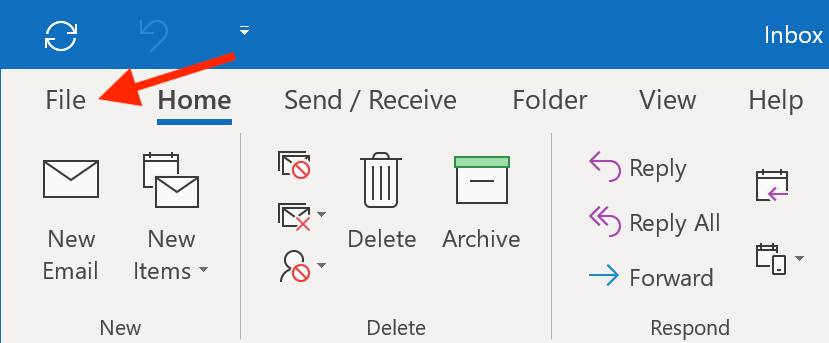How to set up your email address in Microsoft Outlook for Windows
Want to be able to send and receive emails at your Porkbun hosted email address? If you're a Windows user and you're using Microsoft Outlook*, here's how:
- 1
- Create an email address using your domain.
- 2
- Open Outlook. Click the "File" menu, select "Add Account."
-
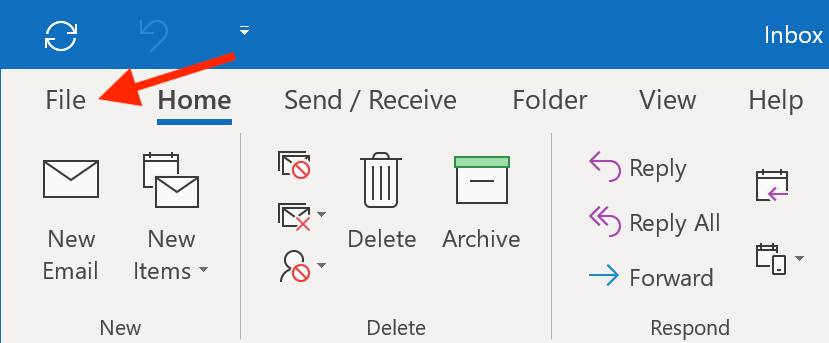
-

- 3
- On the pop-up screen, type in your Porkbun email address, click "Advanced Options", and check "Let me set up my account manually." Click "Connect" to continue.
-

- 4
- Click "IMAP."
-

- 5
- Type your password and click "Connect."
-

- 6
-
Here you'll need to specify some additional settings manually:
- Incoming Mail server is imap.porkbun.com
- Port: 993, Encryption Method: SSL/TLS
- Outgoing Mail server is smtp.porkbun.com
- Port: 587, Encryption Method: STARTTLS
Click "Next."
- Incoming Mail server is imap.porkbun.com
-

- 7
- Click the "Done" button to complete the setup.
-

That's it! Outlook for Windows is now configured to send and receive from your custom email address.
*Please Note:
These instructions were made using Microsoft Outlook 2019. While these settings should work for older versions, the interface may look different from the screenshots we provide here.