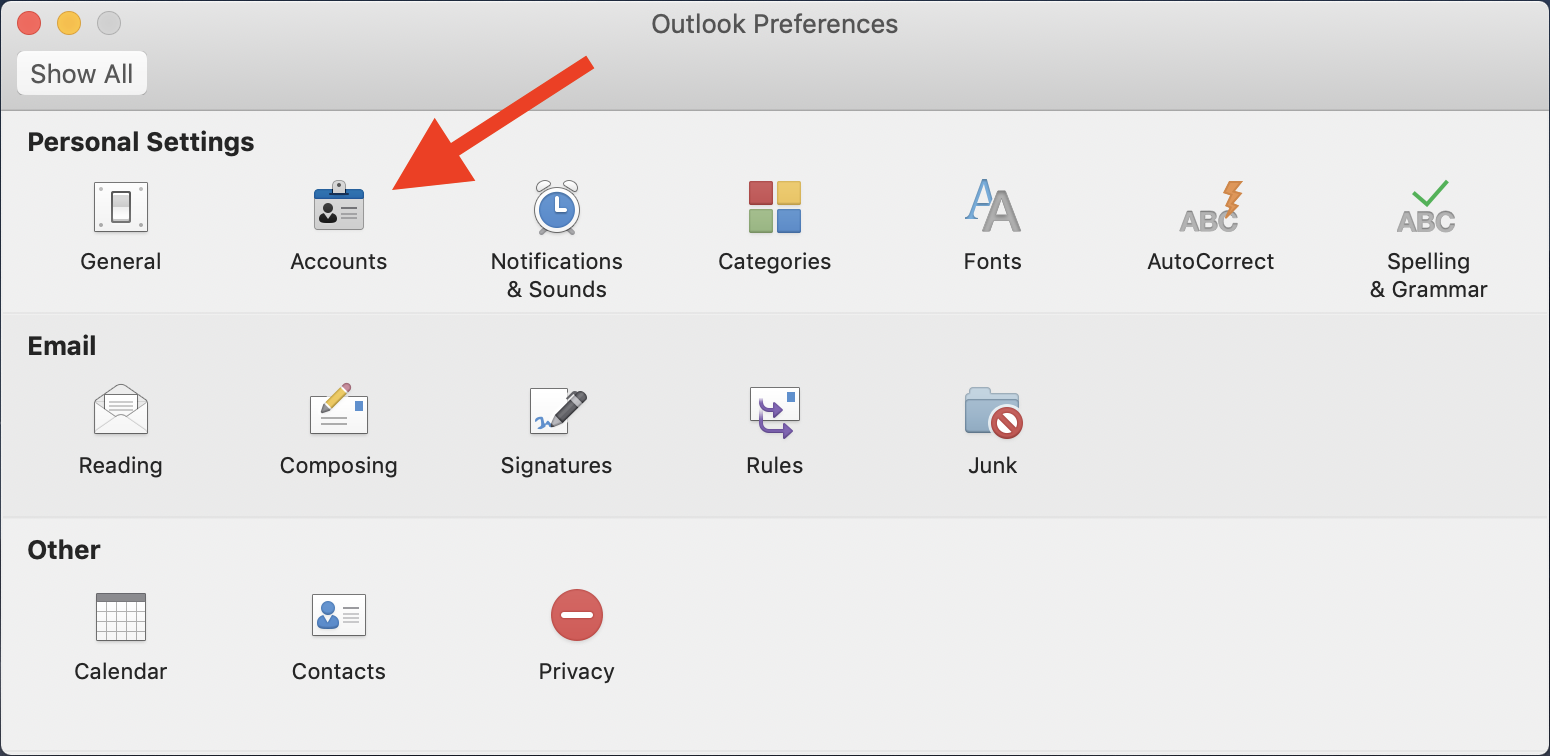How to set up your email address in Microsoft Outlook for MacOS
Want to be able to send and receive emails at your Porkbun-hosted email address? If you're a Mac user and you're using Microsoft Outlook for Mac*, here's how:
- 1
- Create an email address using your domain.
- 2
- Open Outlook. From the Outlook menu, select "Preferences."
-

- 3
- In the "Outlook Preferences" panel select "Accounts."
-
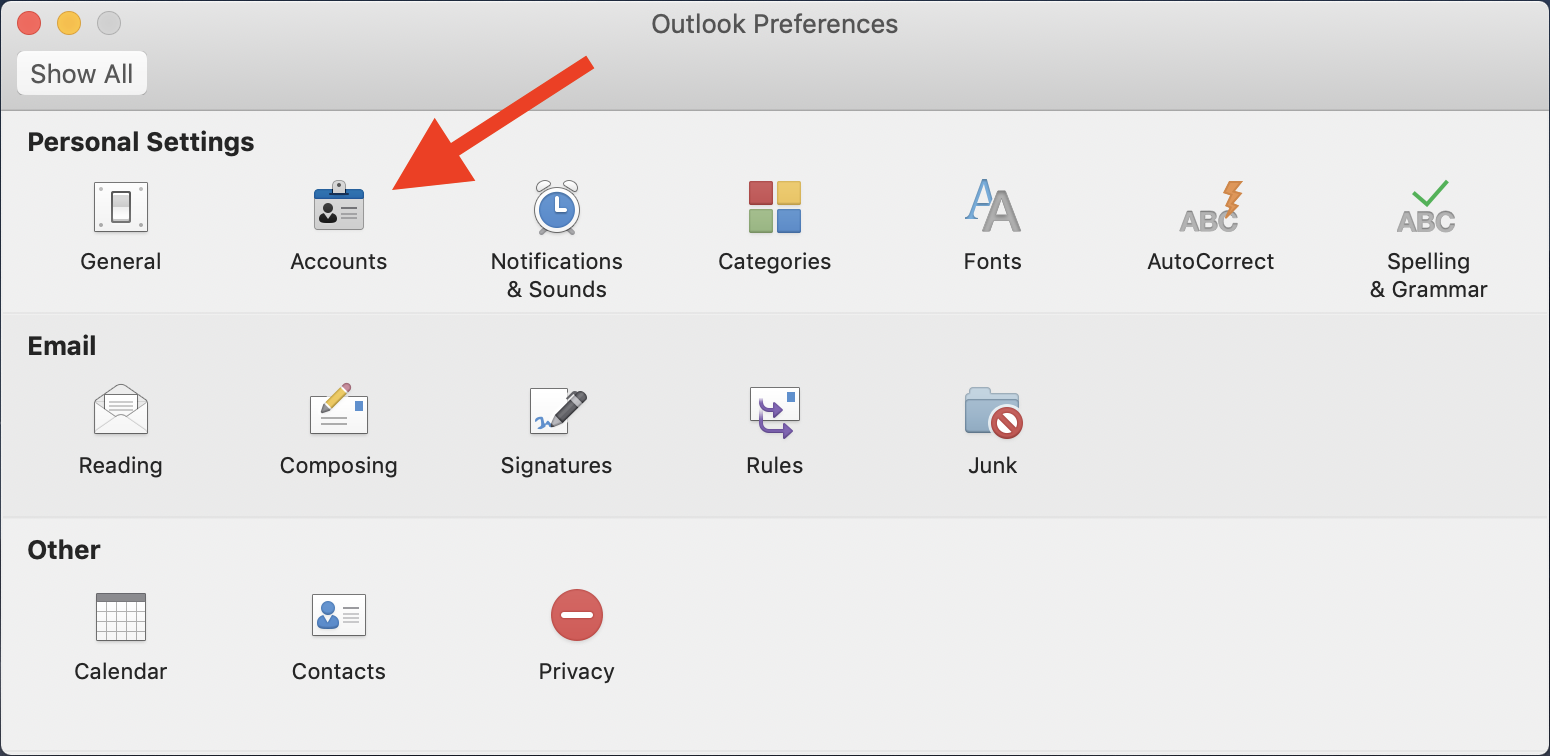
- 4
-
At the lower right corner of the Accounts panel click the Plus + icon and select "New Account."
-

- 5
- On the "Set Up Your Email" screen, type in your Porkbun email address and click "Continue".
-

- 6
-
Outlook will think for a moment and then display "Sorry! We couldn't find a match." Select the IMAP/POP icon to continue to the manual setup screen.
-

- 7
-
Here you'll need to specify some additional settings manually:
- Type should default to IMAP.
- Email address and Username are both the full Email Address.
- Enter the password you created.
- Incoming Mail server is imap.porkbun.com
- Port: 993, Check "Use SSL to connect."
- Outgoing Mail server is smtp.porkbun.com
- Port: 587, Check "Use SSL to connect."
Click "Add Account."
-

- 8
- Click the "Done" button to complete the setup.
-

That's it! Outlook for macOS is now configured to send and receive from your custom email address.
*These instructions were made using Microsoft Outlook 2019. While these settings should work for older versions, the interface may look different from the screenshots we provide here.