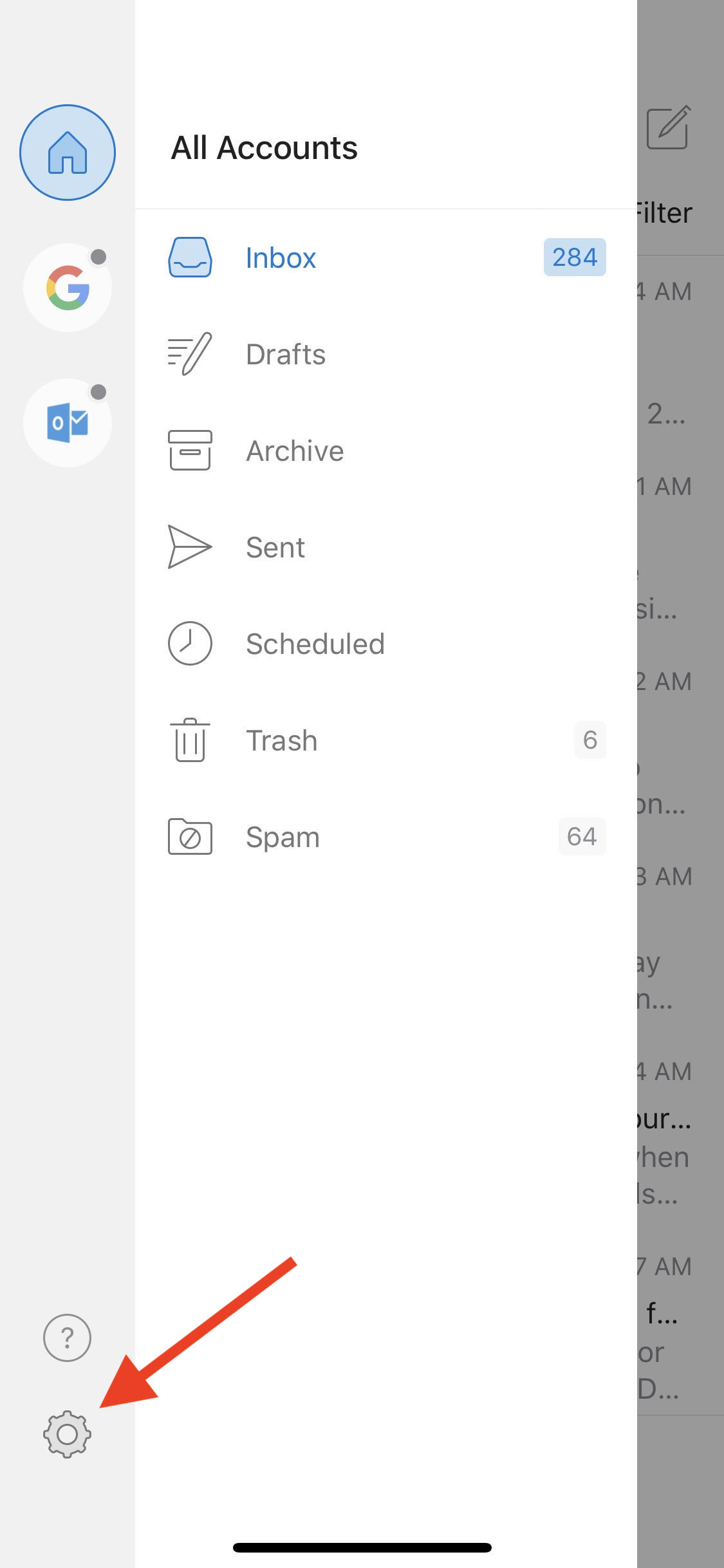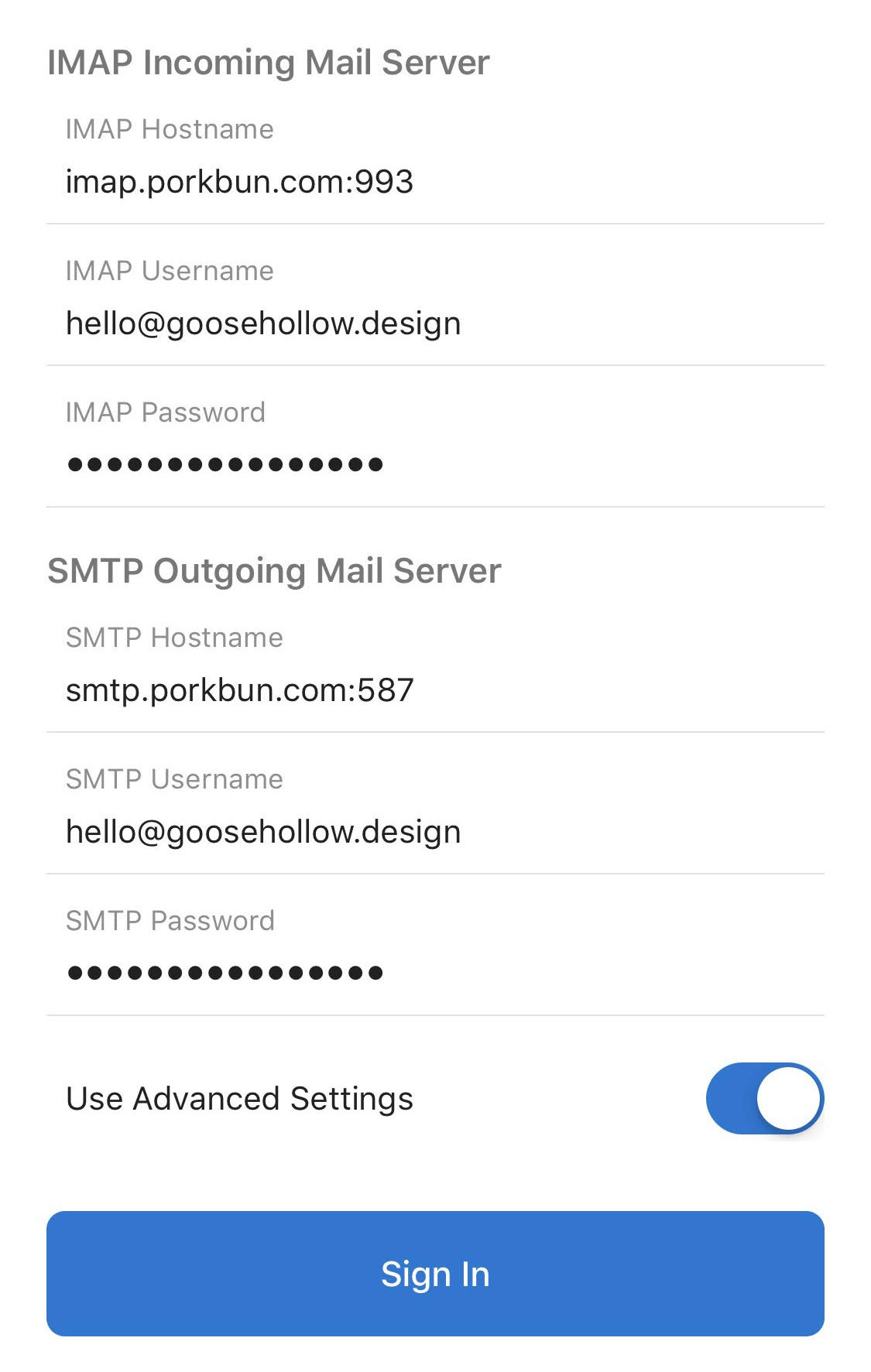How to set up your email address in Microsoft Outlook for iPhone or iPad
Want to be able to send and receive an email at your Porkbun-hosted email address? If you're an iPhone or iPad user and you're using Microsoft Outlook for iOS, here's how:
- 1
- Create an email address using your domain.
- 2
- On your Apple device, open up “Outlook,” tap the "Menu" icon (≡) and tap the "Gear" icon in the lower left corner.
-

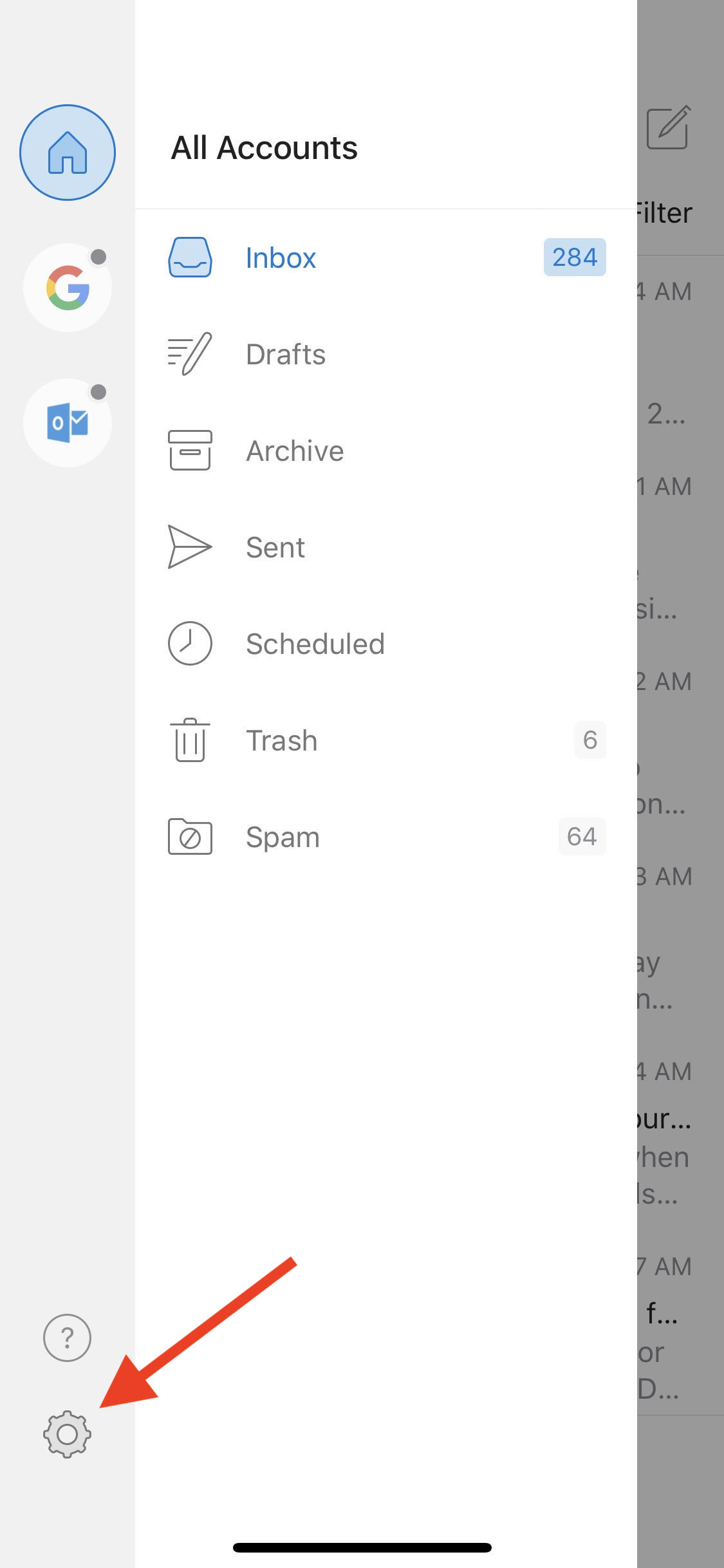
- 3
- Tap "Add Account" and then "Add Email Account" in the pop-up that appears.
-

- 4
- On the "Add Account" screen, enter your Porkbun email address and tap "Add Account.
-

- 5
- Outlook will try to setup an Exchange account. Tap "Not Exchange" and "Change Account Provider" in the pop-up to continue.
-

- 6
- Tap "IMAP" under "Advanced."
-

- 7
- Enter your Email Address and Password and tap the "Use Advanced Settings" toggle to display additional options.
-

- 8
- You'll need to specify some additional settings.
-
Under IMAP Incoming Mail Server:
- IMAP Hostname is imap.porkbun.com:993
- IMAP Username is your full email address (not just the part before the @ symbol).
- IMAP Password should already be filled in. If it's not, specify the password from the previous step.
Under SMTP Outgoing Mail Server:
- SMTP Host name is smtp.porkbun.com:465
- SMTP Username is again your full email address (not just the part before the @ symbol).
- SMTP Password should already be filled in. If it's not, specify the same password as before.
Tap "Sign In."
-
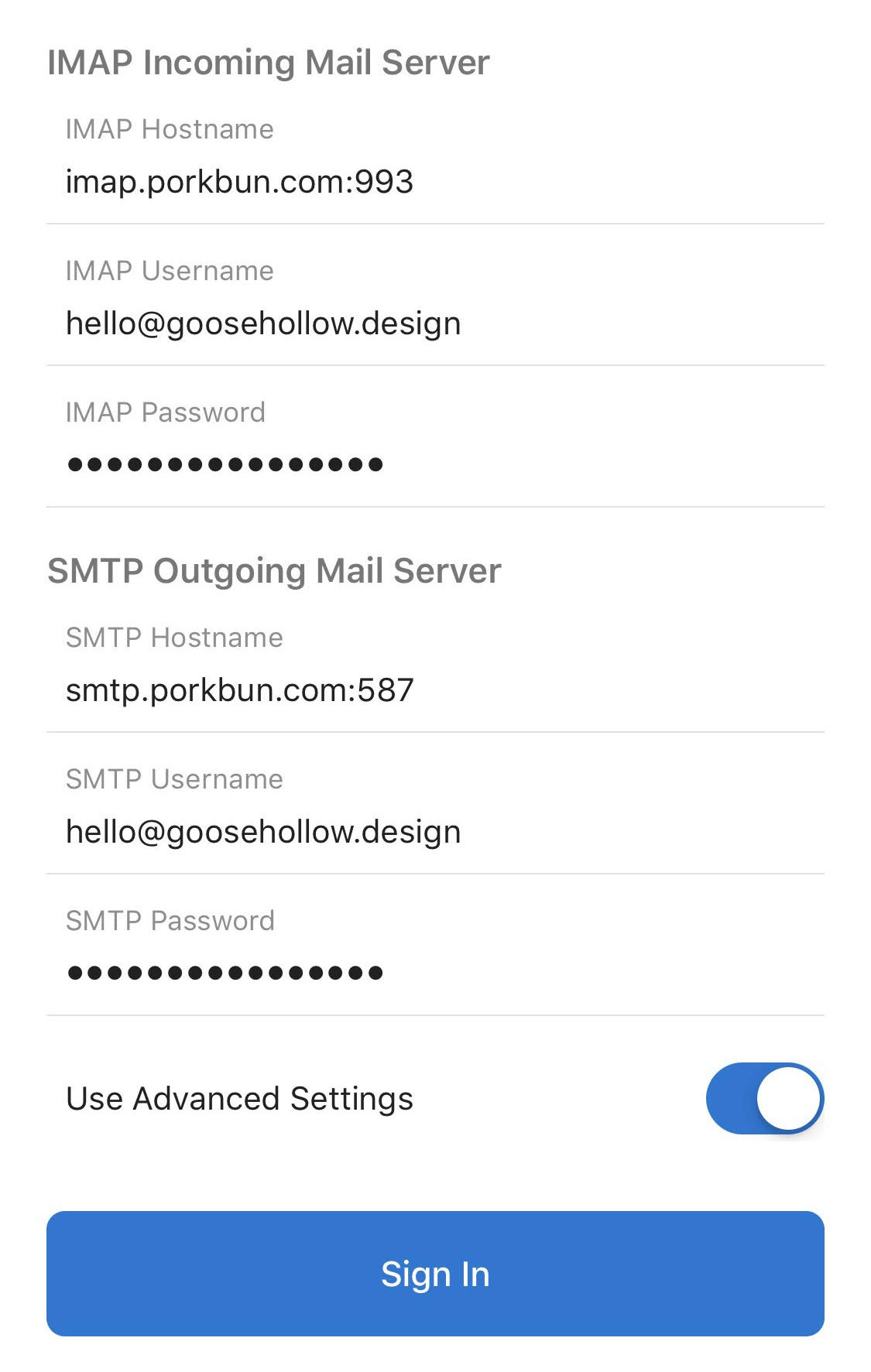
That's it! Microsoft Outlook for iOS is now configured to send and receive as your custom email address.