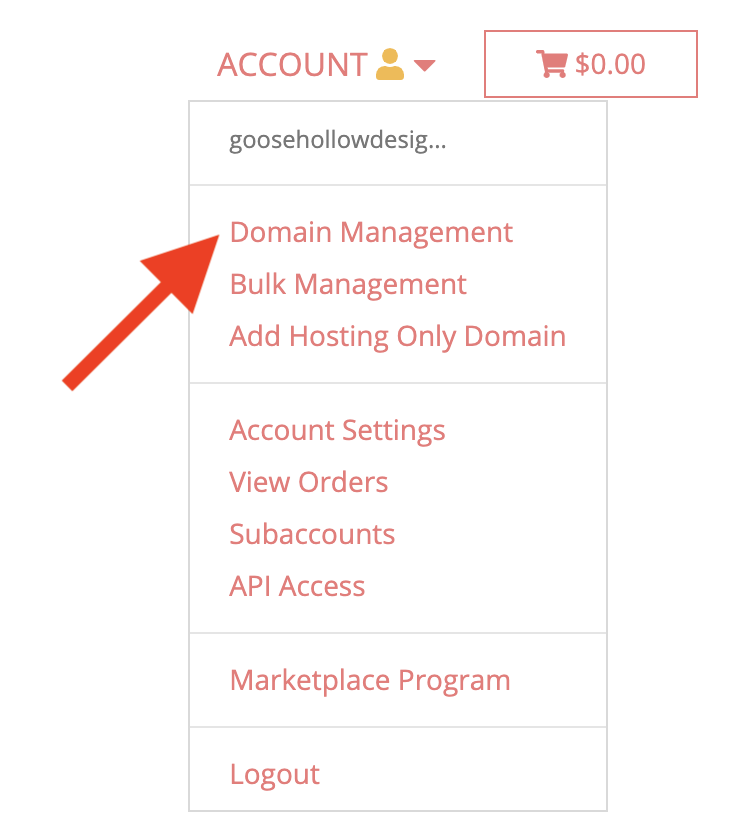How to use Bulk Manage to modify several domains at once
Porkbun provides a mechanism for instantly making changes to multiple domains in your account. Using Bulk Manage, you can instantly make the following changes to several or all of your domains at once:
- Contacts
- DNS records
- Authoritative nameservers
- URL Forwarding
- Push multiple domains to another Porkbun account
- Renew Domains
Here's how:
- 1
-
Log in. You should arrive at the Domain Management screen. If you're already logged in, click ACCOUNT in the top-right corner and select Domain Management.
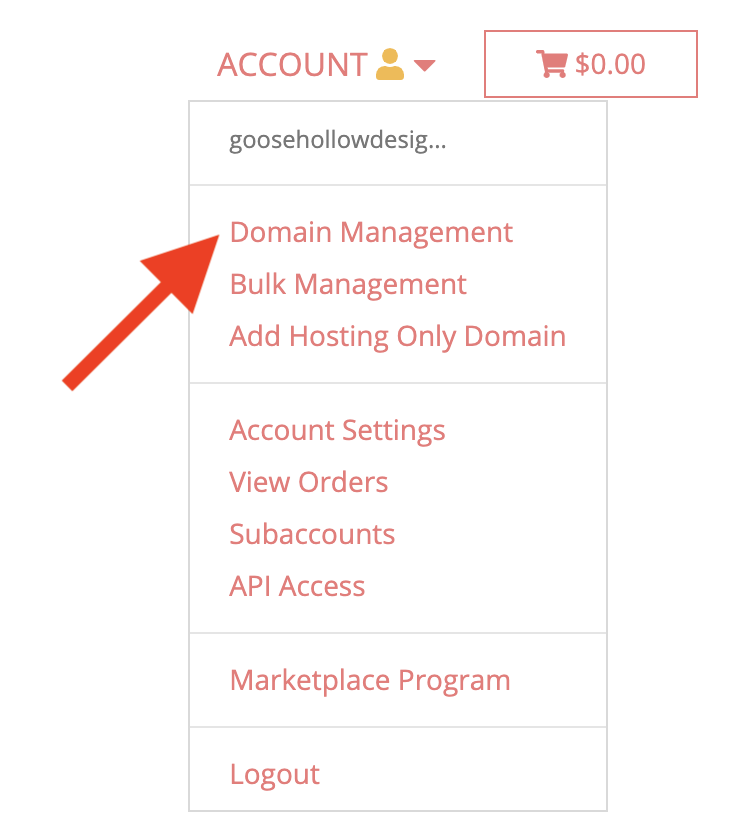
- 2
- From the Domain Management window, check the checkboxes to the left of the domains you wish to manipulate.
-

-
If you wish to change your domains, click the checkbox above the individual checkboxes to select every domain in your account.
- 3
-
On the far right side of your domains, click the pink button labeled "Bulk Actions" and select "Bulk Manage."
-

- 4
- From the Bulk Domain Management screen, you can manage your Domain Contacts, DNS records, Authoritative Nameservers, URL forwarding, or push domains to another Porkbun account with multiple domains at once.
-

-
Click the corresponding blue button for the desired change under the box containing the list of domains to manage.

-
⚠️️ Warning
Be very careful when making changes via Bulk Manage. All specified domains will update after clicking "Submit" without additional confirmation. Changes made via Bulk Manage will wipe out your previous settings.
- 5
-
Once you've made your changes, you should be greeted with the following screen indicating that the changes will be applied to your domains. If you're updating multiple domains, you may receive a message indicating success:

Please Note:
Changes to multiple domains can take several minutes before seeing the changes reflected. Depending on the volume of domains you are changing, it may take longer.