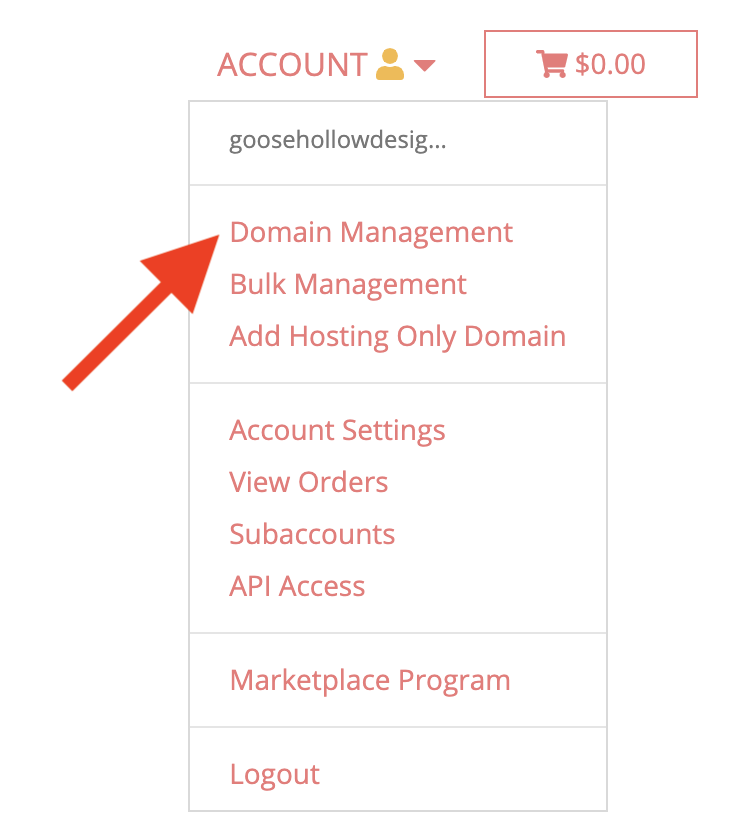How to Set Up cPanel Web Hosting
Porkbun offers cPanel web hosting plans billed monthly or yearly. Utilizing the cPanel interface, you can update your site via FTP or use Softaculous to easily install common web applications such as Wordpress. Here's how to get started:
Setting Up cPanel Web Hosting at Porkbun
- 1
-
Log in. You will arrive at the Domain Management screen. If you're already logged in to your Porkbun account, click on ACCOUNT in the top-right corner and select “Domain Management” from the menu.
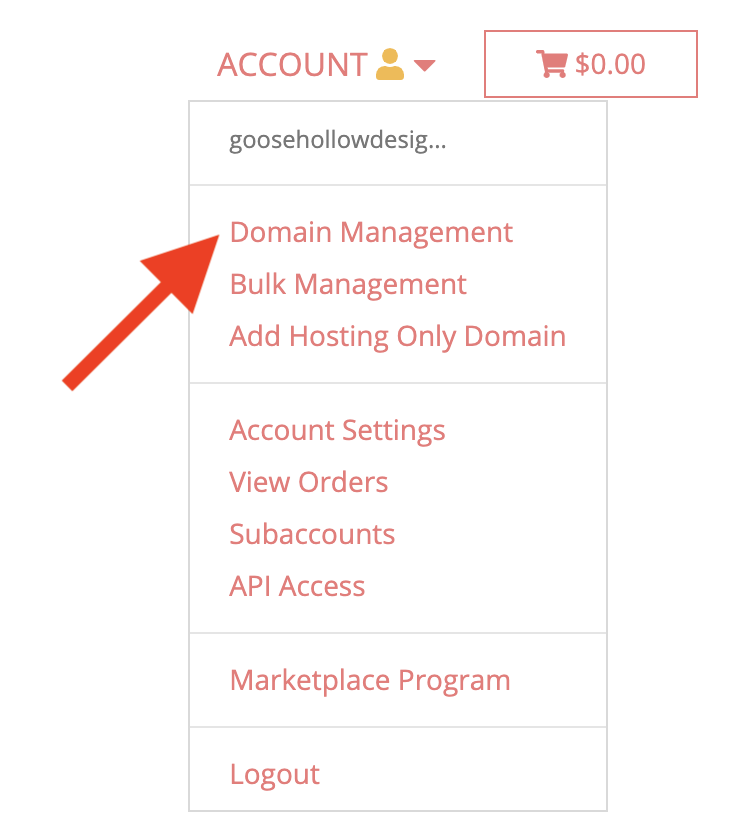
-
- 2
-
Locate the domain to which you wish to add web hosting. To the right of the domain is a block of icons. Click the grey house that is the leftmost in that block.

-
- 3
-
On the next screen, click "Continue" under "cPanel." This is Porkbun’s cPanel web hosting option.

-
- 4
-
On the next screen, choose how you would like to be billed for cPanel web hosting. You'll save some money if you choose annual billing.

- 5
-
Your cPanel web hosting selection will be added to your cart. Click the pink button labeled "Continue to Billing" to continue:

-
- 6
-
The grey house icon will be replaced by a green "cPanel" icon as seen below:

- Click “cPanel” to access your cPanel hosting control panel or to automatically install software such as a Softaculous Wordpress install.
-
Want to upload your website using FTP? We’ve got you covered! Check out our guide that shows how to upload a website via FTP.