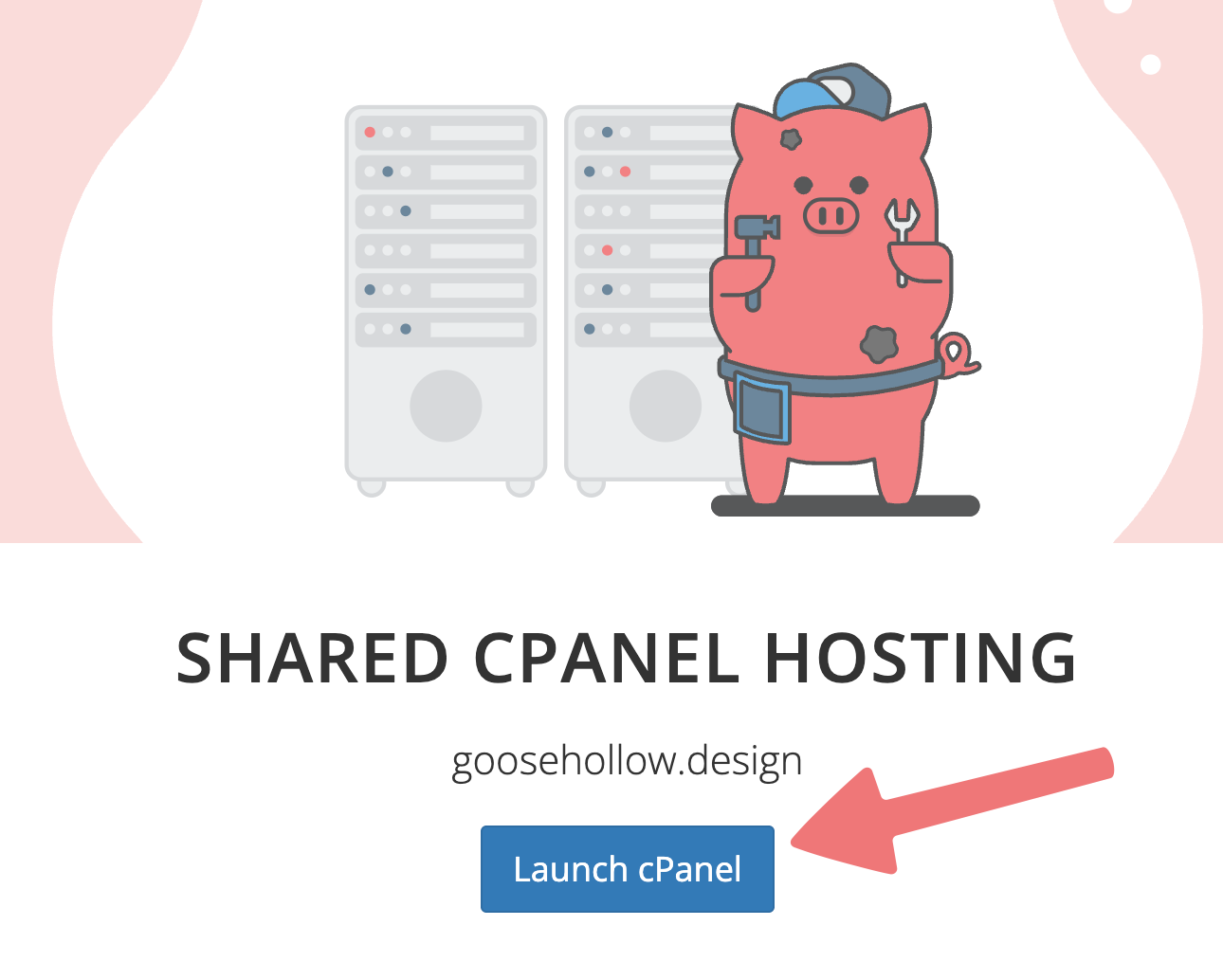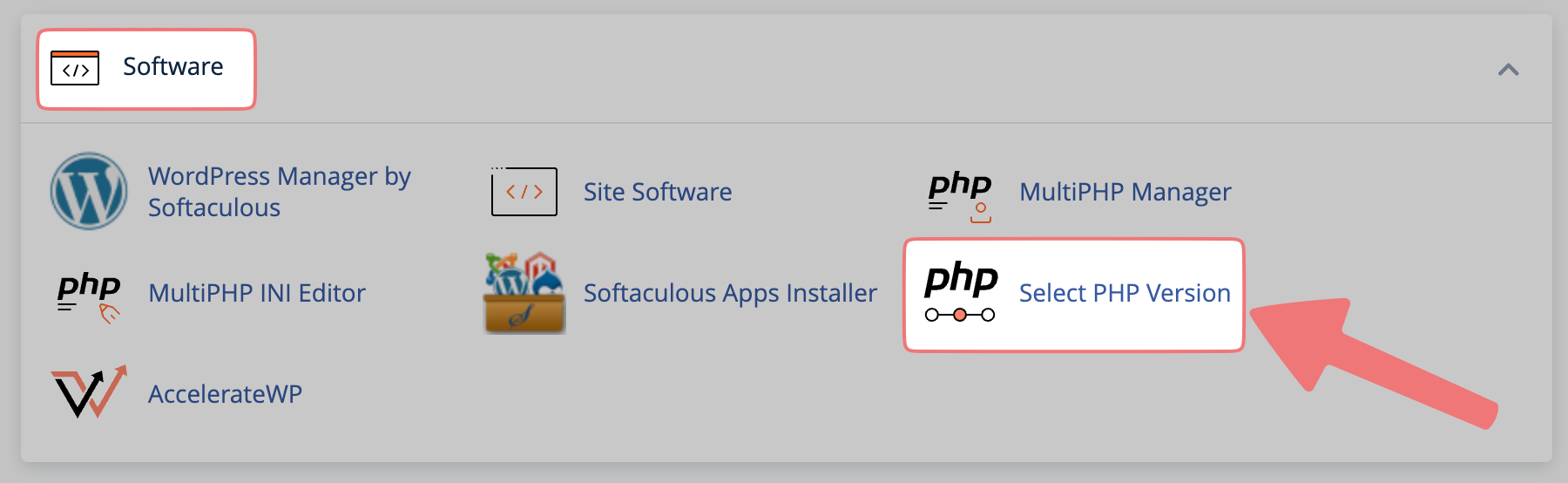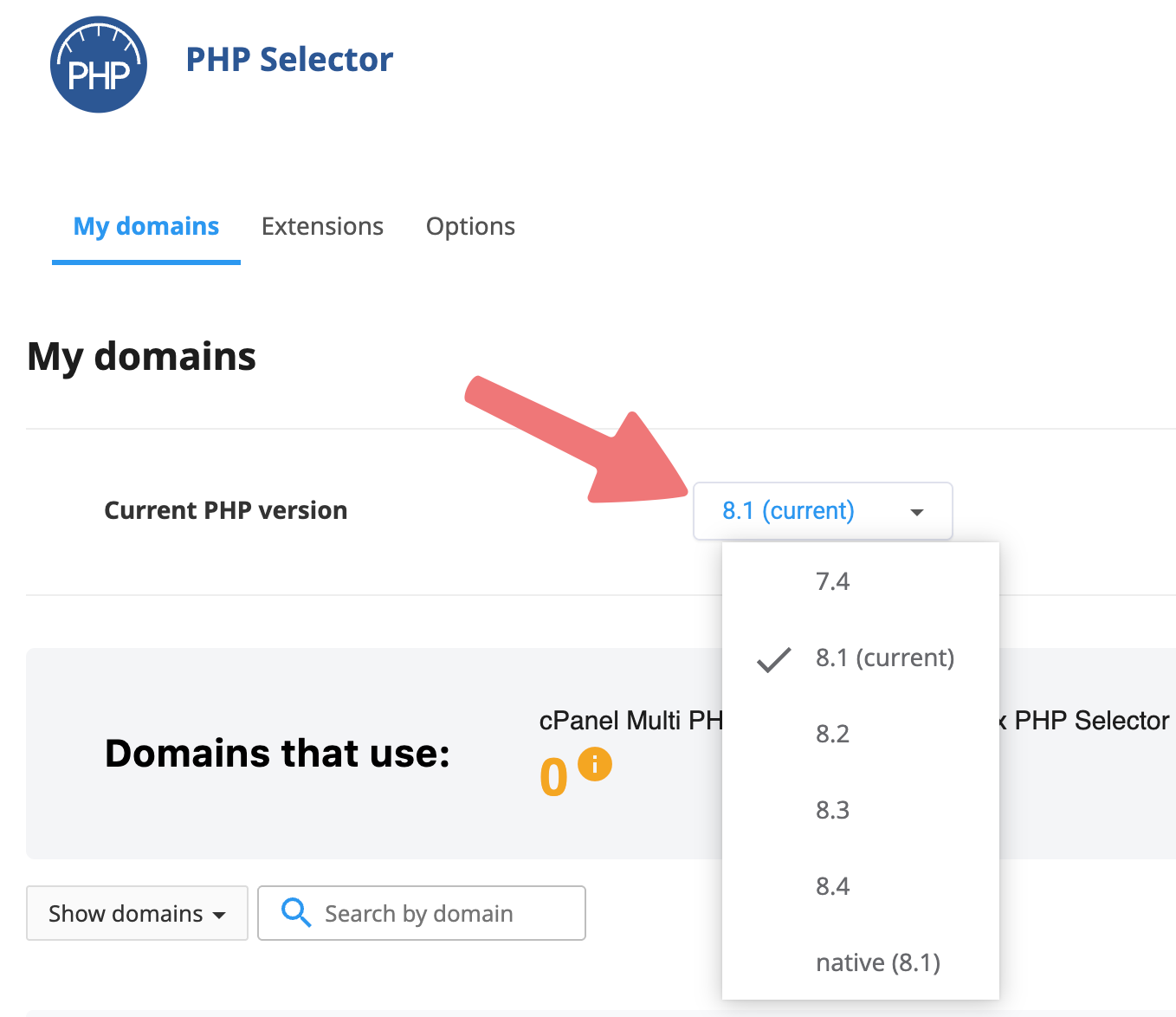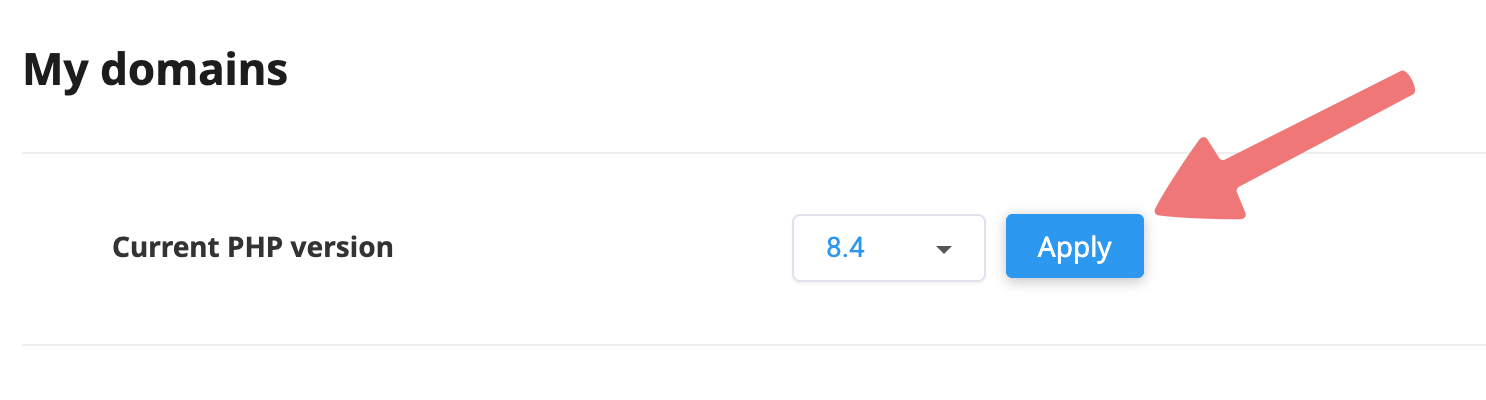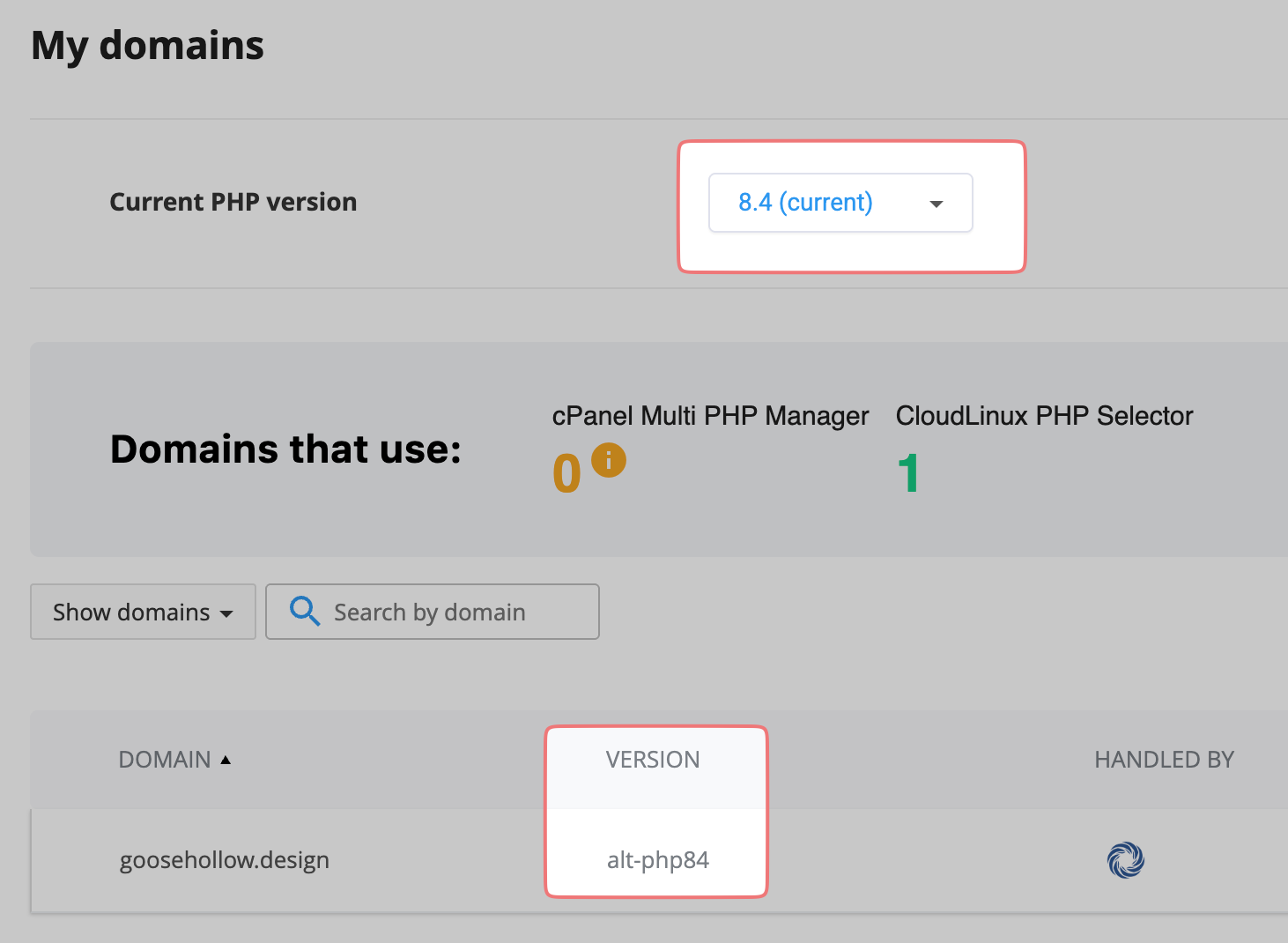How to change your PHP version in cPanel
Want to use a different PHP version than the default in cPanel? You can change it easily from the cPanel dashboard. Here's how!
1
Log in. You should arrive at the Domain Management screen. If you're already logged in, click on ACCOUNT in the top-right corner and select "Domain Management" from the list.

2
Locate the domain with the cPanel hosting you wish to change the PHP version on. To the right of the domain is a row of icons. Click on the "cPanel" icon under the "WEBSITE" column.

3
You'll be taken to the cPanel hosting page. At the top of the page, click on "Launch cPanel" to open your cPanel dashboard in a new tab.
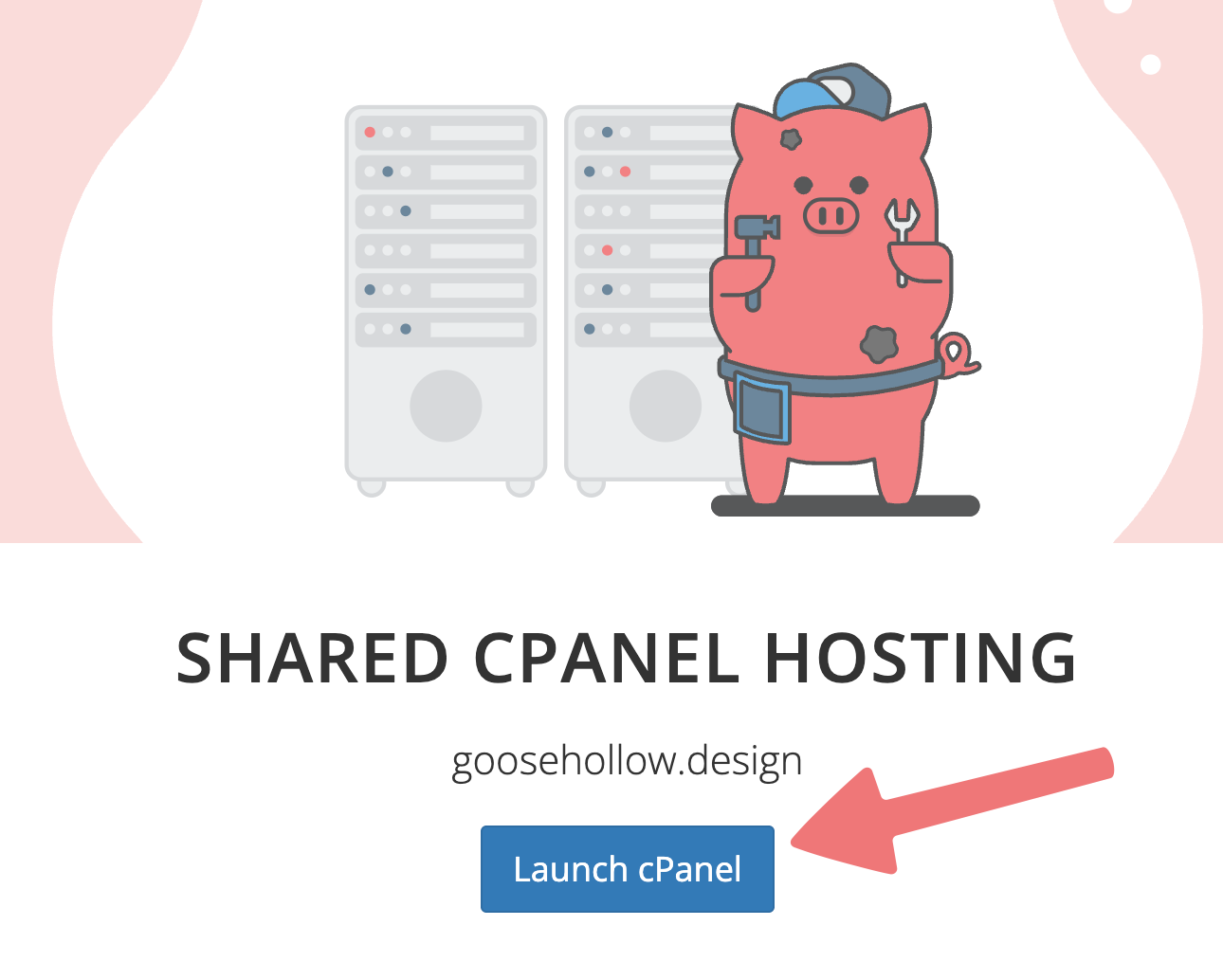
4
On the cPanel dashboard, look for the section titled "Software", and click on the setting labeled "Select PHP Version".
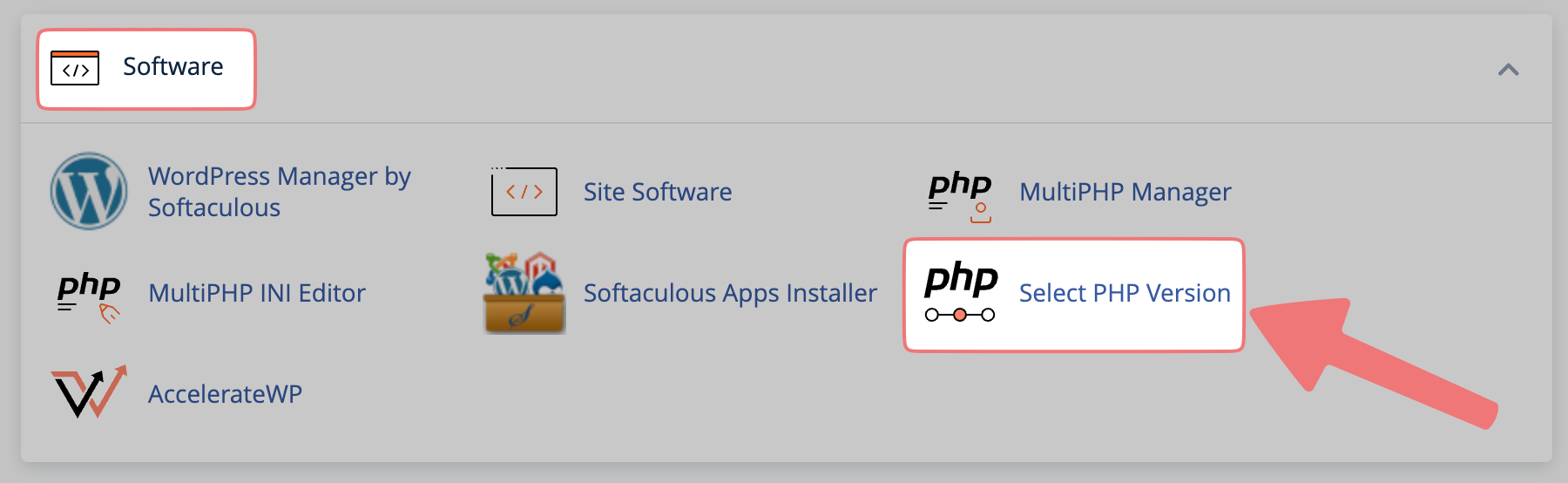
Note
Because of the way our cPanel hosting environment is configured, we recommend using the "Select PHP Version" tool rather than the "MultiPHP Manager".
5
On the next page, you'll see the "Current PHP version" option under the "My domains" section. Choose the version of PHP you wish to change to from the dropdown menu.
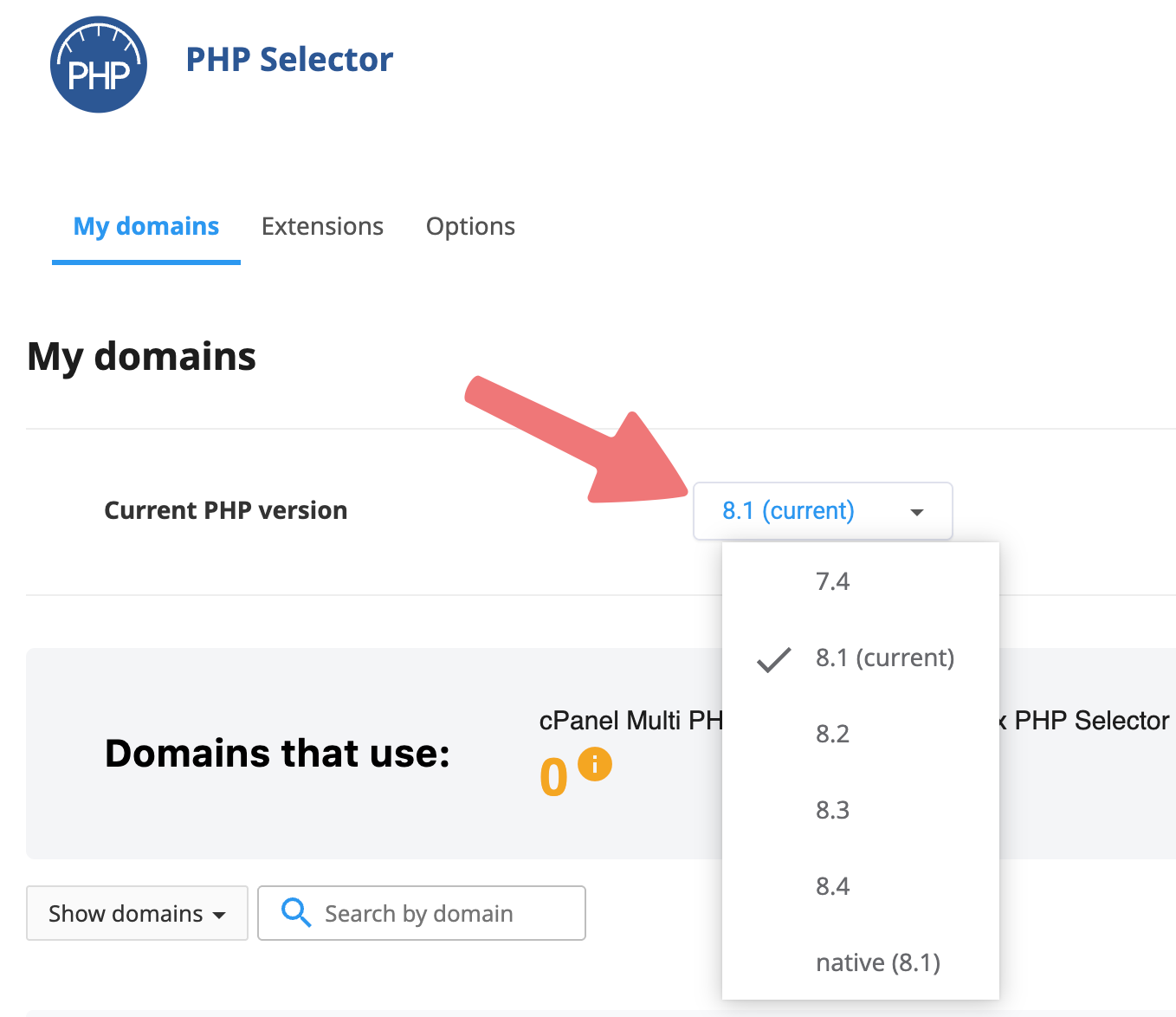
After choosing the PHP version you want to switch to, click "Apply".
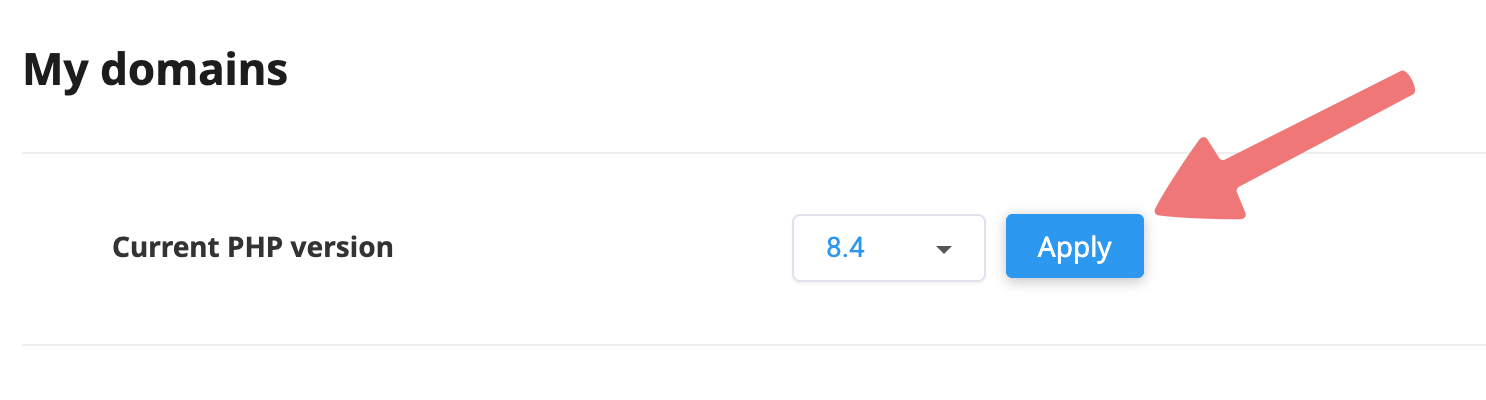
Note
If you have multiple domains under one cPanel plan, changing the PHP version will affect all of your domains.
That's it! You've successfully changed the PHP version for your cPanel site. The version you chose will show up as "current" in the dropdown menu, and on the same page you'll see that version reflected next to your domain name.
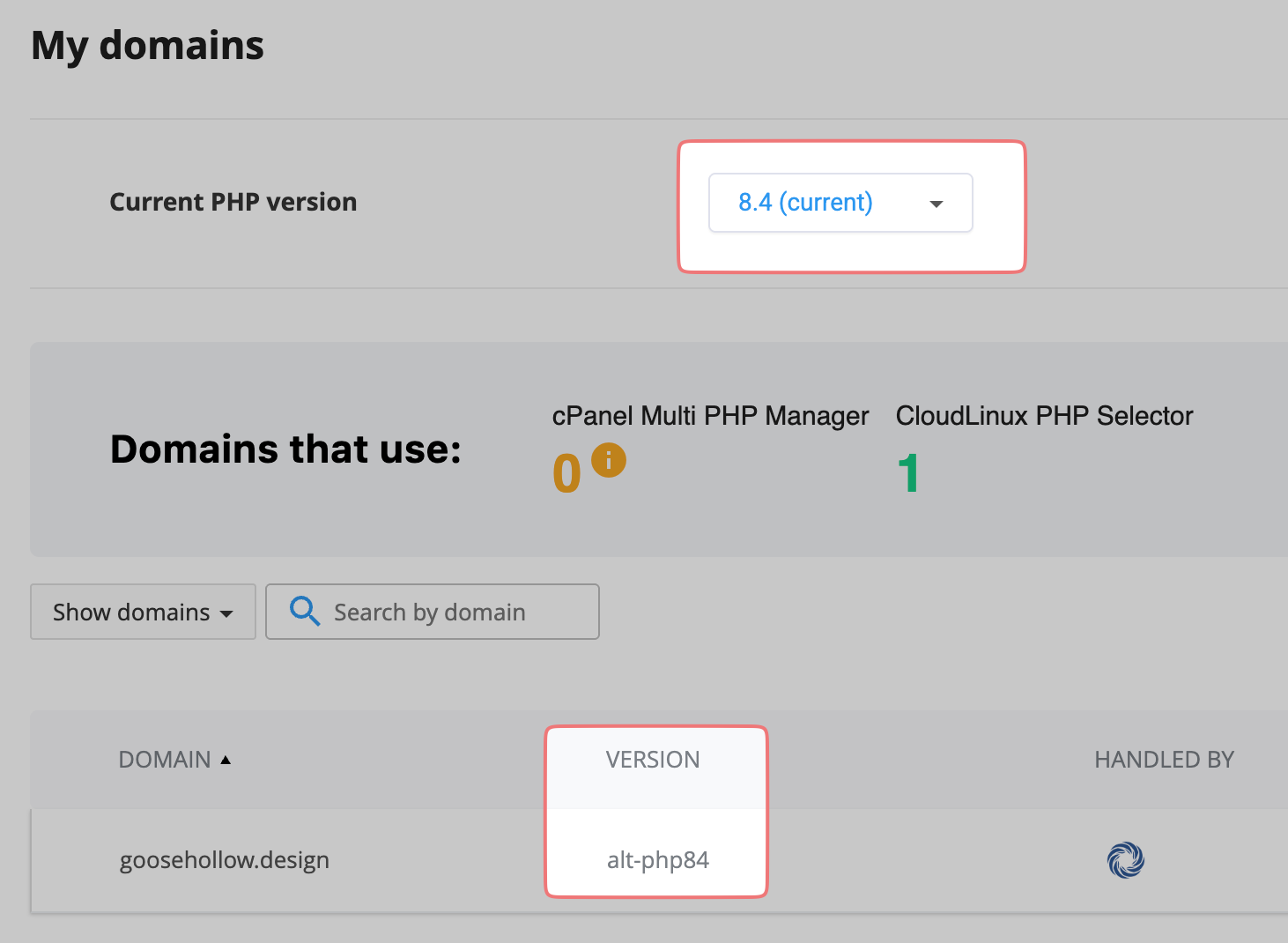
Feel free to get in touch with our support team if you need any assistance with managing the configuration of your cPanel site.