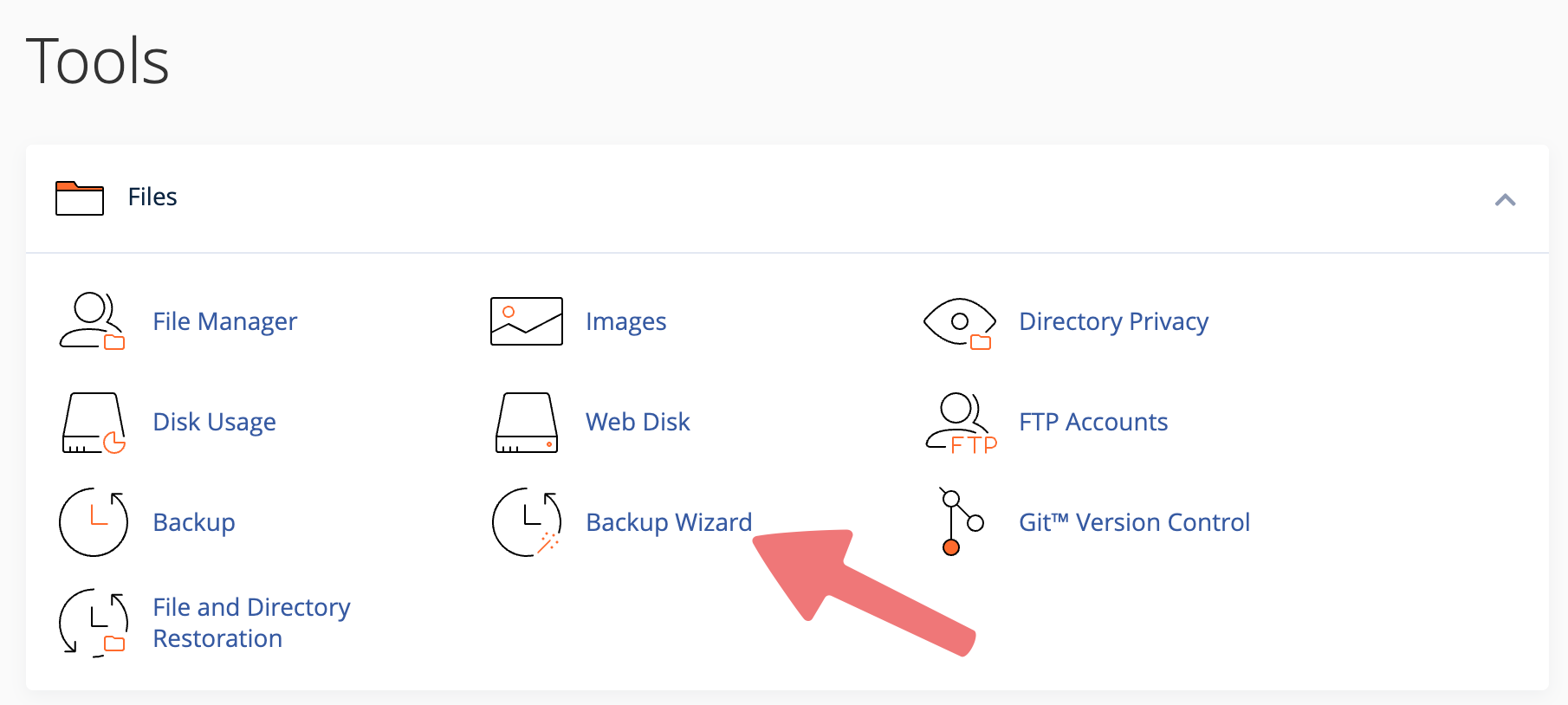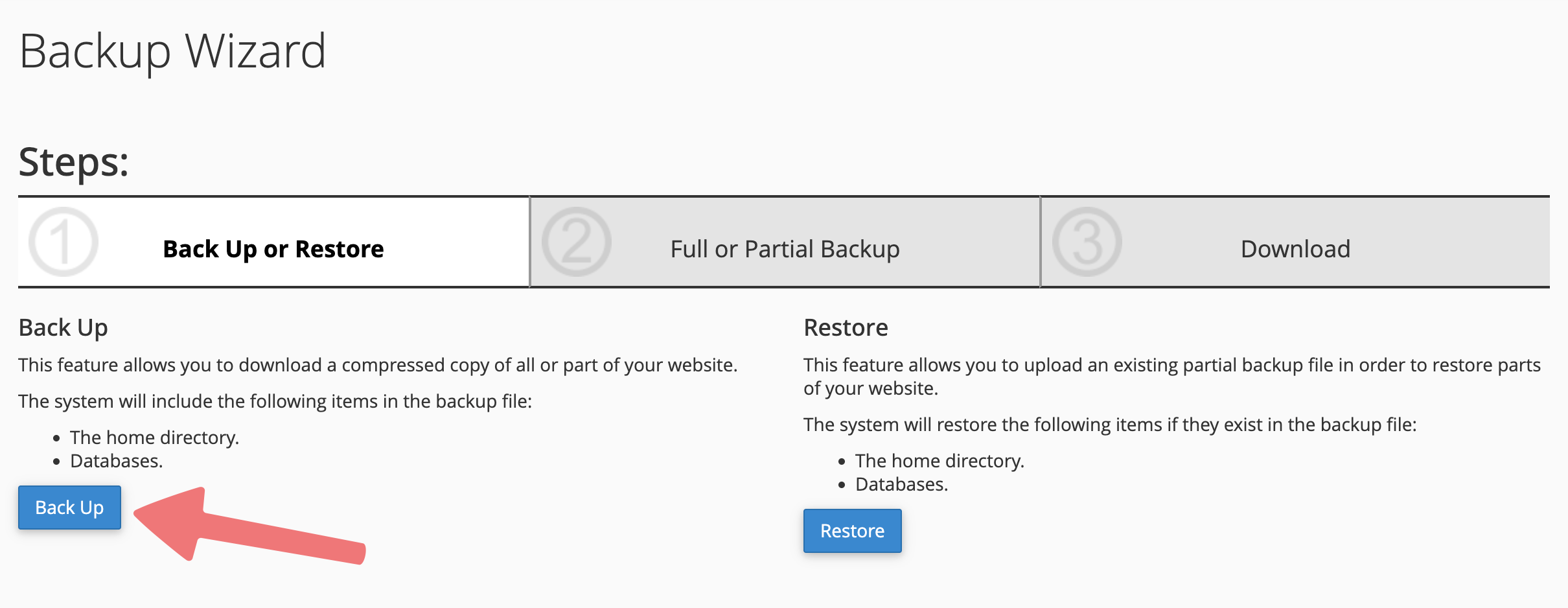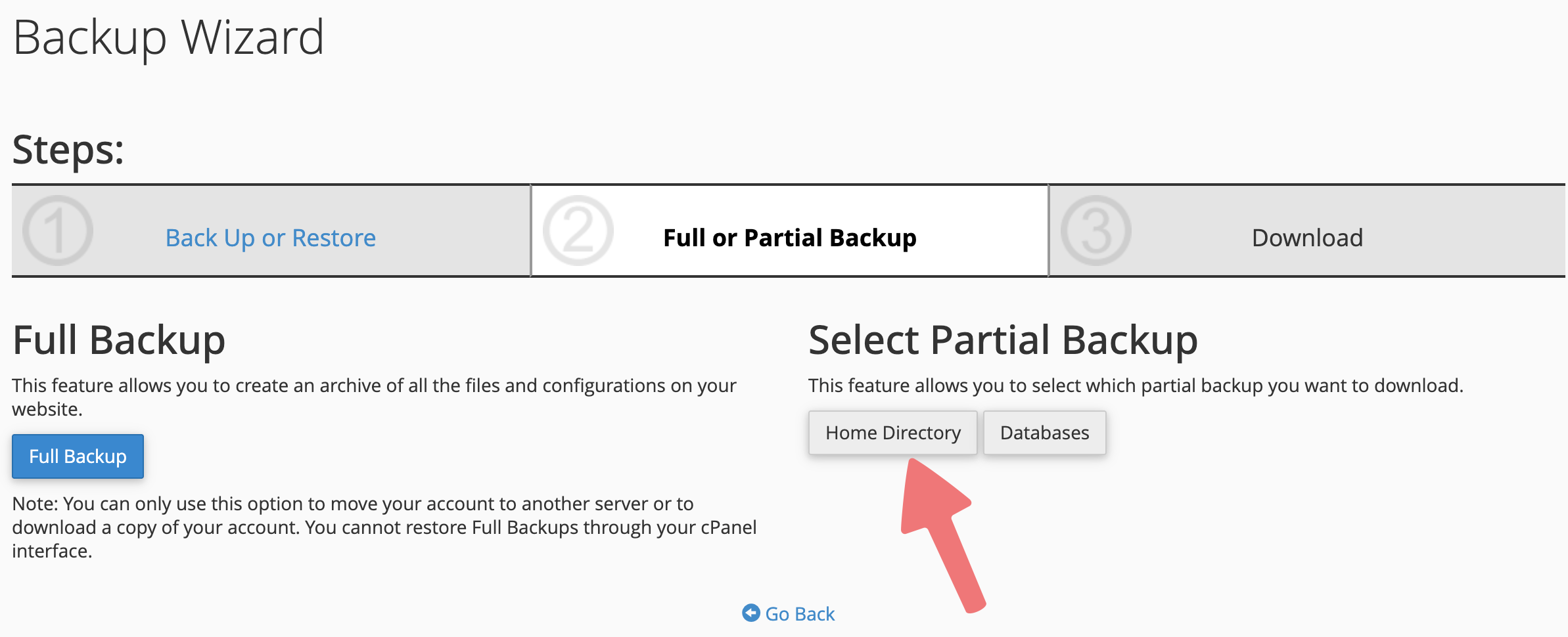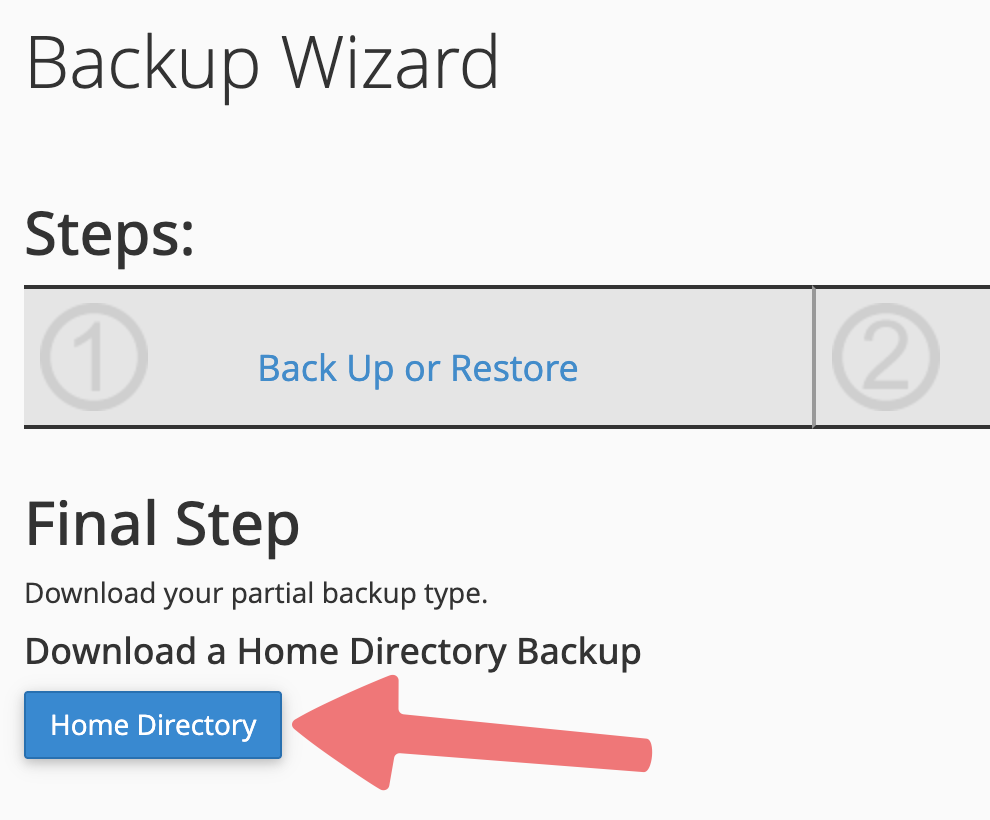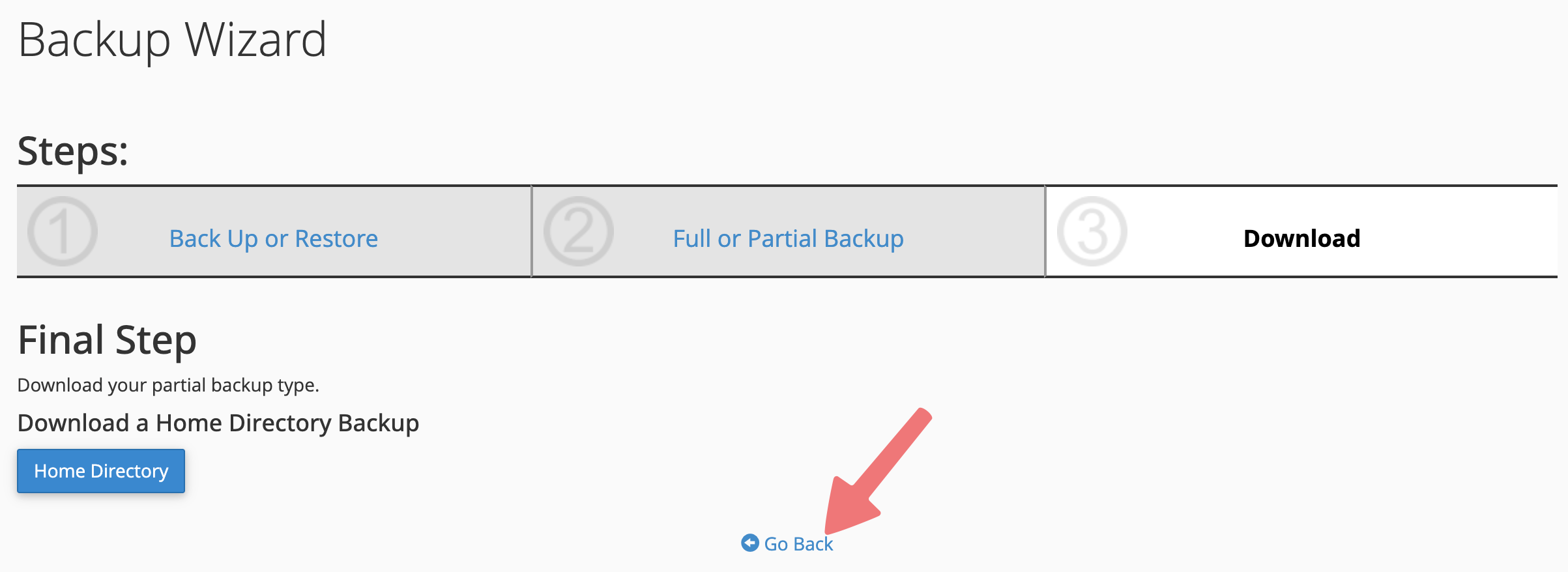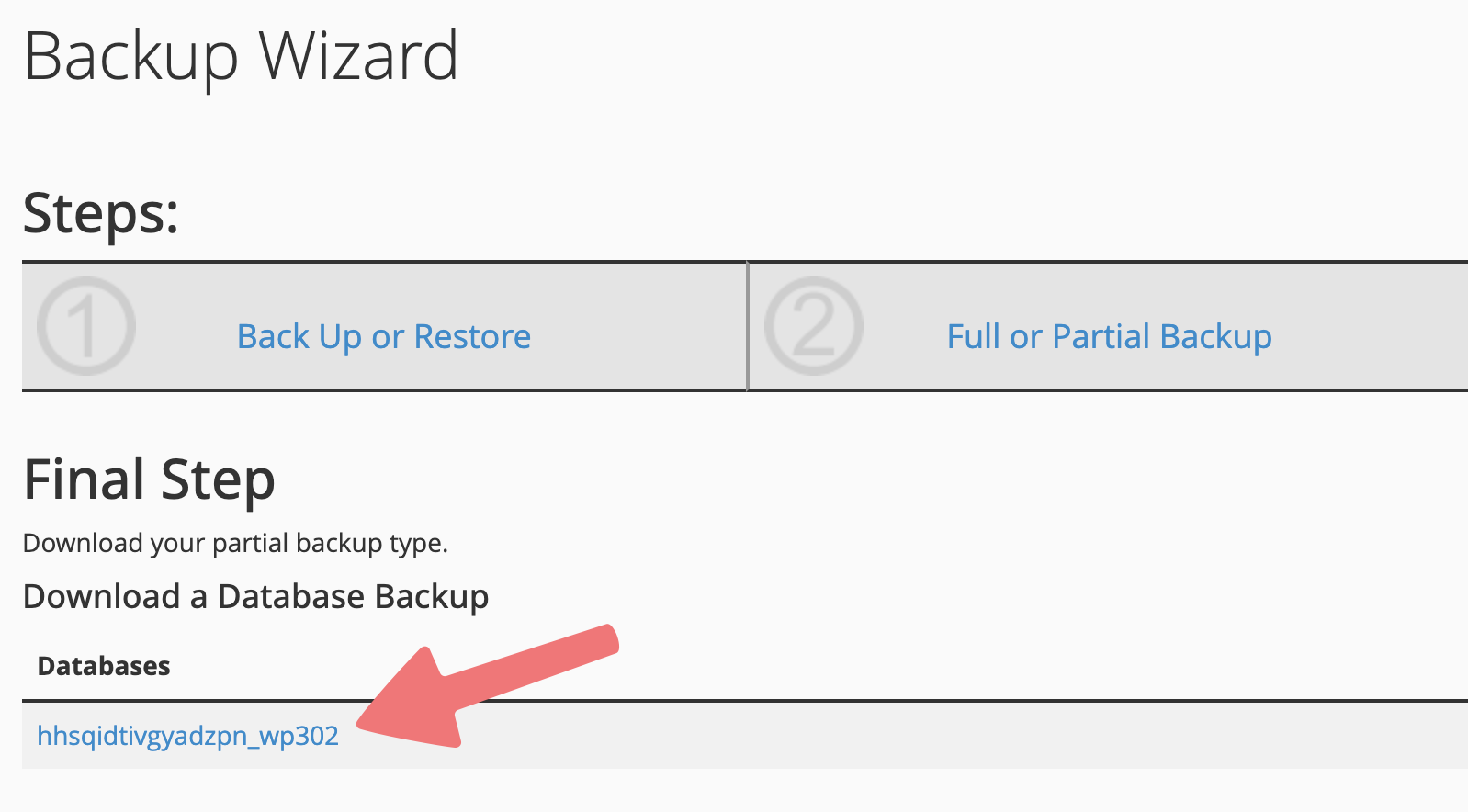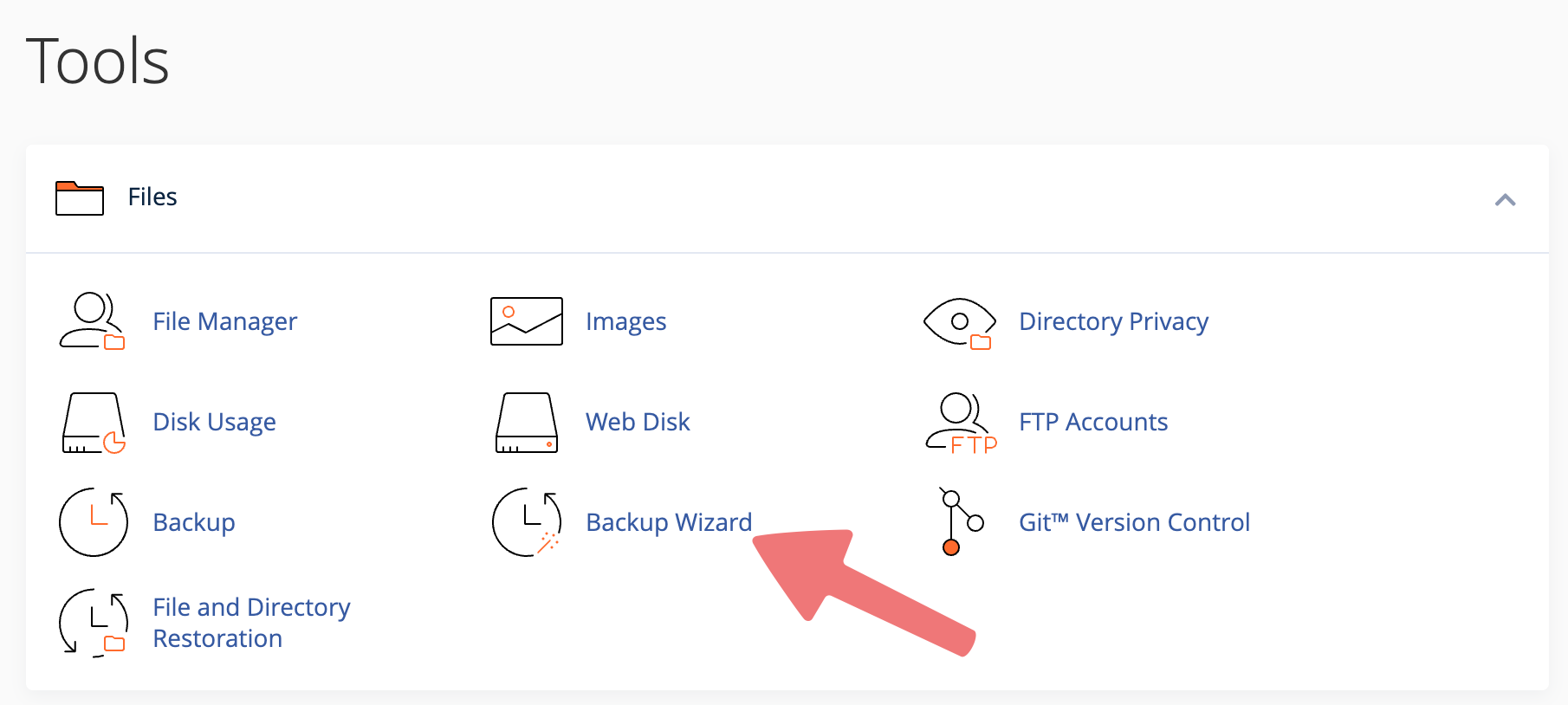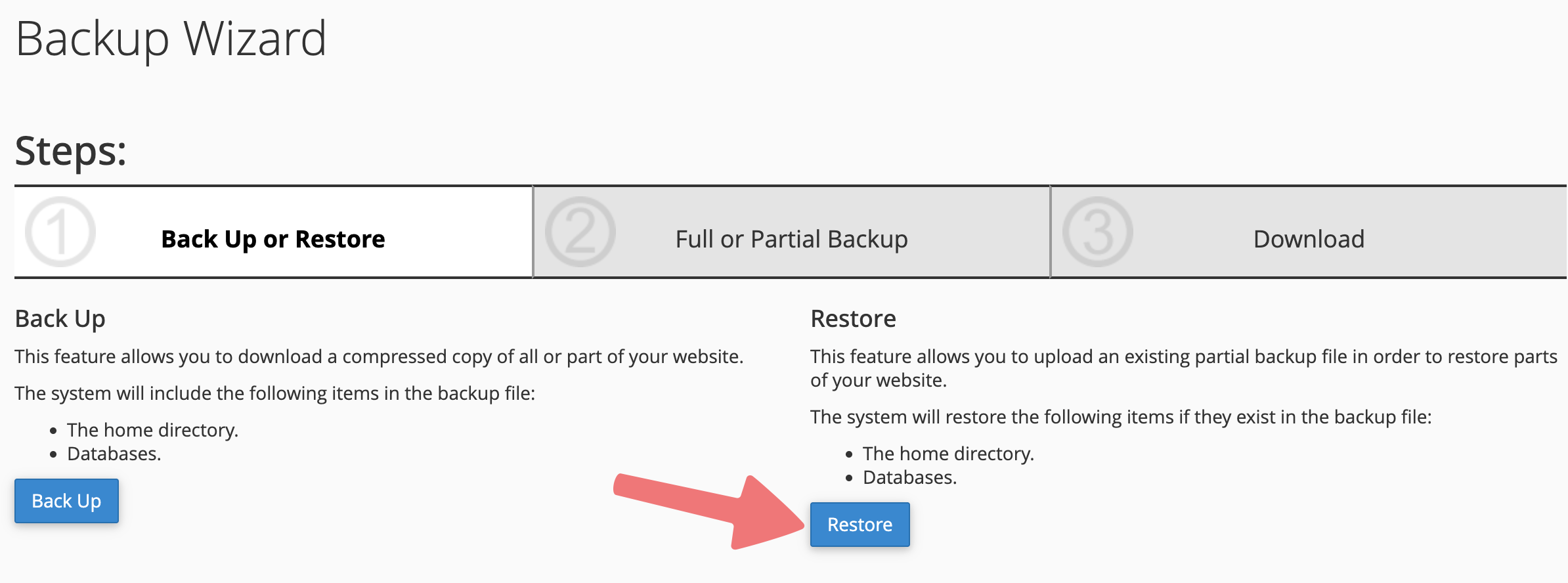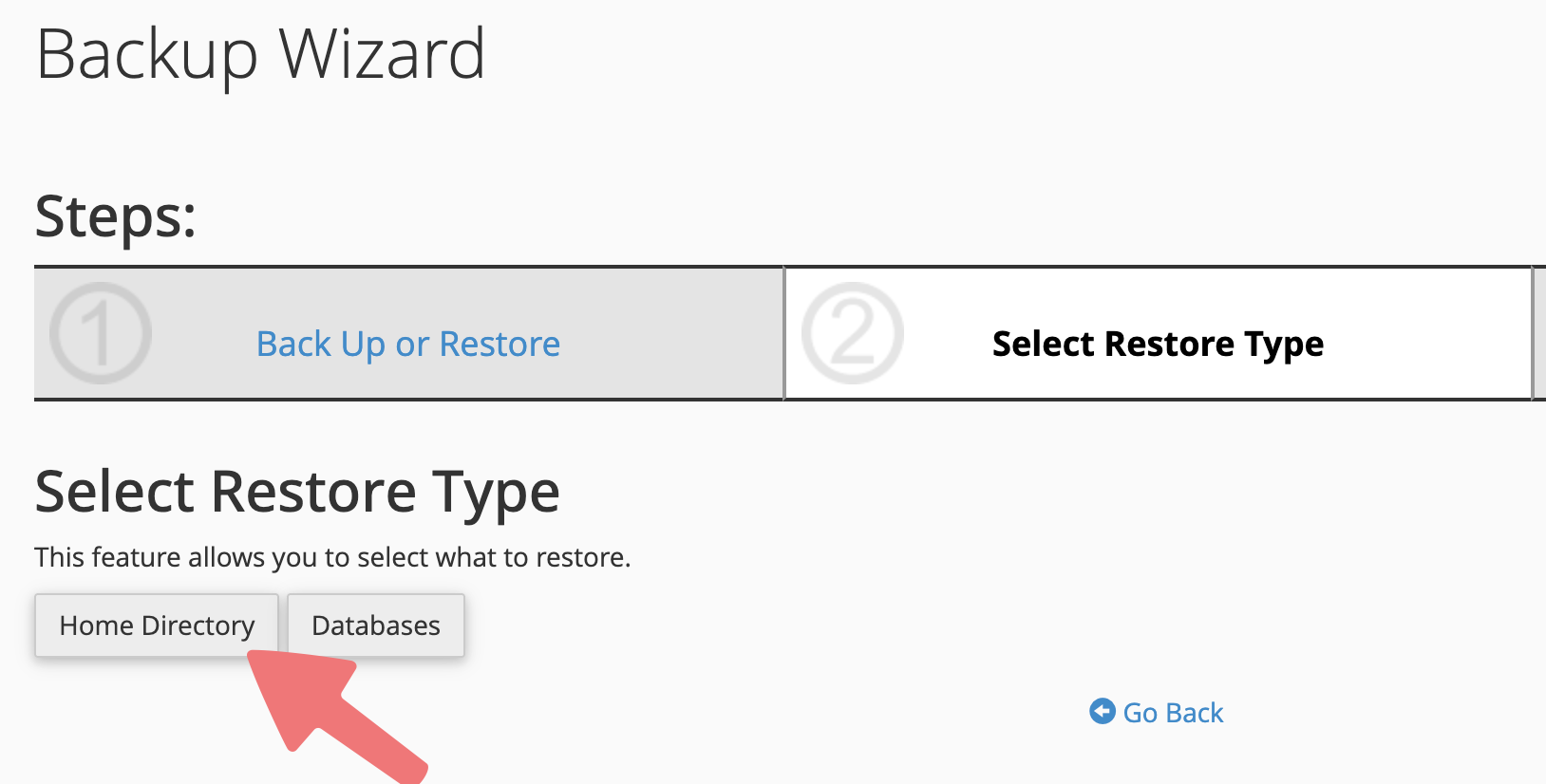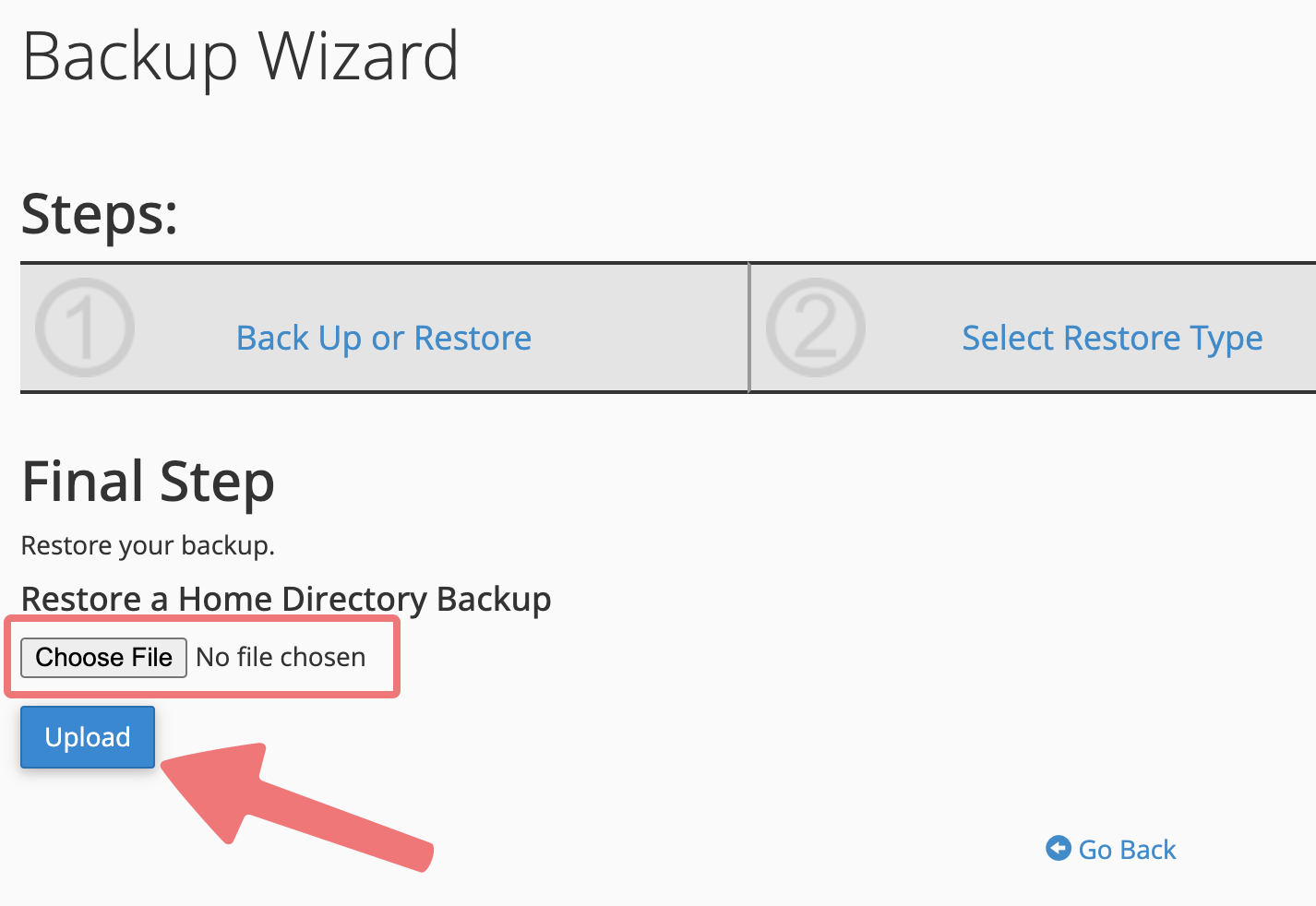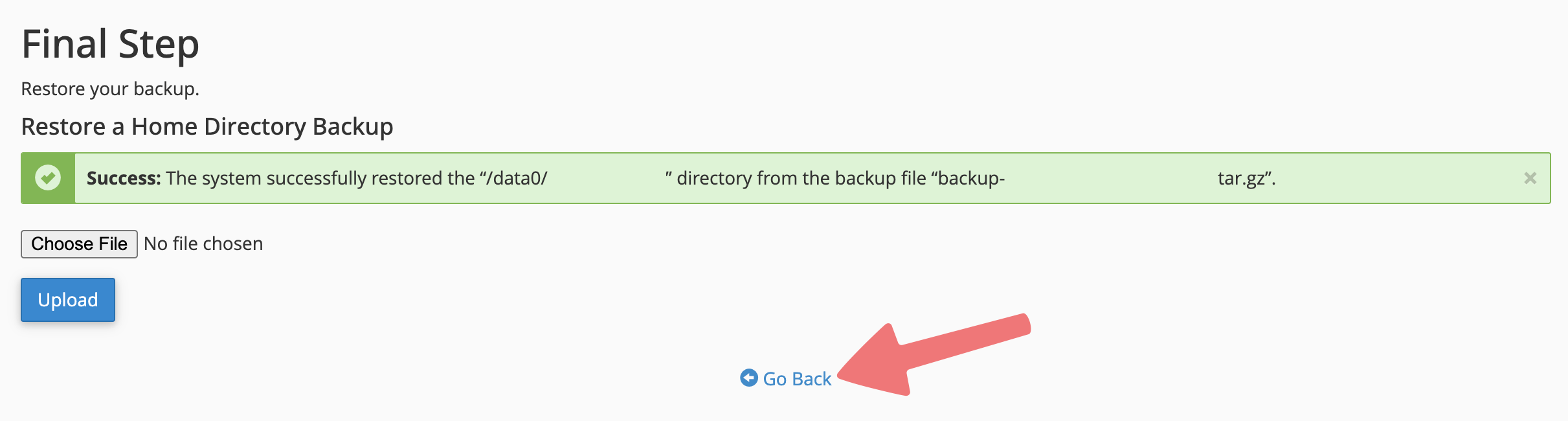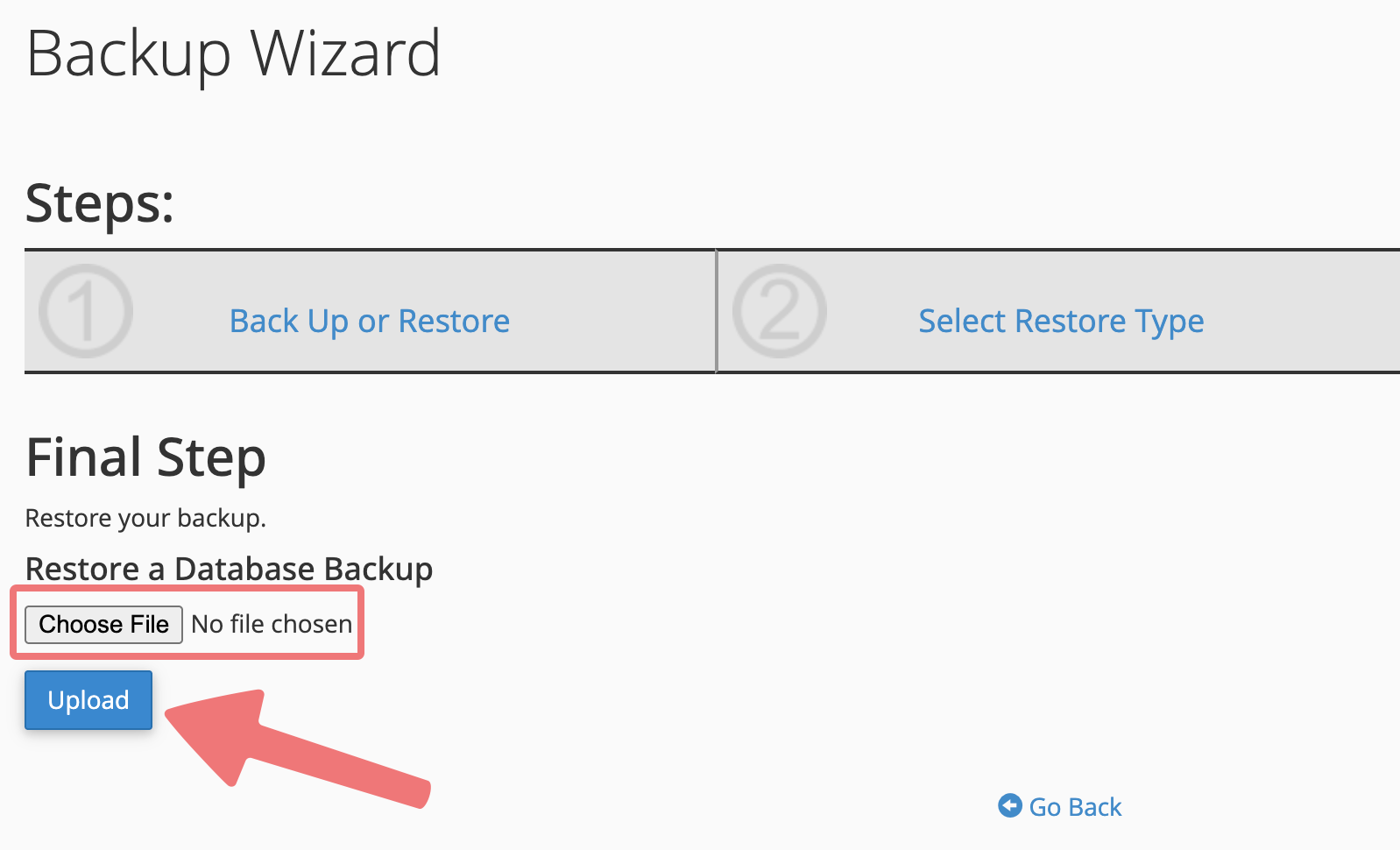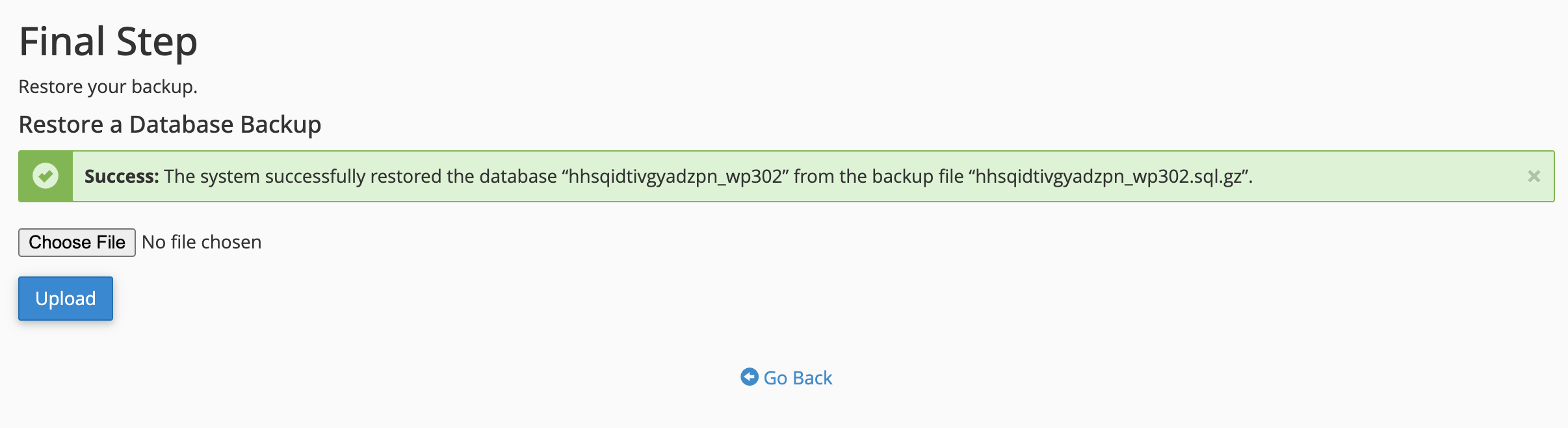How to Import a Website in cPanel
If you are migrating your website to Porkbun from another provider, the process is simple if you are migrating from another cPanel account. We'll show you how to do it!
Note
This guide assumes you're using a standard version of cPanel at your old hosting provider. Some hosting providers may modify or restrict certain features.
Export the site from your old host
1
Log in to the cPanel dashboard at your old hosting provider. Under the "Files" section, click on the "Backup Wizard" option.
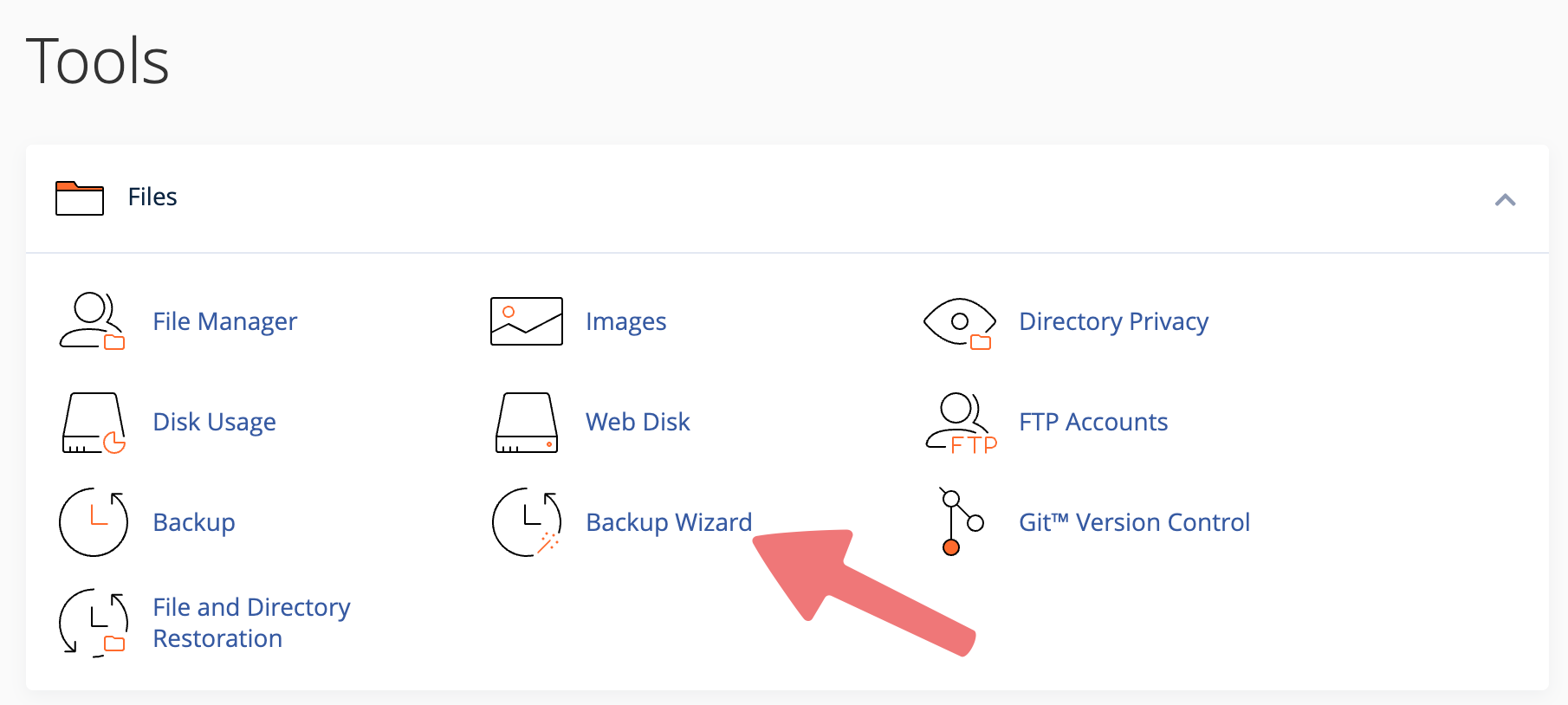
2
On the next page, click on the "Back Up" button to create a backup of your existing website.
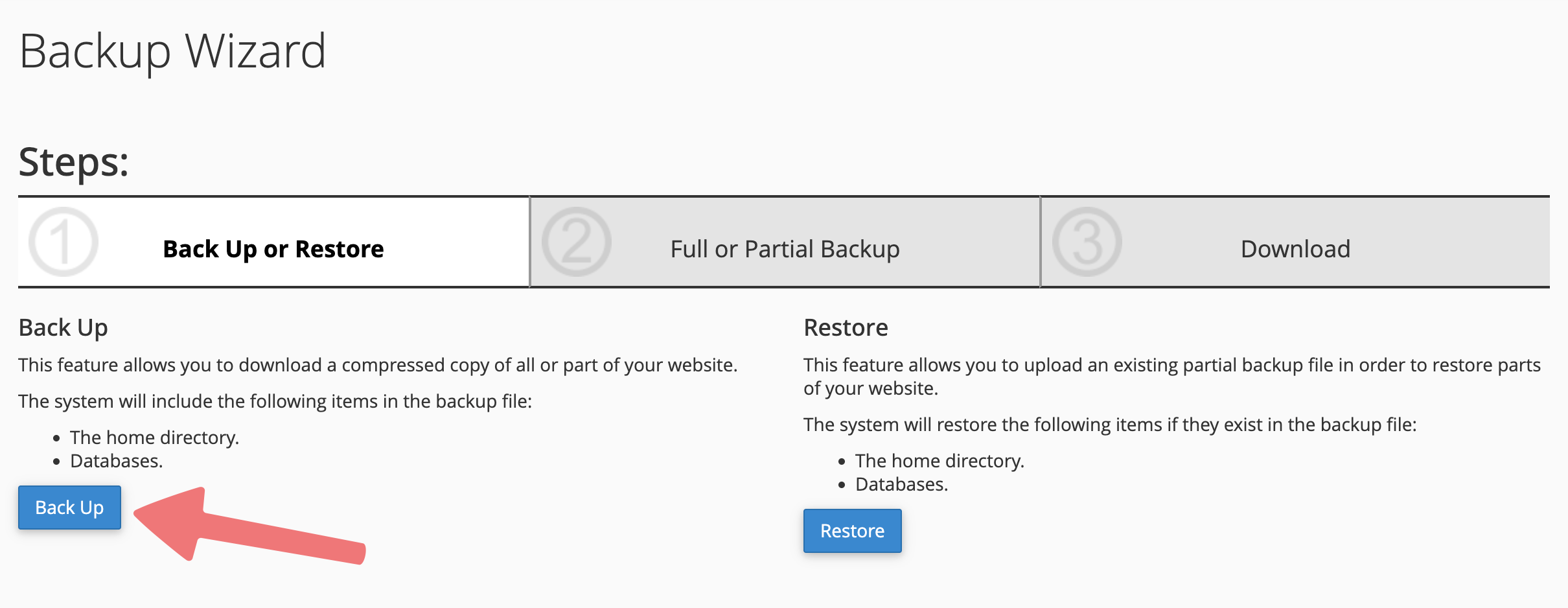
3
On the next page, locate the "Select Partial Backup" option. Click on the "Home Directory" button.
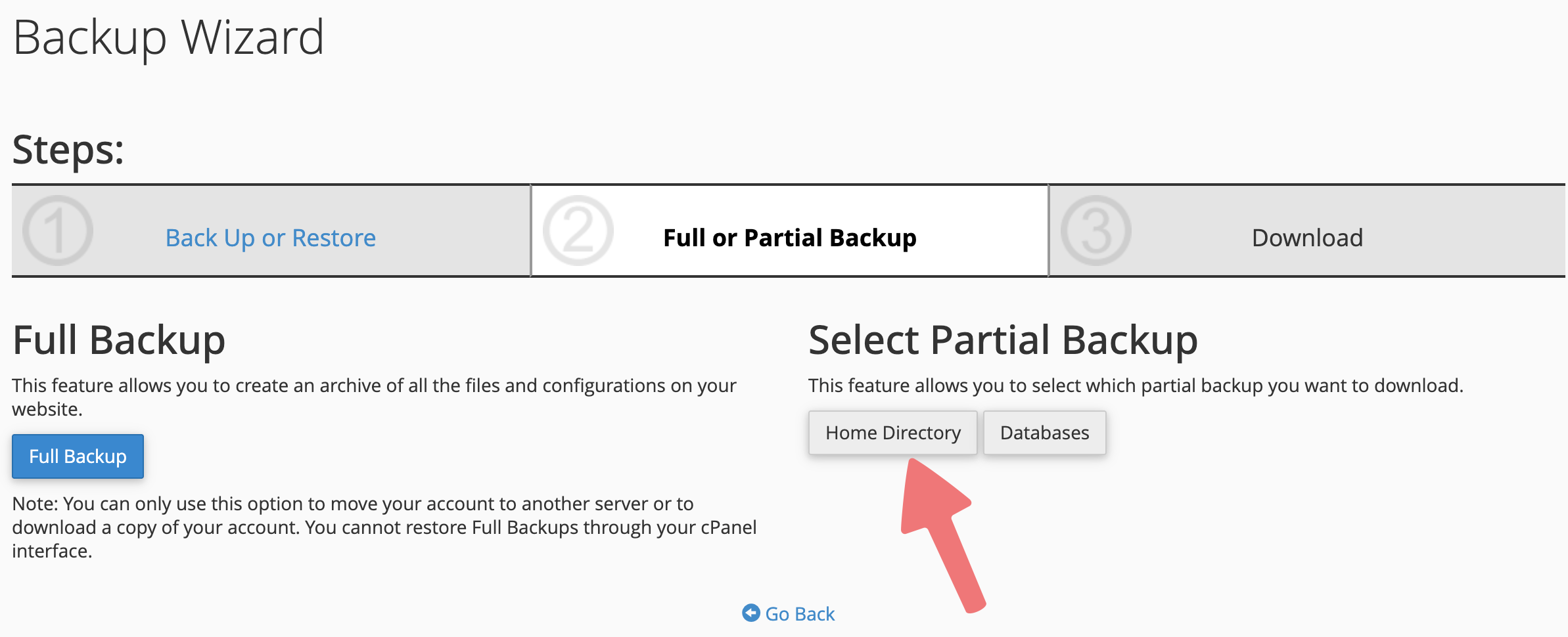
4
Click on the "Home Directory" button one more time to download your website backup in a ".tar.gz" format.
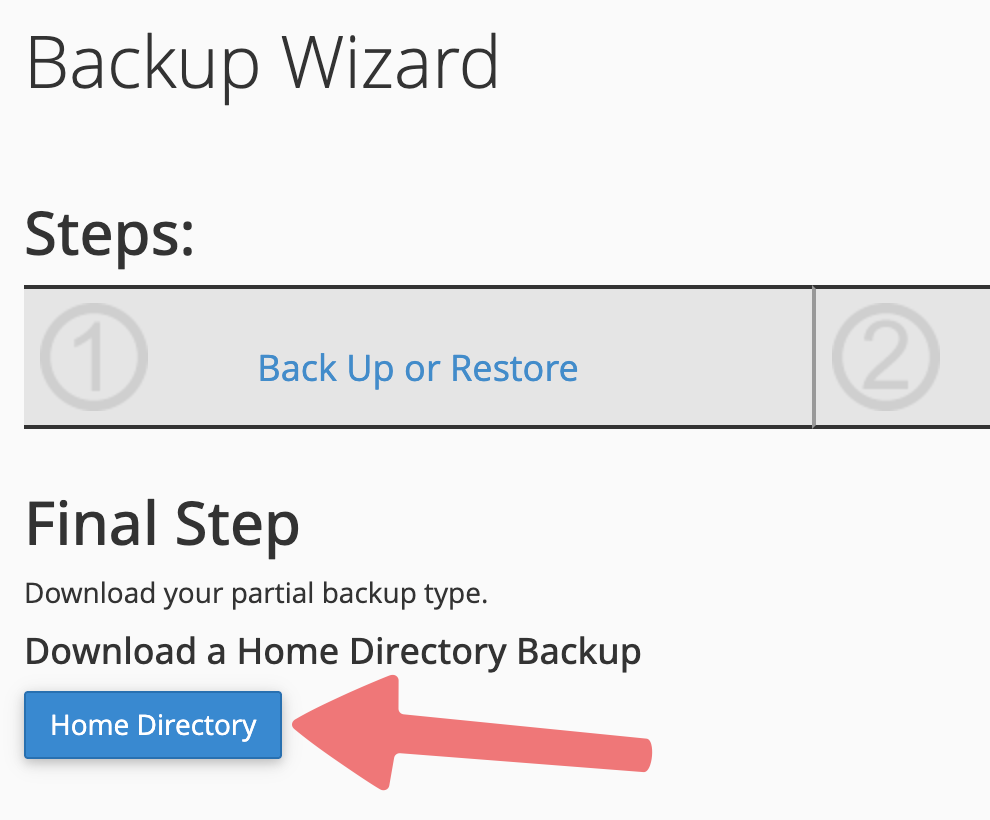
5
Next you'll want to download the databases for the site. On the backup wizard page, click on "Go back".
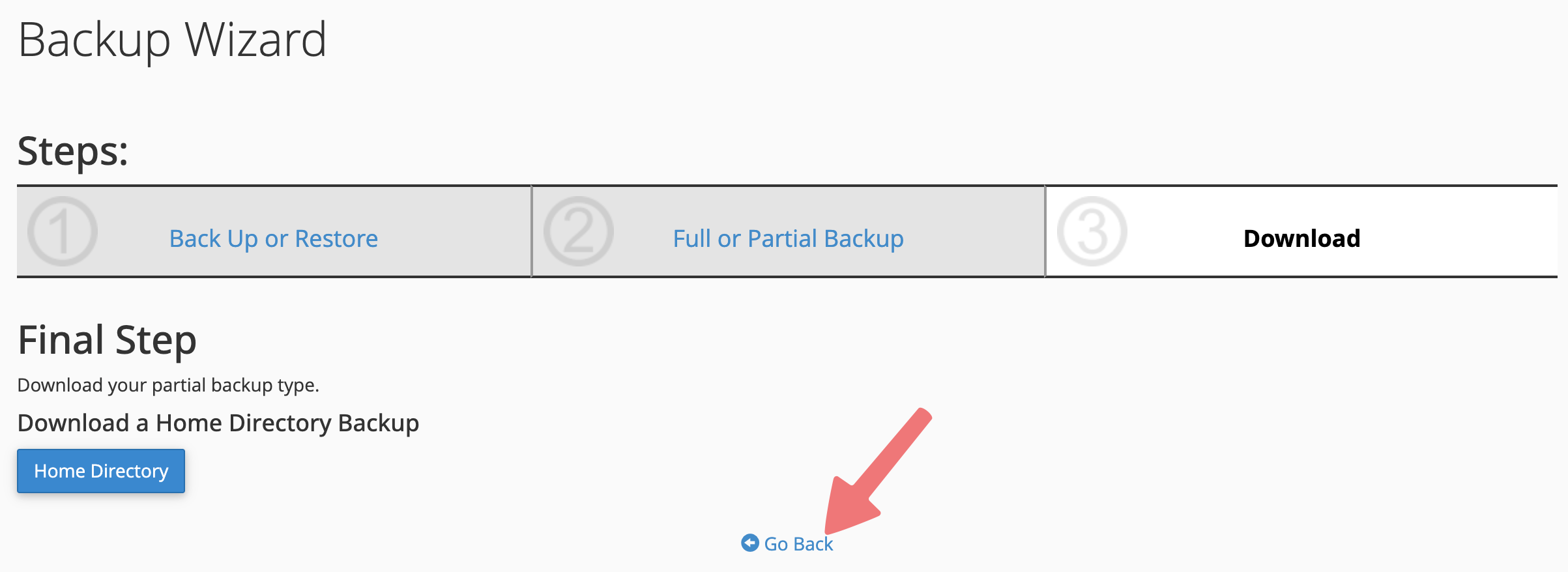
6
Look for the "Select Partial Backup" section again, and click on "Databases".

7
Click on the name of the database to download it in a ".sql.gz" format. If you have multiple databases, download all of them!
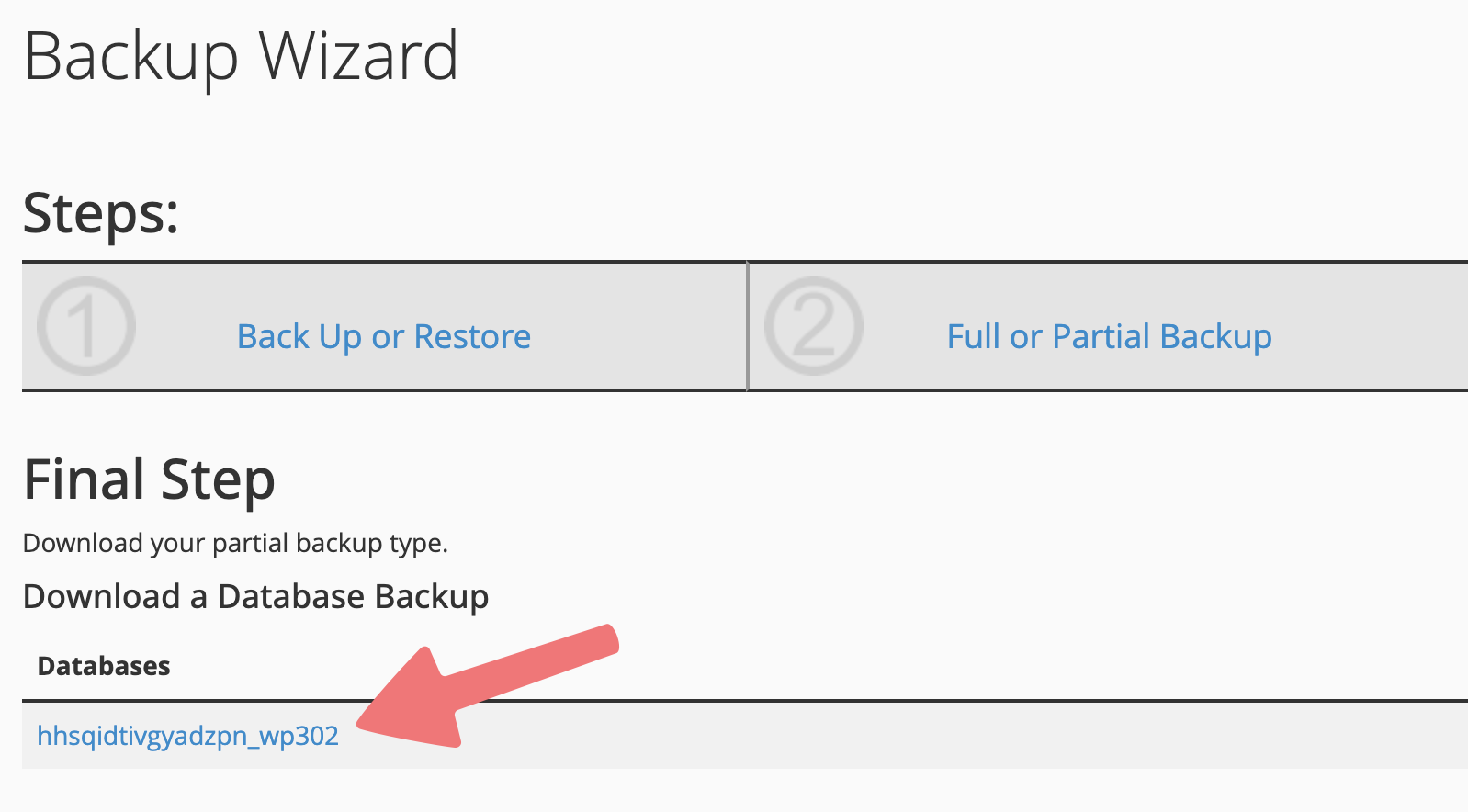
You've successfully downloaded your site! Now all that's left to do is set up cPanel hosting on Porkbun, then import your website into the new hosting plan.
Import the site to Porkbun
1
Log in to the cPanel dashboard for your site on Porkbun. If you're unsure how to access the cPanel dashboard, this guide will show you how.
2
In the cPanel dashboard, click the "Backup Wizard" option under the "Files" section.
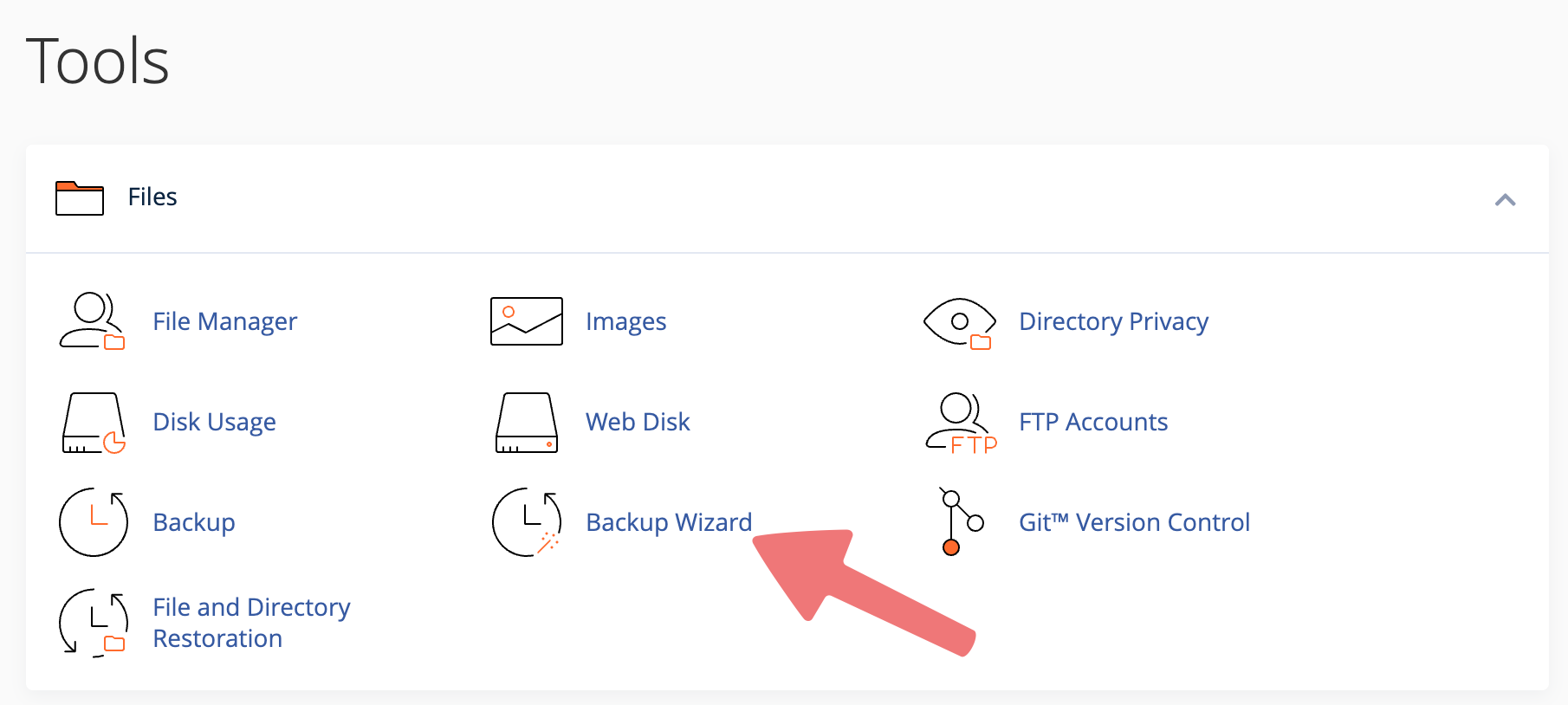
3
On the next page, click on the "Restore" button.
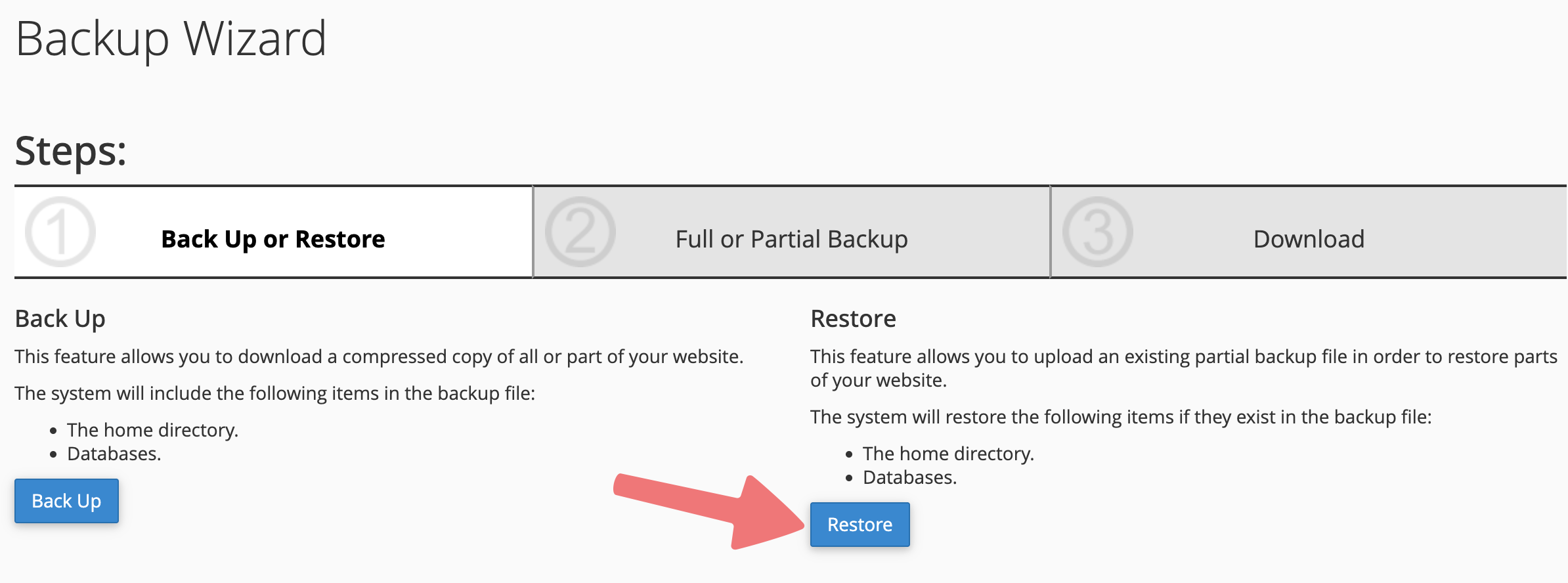
4
Under the "Select Restore Type" section, click on the "Home Directory" button.
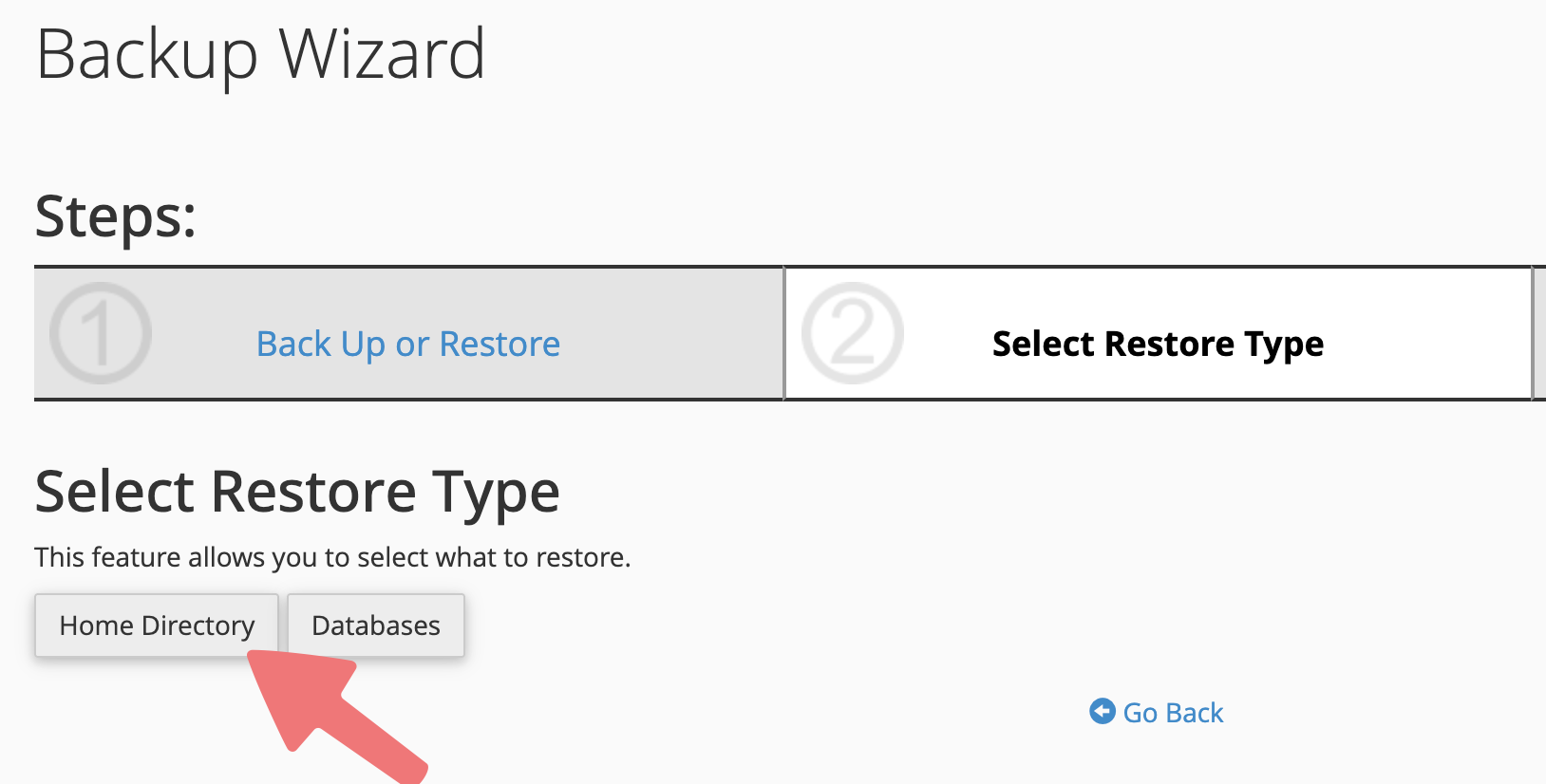
5
Select the ".tar.gz" file you downloaded from your old website that contains your home directory. After choosing the file, click the "Upload" button.
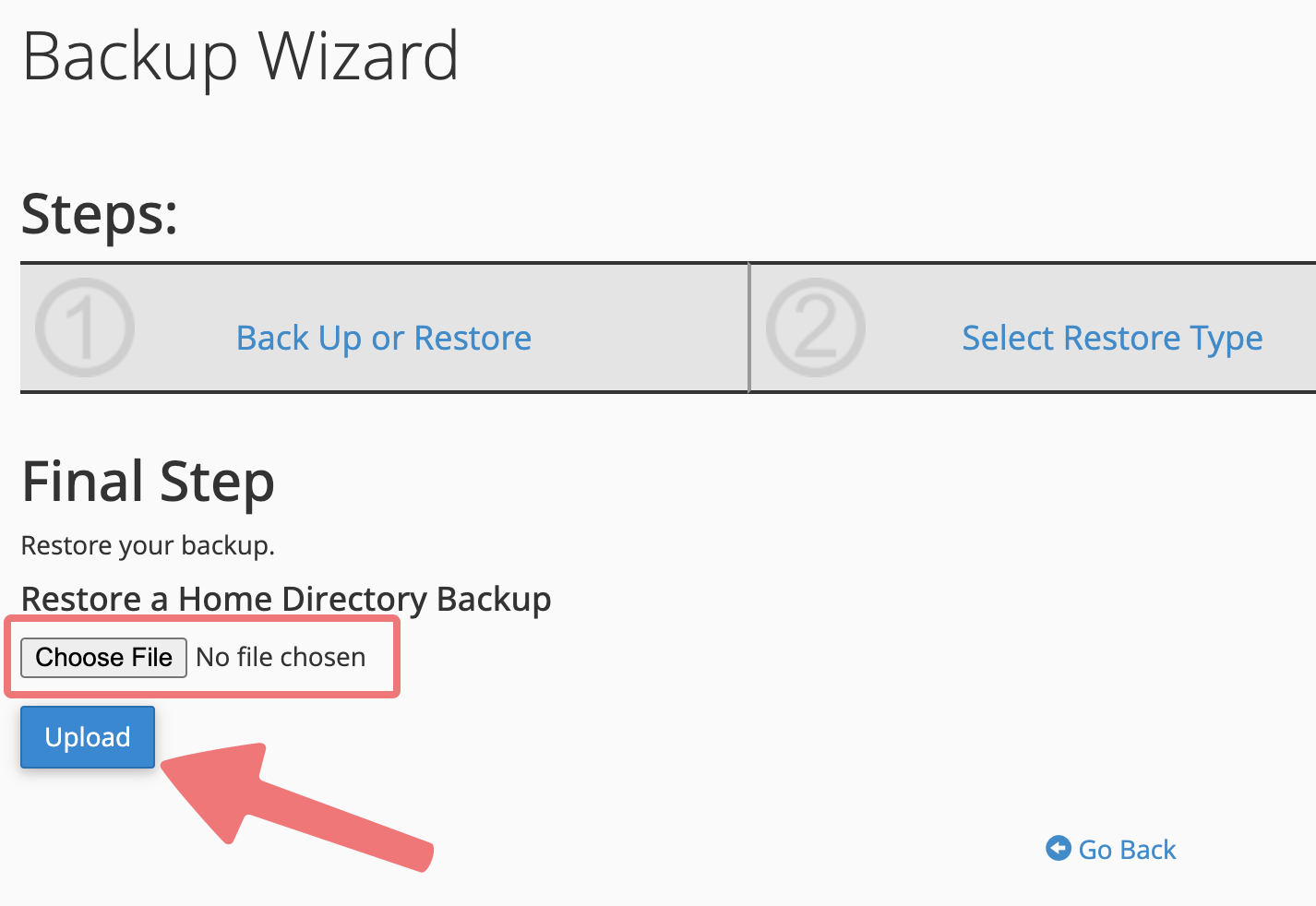
6
When the file finishes uploading, you should receive a success message! The last step is to upload your database(s). Click on the "Go Back" link.
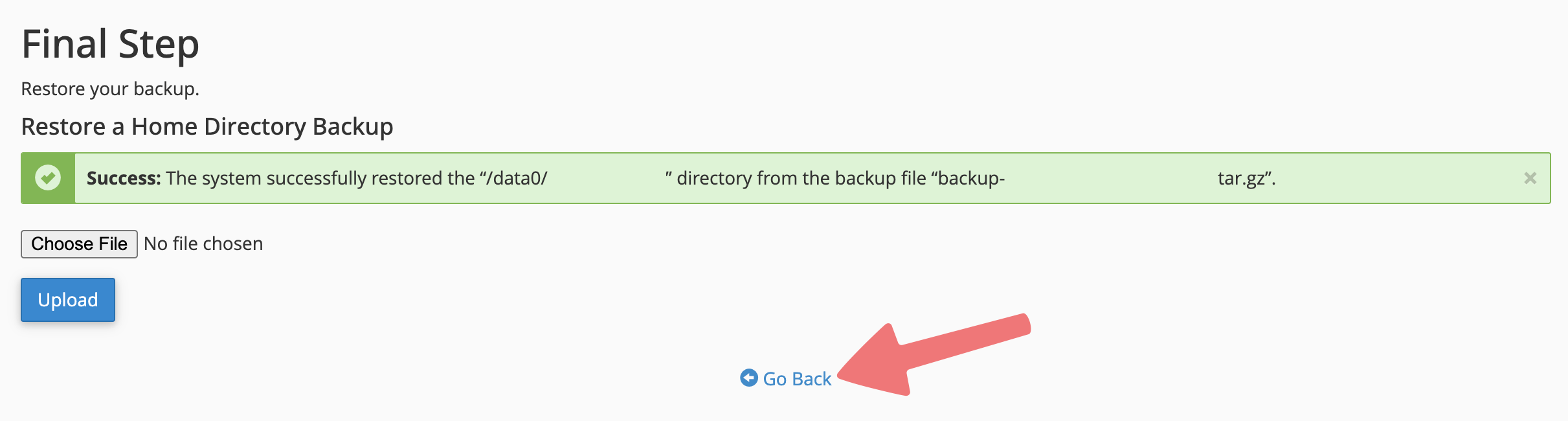
7
Under the "Select Restore Type" section, click on the "Databases" button.

8
Click on the "Choose File" button and select your database ".sql.gz" file. After selecting your database file, click the "Upload" button.
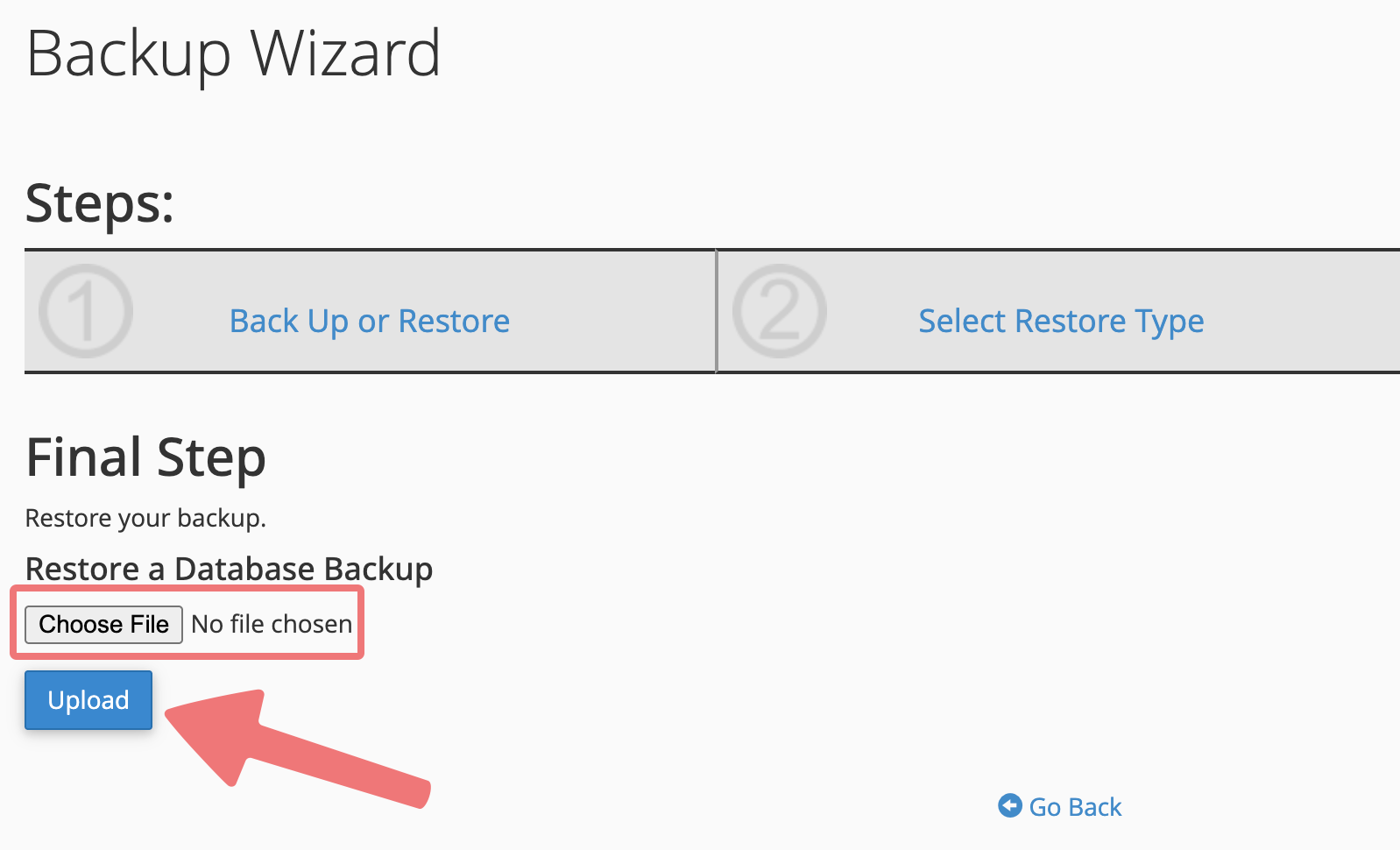
9
After a moment you'll see a success message letting you know the database was imported successfully. Repeat the previous step for any other databases you need to import to the website.
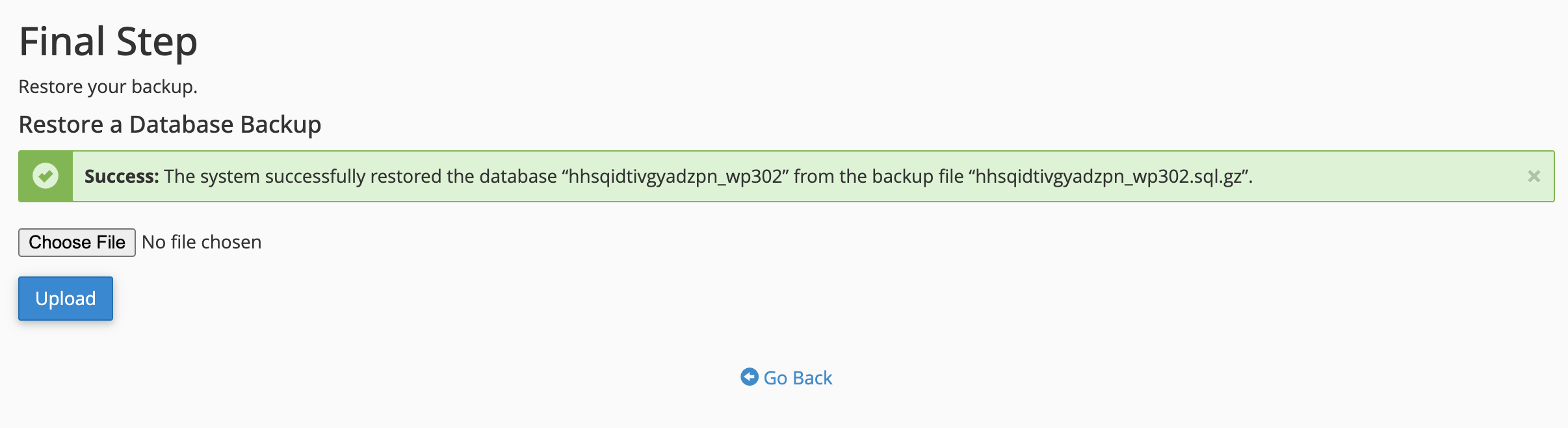
Congratulations! You have successfully migrated your cPanel website from your old provider to Porkbun. If you run into any issues with this process, feel free to reach out to our support team for assistance.