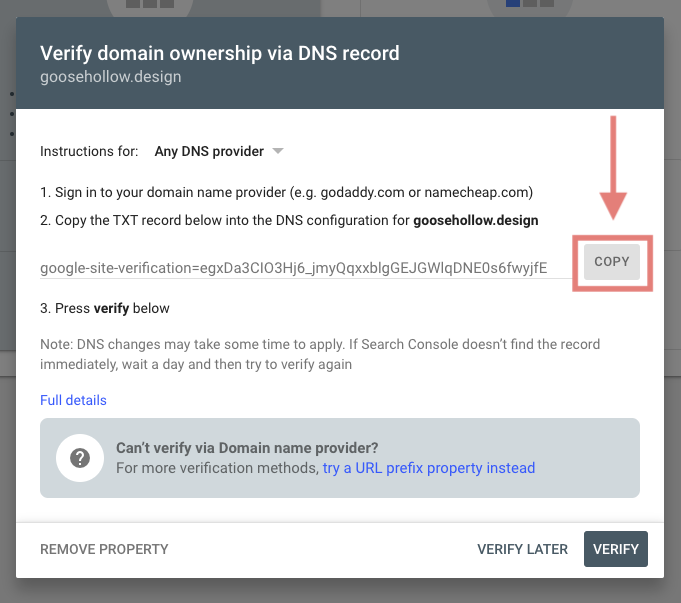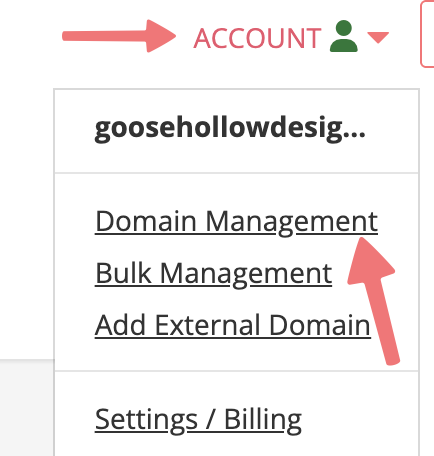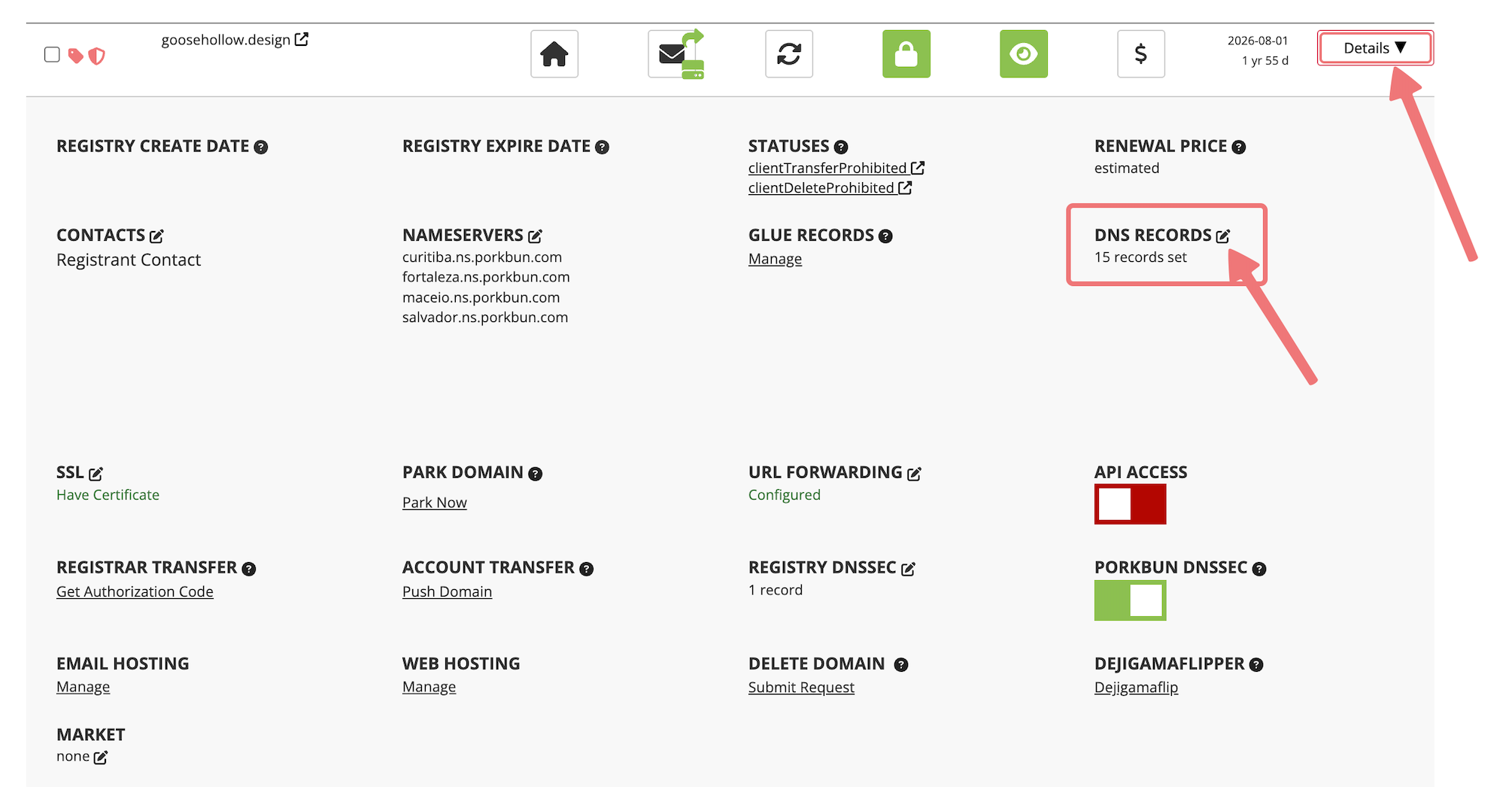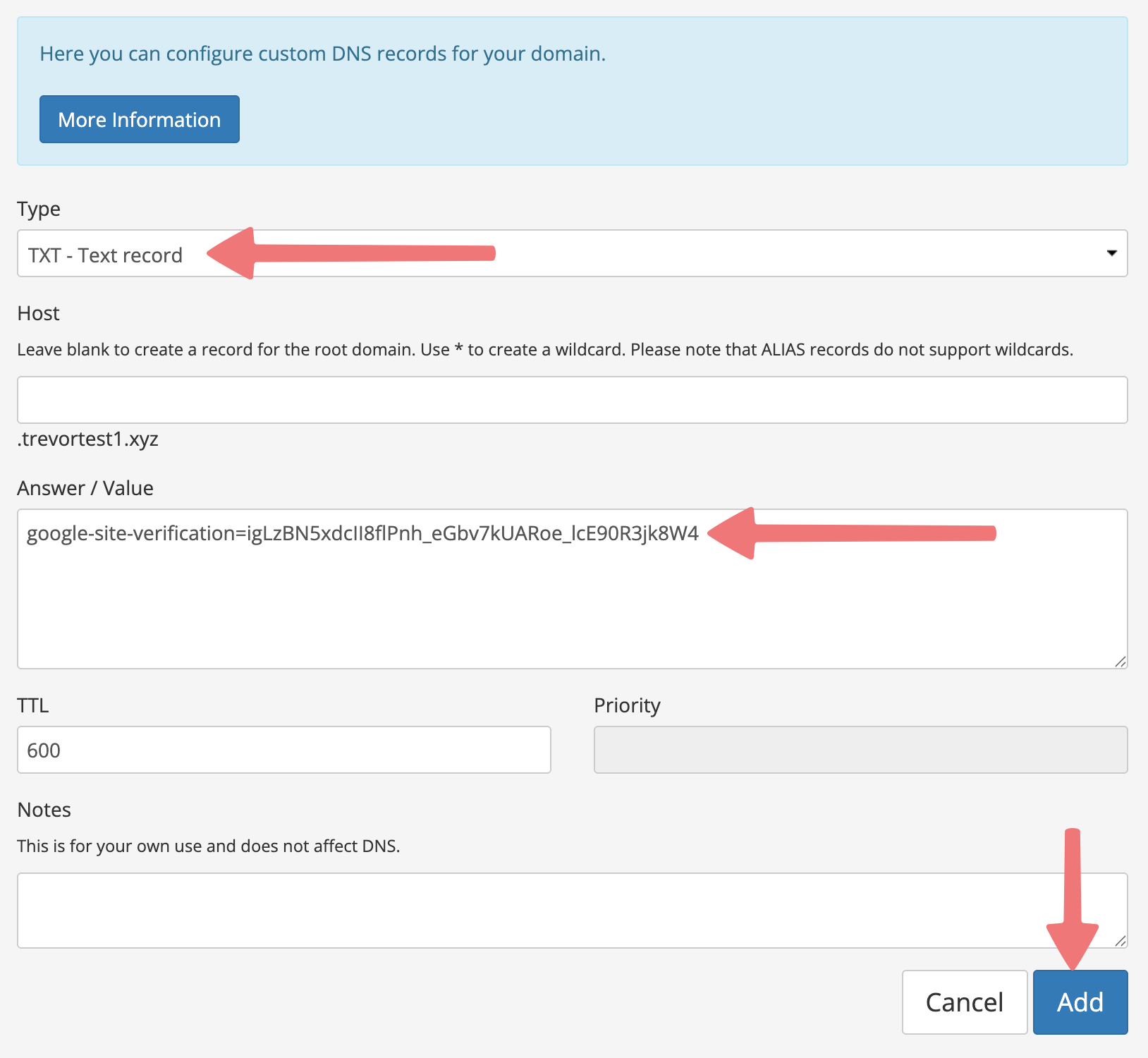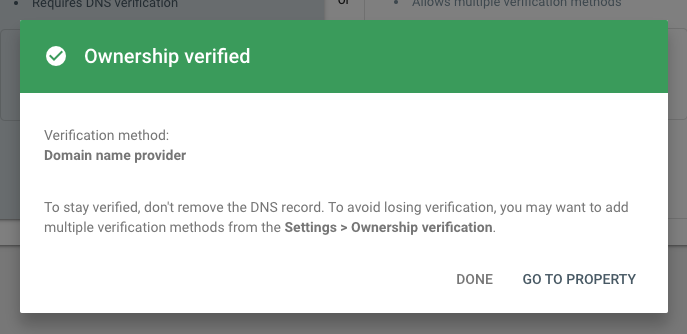How to verify your domain with Google Search Console
Looking to verify your domain with Google Search Console? You're in the right place!
2
Enter your domain name in the field on the left for the Domain option and press continue.

3
A popup menu will open displaying a string of text, starting with "google-site-verification". Click on "COPY" at the end of that line to copy the text to your clipboard.
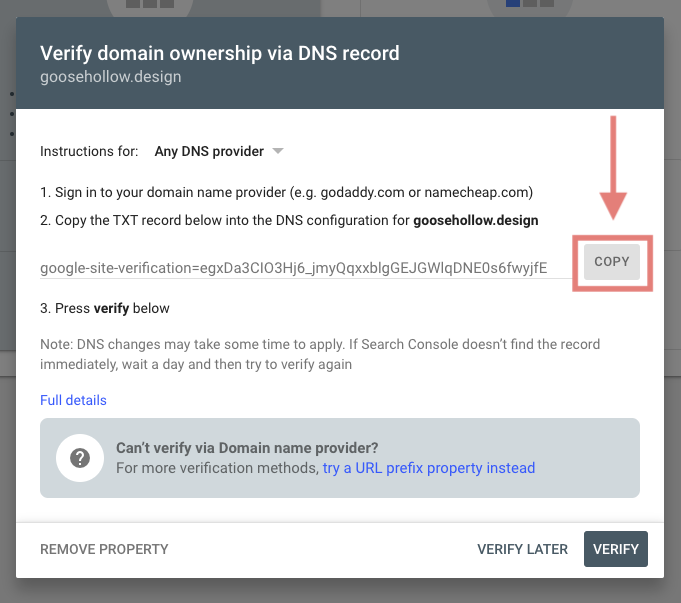
4
Login to Porkbun.com. You should arrive at the Domain Management screen. If you're already logged in, click on ACCOUNT in the top-right corner and select Domain Management.
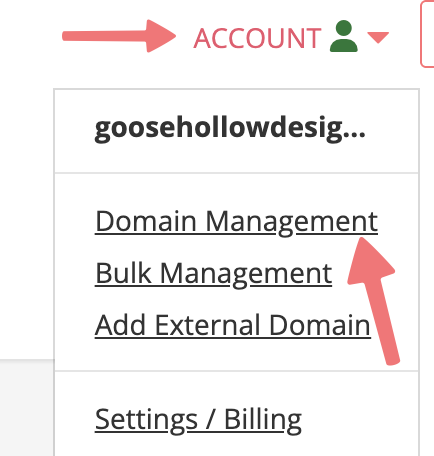
5
Locate your domain and click the "Details" button list to the right. On the menu that appears, click the edit icon next to "DNS Records".
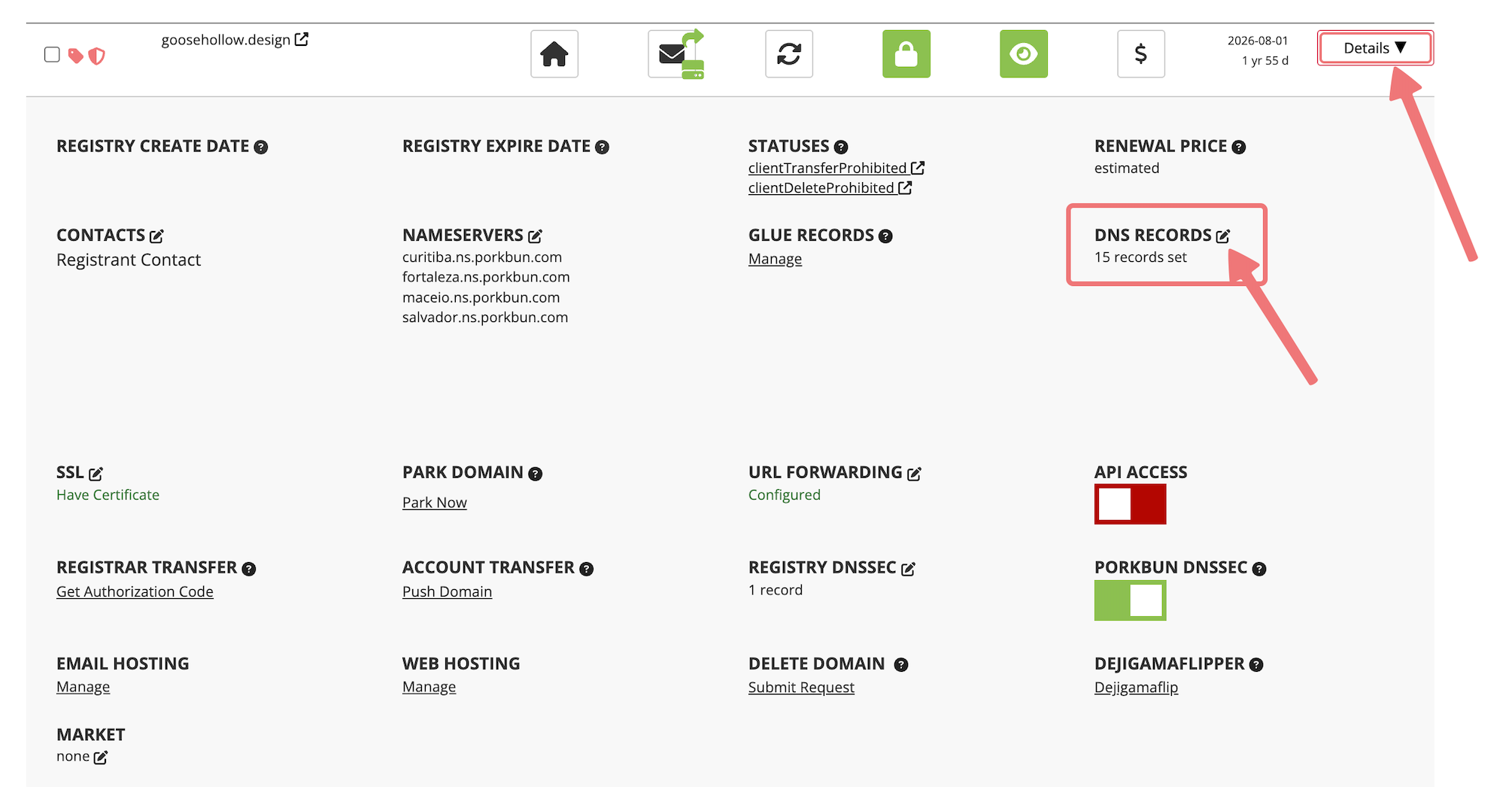
6
Change the record type to "TXT" and paste the code we copied earlier into the "Answer/Value" field. Make sure to leave the "Host" field blank. Click the "Add" button to add the record to your domain's DNS.
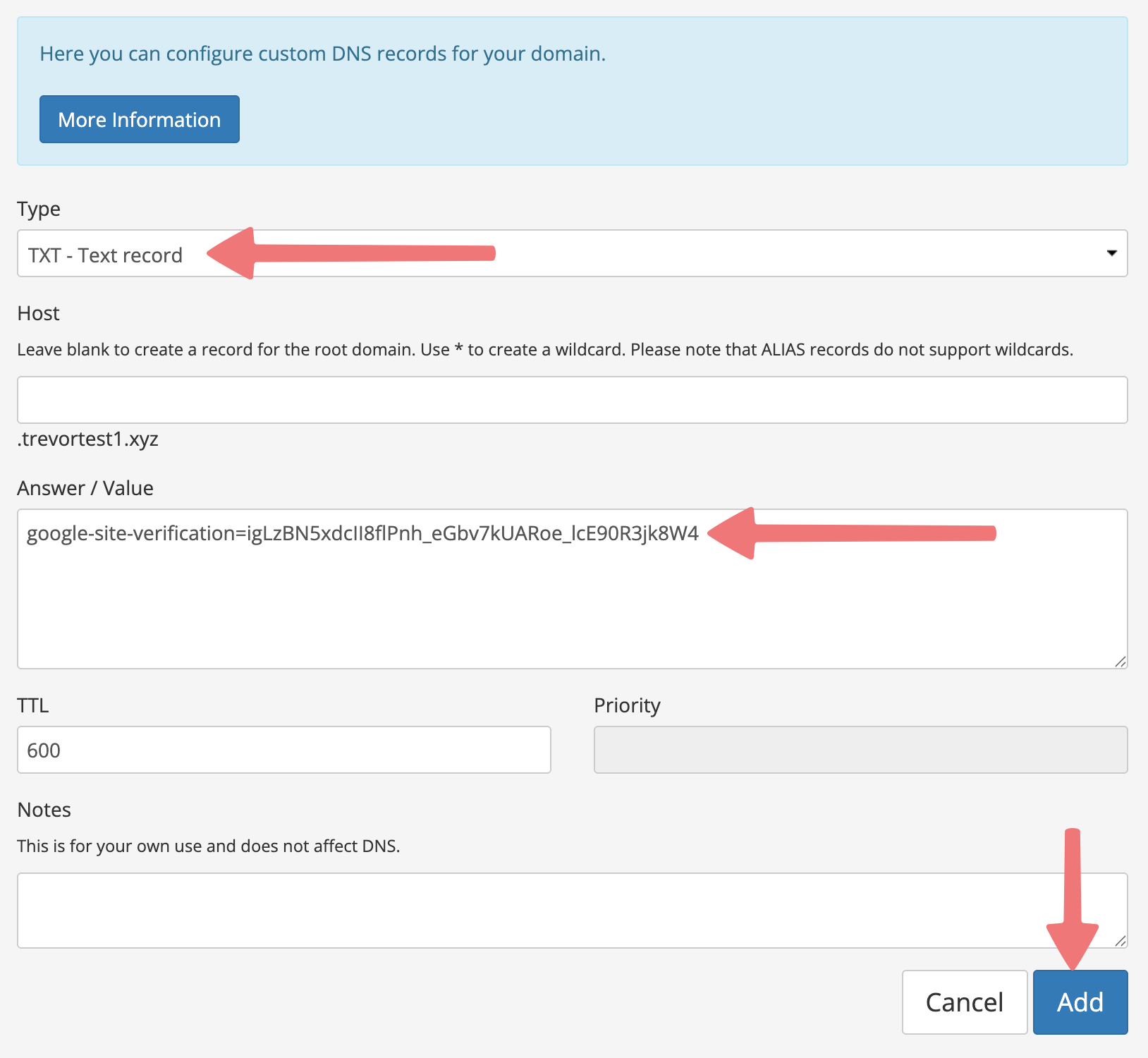
7
After that, go back to Google Search Console and click Verify. If you navigated away at any point, you can enter the domain name again or just click on "Already started? Finish verification" at the bottom of the page to review your previous settings.
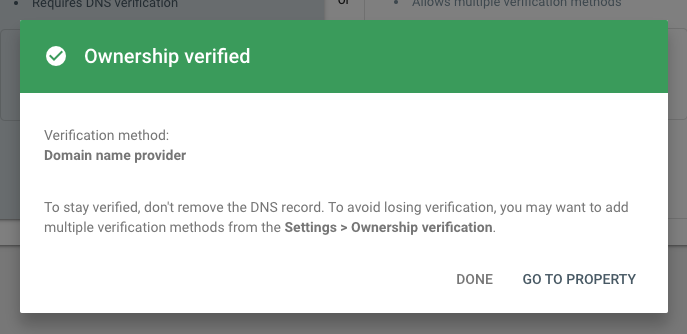
That's it! Your domain is now verified by Google and you should have control of it for use with other Google products.
Note:
If you receive an error message after clicking Verify, give it a few minutes for the record to fully populate. Also, note that this will not work if you're not using our nameservers and you'll need to repeat these steps with your third-party hosting provider.