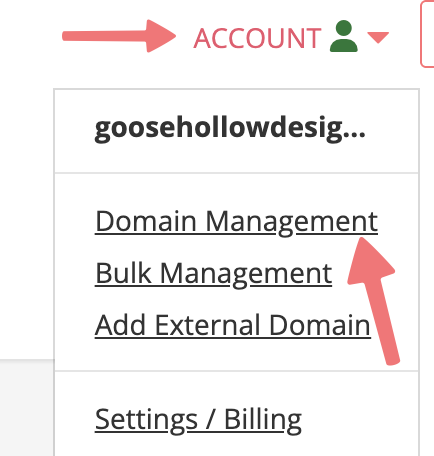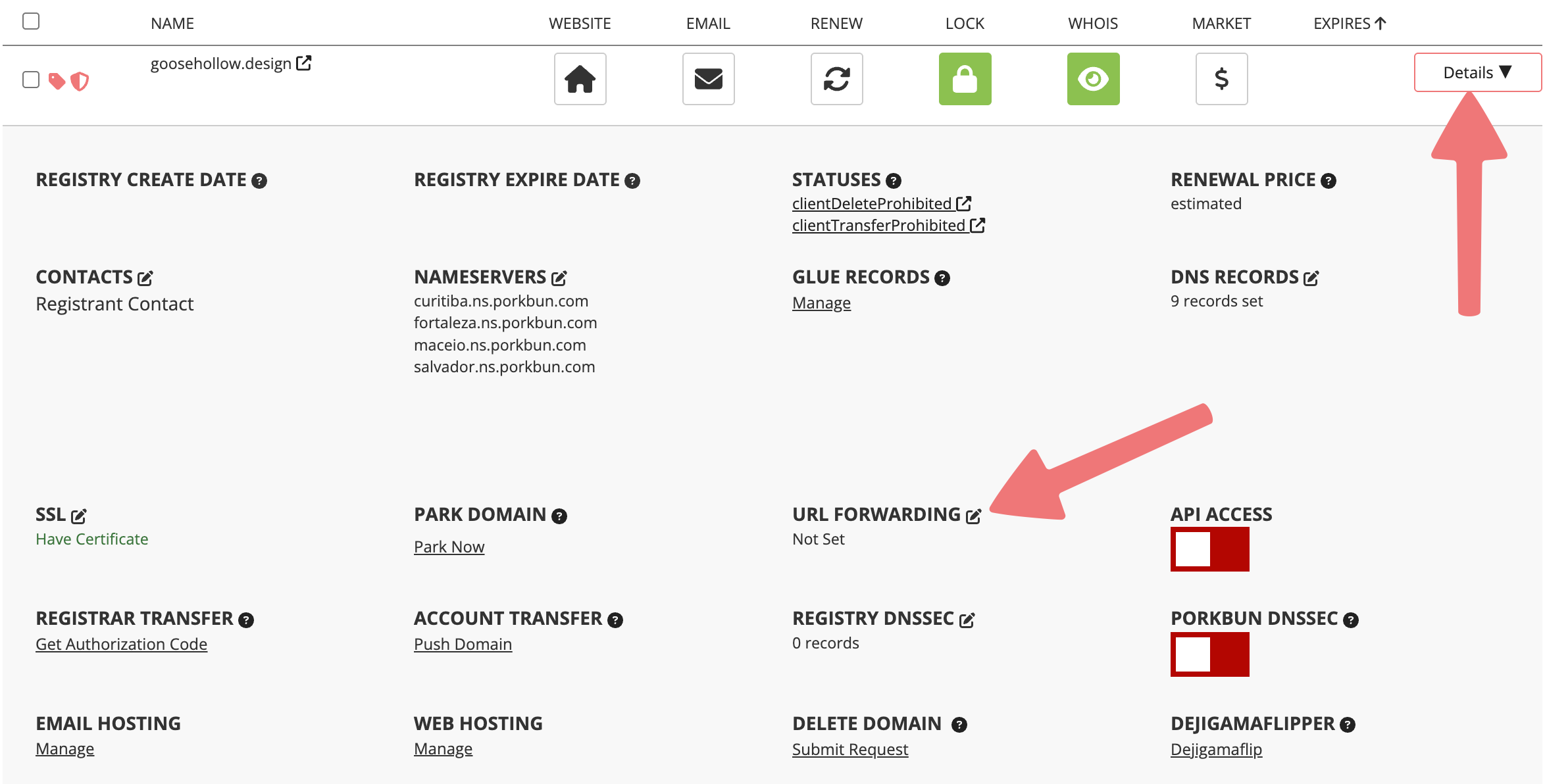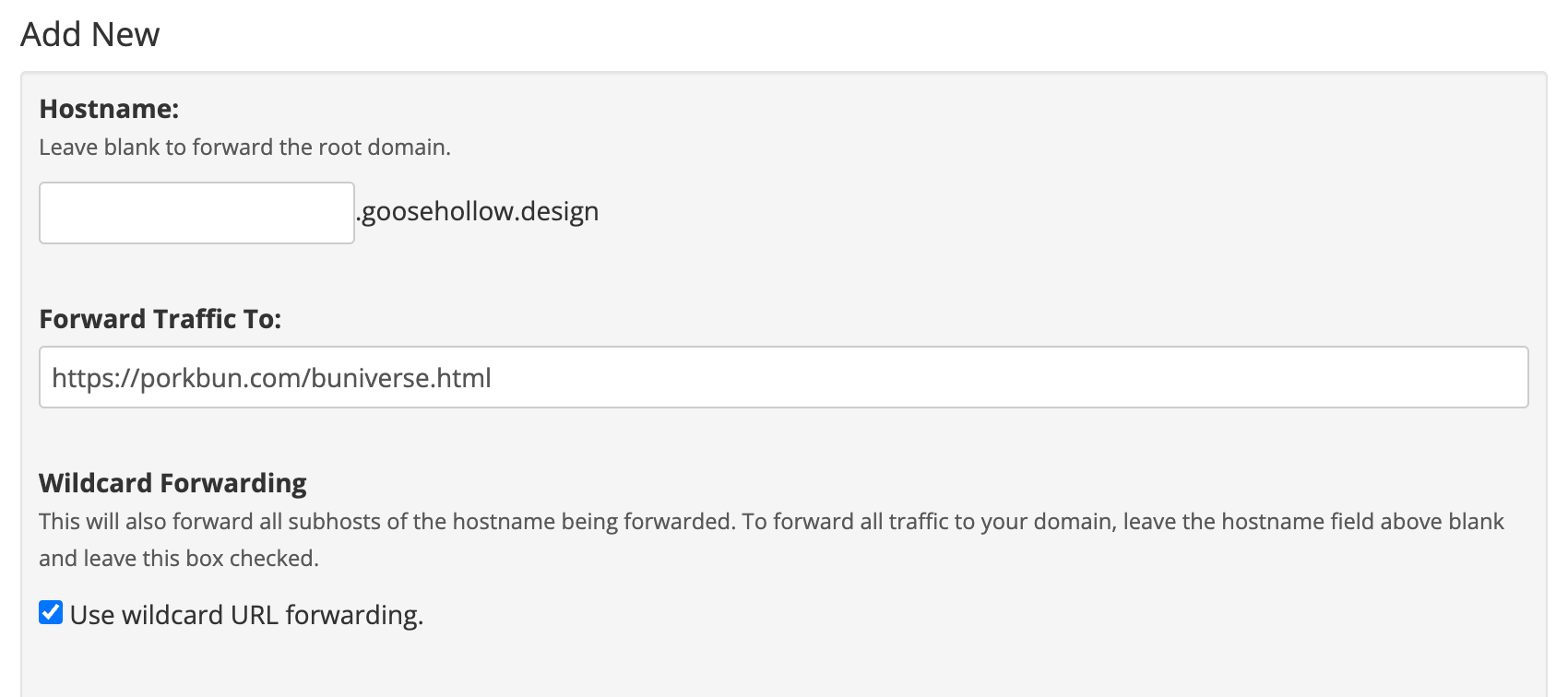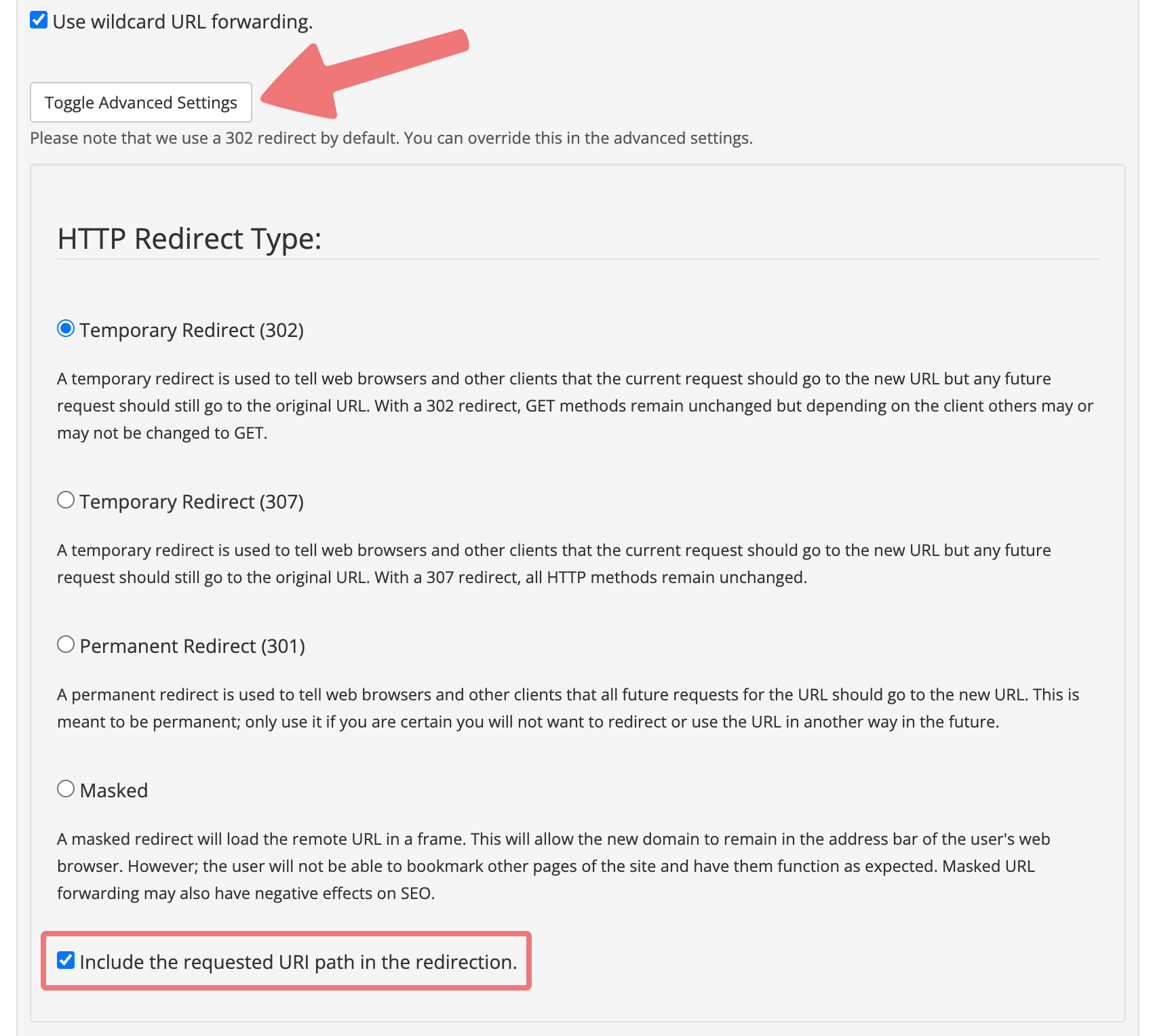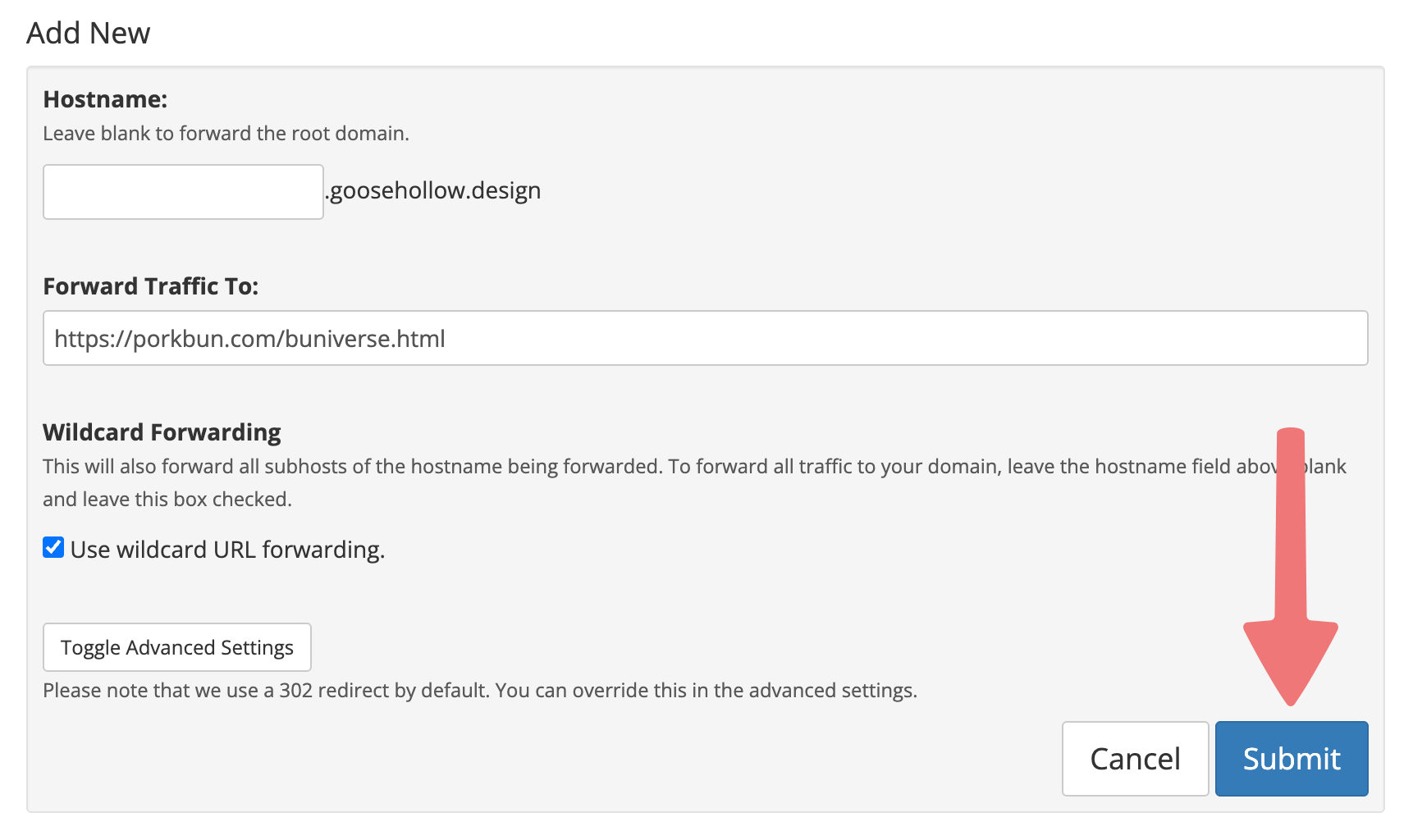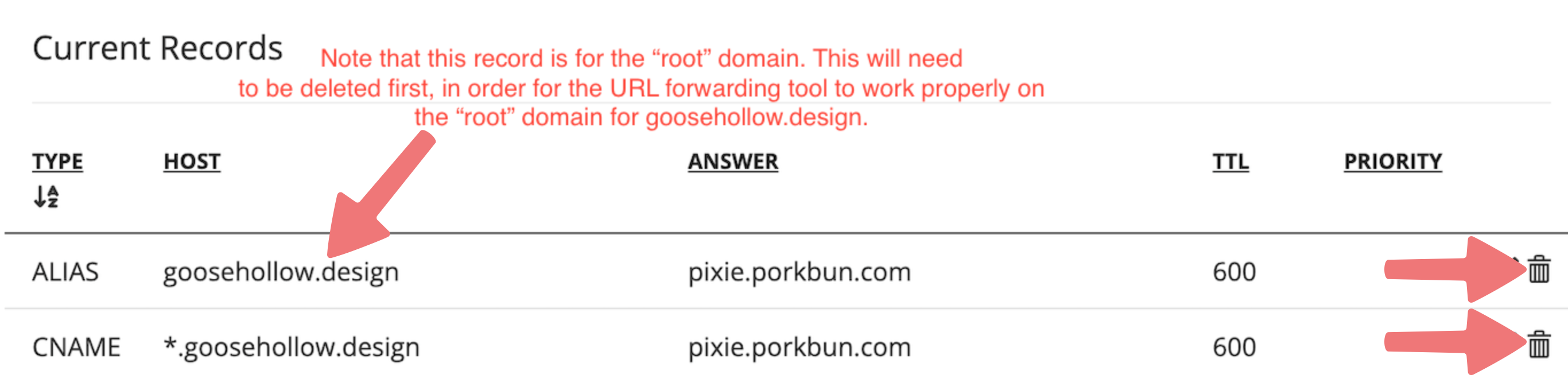How to Set Up URL Forwarding
If you don't need full web hosting and just want to forward all visitors to your domain to an existing site, you can do so using our free URL forwarding service. Here's how!
1
Log in. You should arrive at the Domain Management screen. If you're already logged in, click on ACCOUNT in the top-right corner and select "Domain Management" from the list.
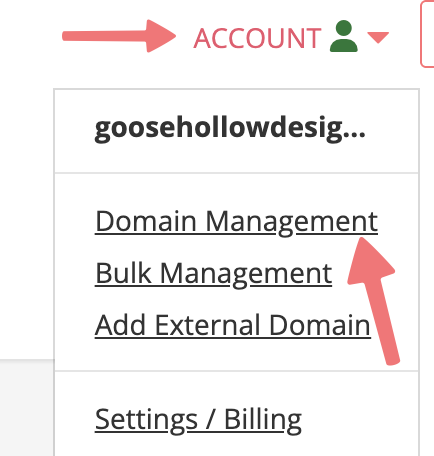
2
Locate the domain you wish to set up forwarding on. To the right of the domain name will be a row of icons. Click on the "Details" button all the way on the right, and then select the edit icon next to "URL Forwarding".
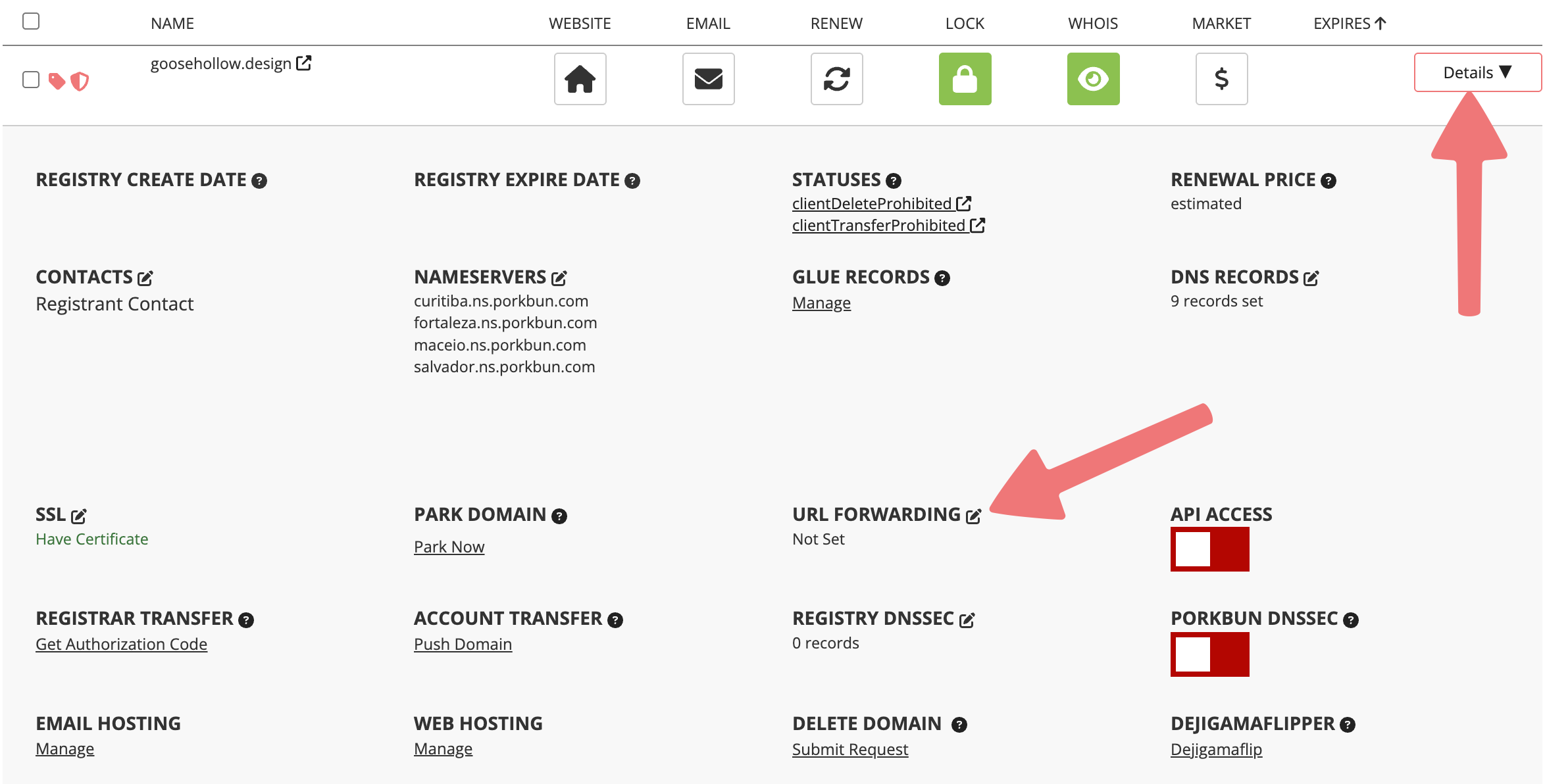
3
A window will appear that is labeled "Edit URL Forwarding". Here you can specify a "subdomain" that is used for forwarding, or you can leave the "Hostname" field blank to forward traffic from your root domain.
In the "Forward Traffic To" field, input the URL you wish to redirect to. Under the "Wildcard Forwarding" option, check the box if you wish to forward all traffic to the new URL, including your root domain and any subdomains. For more information on wildcard DNS records, you can review this guide.
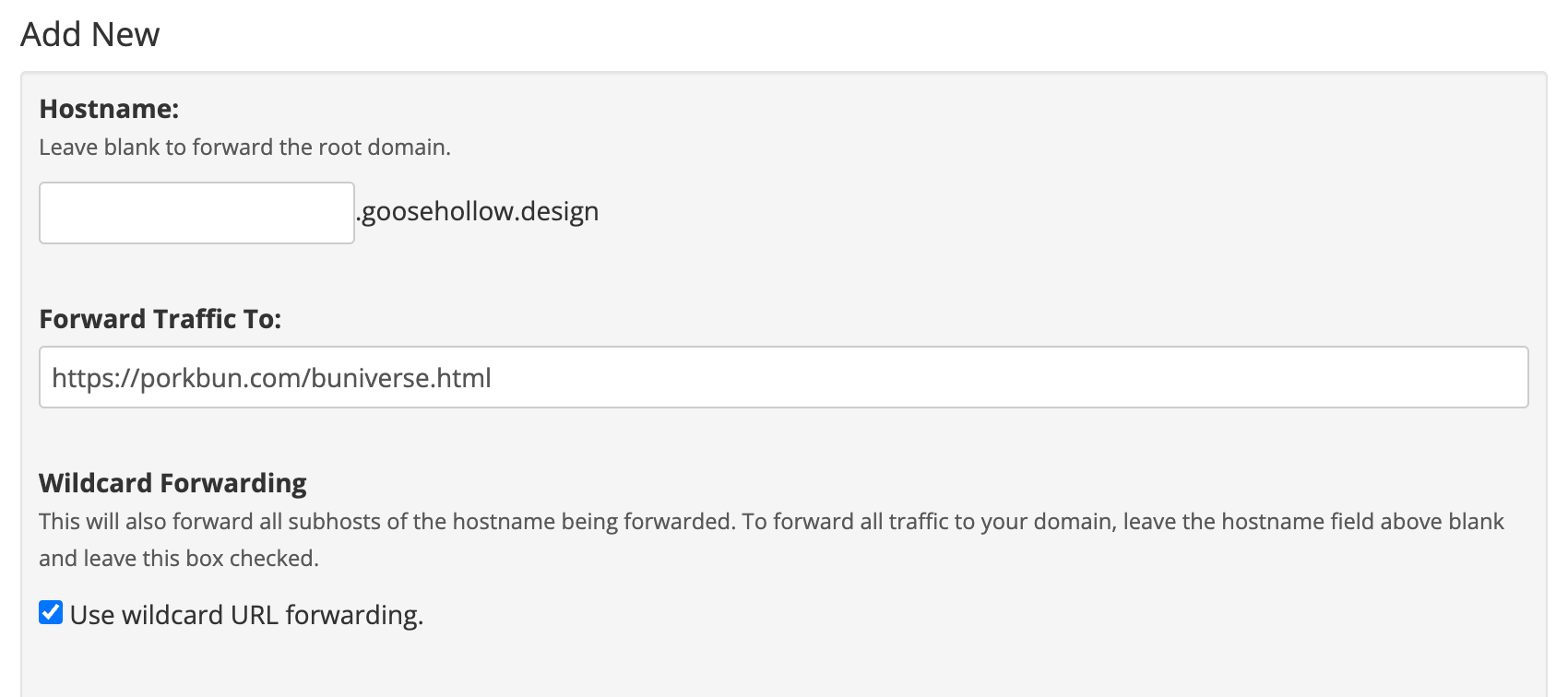
4
You can also click on the link labeled "Toggle advanced settings" to see some more options for your URL forwarding.
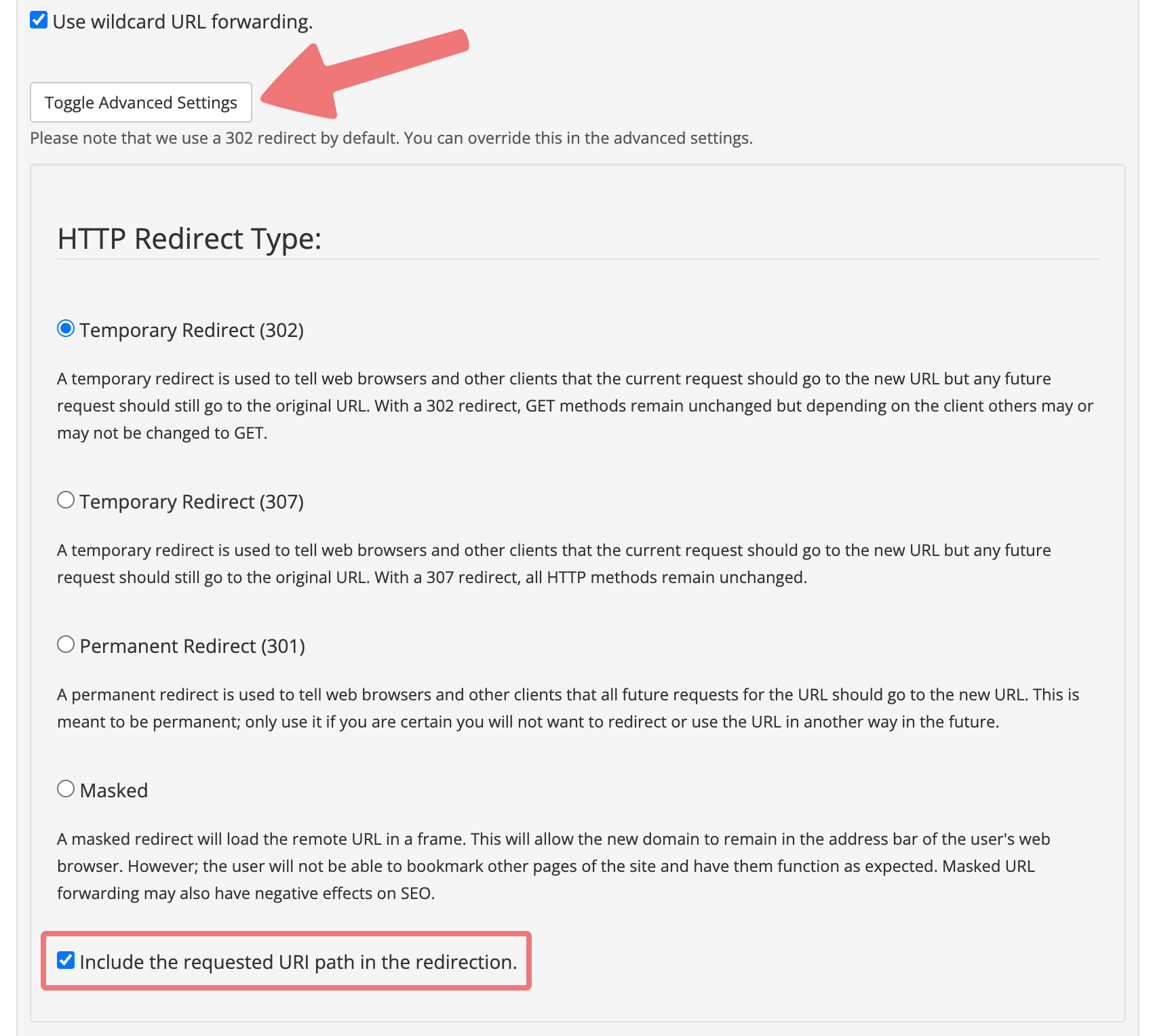
By default, Porkbun uses HTTP's Temporary Redirect (302/307) feature to accomplish our free URL forwarding. In general, Porkbun recommends using this type of forwarding since it is easily reversible and will not negatively impact SEO for the target site. Sometimes, you might require a different type of redirect. If you need a 301 Permanent Redirect or a Masked redirect, you can choose that option in this menu.
You'll also see an option labeled "Include the requested URI path in the redirection". This will make it so all "subdirectories" are forwarded as well. For example, if you're setting up domain1.example to forward to domain2.example, enabling this option will make it so domain1.example/about will automatically redirect to domain2.example/about.
Once you've set things up as needed, click the "Submit" button to save your URL forwarding settings.
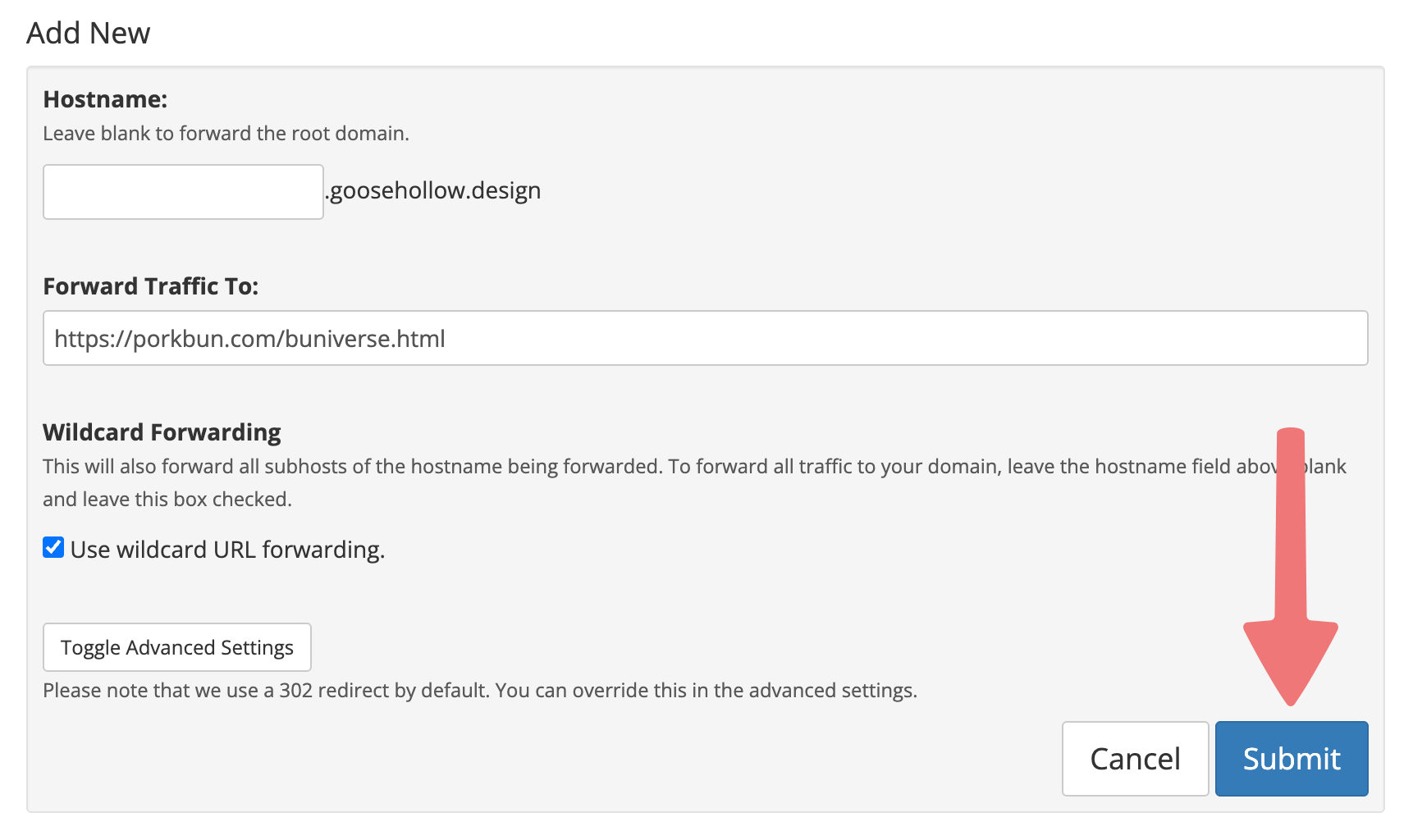
At the bottom of the URL forwarding menu, you should see your newly created redirect under the "Current Forwards" section.

That's it! Your URL forwarding rule has been saved, and within 10-15 minutes you should see the redirect working properly.
When you open up the menu to create a URL forward, you may see a scary looking error message like this:

This means that our system has detected some DNS records on your domain that could potentially cause conflicts with the URL forward you're setting up. There are a number of things that can cause this error, but it usually means that Porkbun's default DNS records (pixie.porkbun.com) are still applied to your domain. You'll want to delete any records that could conflict with your URL forward first, then you can set up the redirect afterwards, and everything should start working as expected.
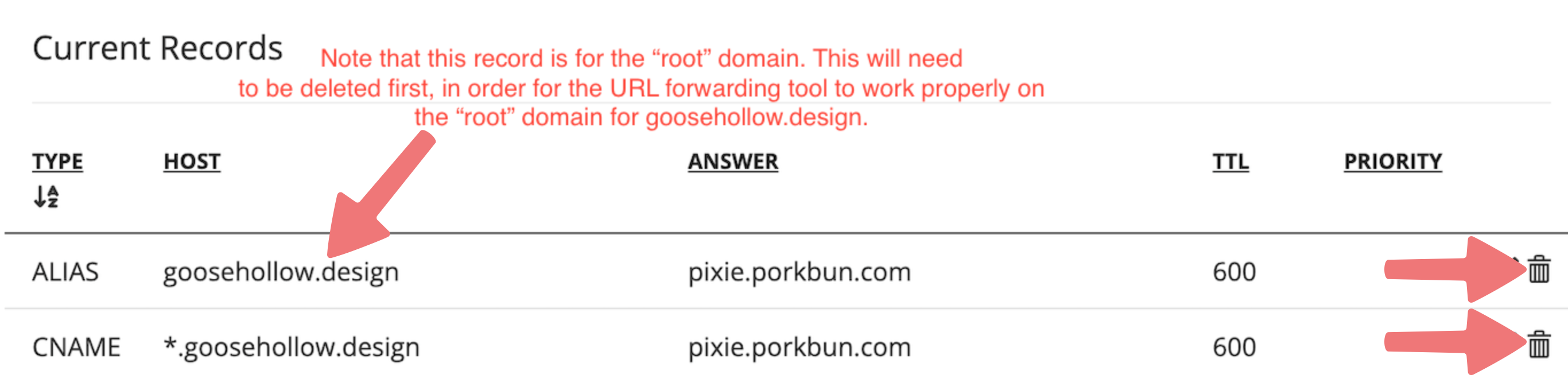
Note
If you previously had your domain connected to an external web hosting provider, you'll need to remove their DNS records before creating the URL forward so your domain can redirect properly.
Feel free to get in touch with our support team if you run into any issues configuring URL Forwarding for your domain.