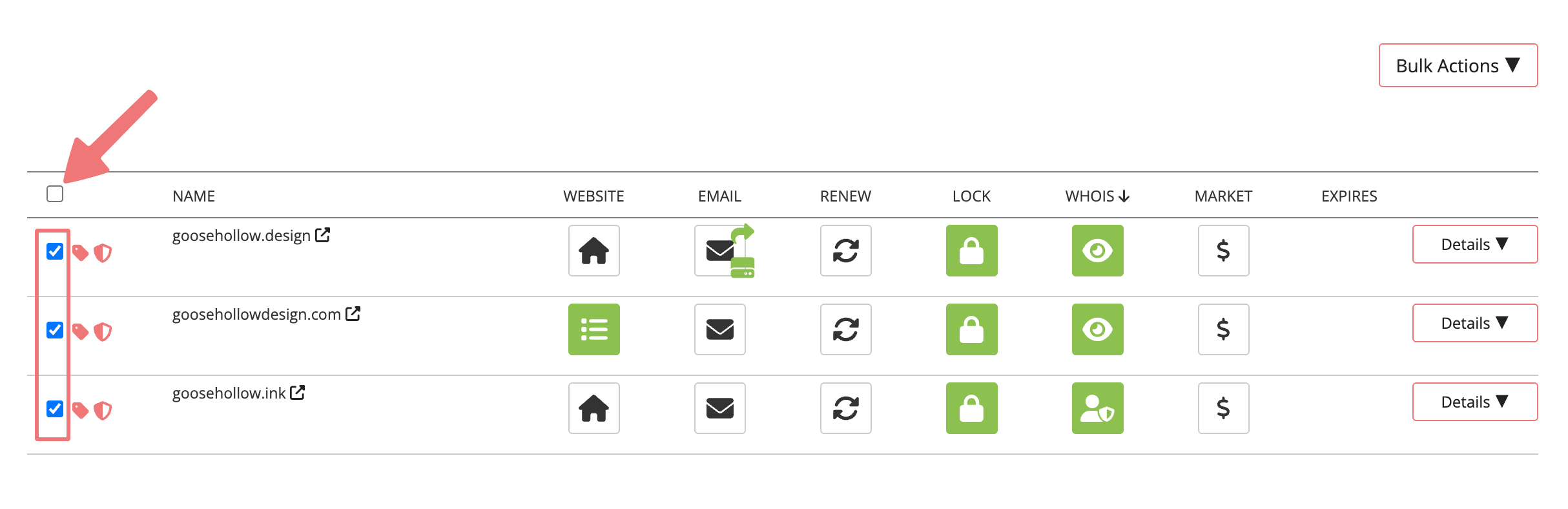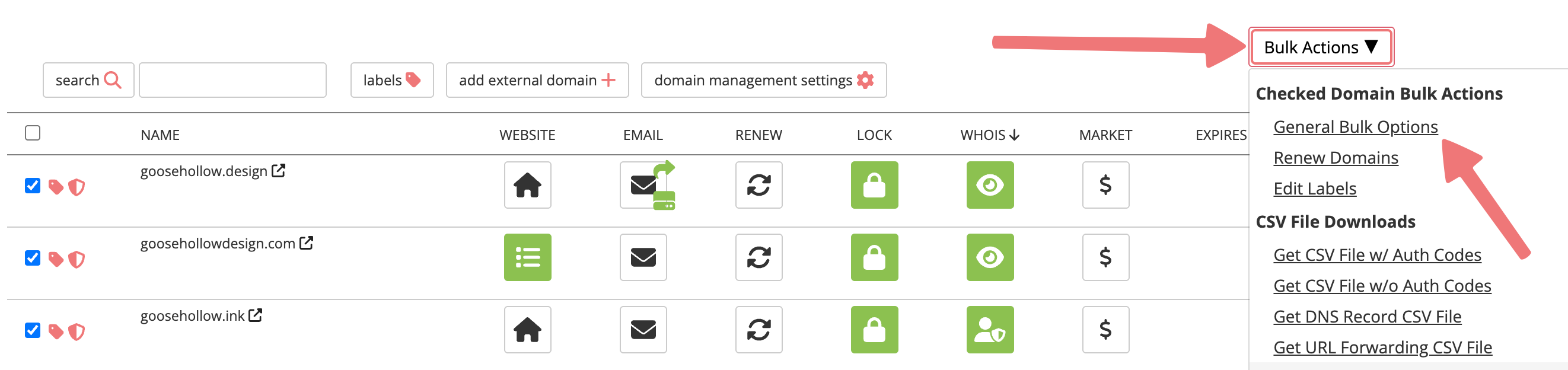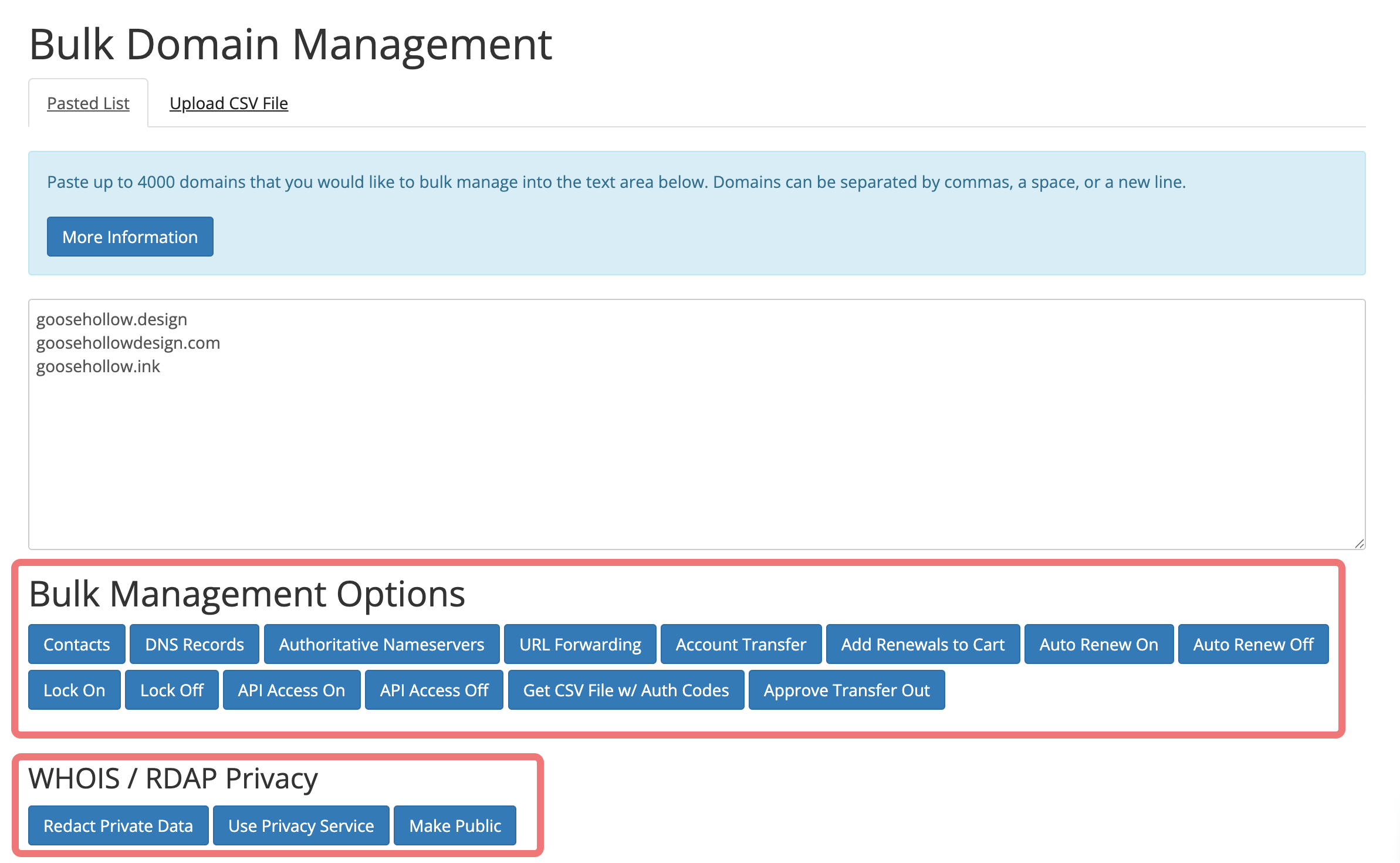How to use Bulk Manage to modify several domains at once
Porkbun provides a tool for instantly making changes to multiple domains in your account. Using Bulk Manage, you can quickly make the following changes to several or all of your domains at once:
- Contact Info
- DNS records
- Authoritative nameservers
- URL Forwarding
- Push multiple domains to another Porkbun account
- Renew Domains
- More!
Here's how:
1
Log in. You should arrive at the Domain Management screen. If you're already logged in, click ACCOUNT in the top-right corner and select Domain Management.

2
From the Domain Management page, select the checkboxes to the left of the domains you wish to make changes to.
You can also use the checkbox at the very top of the column to select all of your domains at once.
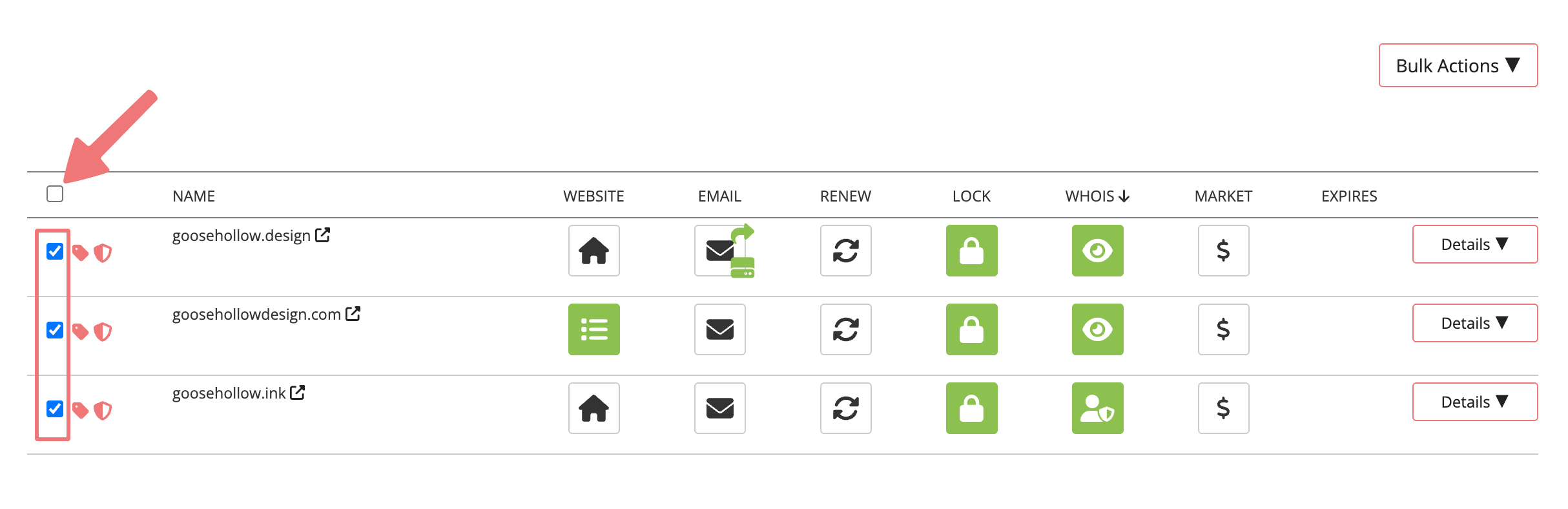
3
Above and to the right of your list of domains, click the "Bulk Actions" button, and on the menu that pops up, select the "General Bulk Options" link.
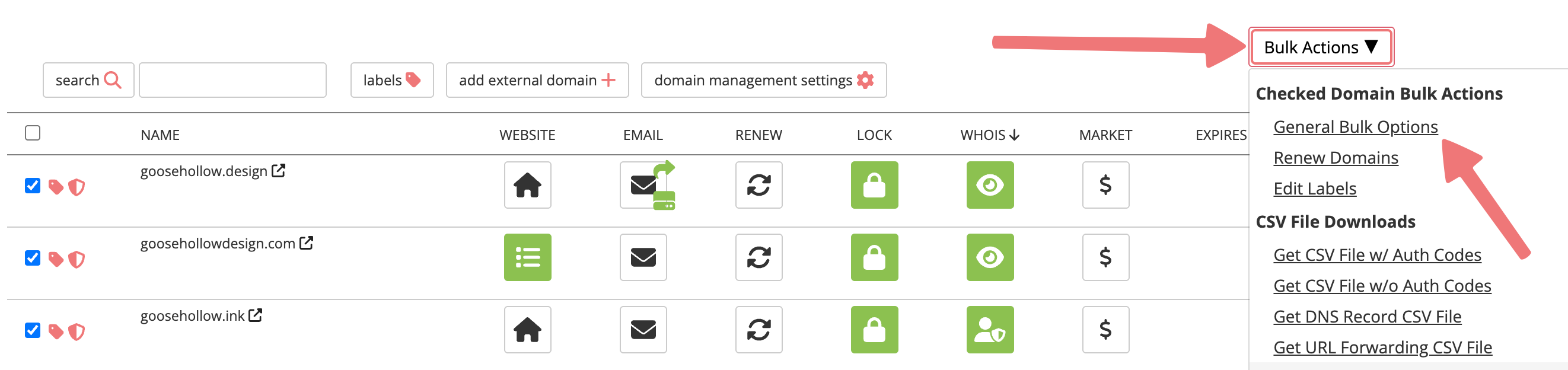
4
From the Bulk Domain Management screen, you can choose from a number of different features to apply to your selected domains. You can change the contact info, update the DNS records or nameservers, set up URL forwarding, push domains to another Porkbun account, change auto-renew features or manually renew your domains, and more!
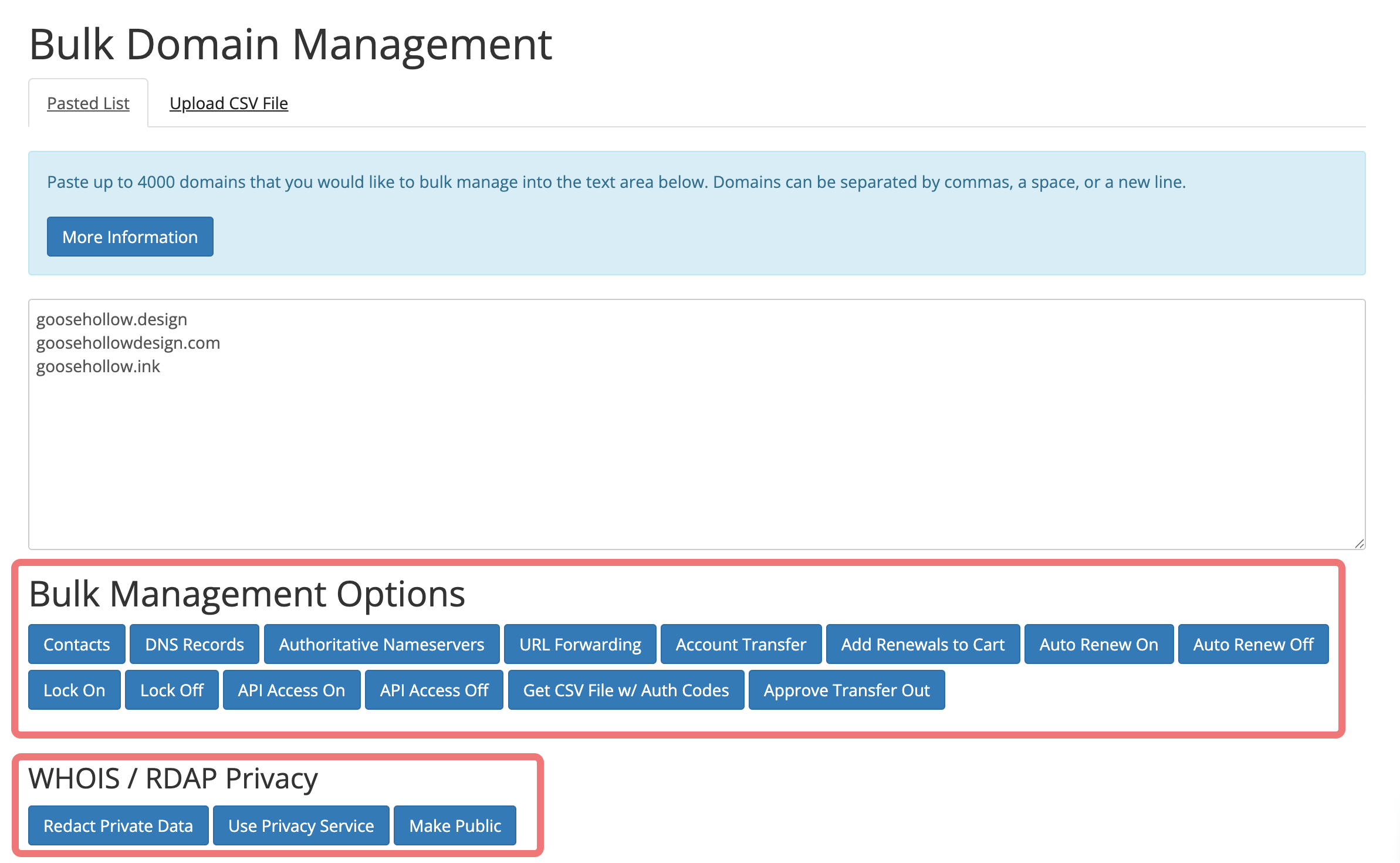
Click the corresponding button for the desired change under your list of domains. Depending on the option you choose, you may see an additional menu where you can specify the changes being made.
Warning
Be very careful when making changes via Bulk Manage. All specified domains will update after clicking "Submit" without additional confirmation. Changes made via Bulk Manage will wipe out your previous settings.
5
Once you've submitted your changes, you'll be greeted with the following screen indicating that the changes will be applied to your domains. If you're updating multiple domains, you should receive a message indicating success:

Please Note:
Changes to multiple domains can take several minutes before seeing the changes reflected. Depending on the volume of domains you are changing, it may take longer.