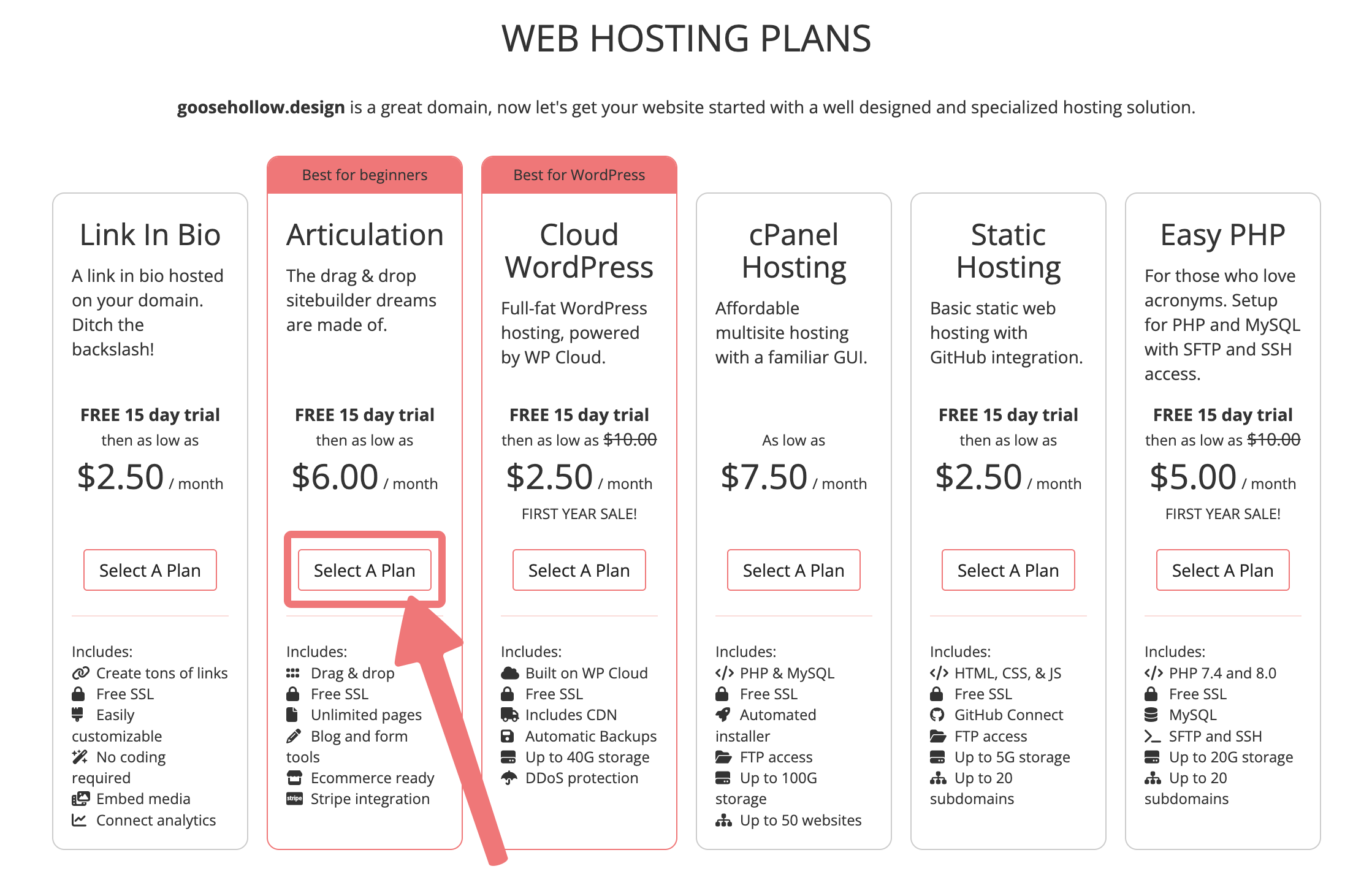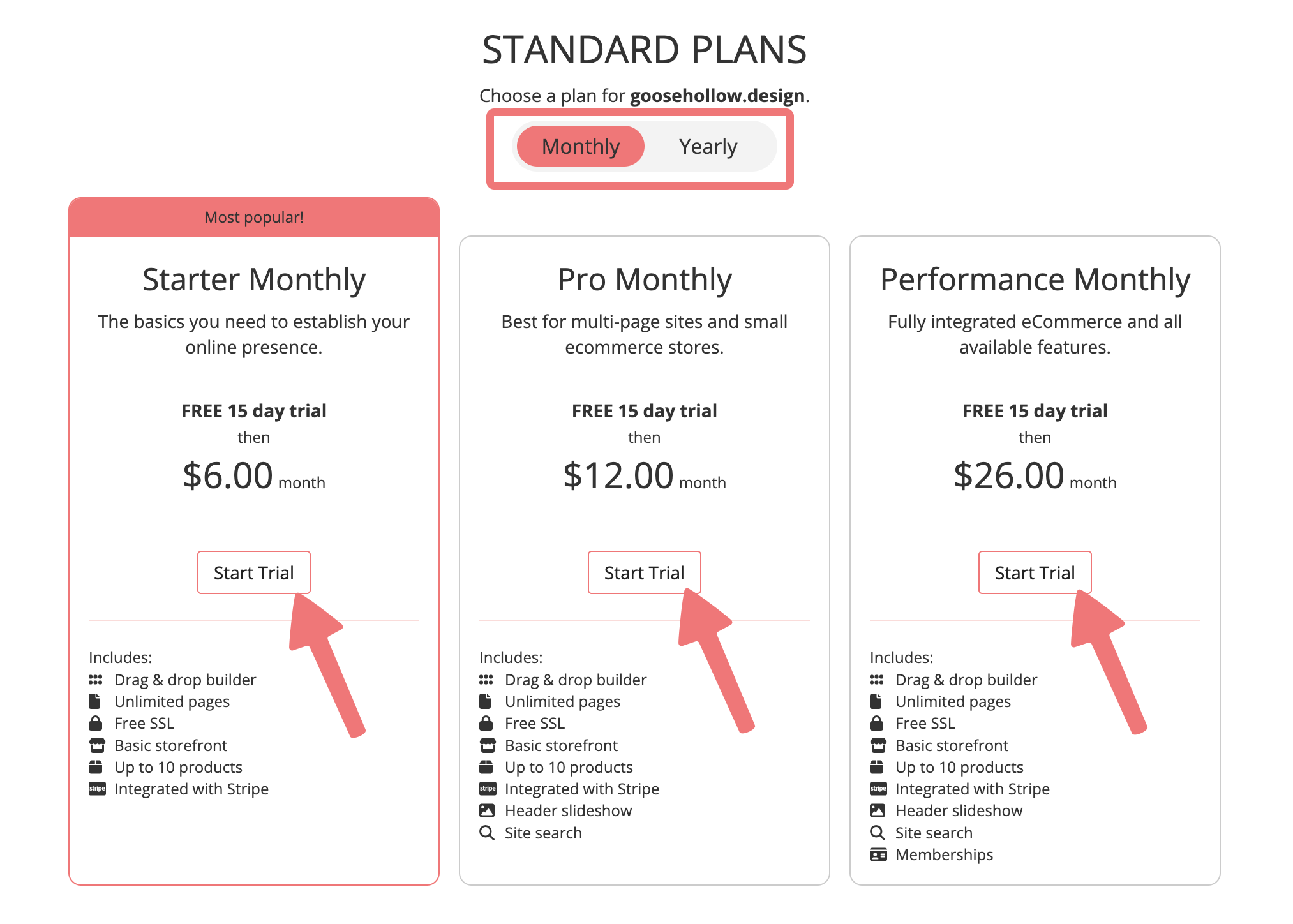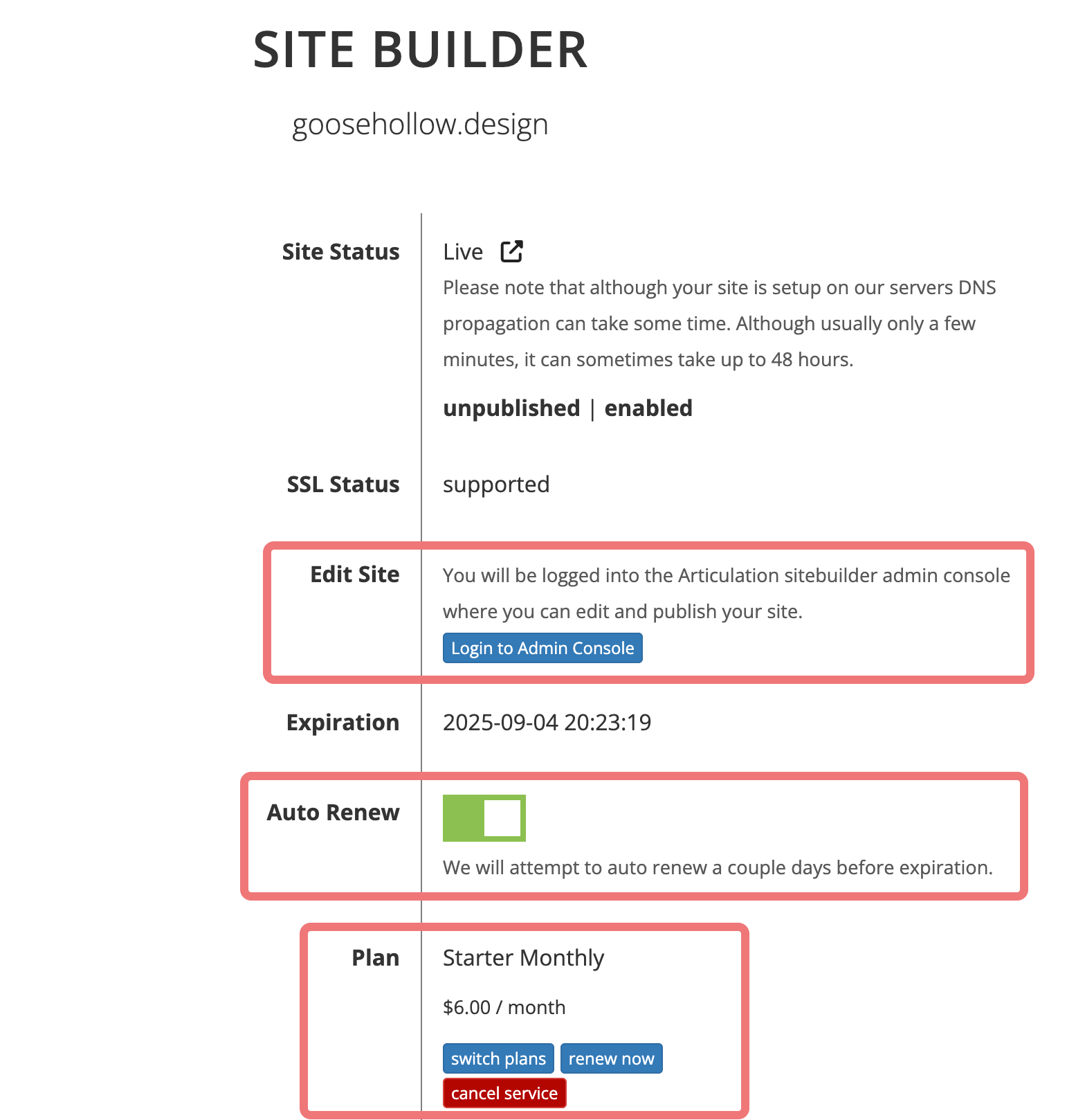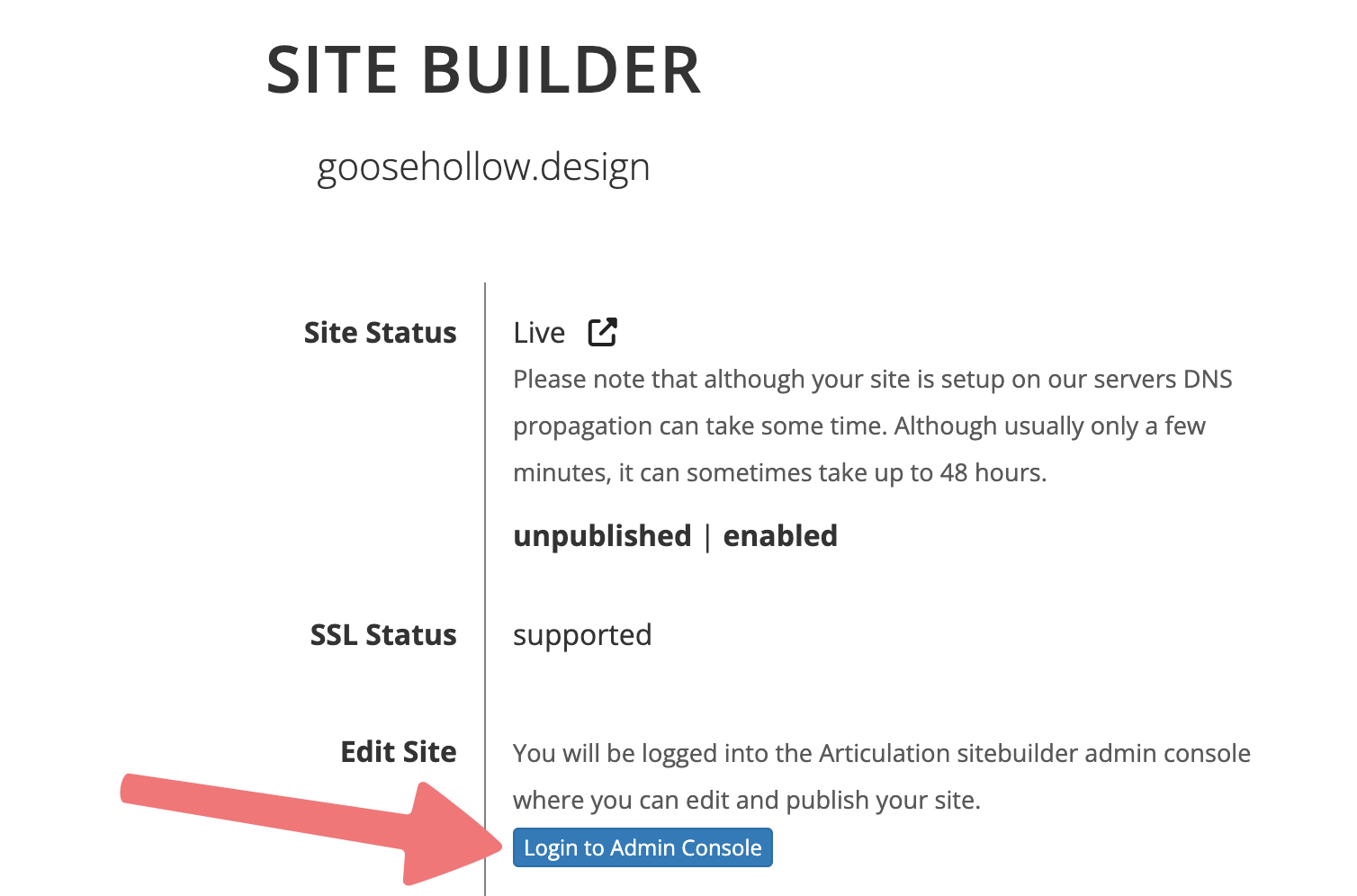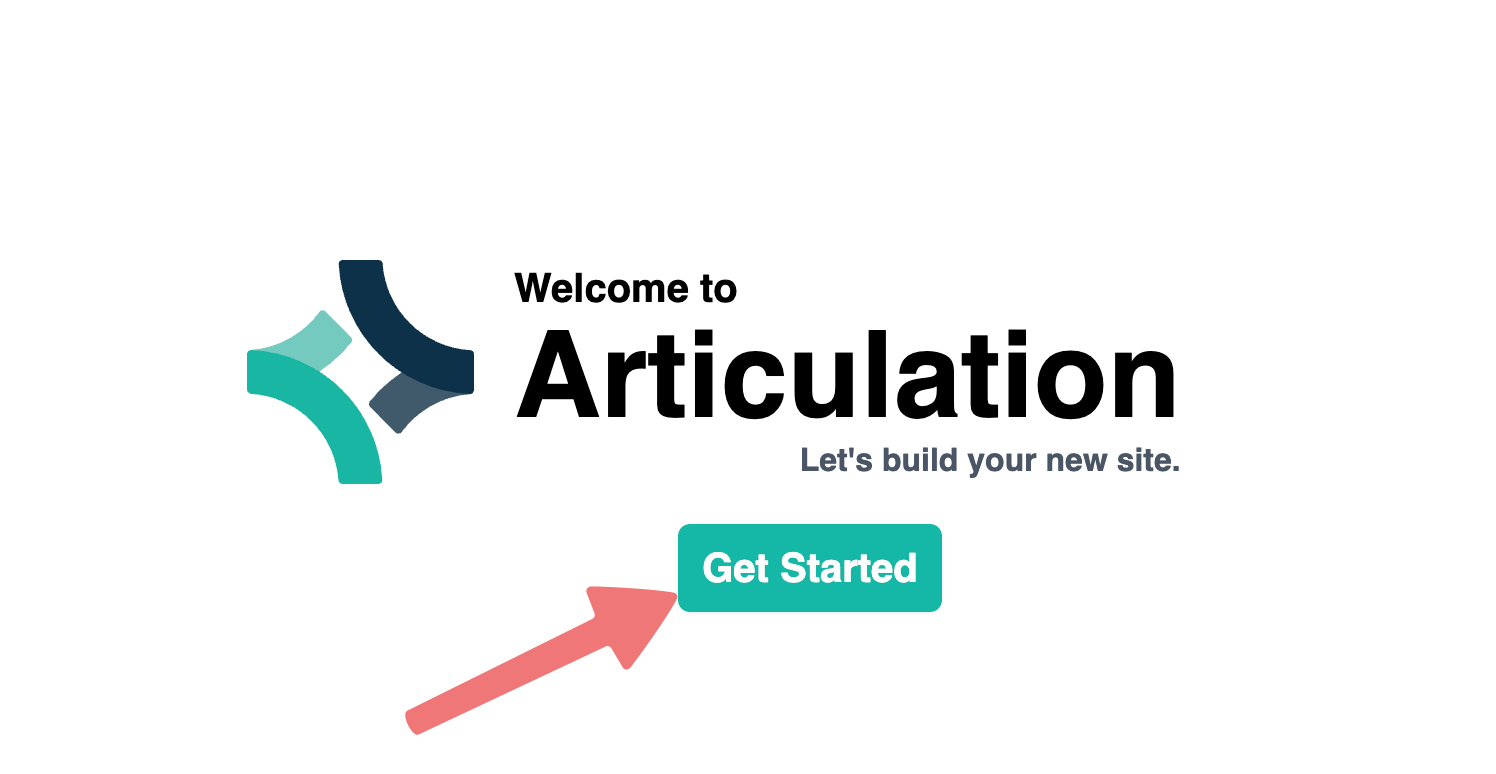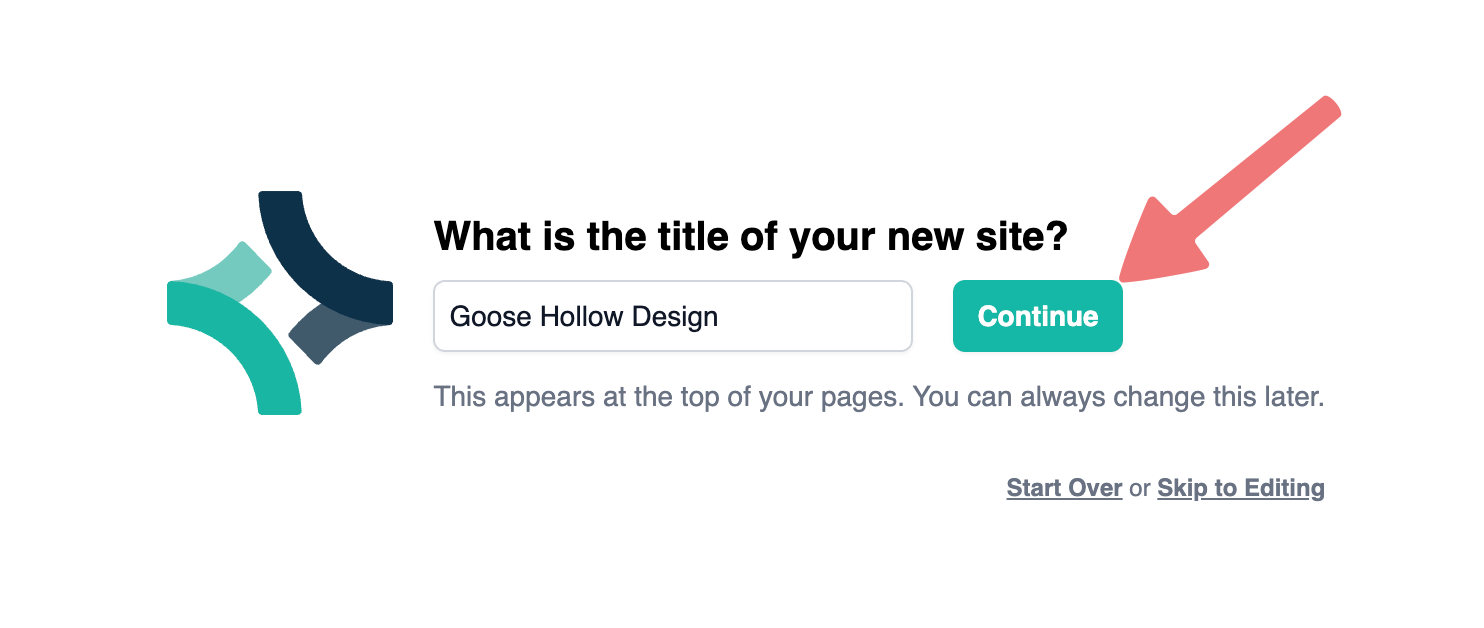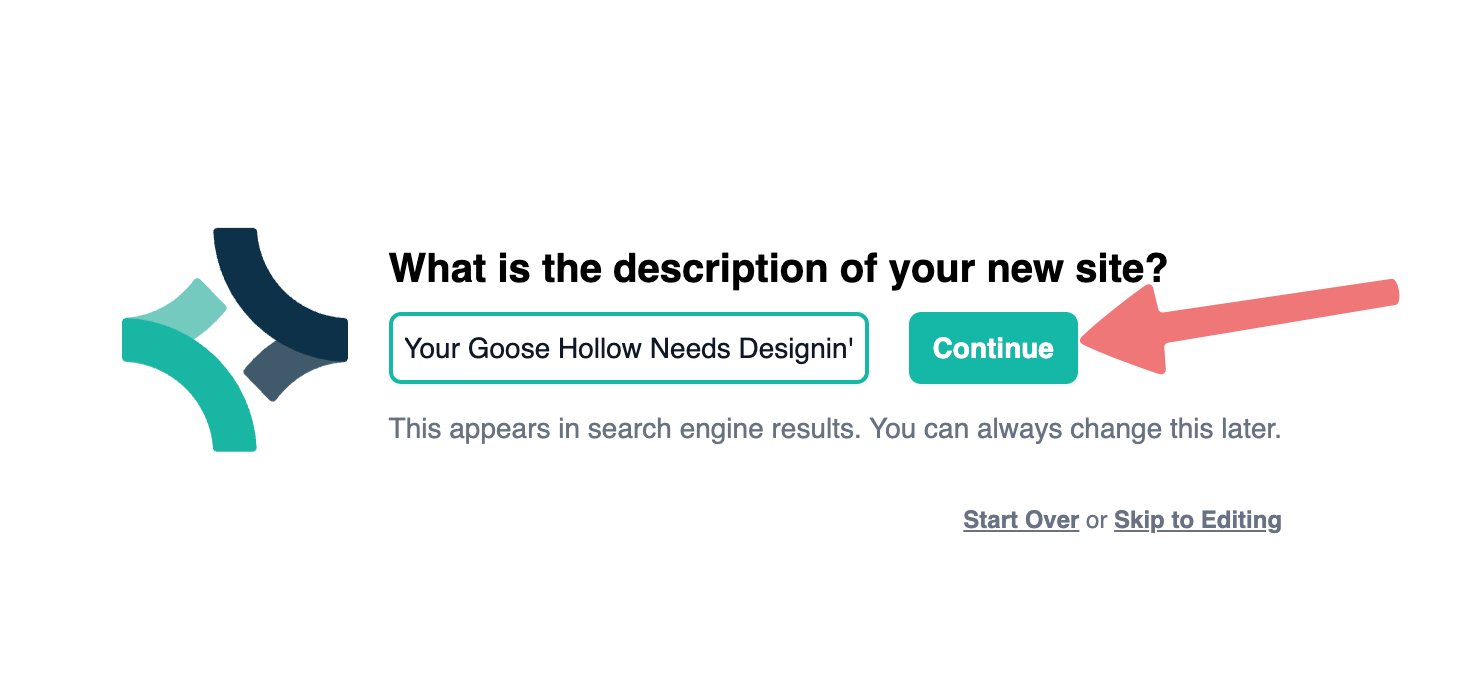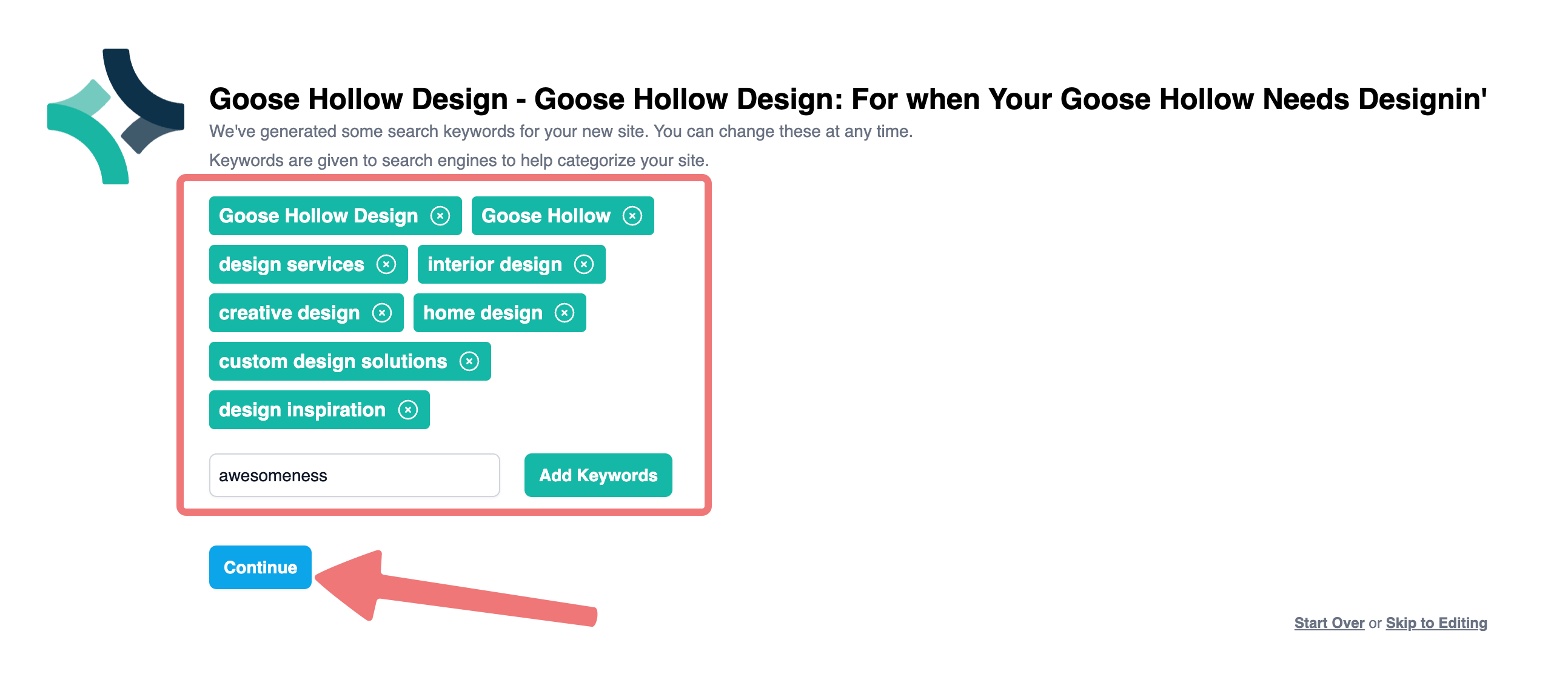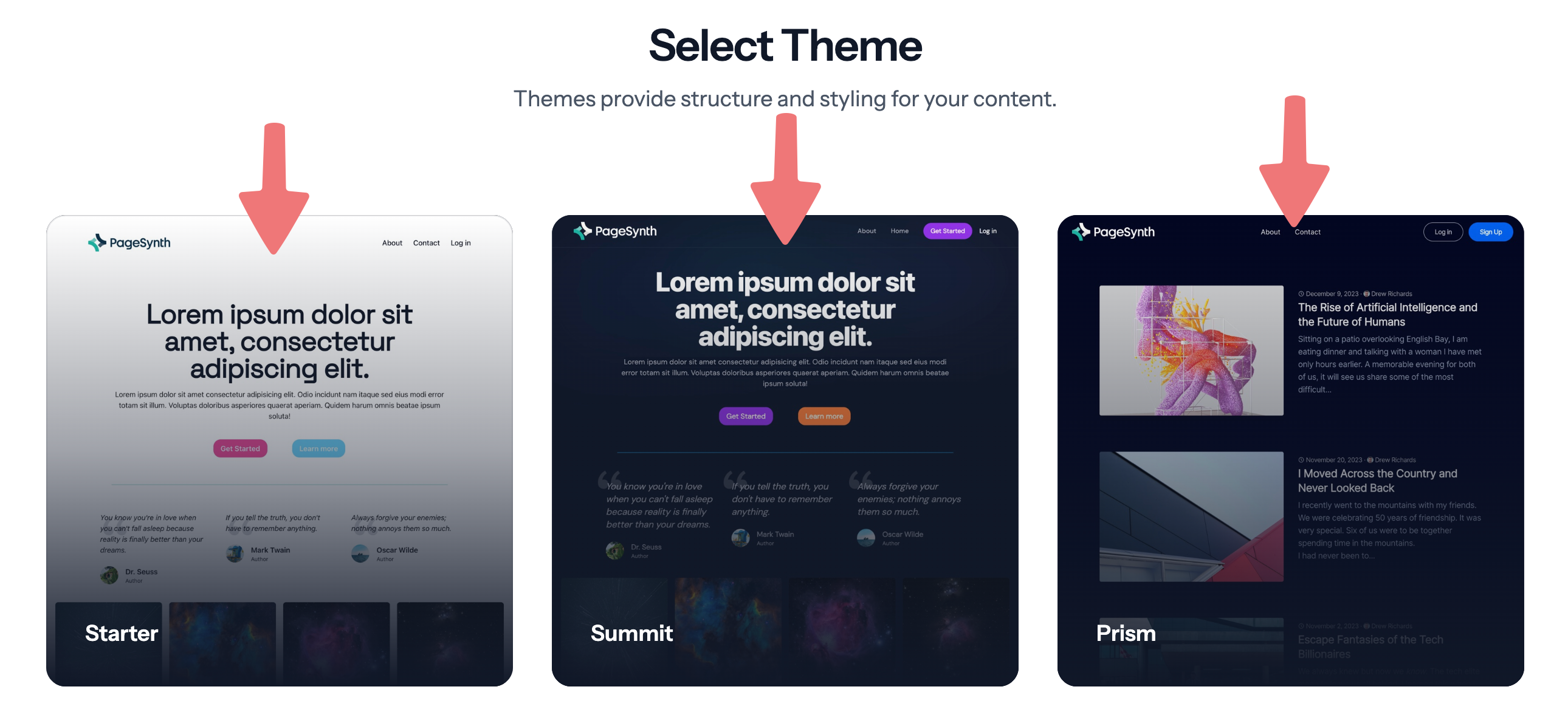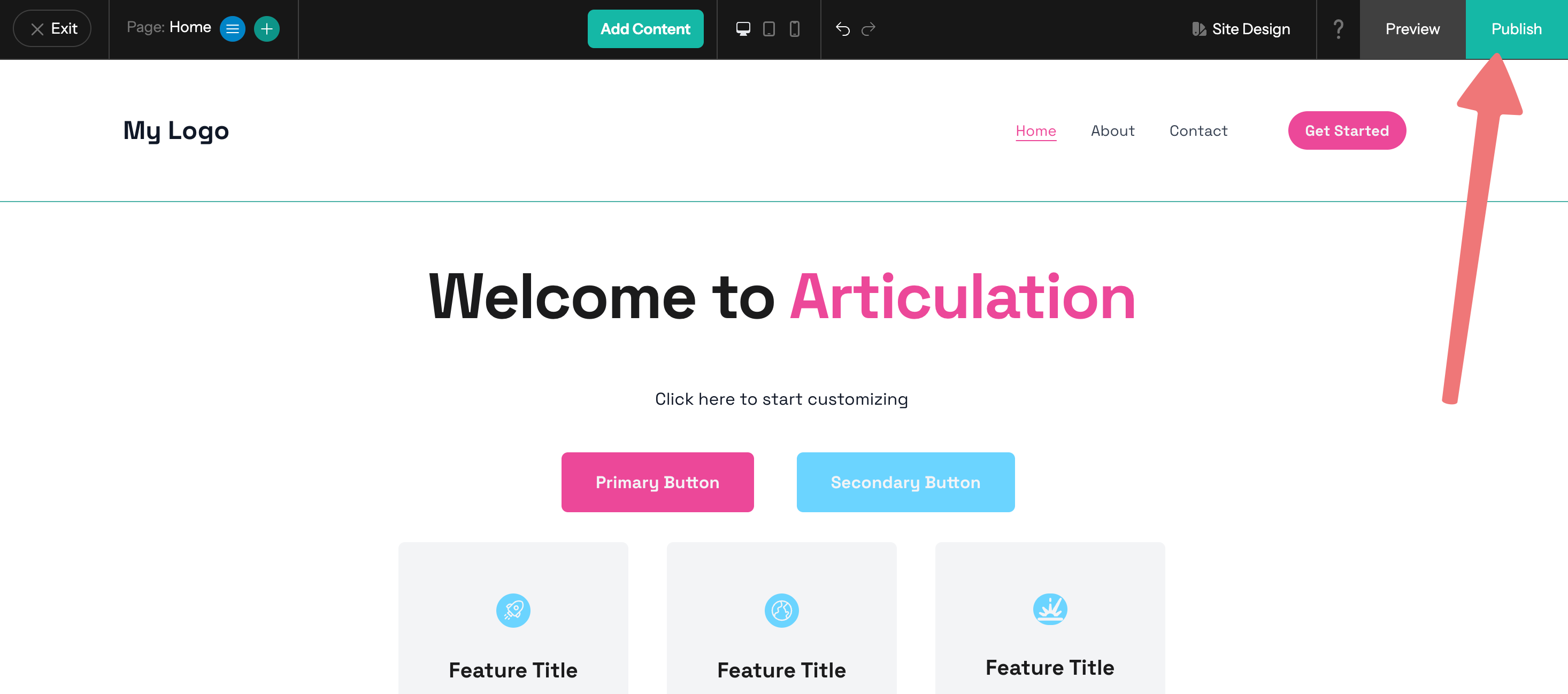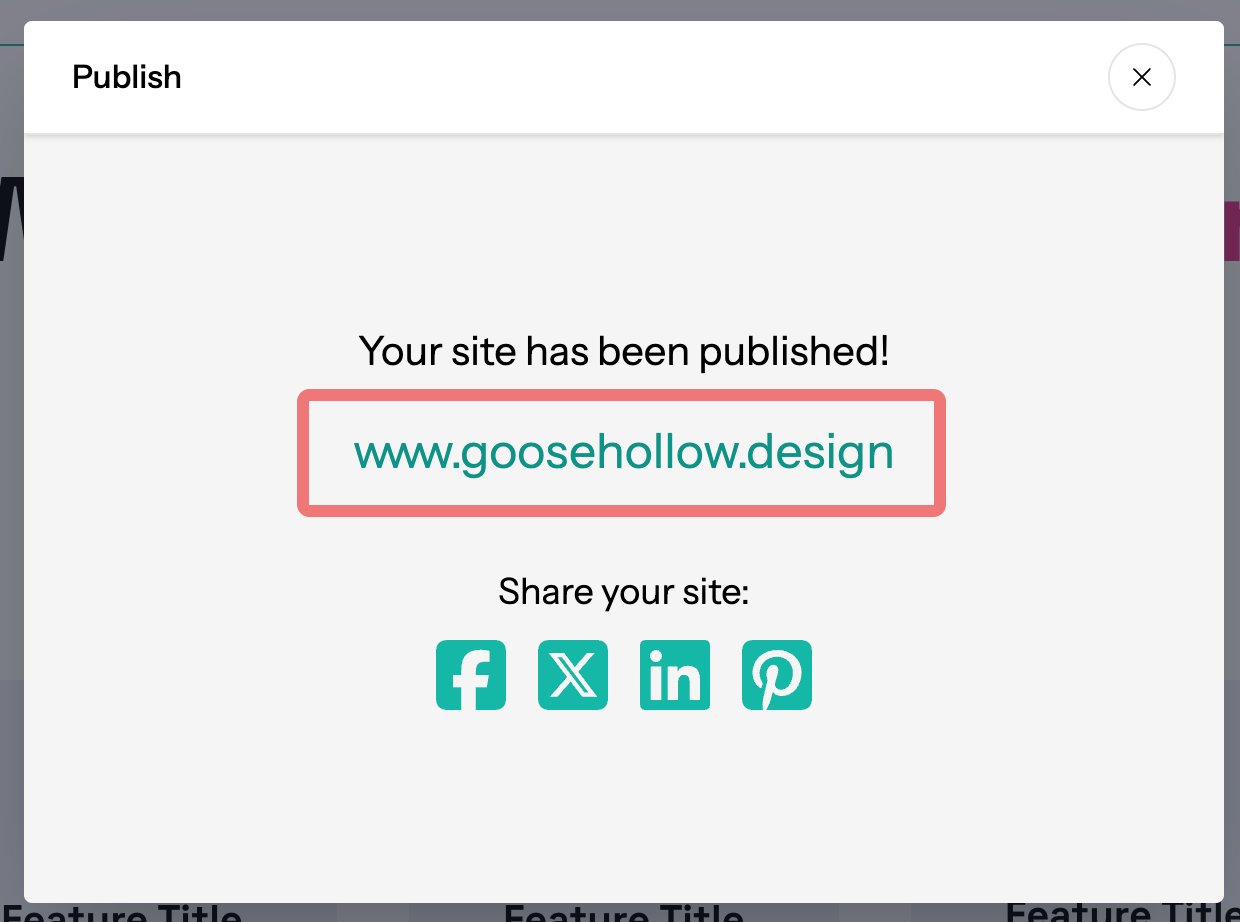How to set up Articulation Site Builder
Porkbun has partnered with Articulation to bring you a powerful website builder, empowering you to create a beautiful and professional website without the headaches. The Site Builder allows you to put together powerful, professional sites with dynamic and easy-to-use drag & drop tools. You can review more information on how the Site Builder works as well as the hosting plan's pricing on our main Site Builder hosting page. Let's get started!
How to set up the Site Builder
1
Log in. You should arrive at the Domain Management screen. If you're already logged in, click on ACCOUNT in the top-right corner and select Domain Management.

2
Locate the domain you're setting up the hosting plan on. To the right of the domain is a list of icons. Click on the house icon under the "WEBSITE" column.

3
Look for the "Articulation" hosting plan and click on "Select A Plan":
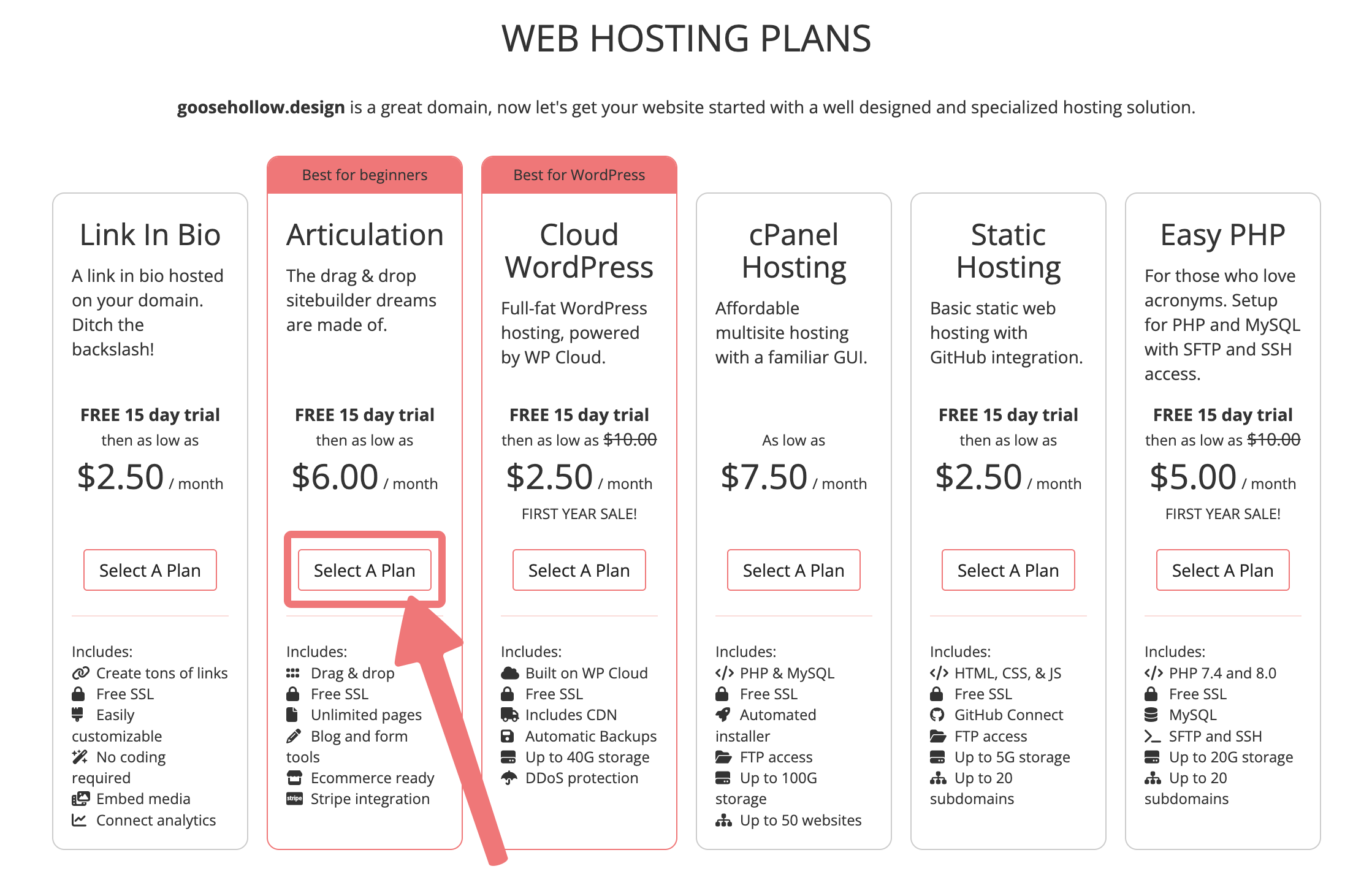
4
On the next screen, scroll down to the available plans and choose how you would like to be billed. You'll save some money if you choose annual billing. Regardless of the plan you choose, clicking the "Start Trial" link will automatically begin a 15-day free trial.
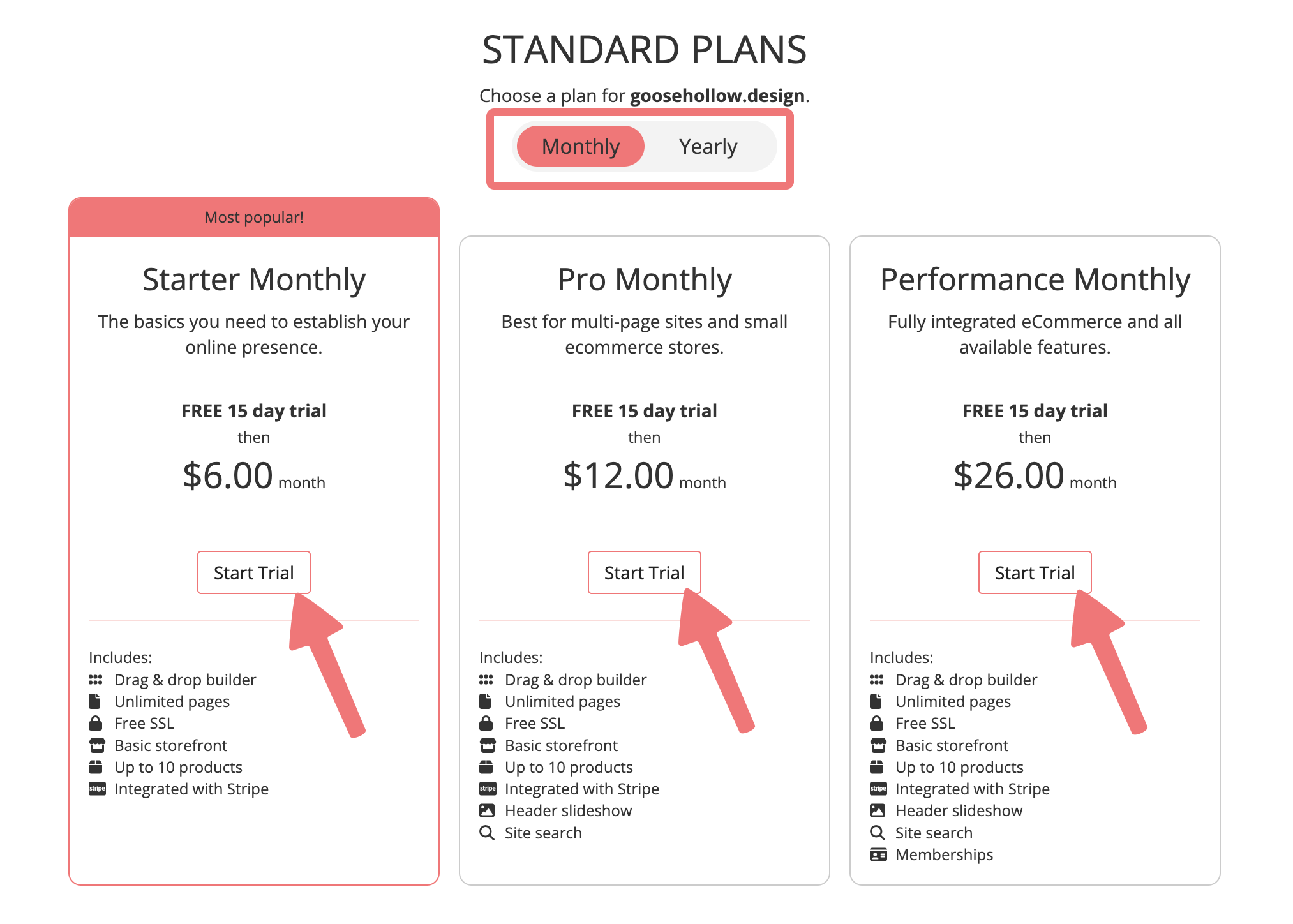
5
Once the Site Builder hosting plan is created, you'll be taken to the account details page. You can access the website builder directly, change your subscription tier, and cancel or renew the hosting service from this page.
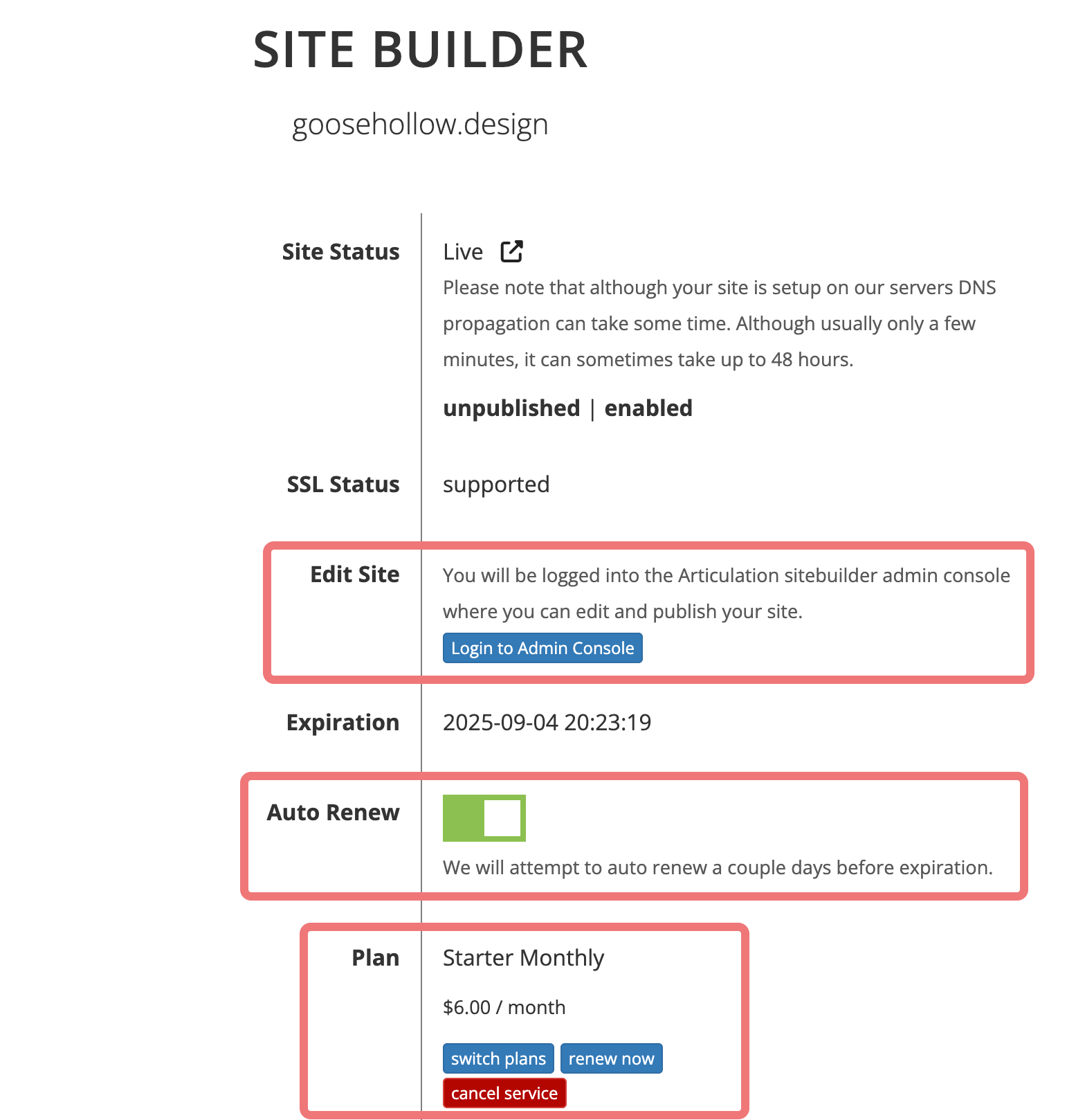
How to use the Site Builder
The rest of this guide will explain the basics of accessing your Site Builder editor and creating your website. For more detailed information and specific guides, you can review Articulation's Knowledge Center.
1
Access the hosting page on Porkbun for your domain. You should be on this page already if you were following the previous section of the guide. If not, you can access the page by going to your account's "Domain Management" page, then clicking on the hosting icon to the right of your domain name.


2
On the "Site Builder" hosting page, you'll see a number of options related to your hosting plan. To access the site builder and begin working on your site, click on the "Login to Admin Console" button.
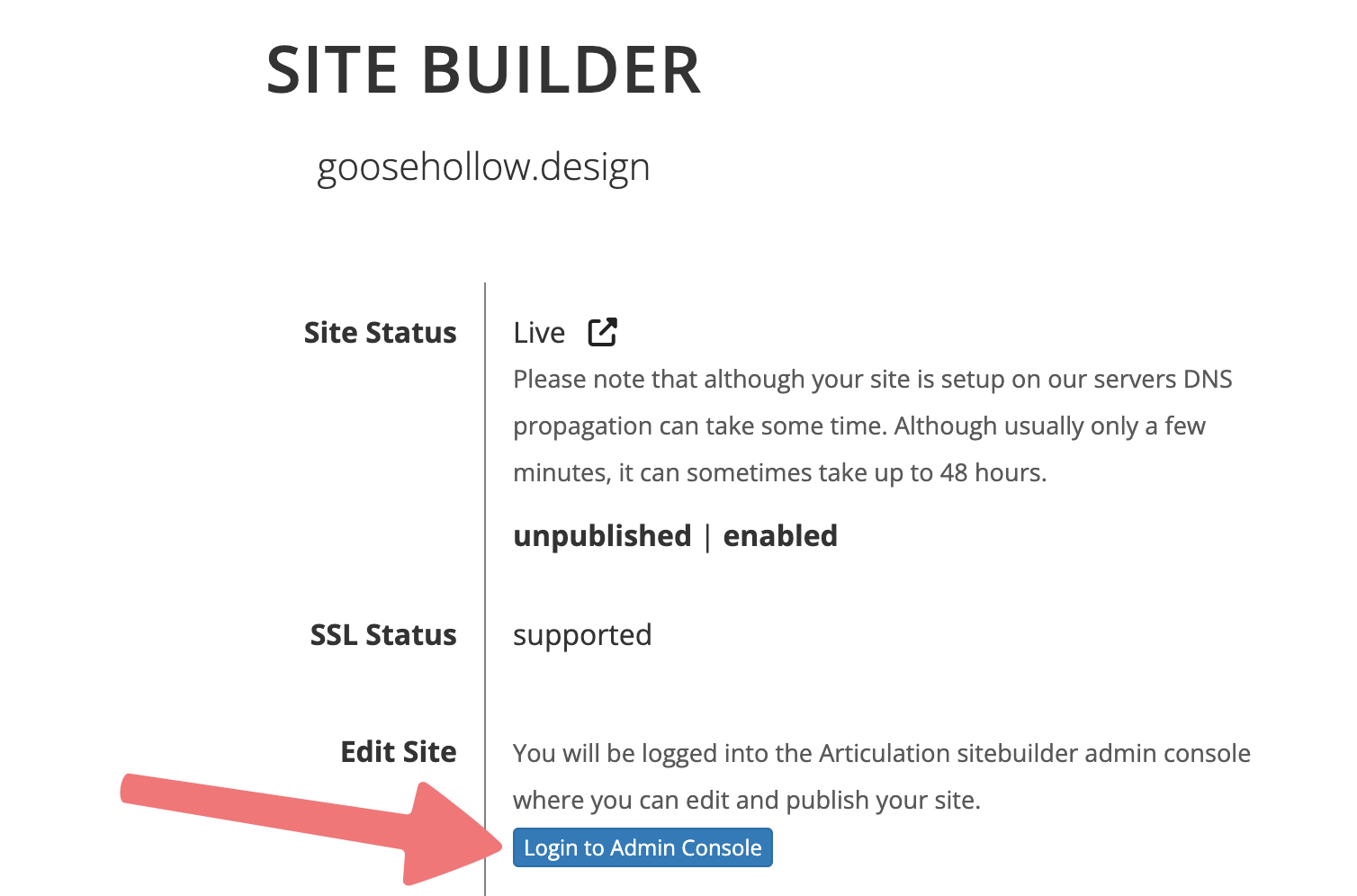
3
You will then be taken to the Articulation setup wizard. Click on the "Get Started" button to continue.
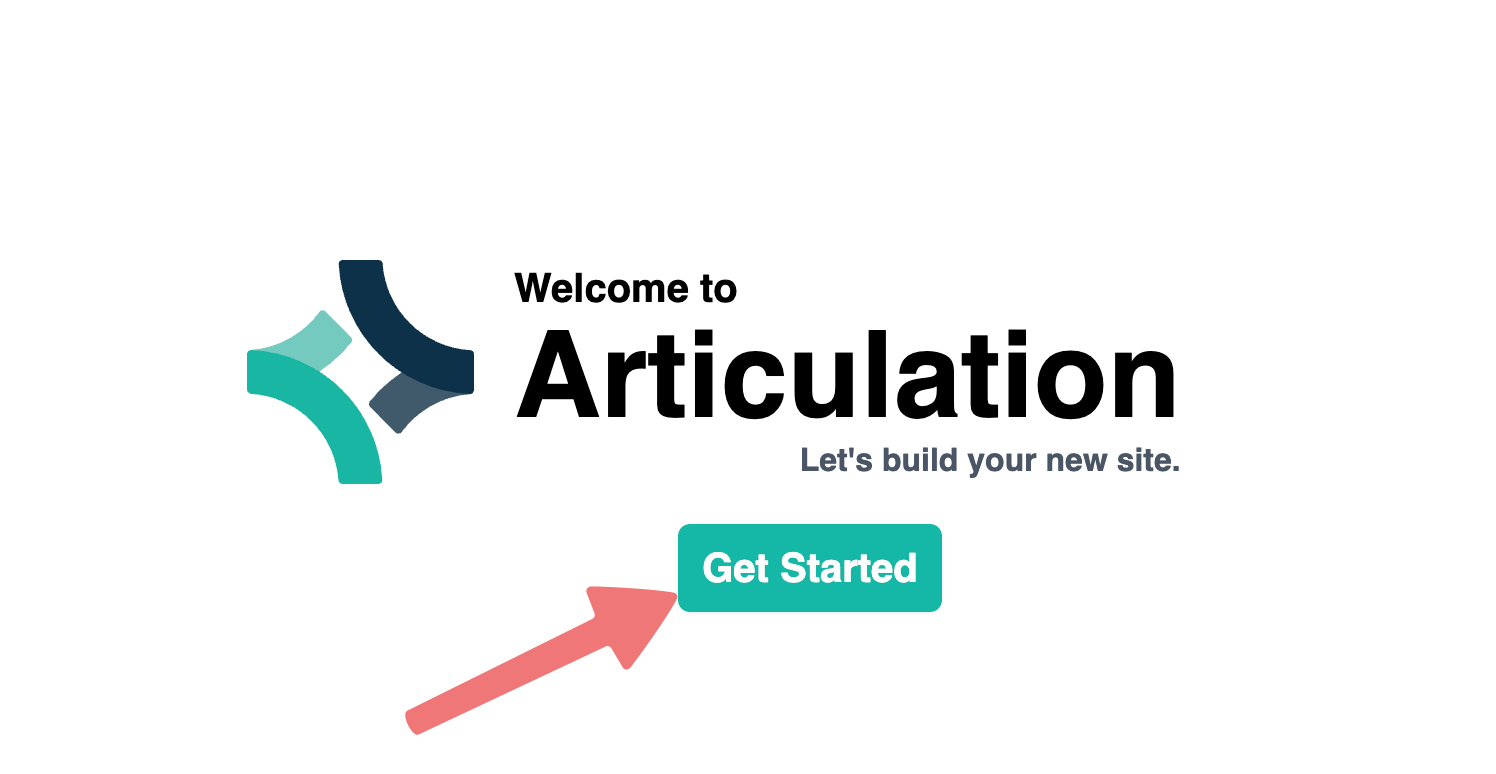
4
You will be prompted to title your new website. This title is what will show up at the top of the pages you create. It can always be changed later if needed. Enter your site's name and click "Continue".
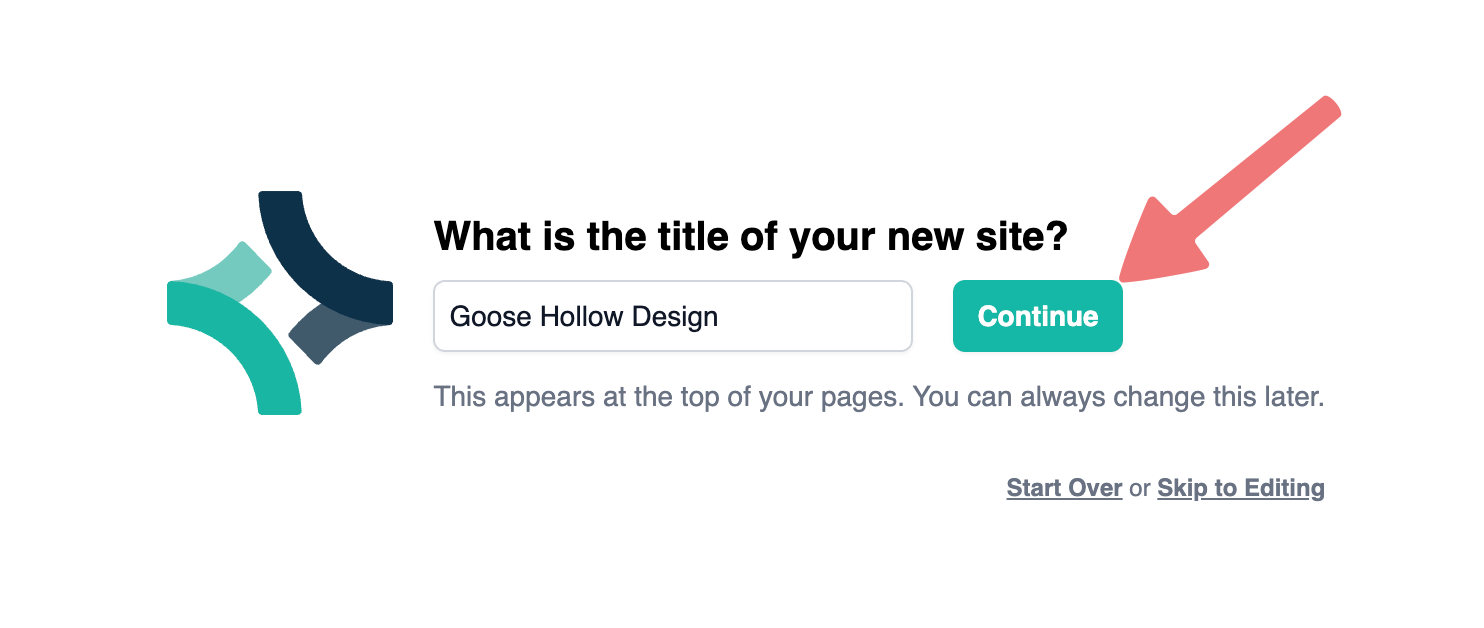
5
Enter the description for your website. This is what will show up in search engine results, so make sure the description matches what you want people to be searching for in order to find your site. This can also be changed later. Enter your site's description and click "Continue".
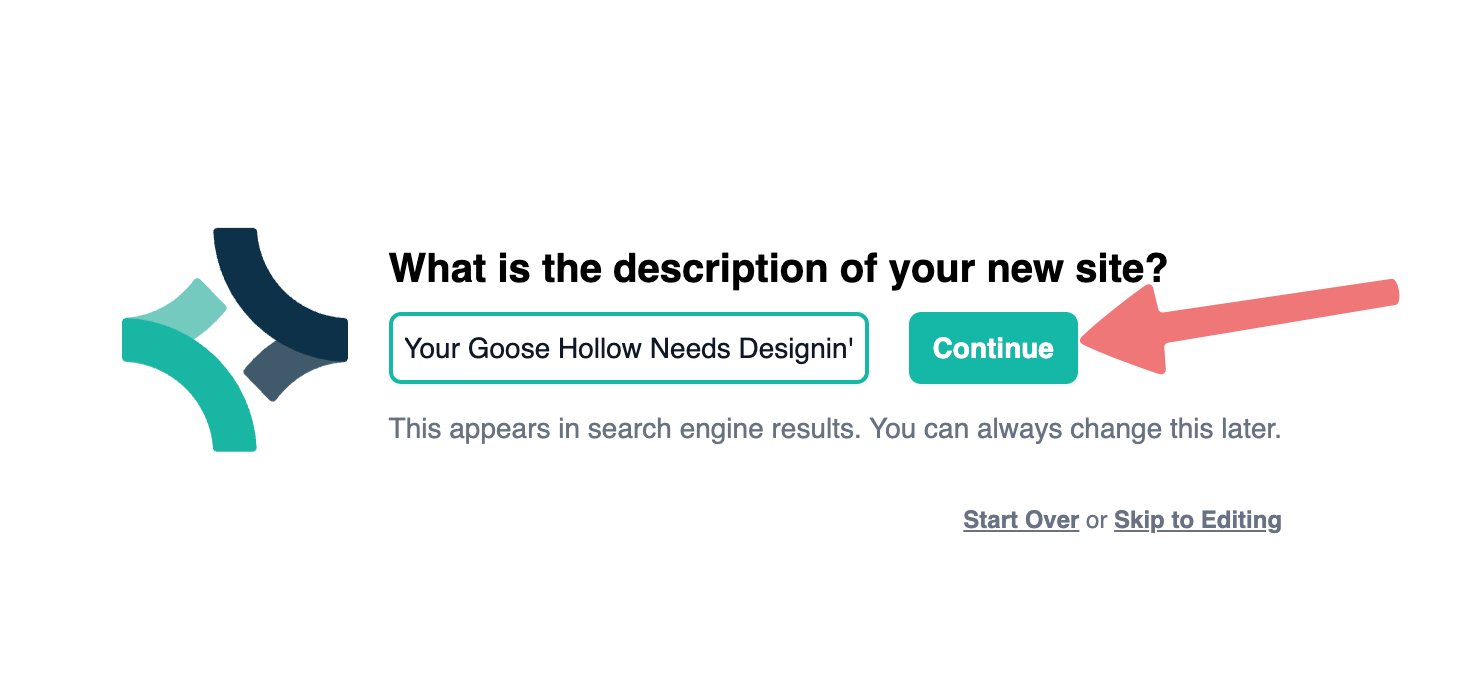
Articulation will automatically generate some relevant keywords for you that will be applied to your site. You can remove any of these if desired, and add your own. Once you're satisfied with the keywords, click "Continue".
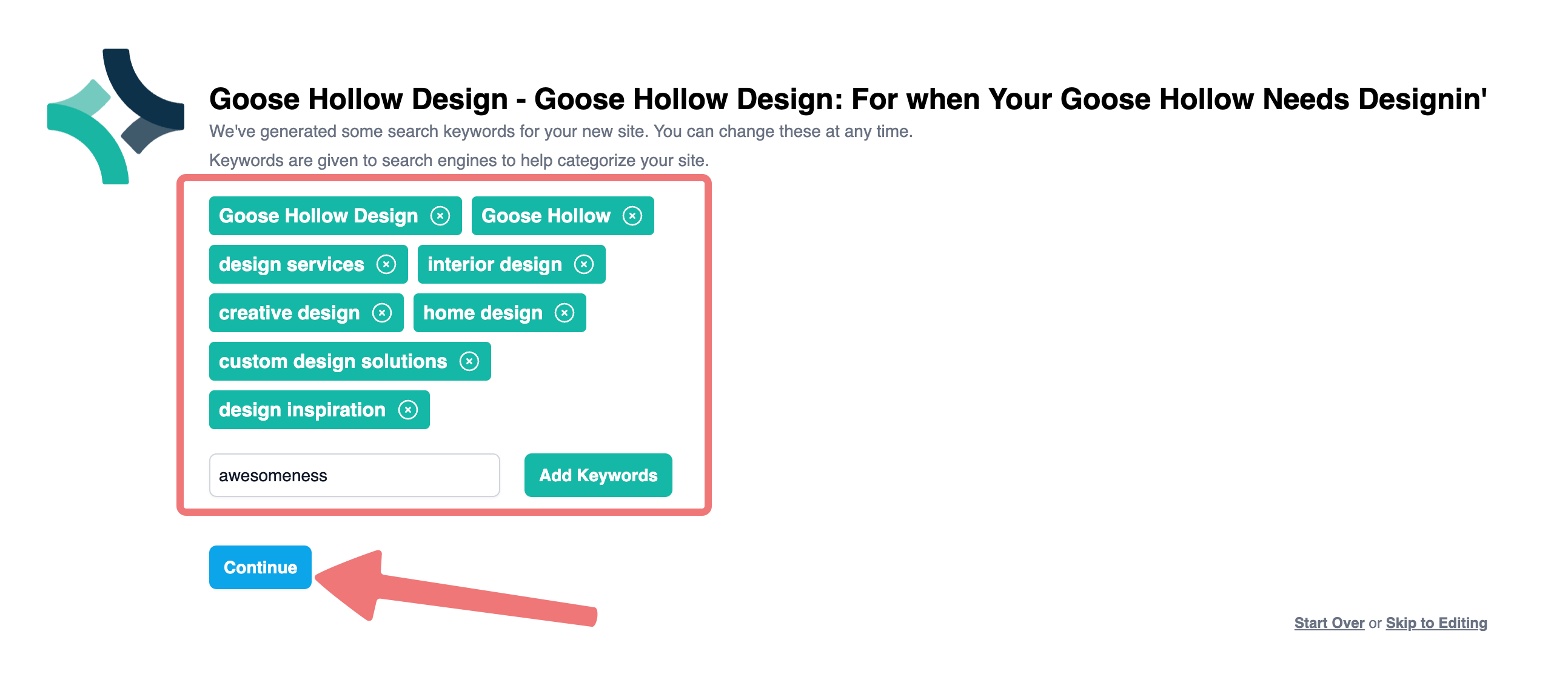
6
You'll be taken to a screen that prompts you to select a theme for your new site. Your theme can be changed later, and you can customize it as needed to make your site unique! Choose a theme for your site, then simply click on the theme to apply it.
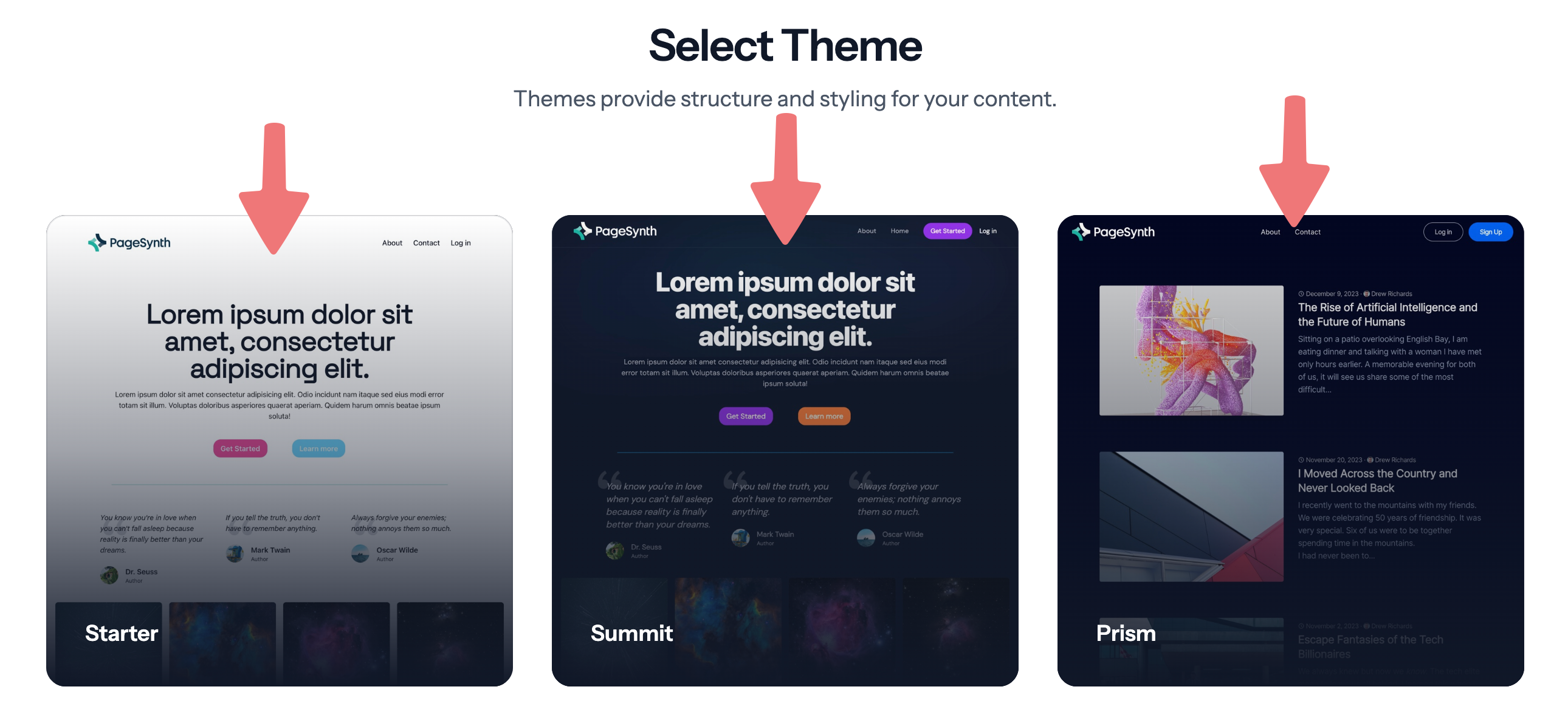
7
You will be directed to the Articulation editor for your new website. Here you can design your website, add new pages, and customize everything as desired via site components. When you are ready to publish your website and bring it online, simply click the "Publish" button in the upper right corner.
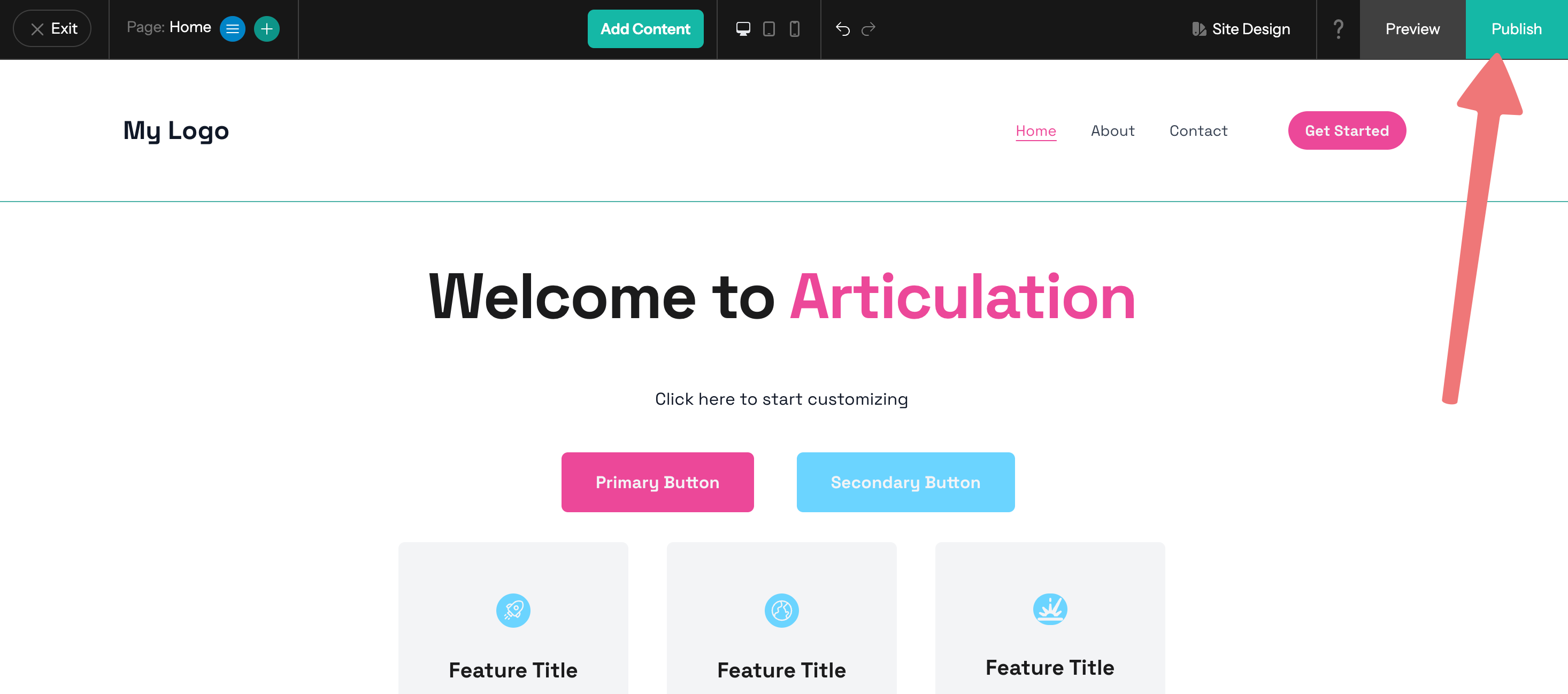
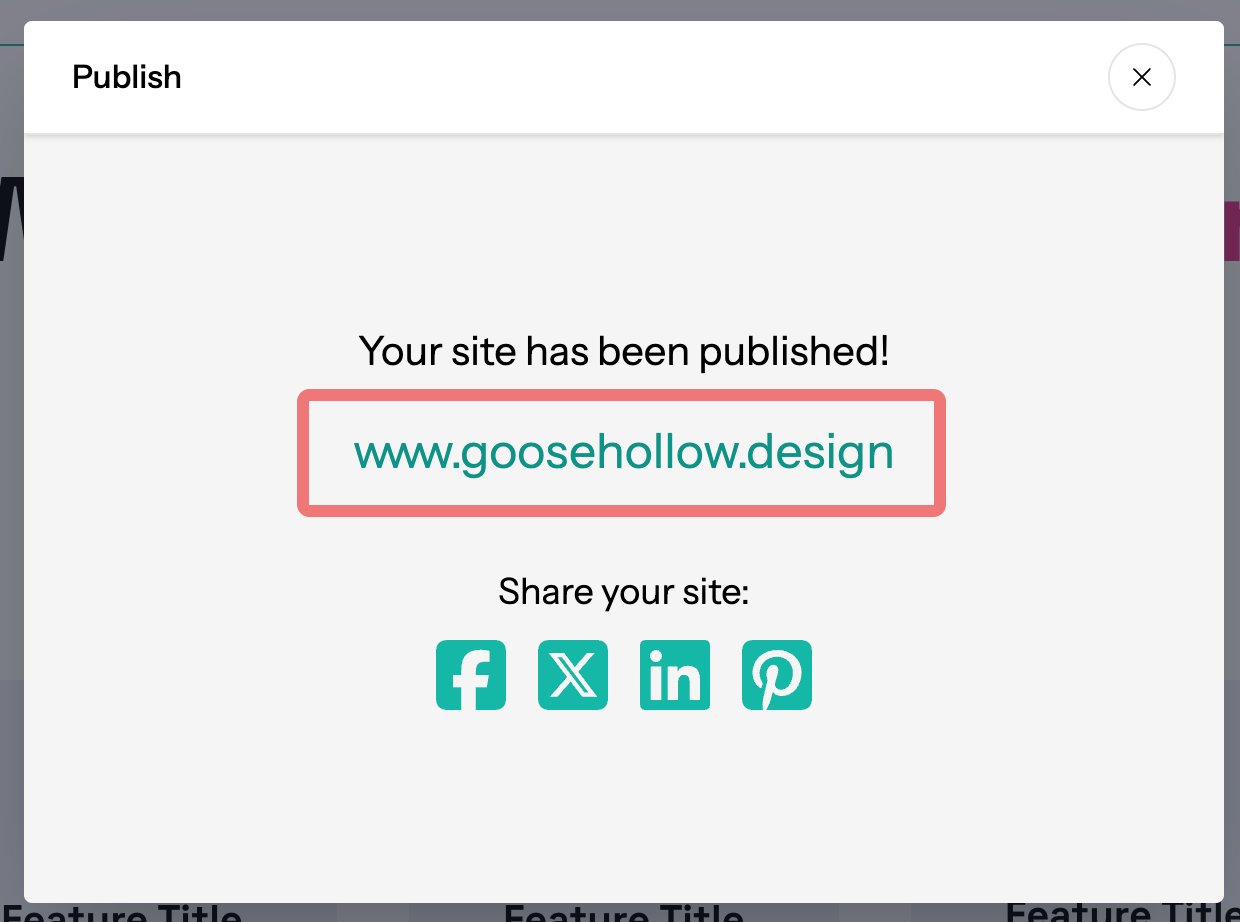
That's it! You've successfully set up the Articulation site builder and you're ready to begin building the website of your dreams, hassle-free. If you'd like to learn more about how to use the Articulation site builder so you can take full advantage of the included features, we recommend reading through some guides at Articulation's Knowledge Center.
Please feel free to reach out to our support team if you have any questions or concerns.