How to connect your domain to Github Pages
Want to link your domain to Github Pages? We can do that!
Preparing Github to receive requests for your custom domain
First up, you need to prepare Github Pages for browser requests for your custom domain. Here's their guide on how to do it:
"Adding or removing a custom domain for your GitHub Pages site"
Connecting your domain to Github
Now that Github is ready for your custom domain, we'll connect it using our Quick DNS Config feature. Here's how:
- 1
- Log in. You should arrive at the Domain Management screen. If you're already logged in, click on ACCOUNT in the top-right corner and select Domain Management.


Hint
You can also quickly access the DNS records menu for your domain by hovering over your domain name and clicking on the "DNS" link that appears, shown in the screenshot above.
On the MANAGE DNS RECORDS pop-up, scroll down till you see our Quick DNS Config section.

 A pop-up will appear asking if you are sure you want to reconfigure your domain's DNS records. Select the blue "OK" button to continue.
A pop-up will appear asking if you are sure you want to reconfigure your domain's DNS records. Select the blue "OK" button to continue. 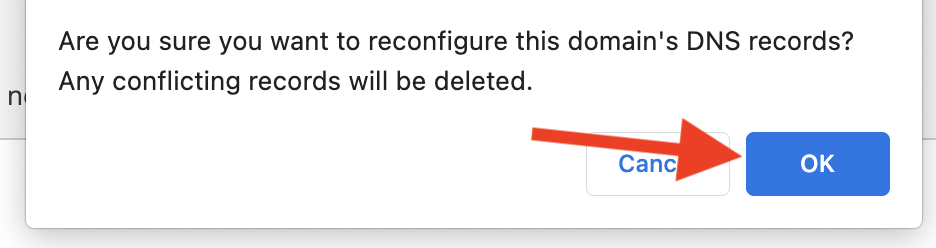
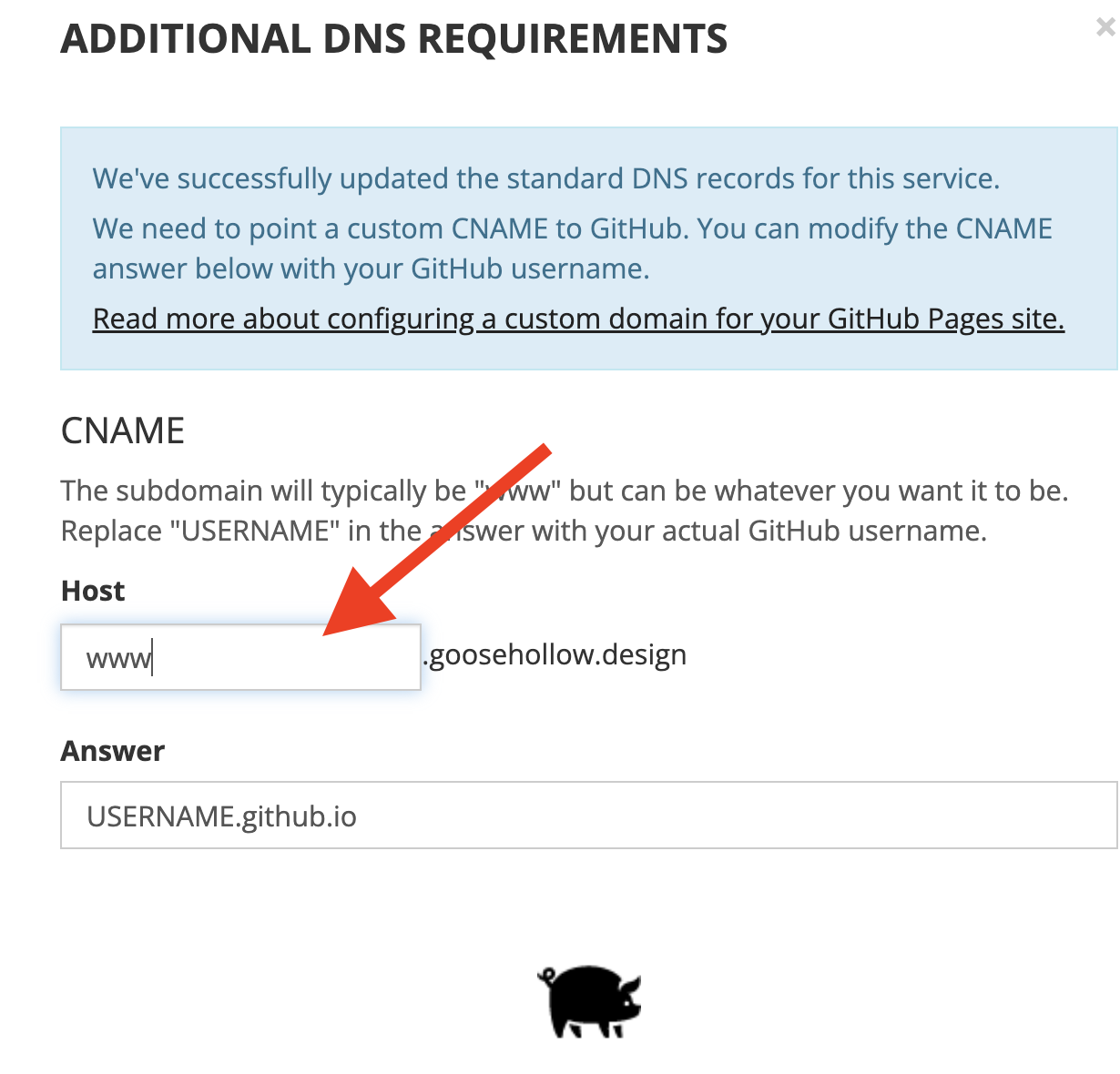 For the Answer, replace "USERNAME" with your actual GitHub username.
For the Answer, replace "USERNAME" with your actual GitHub username. 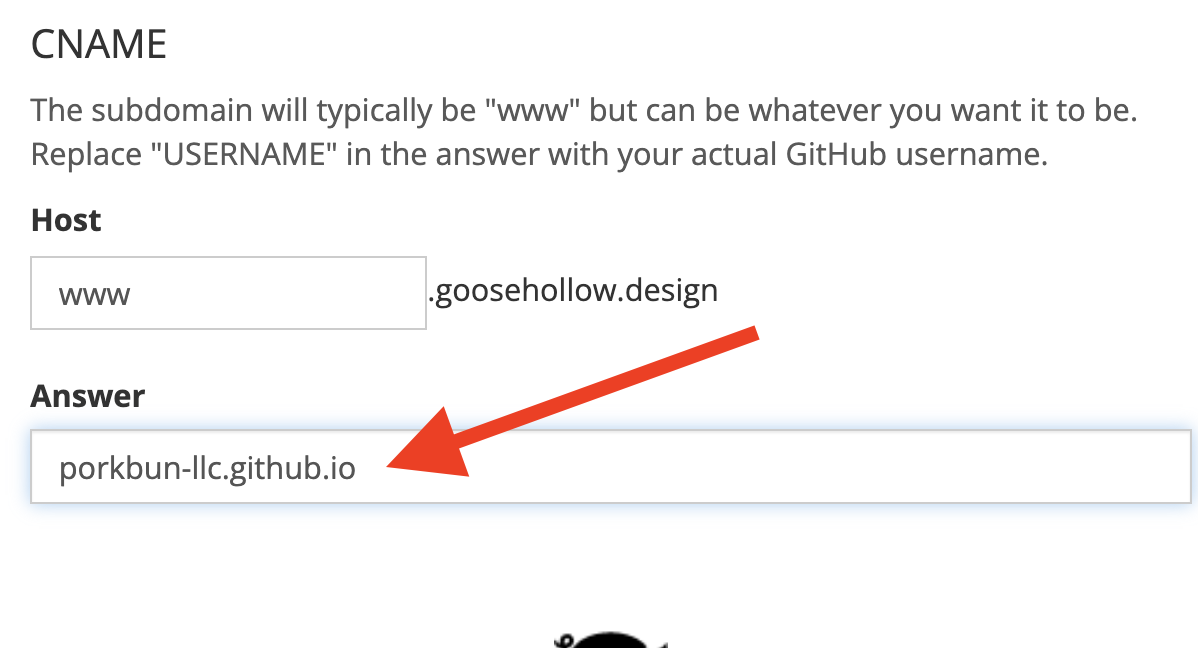 Once is all said and done, you can select the blue "Submit" button to submit.
Once is all said and done, you can select the blue "Submit" button to submit.

A success message will appear, letting you know that we were able to update your DNS records. You should now see your DNS records successfully updated to the Github Pages DNS under Current Records.
