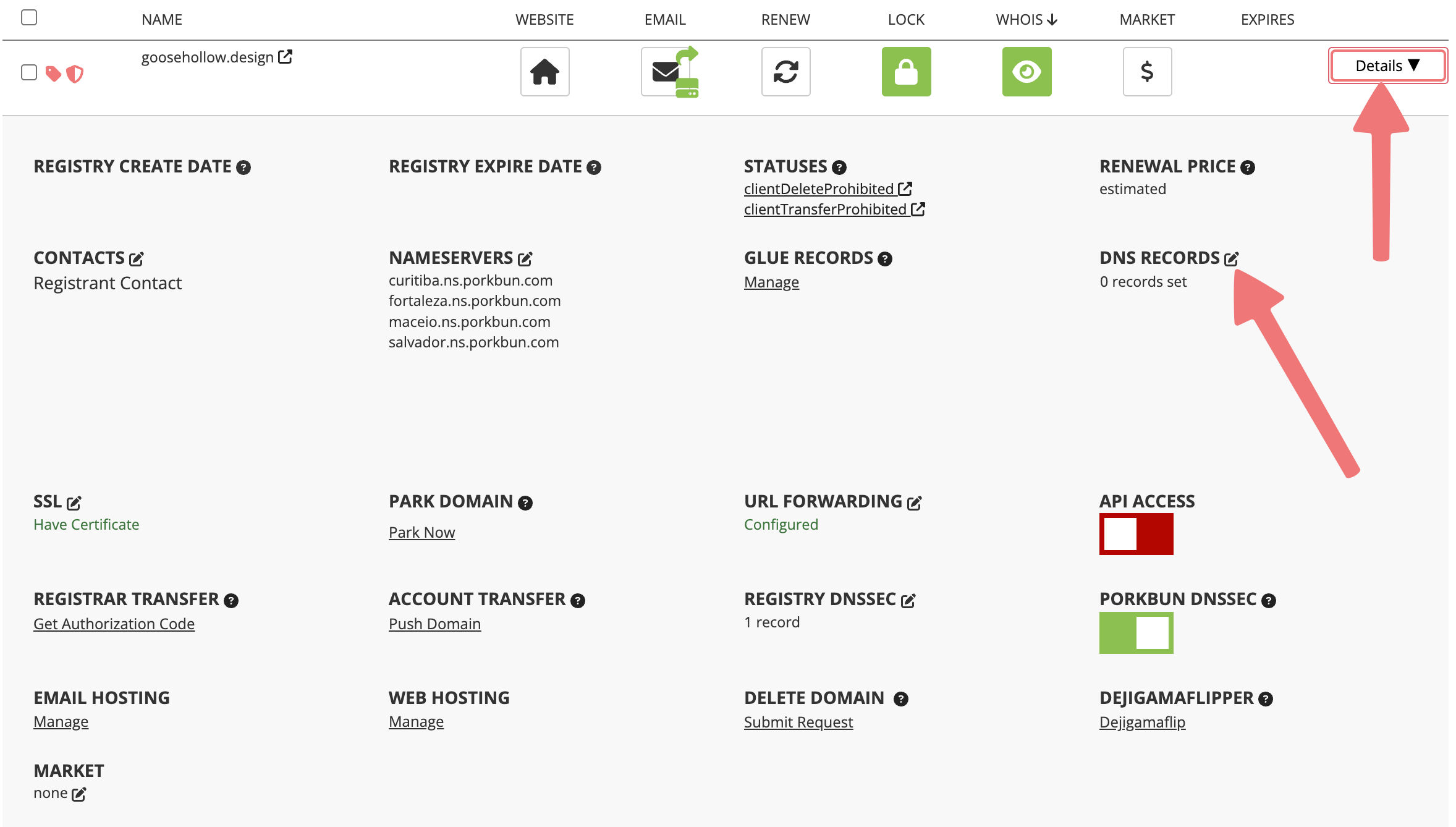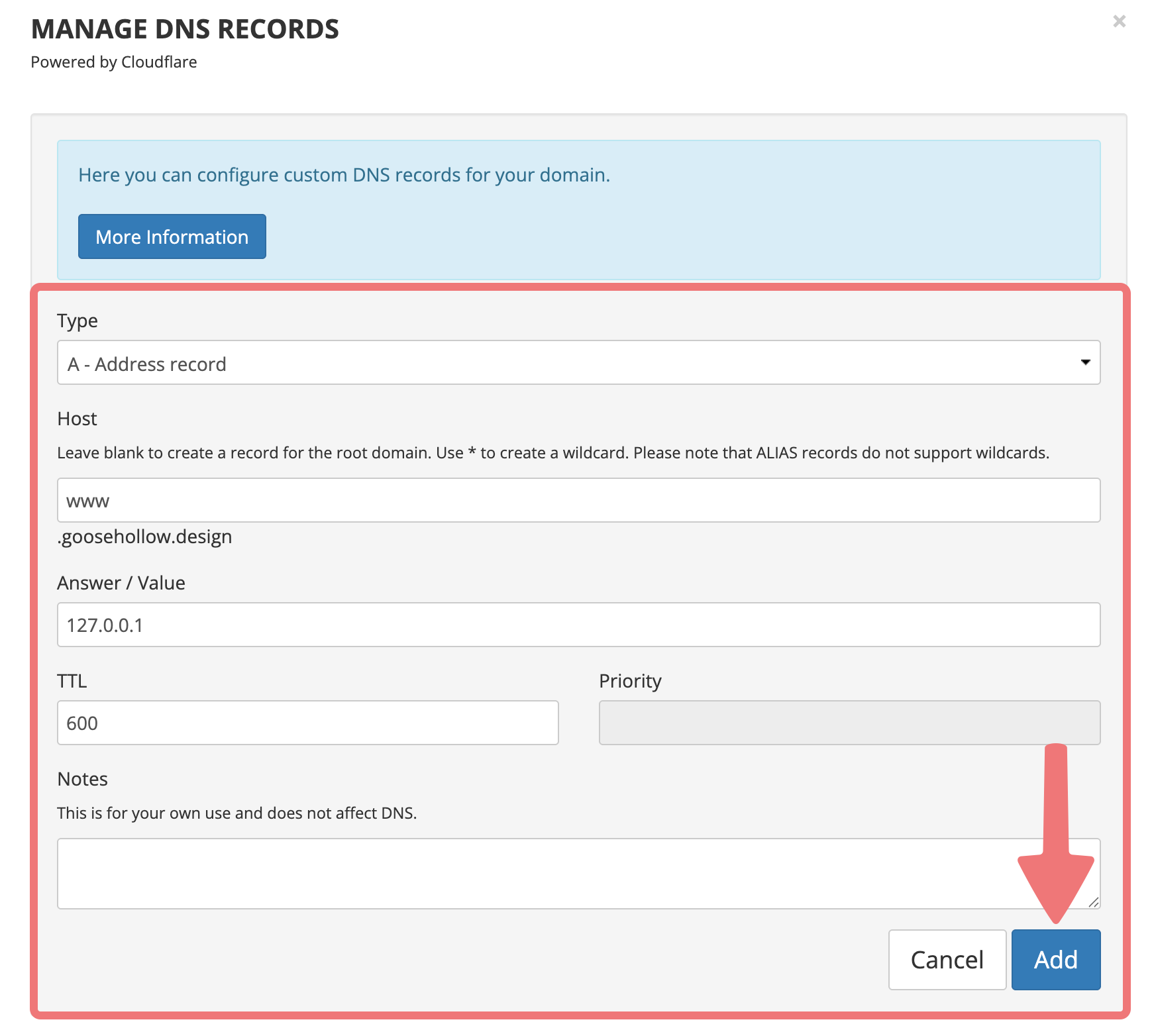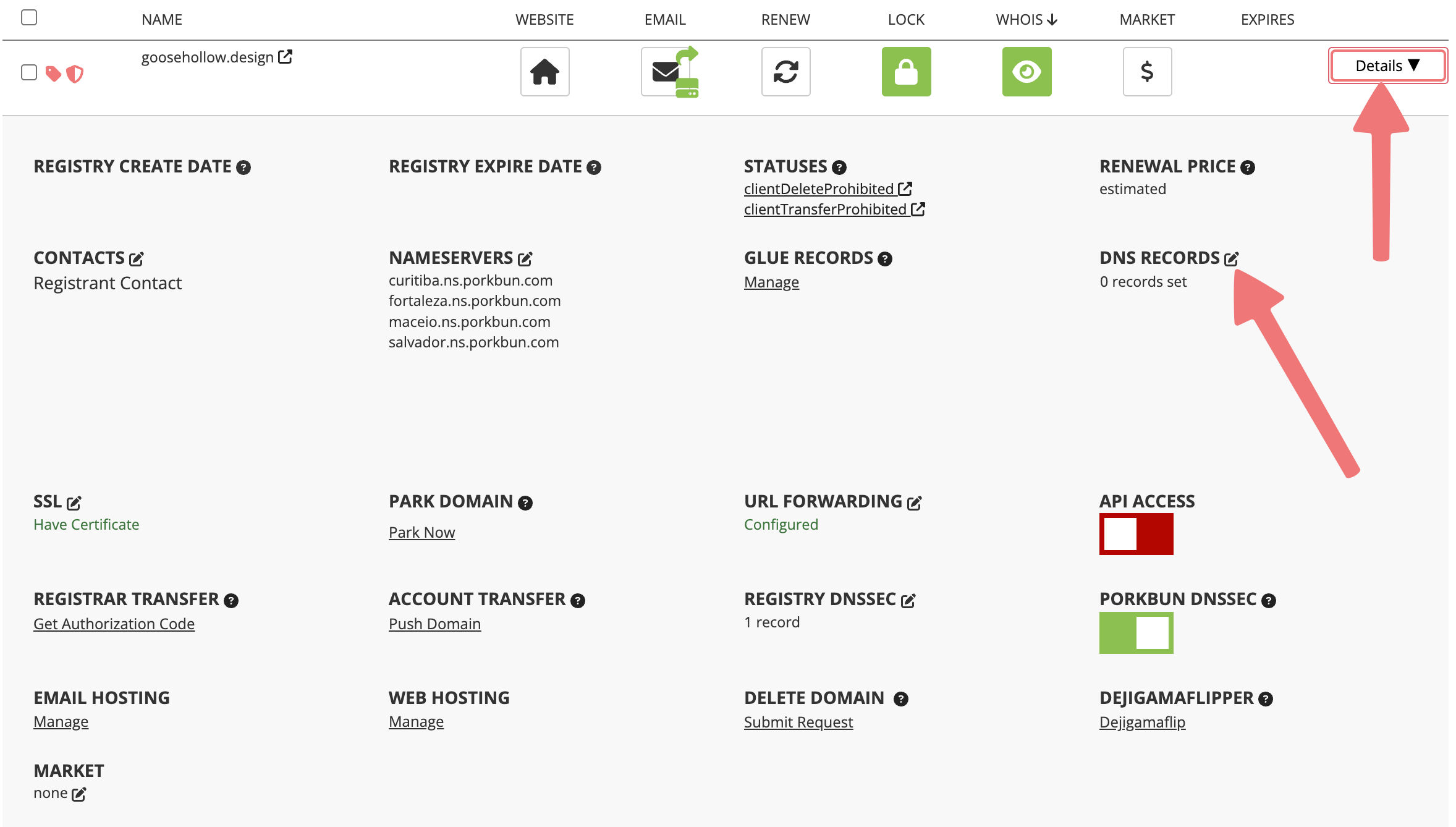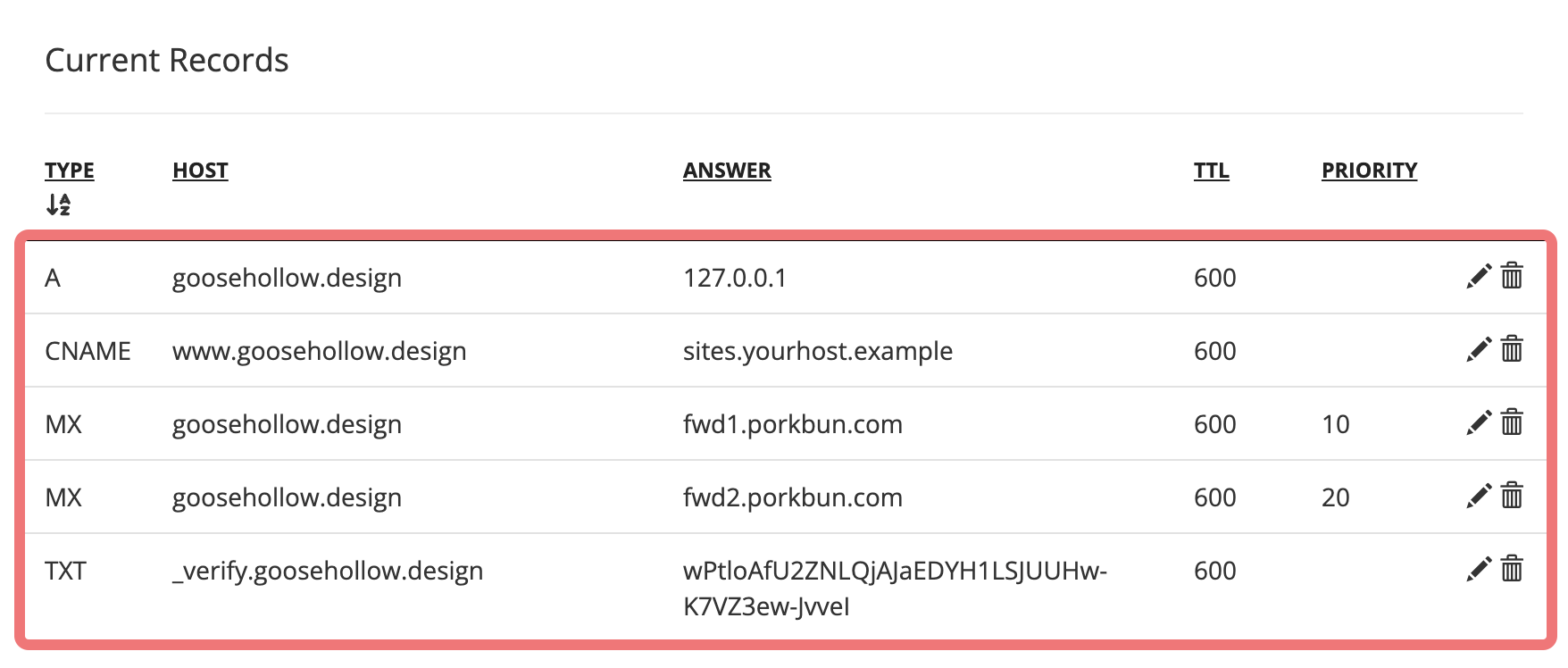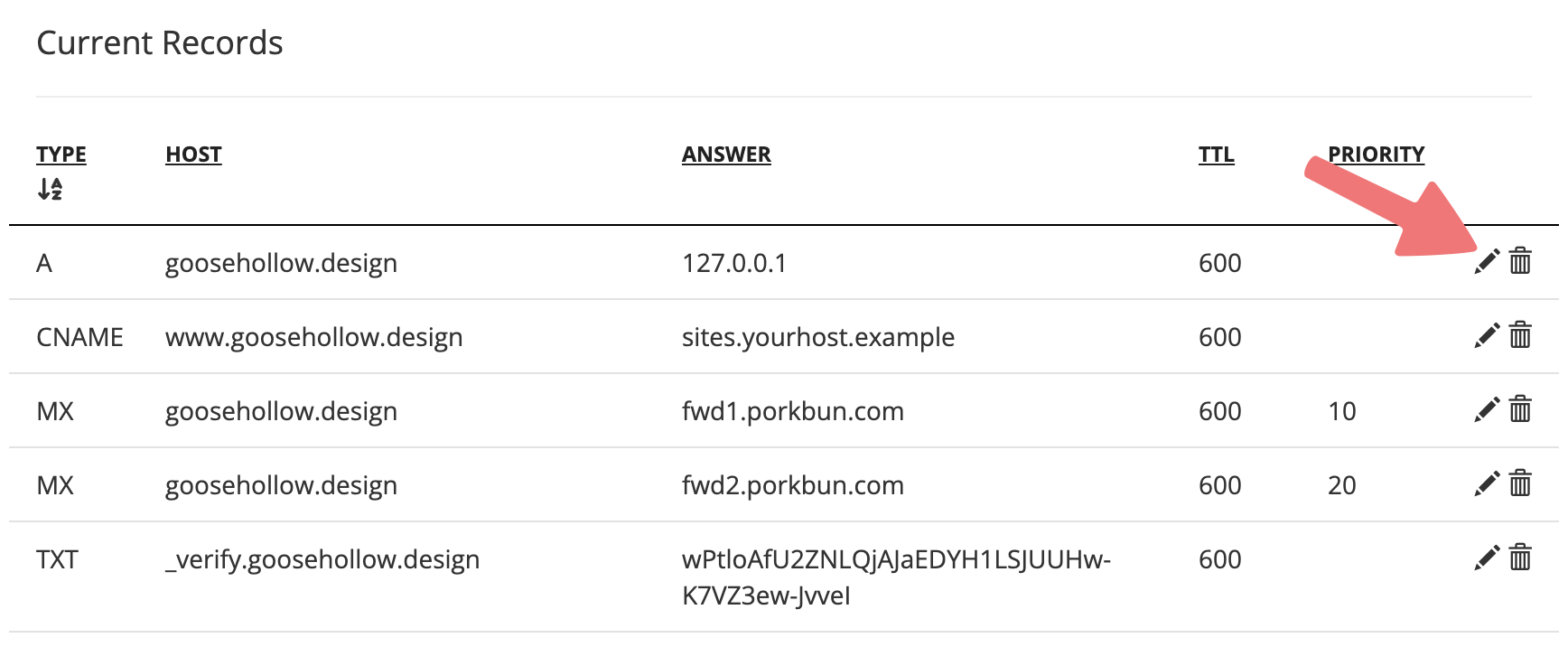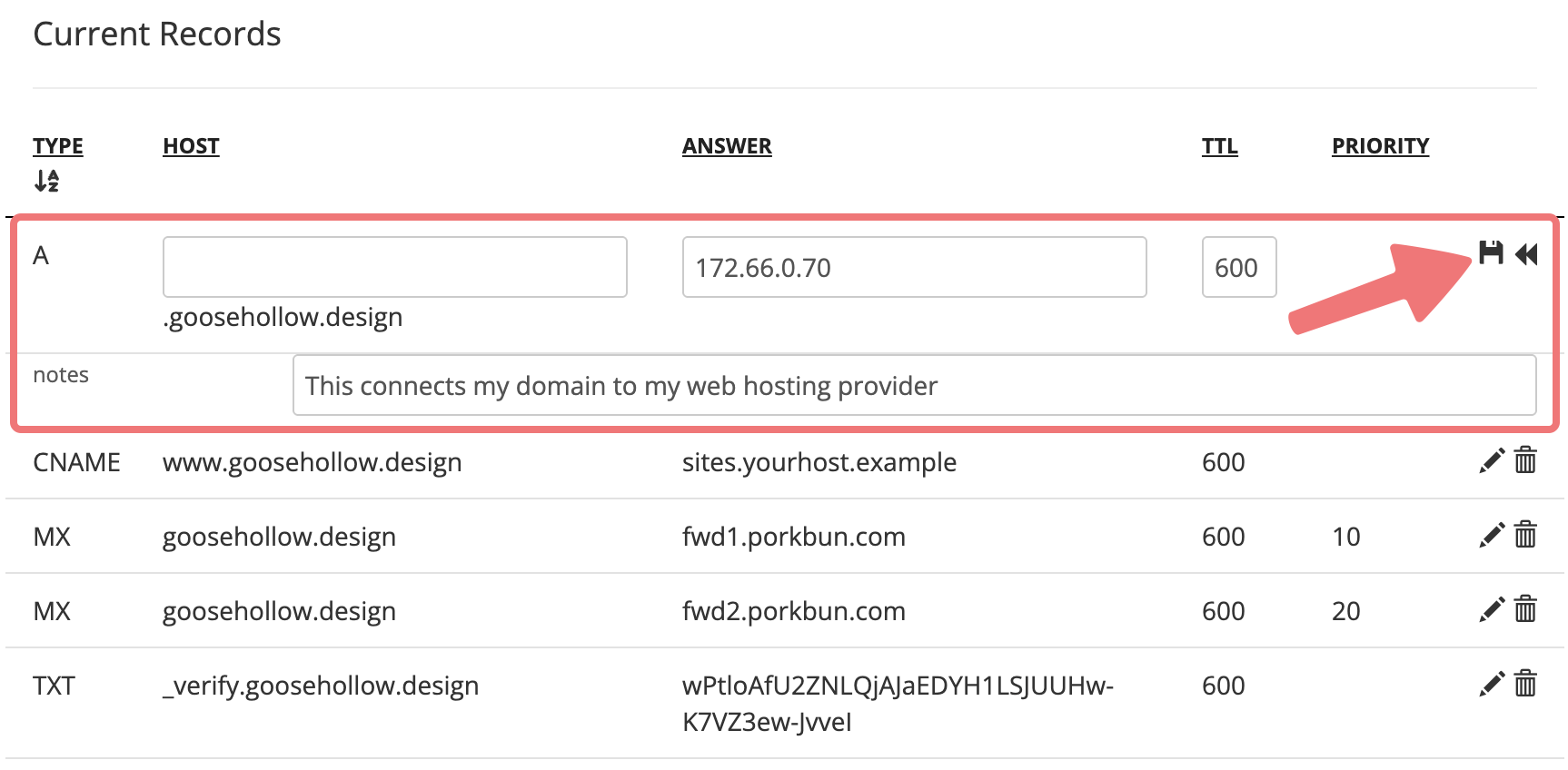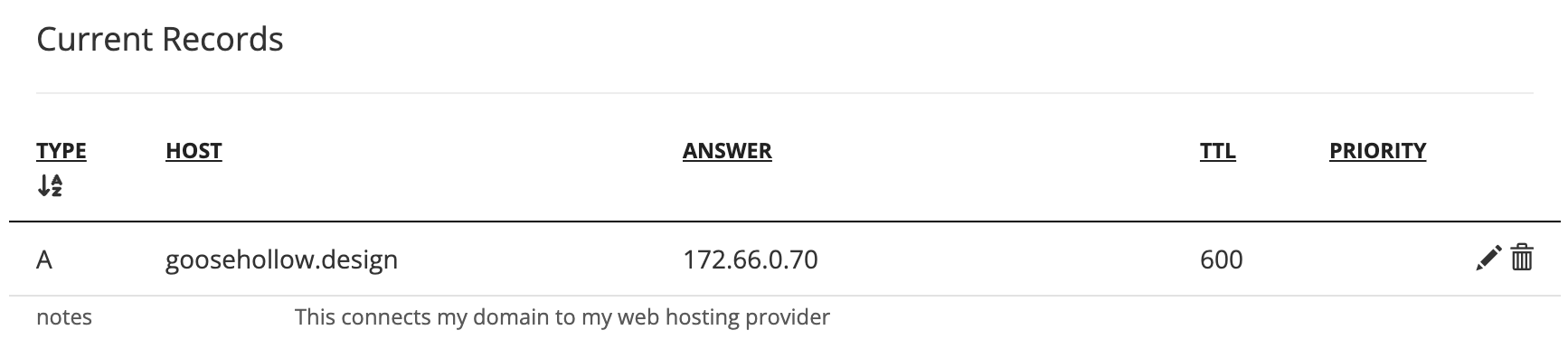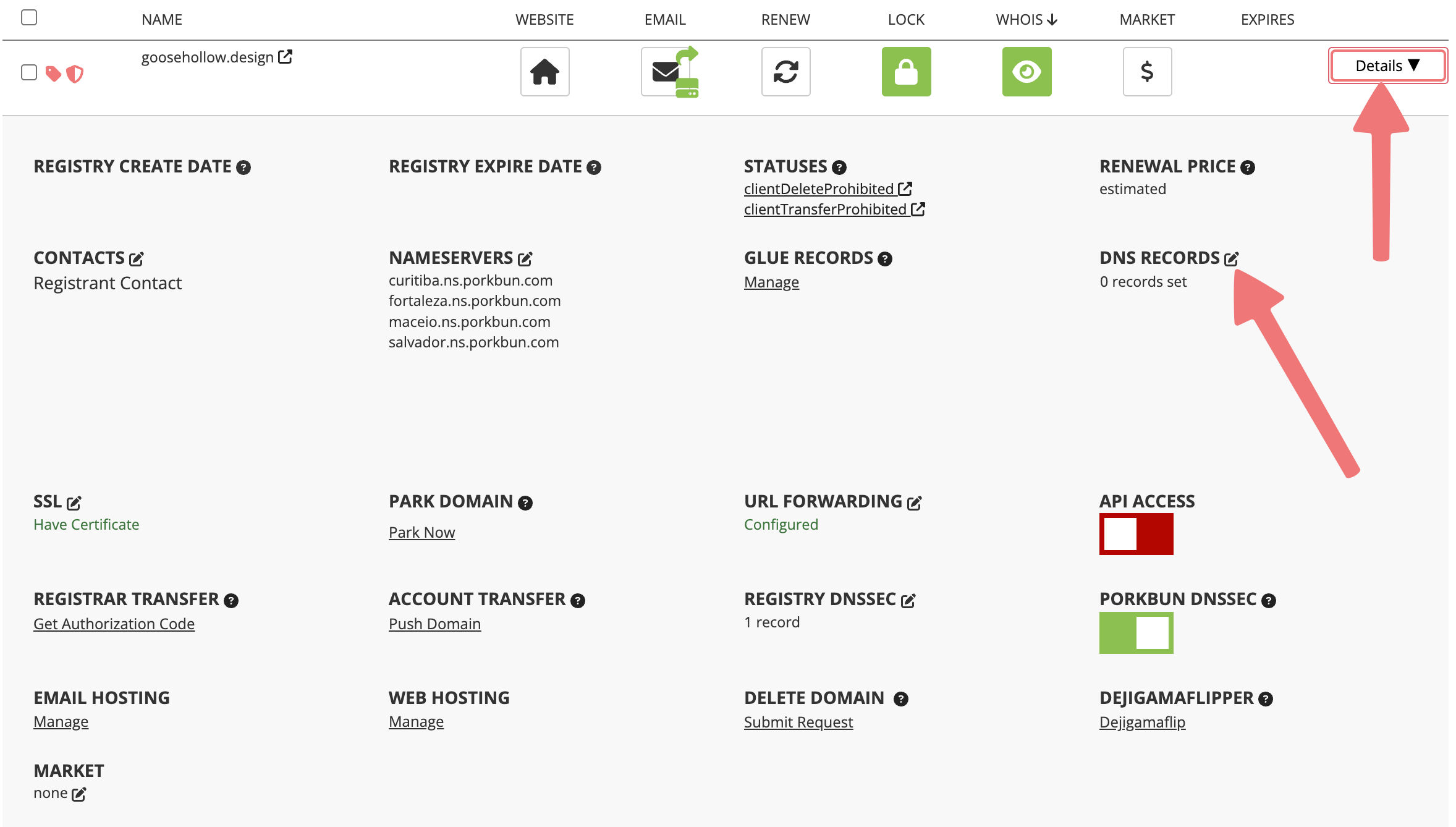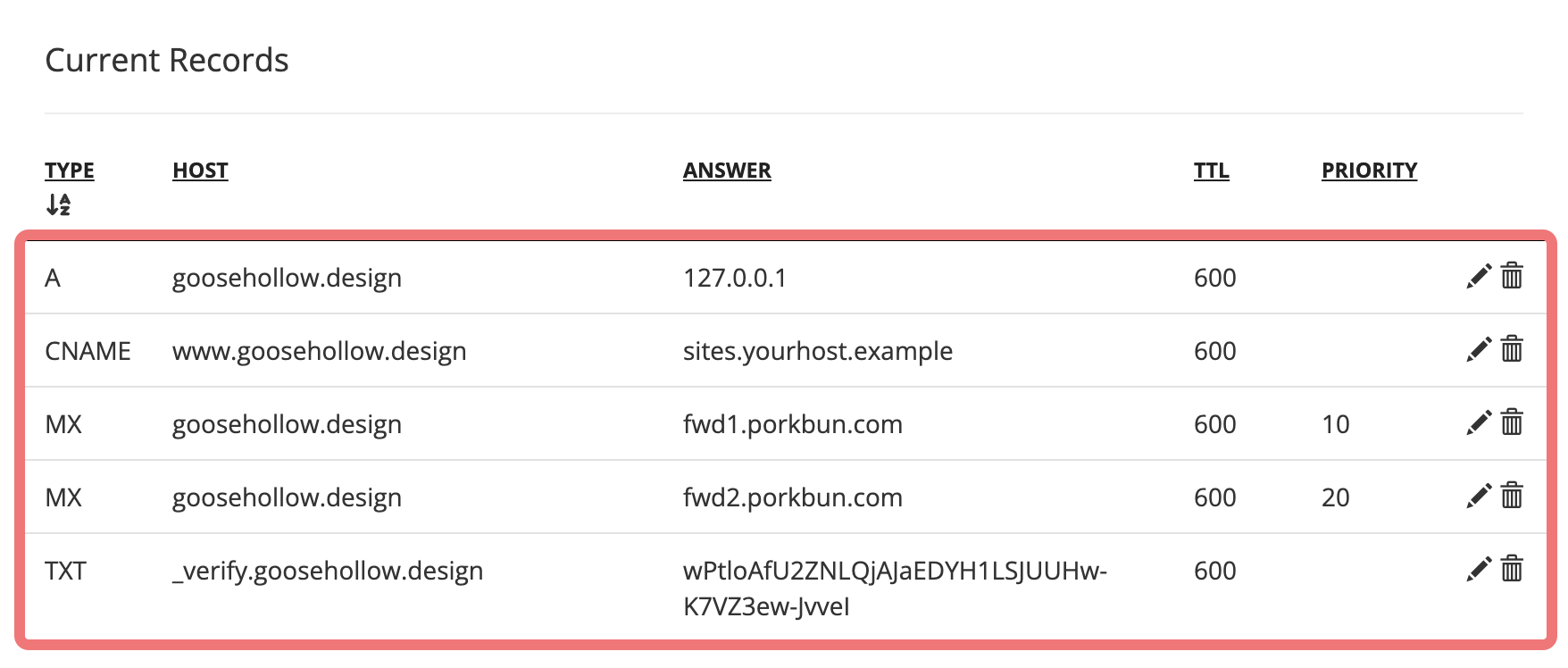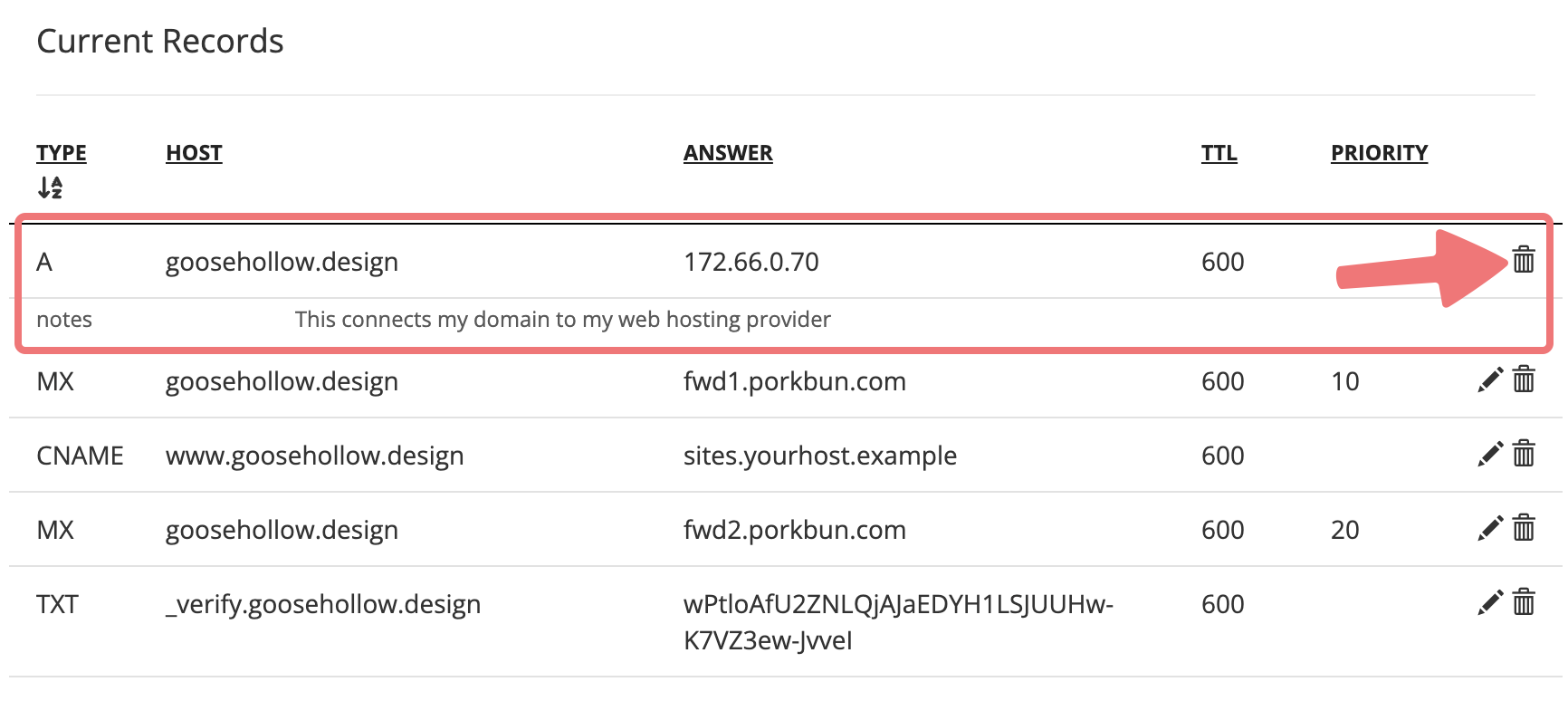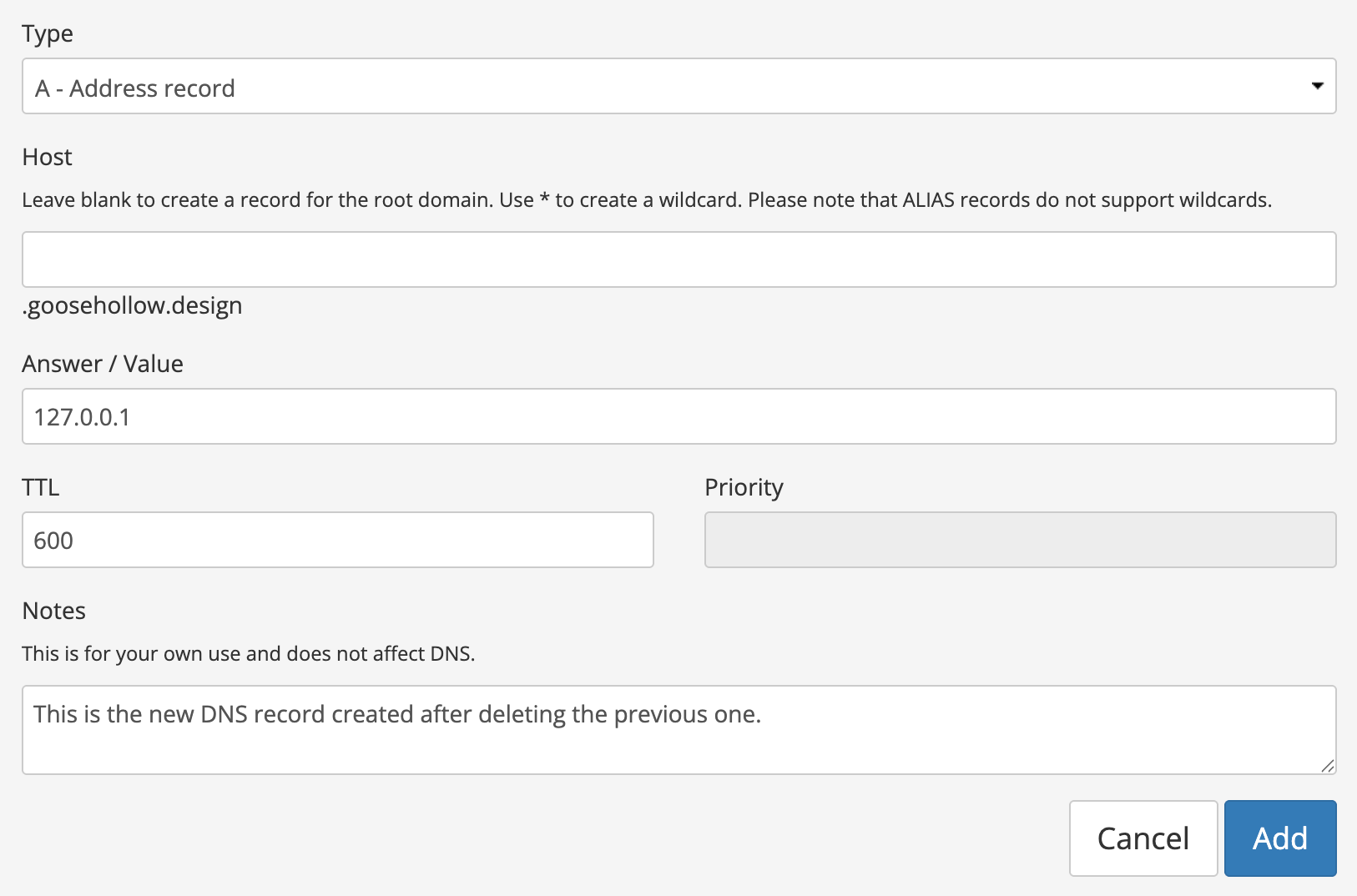How to Edit DNS Records
Wondering where to add, remove, or change DNS records for your domain? We’ve taken the mystery out of the process and will walk you through it step-by-step! Read on, and by the end of the guide you'll be editing DNS records like a pro.
How to add new DNS records
-
1
-
Log in to your Porkbun account and you should arrive at the Domain Management screen. If you're already logged in, click on ACCOUNT in the top-right corner and select "Domain Management" from the dropdown menu.

2
Locate your domain and click the "Details" button all the way to the right. In the Details menu that appears, locate the "DNS Records" option and select the edit icon.
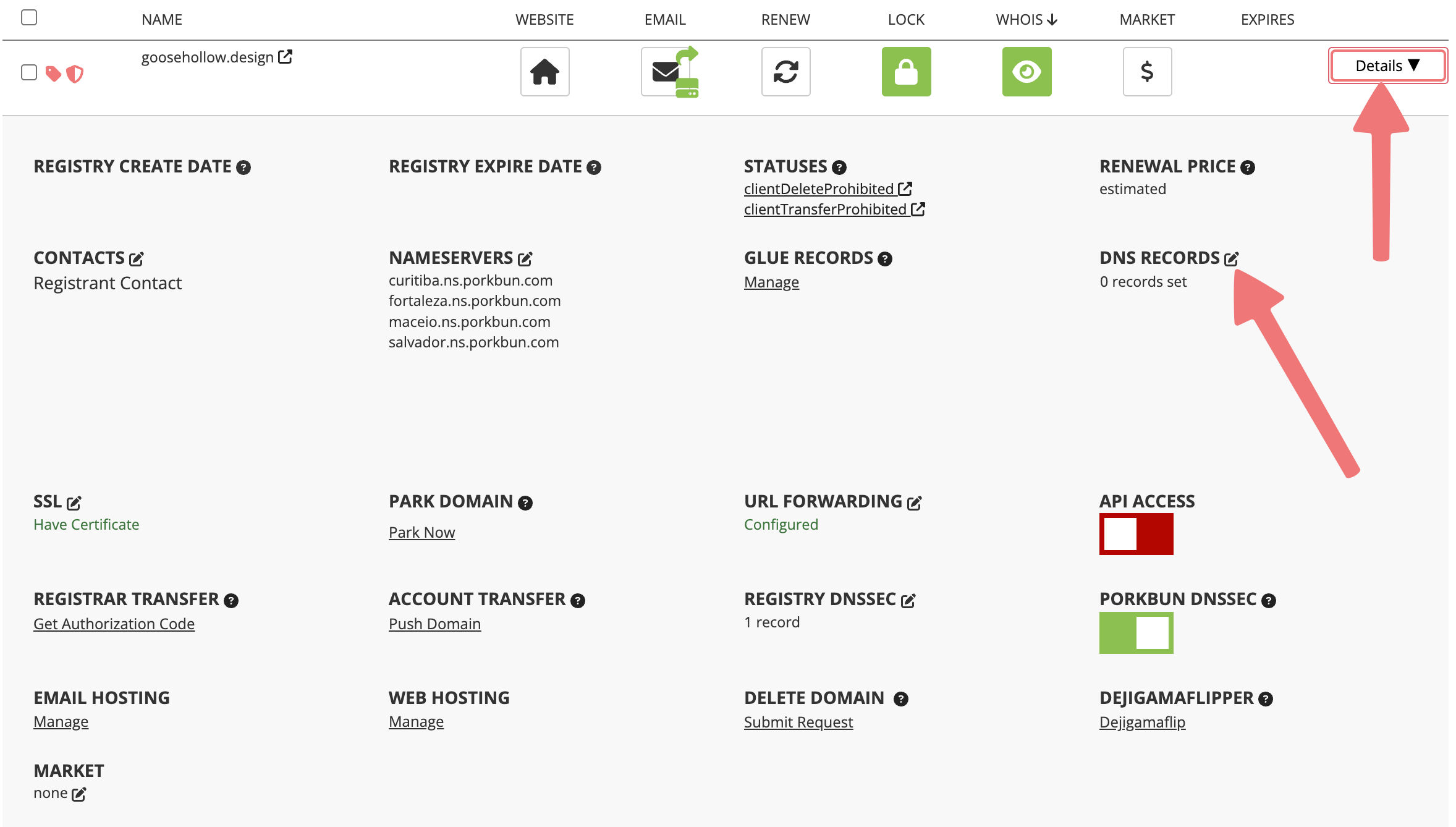
3
The "Manage DNS Records" menu will appear. Here you can create new records by specifying the type of record, the Host name (also known as the subdomain), the Answer/Value of the record, and a few other options such as the TTL (time to live) and a field for leaving notes.
Once you've entered the required information for your new DNS record, you can click on the "Add" button to finish adding it to your domain.
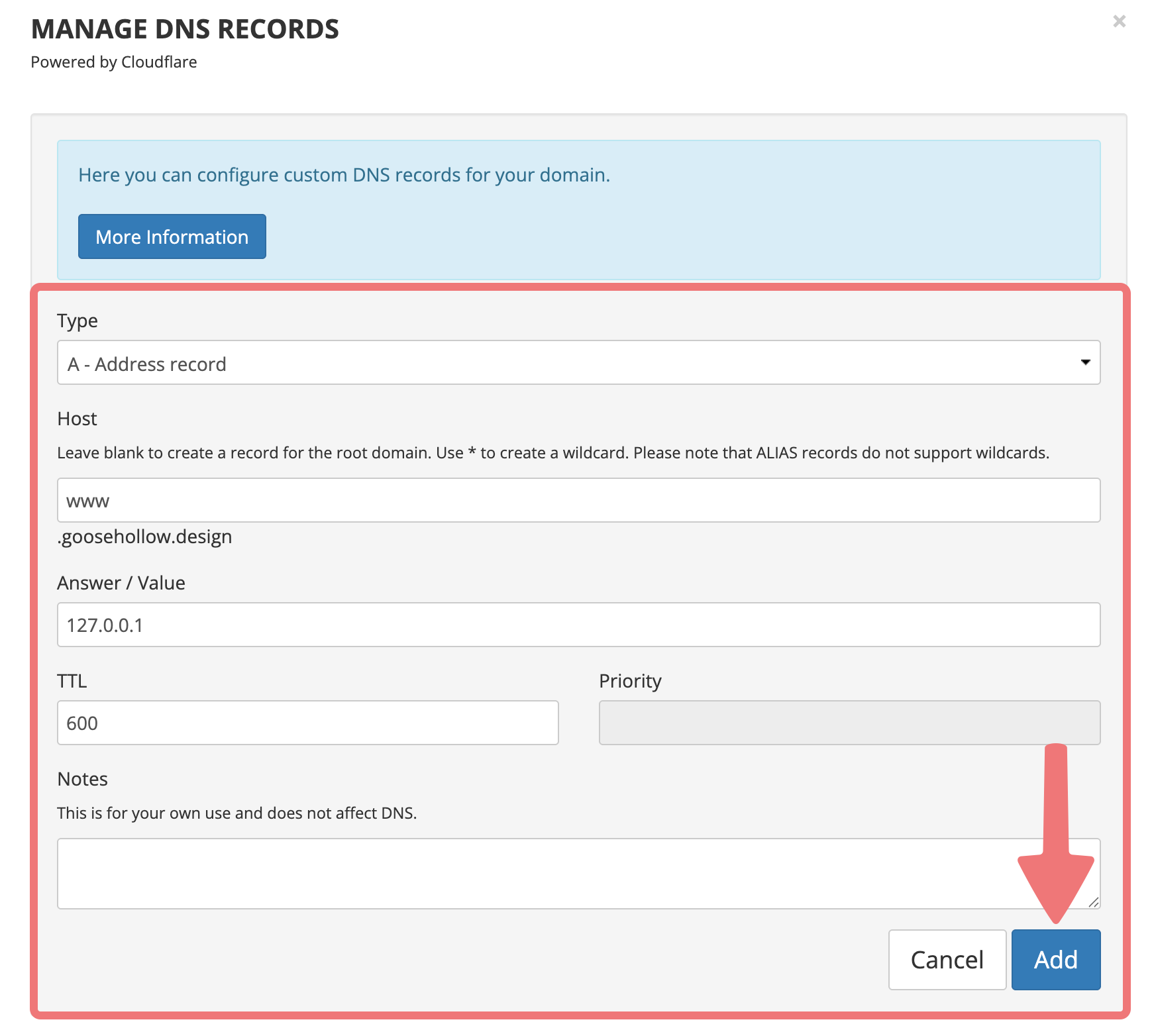
Note
If you see an error message stating that "A CNAME or ALIAS record with that host already exists", you can follow this guide for information on how to fix that error.
4
After creating your DNS record, on the same menu you can scroll down to the bottom section labeled "Current Records", where you'll be able to see all of the DNS records currently configured for your domain.

For more specific information about adding new DNS records and what the different record types mean, check out our dedicated guide on adding DNS records.
How to edit existing DNS records
1
Log in to your Porkbun account and you should arrive at the Domain Management screen. If you're already logged in, click on ACCOUNT in the top-right corner and select "Domain Management" from the dropdown menu.

2
Locate your domain and click the "Details" button all the way to the right. In the Details menu that appears, locate the "DNS Records" option and select the edit icon.
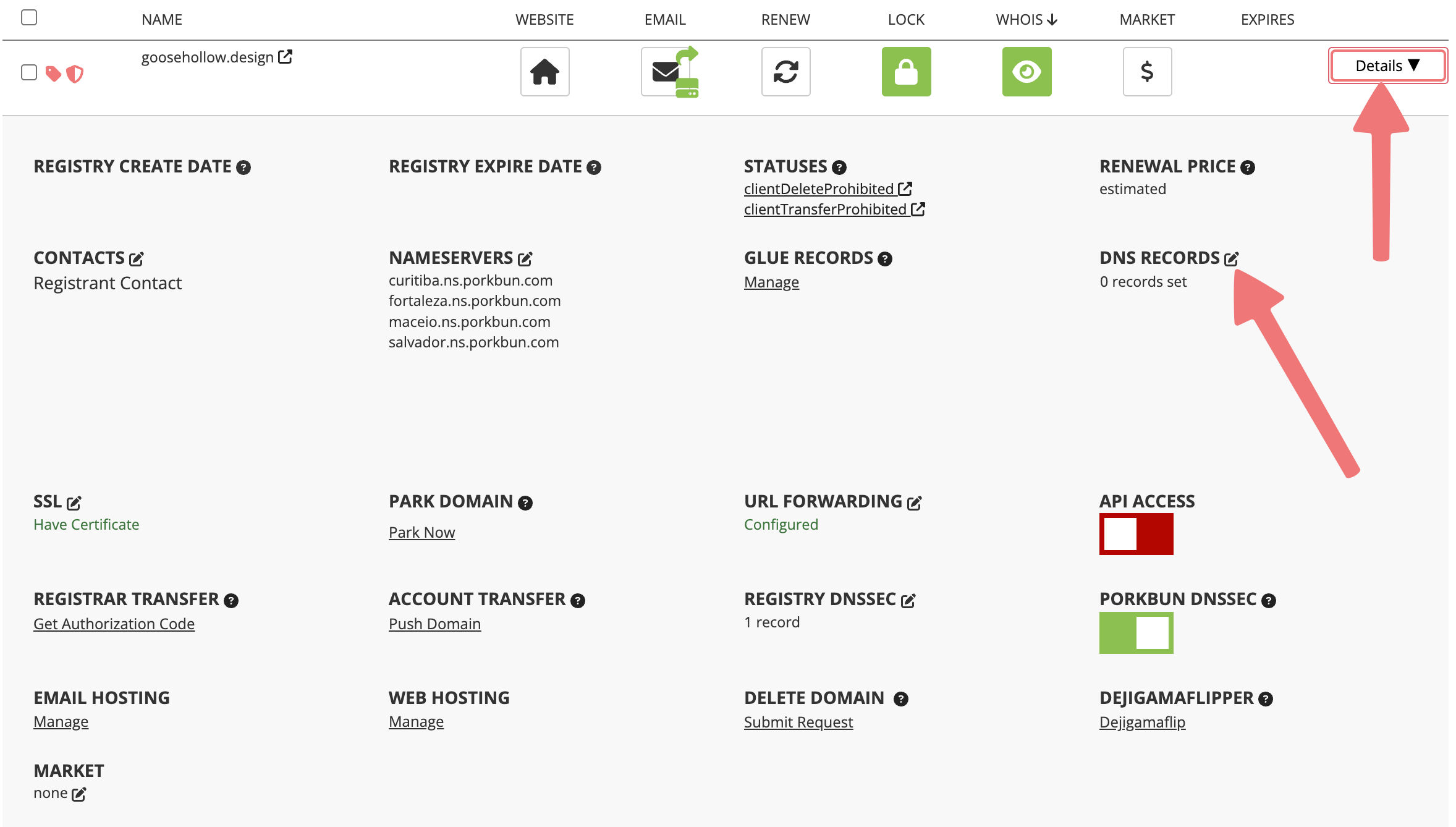
3
The "Manage DNS Records" menu will appear. Scroll down to the bottom of this menu until you see the section labeled "Current Records". Here you will see all of the DNS records currently applied to your domain.
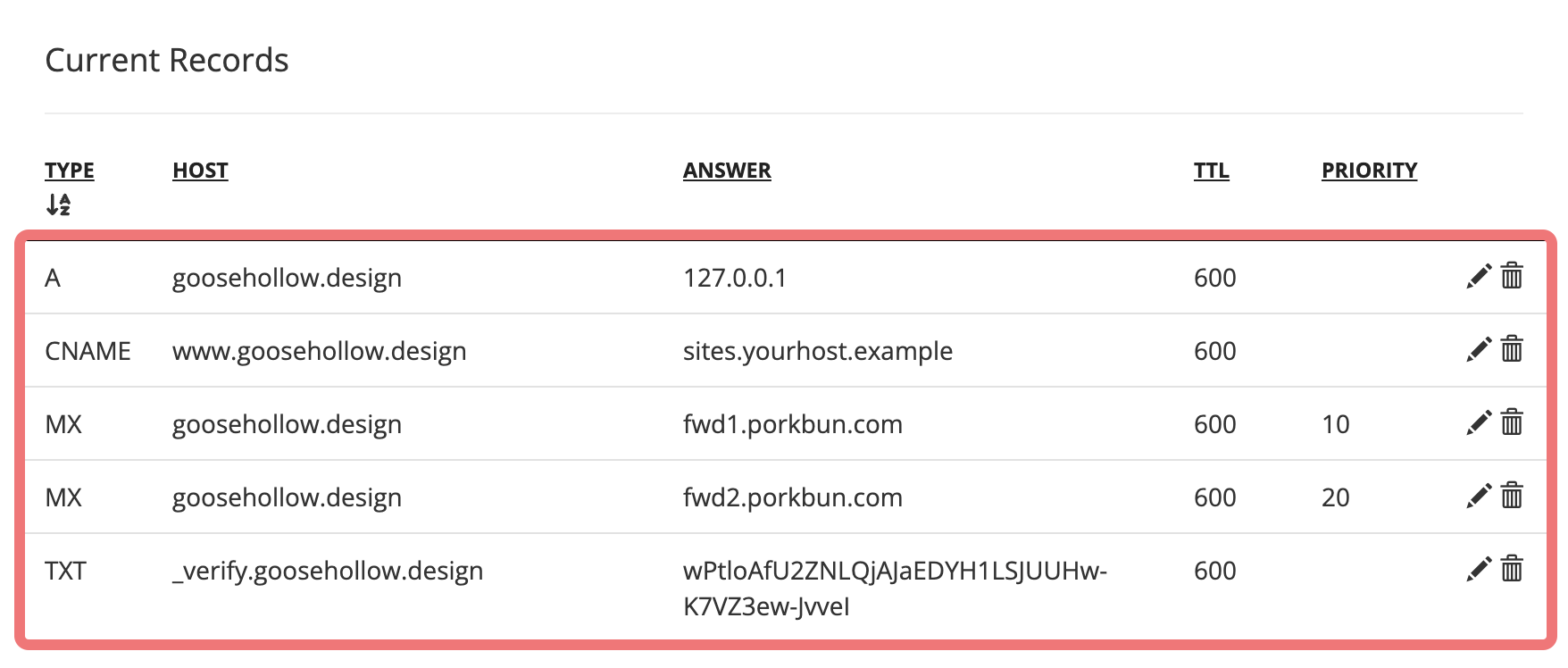
4
Find the DNS record you want to edit. All the way to the right of that record, click on the pencil "edit" icon.
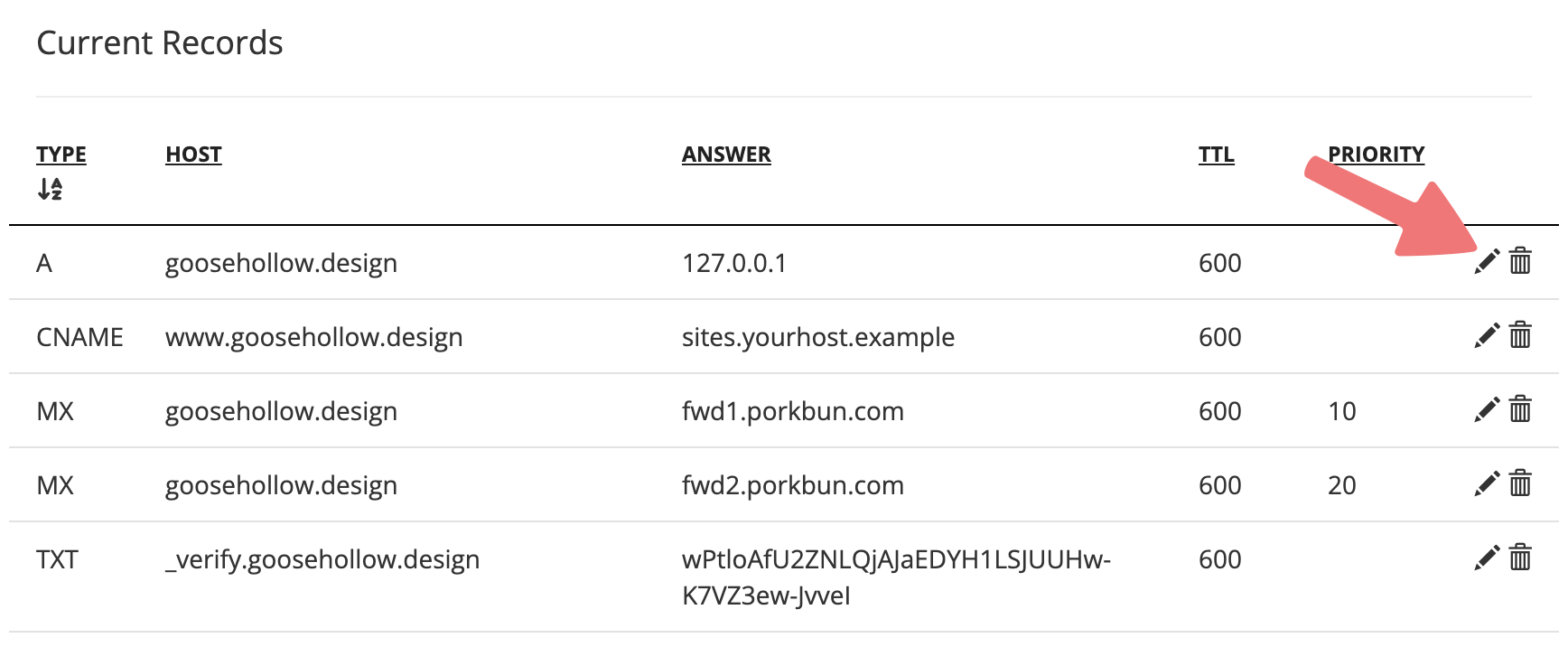
You'll see some fields that will allow you to edit the record as needed. Make the changes you want to apply to the record, and once you're finished click on the save icon.
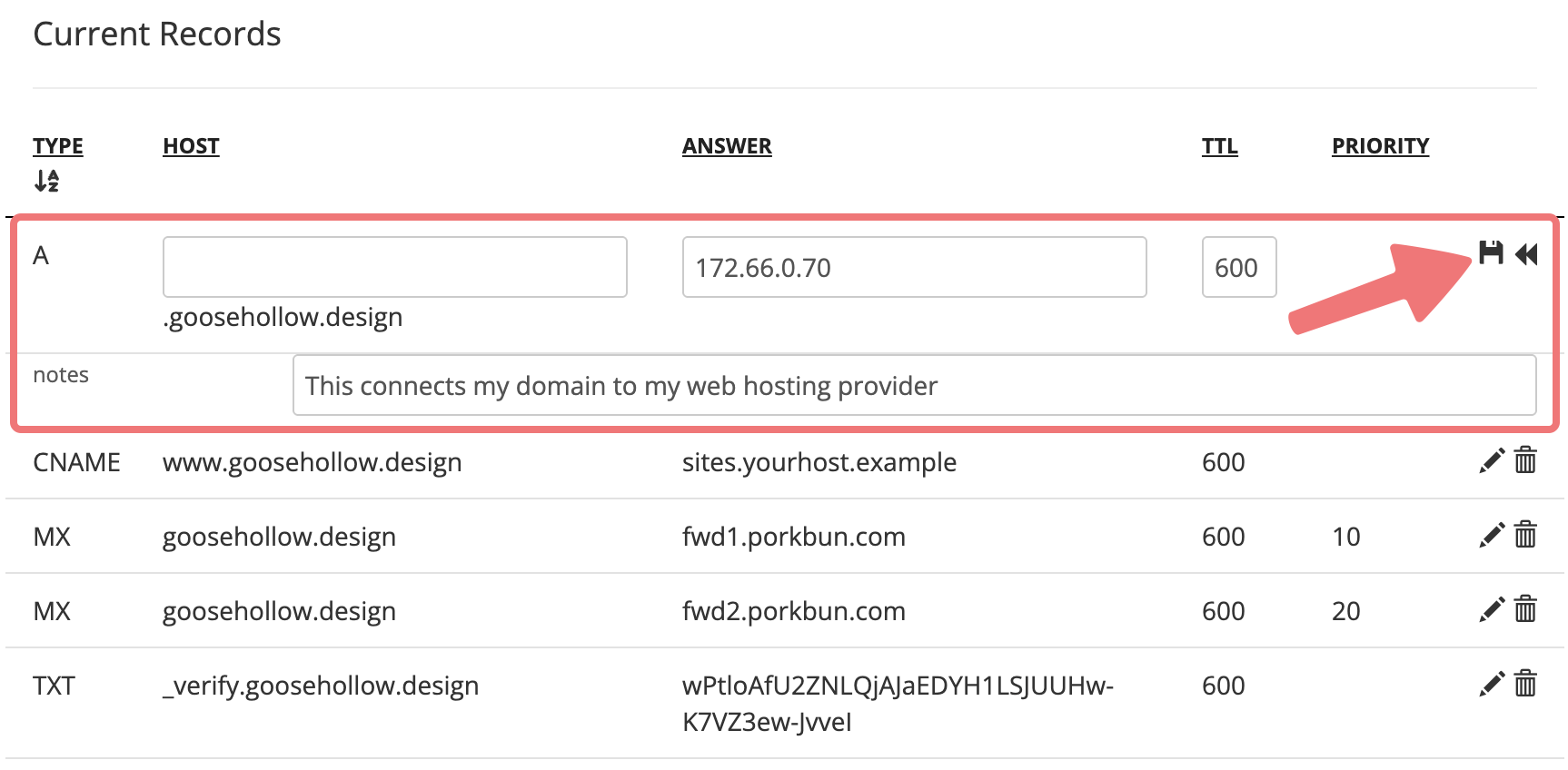
You'll then see the record applied to your domain with the new information you inputted!
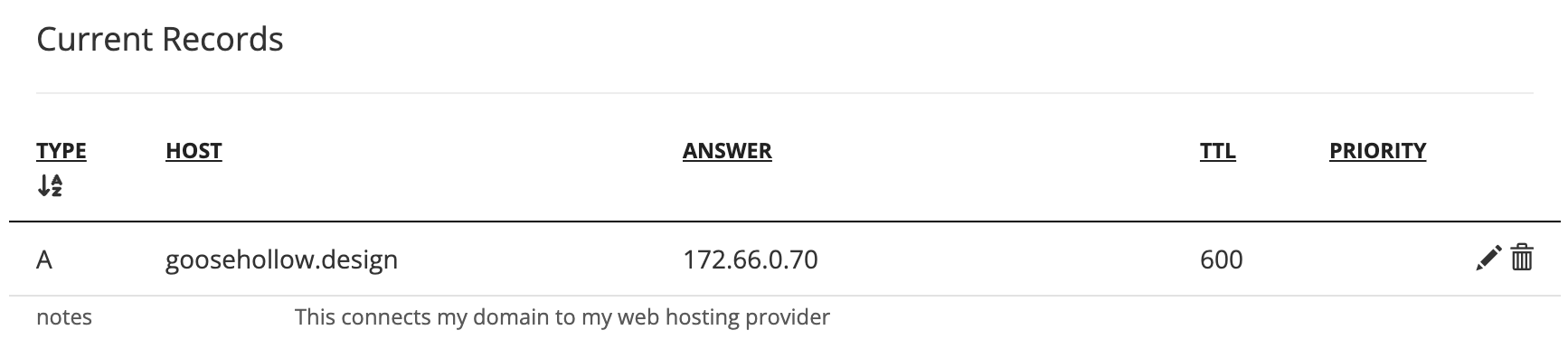
Note
If you run into any error messages when editing an existing DNS record, you can usually fix the problem by deleting the record altogether, then adding the correct record from scratch.
How to delete DNS records
1
Log in to your Porkbun account and you should arrive at the Domain Management screen. If you're already logged in, click on ACCOUNT in the top-right corner and select "Domain Management" from the dropdown menu.

2
Locate your domain and click the "Details" button all the way to the right. In the Details menu that appears, locate the "DNS Records" option and select the edit icon.
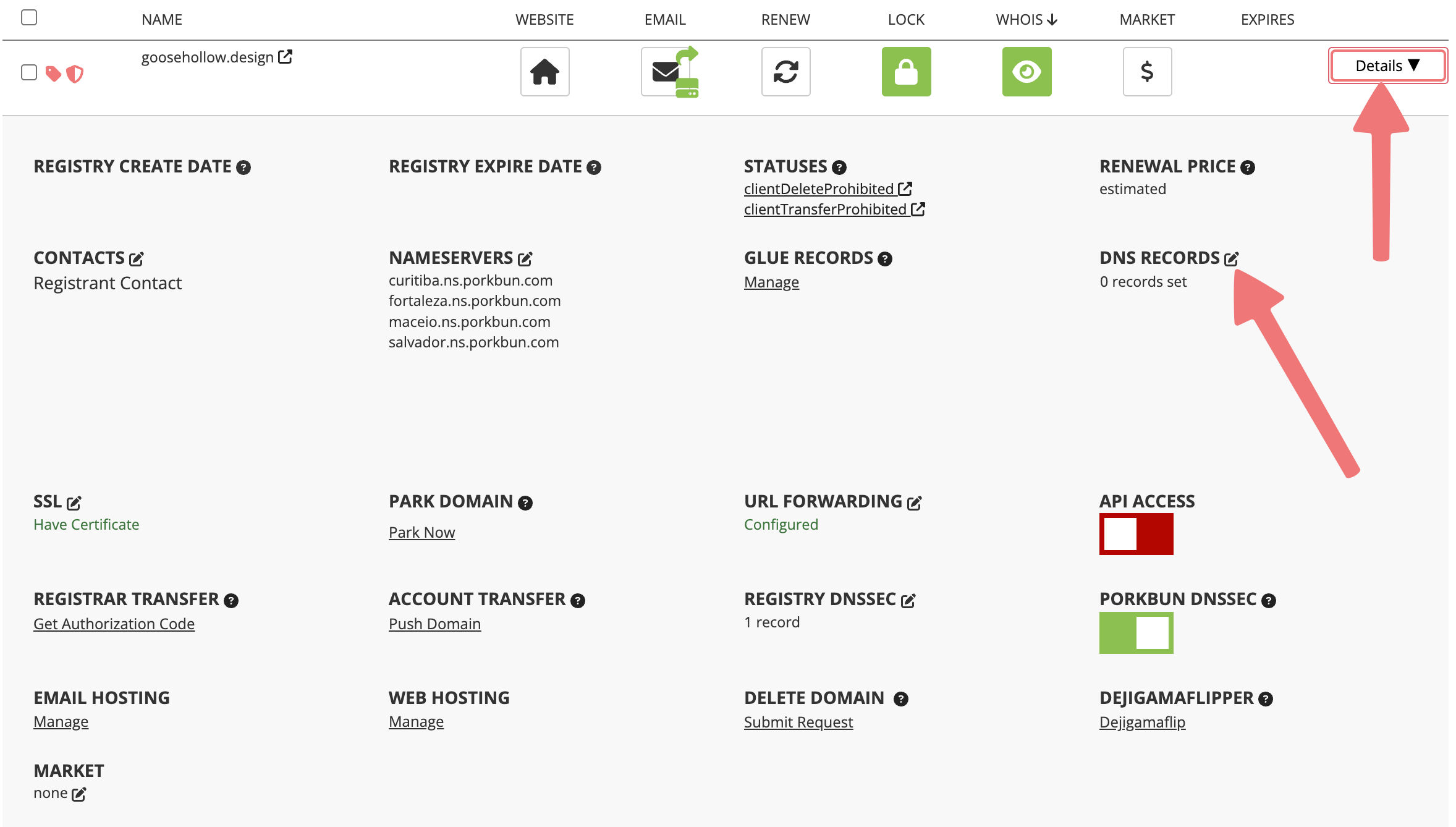
3
The "Manage DNS Records" menu will appear. Scroll down to the bottom of this menu until you see the section labeled "Current Records". Here you will see all of the DNS records currently applied to your domain.
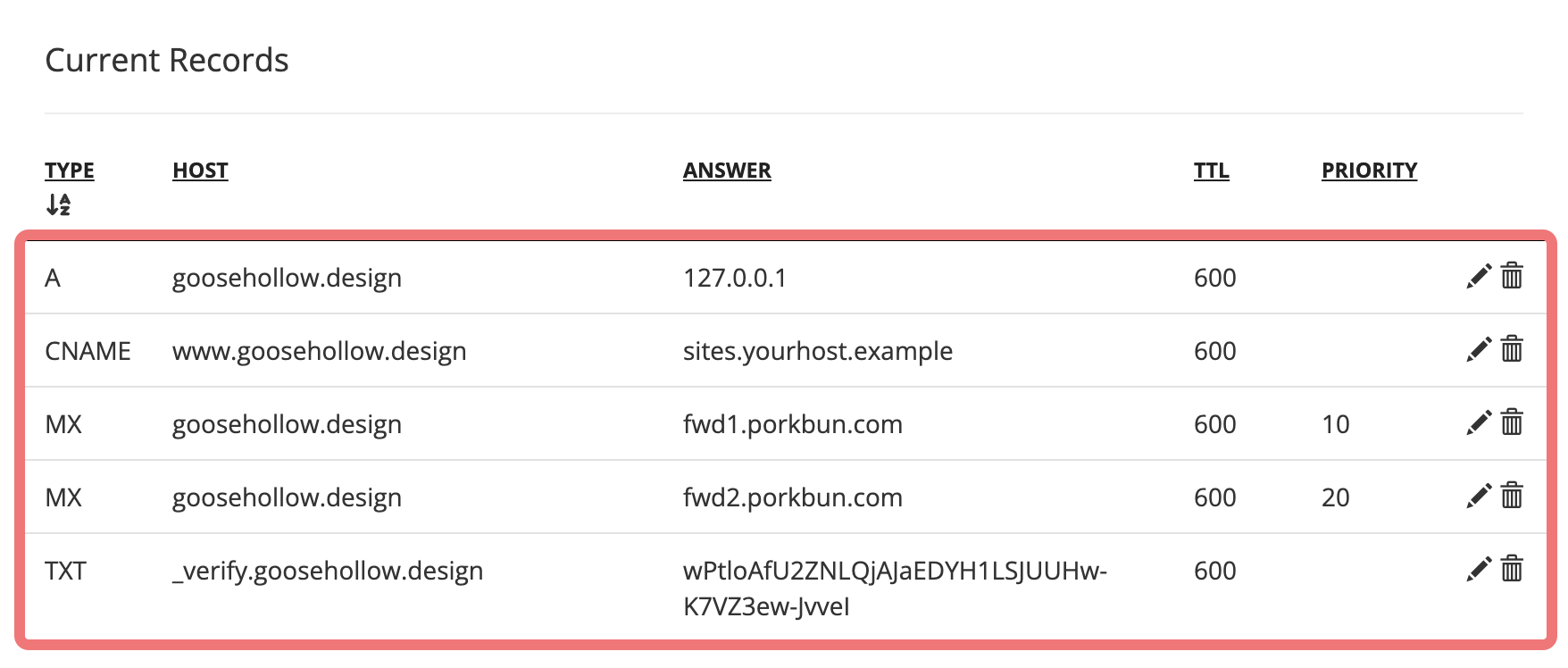
4
Locate the DNS record you wish to delete. All the way to the right of the record, click on the trash can icon to delete the record.
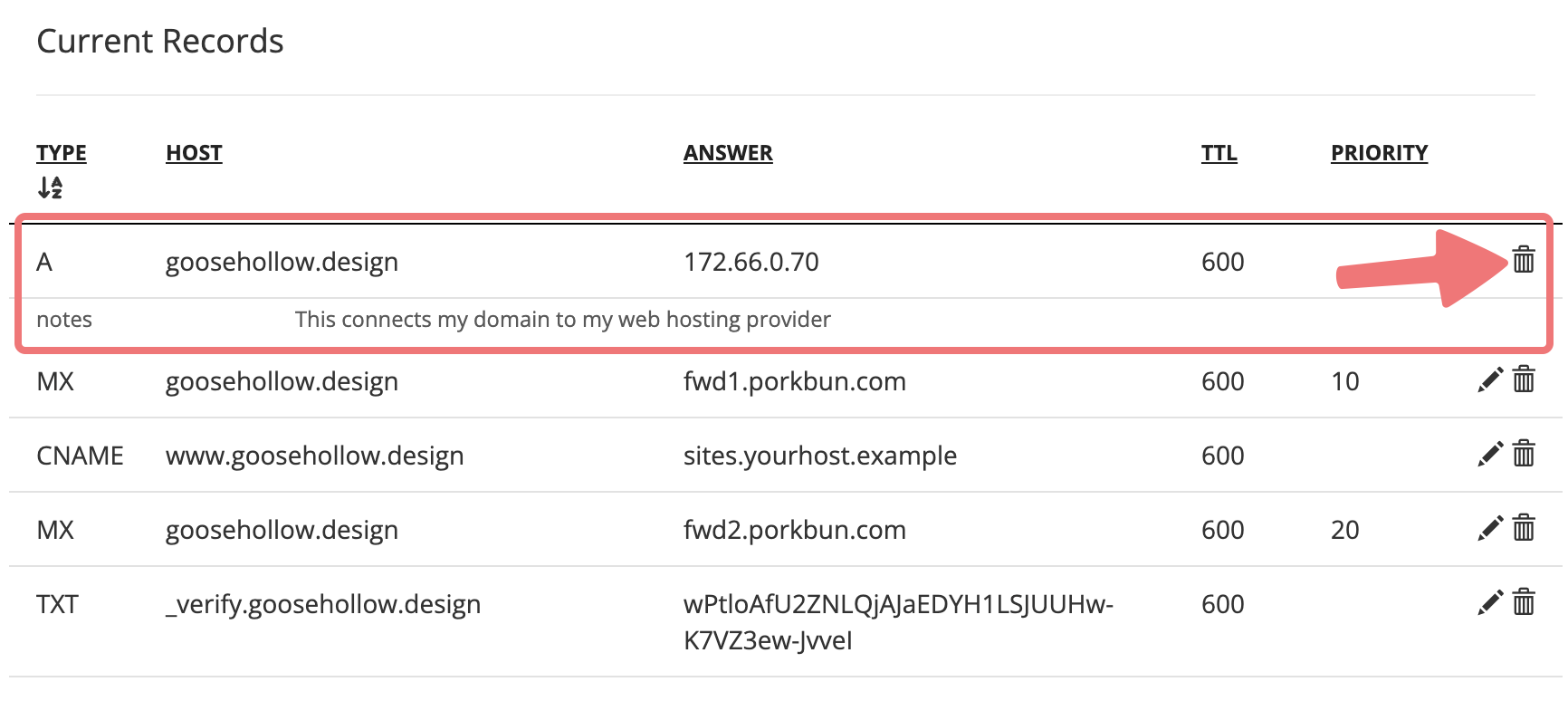
5
The record will be deleted from your domain, and it will no longer show up under "Current Records". If you need to replace the record with a new one, you can scroll up to the top of the same menu and add the new DNS record normally.
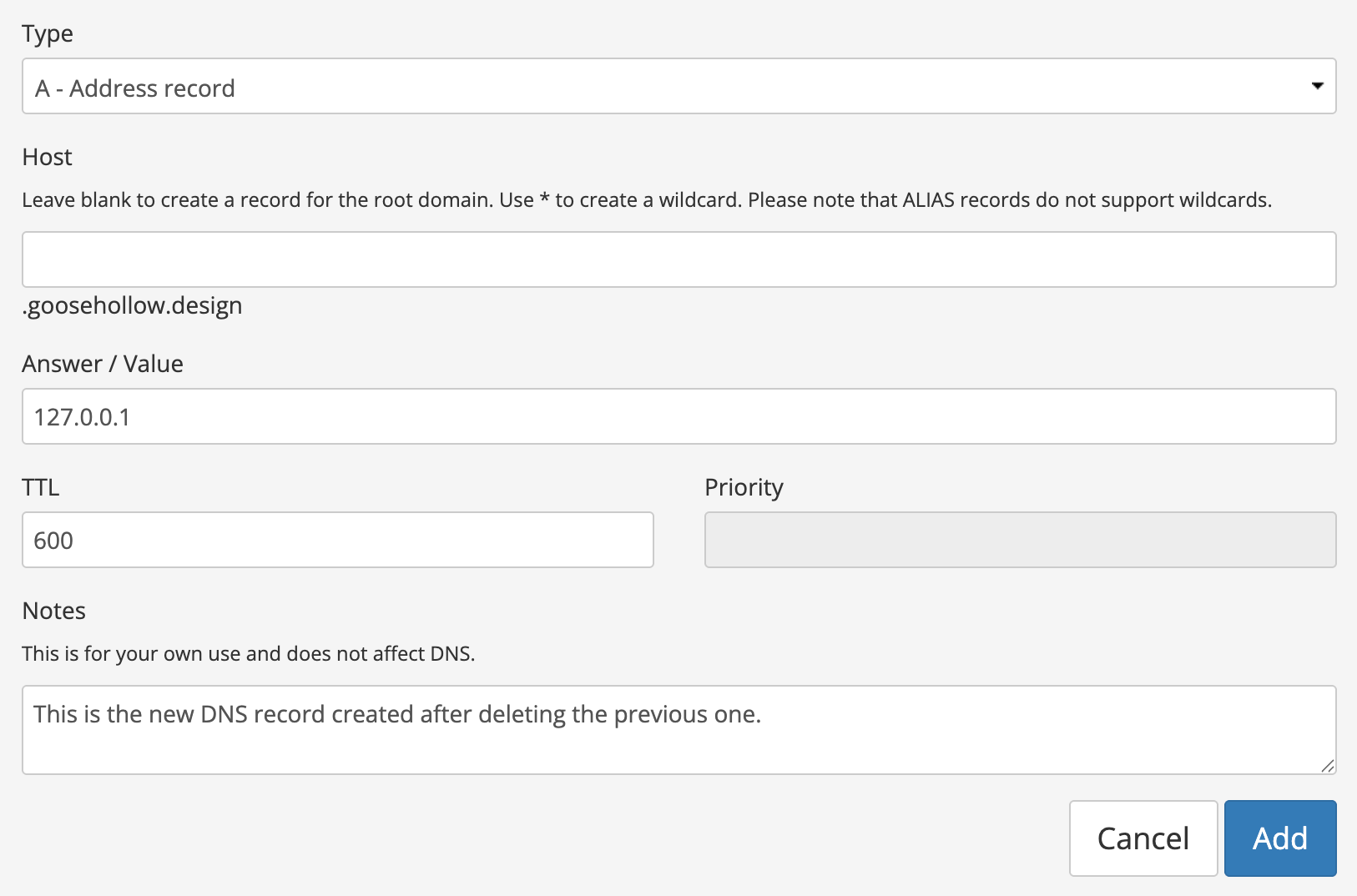
Congratulations! You've learned how to edit the DNS records for your domain. The specific records you'll add and edit will depend on what service you're trying to connect your domain to. Most of the time, the provider whose services you're connecting to the domain (web host, email hosting provider, etc) will directly provide you with the records you need to add on Porkbun.
Depending on your host, we may have specific instructions to help you get set up. Feel free to take a look through our "Connect Domain" articles to see if we have a guide for what you're configuring.
Note
If you're trying to switch your domain's authoritative nameservers, adding "NS" records in the DNS Records menu is not the way to do it. Check out our guide on how to change nameservers instead.
If you run into any issues managing the DNS records for your domain, feel free to get in touch with our support team for assistance.