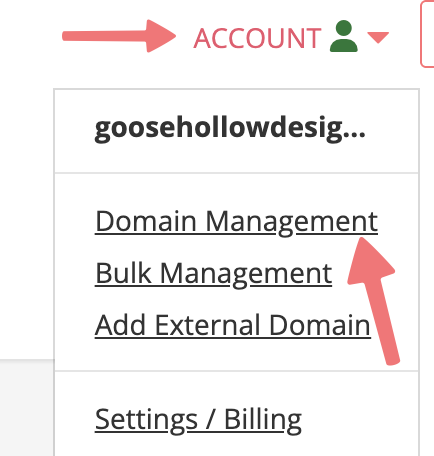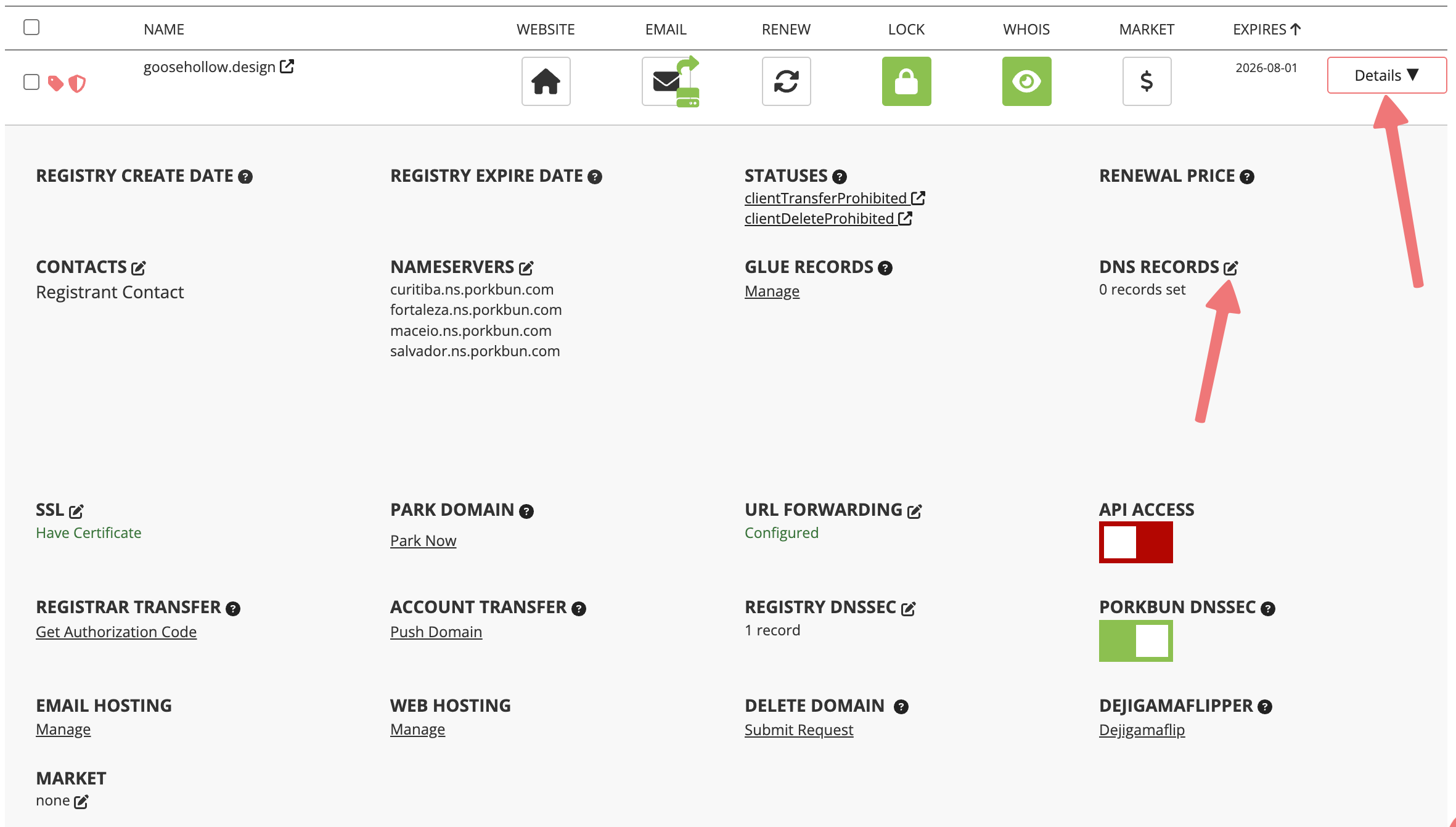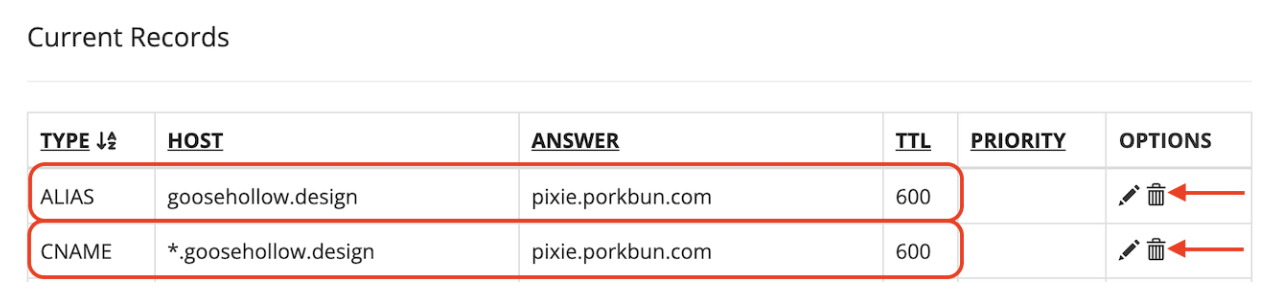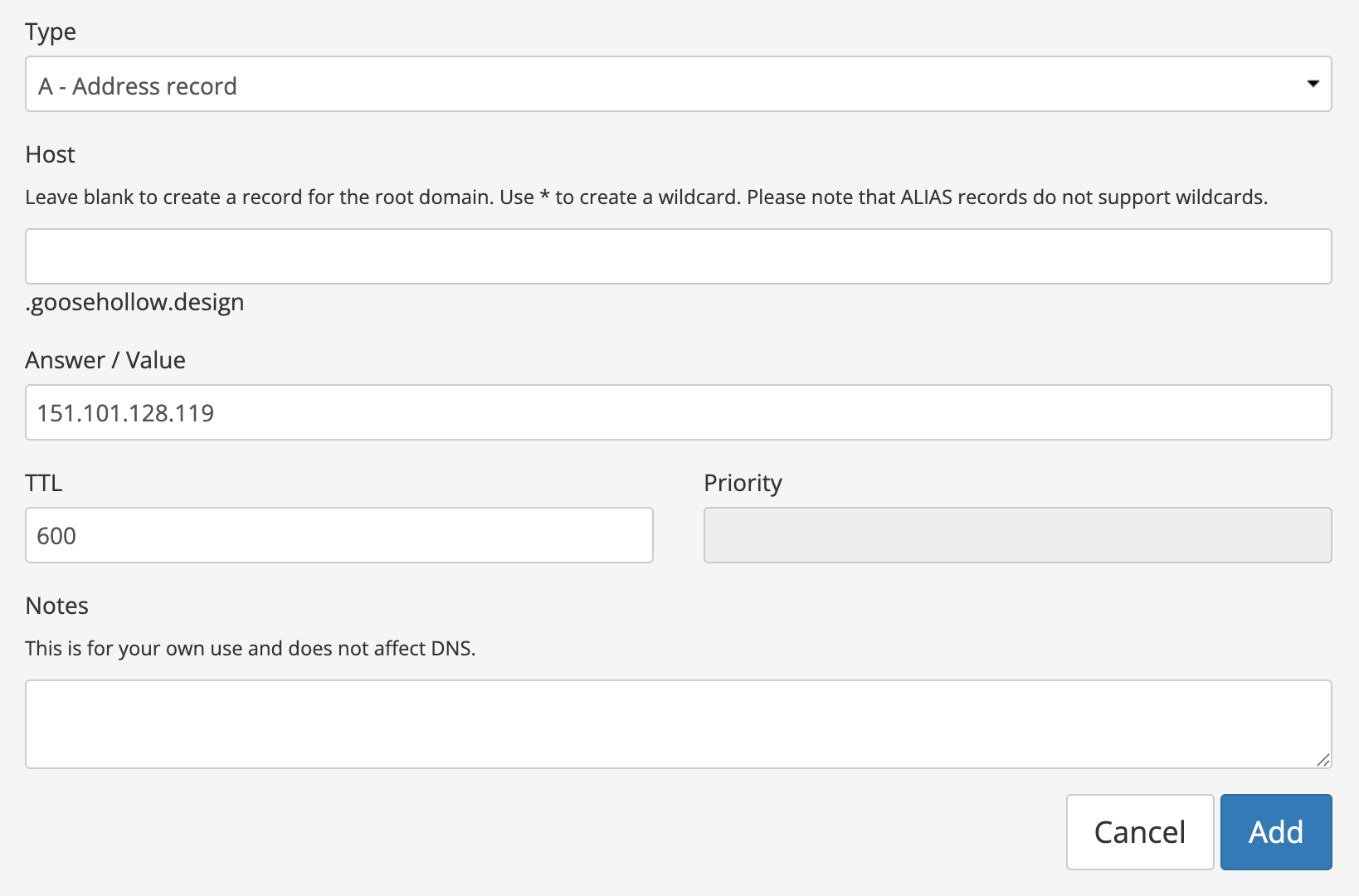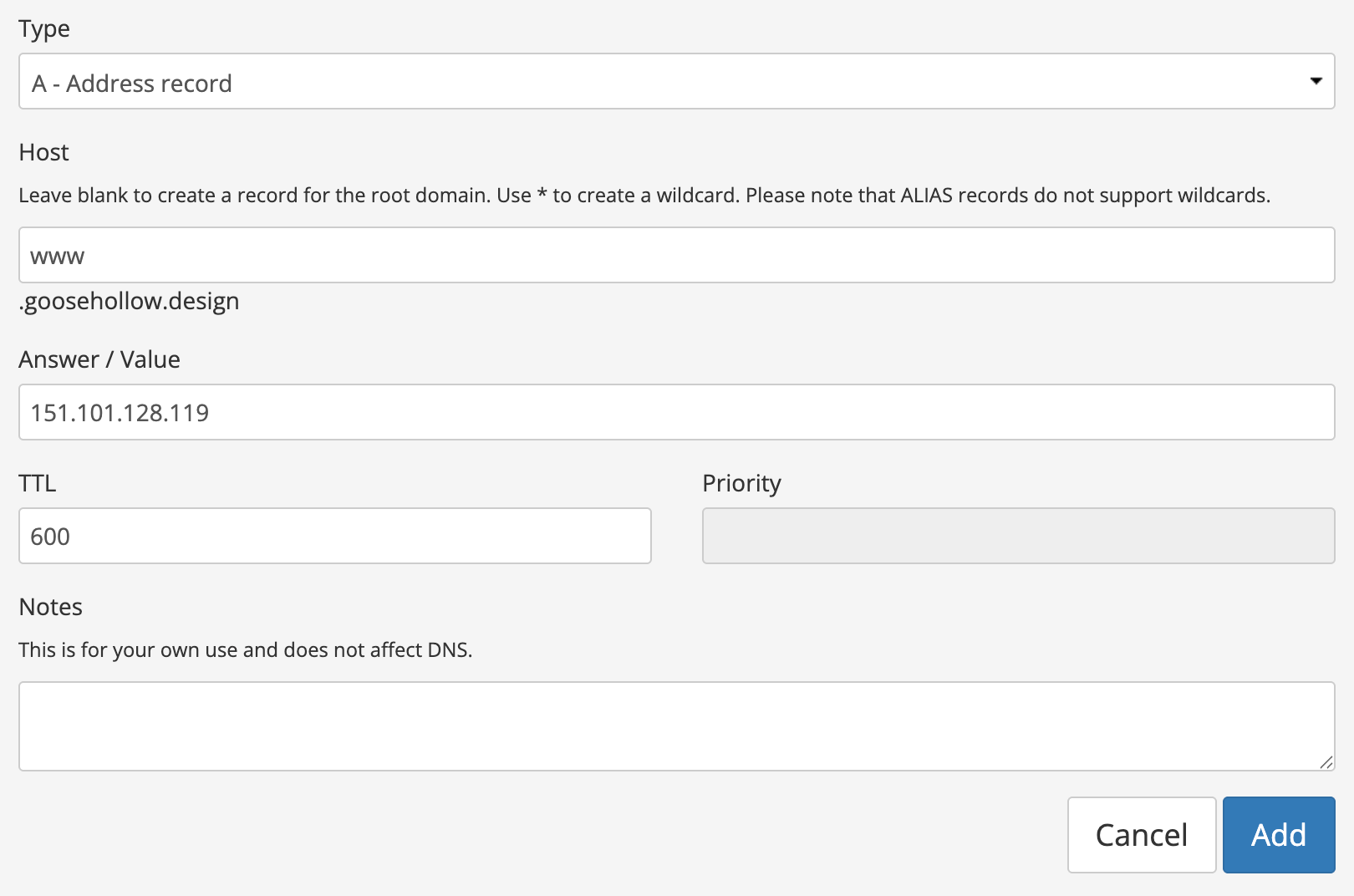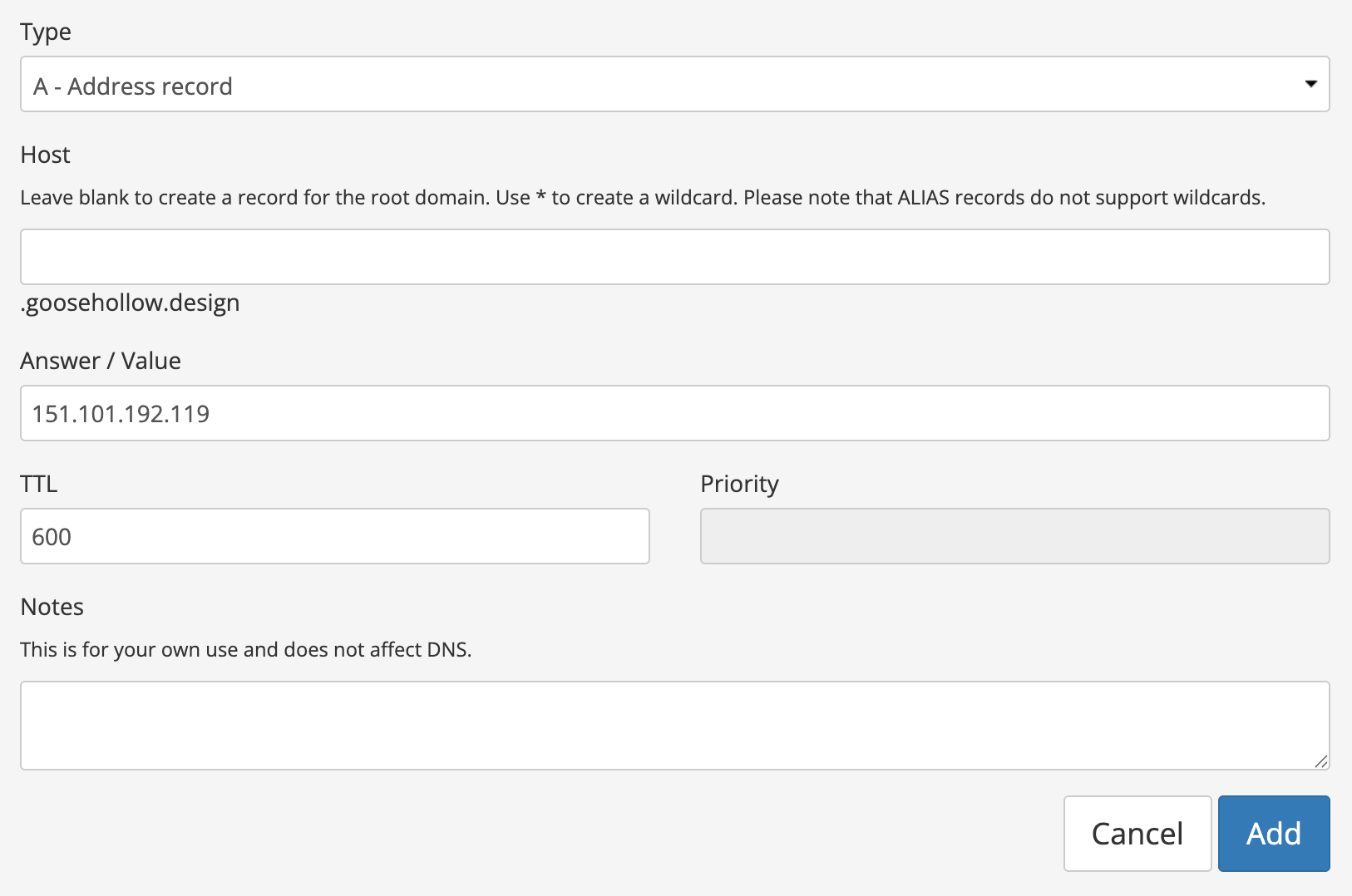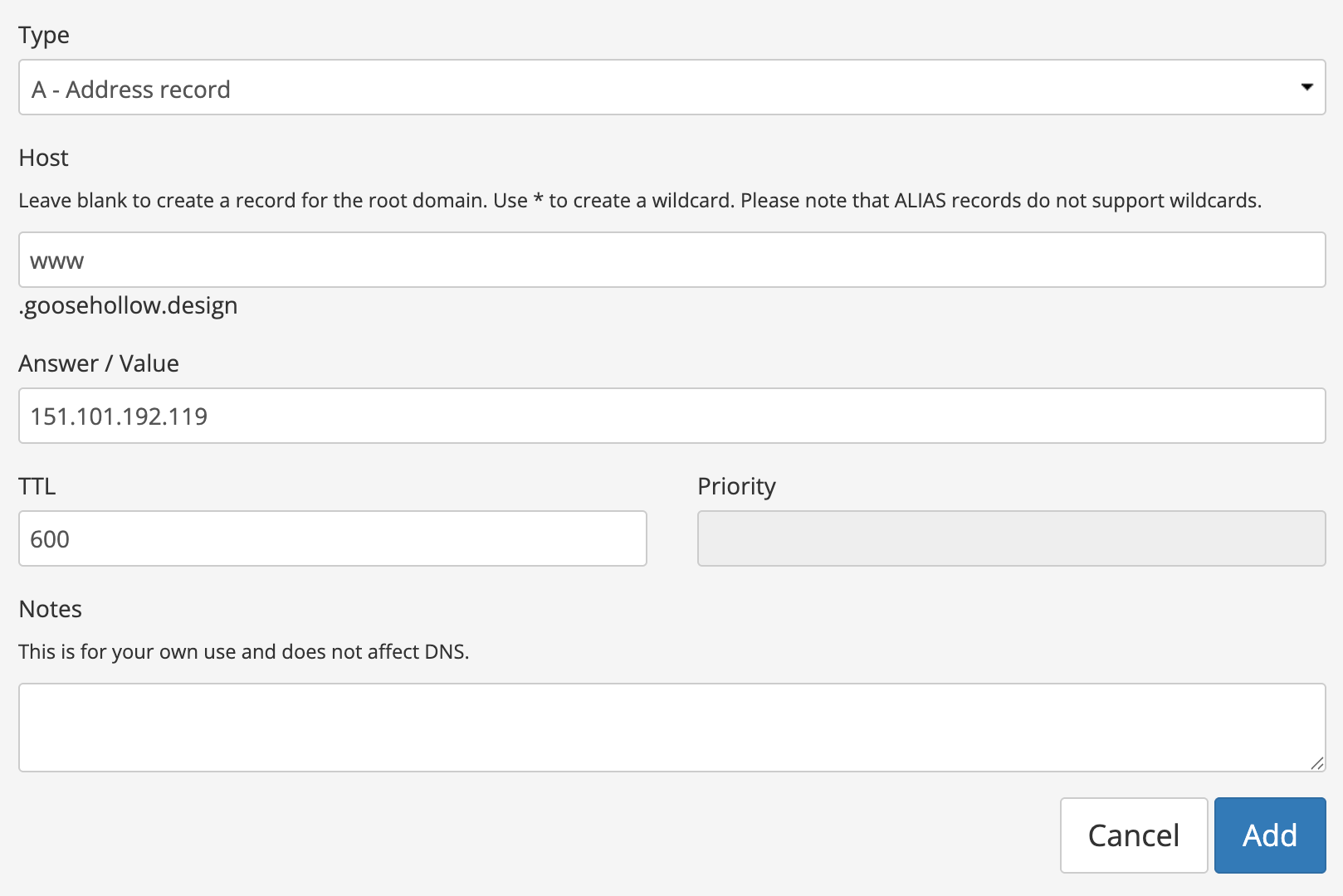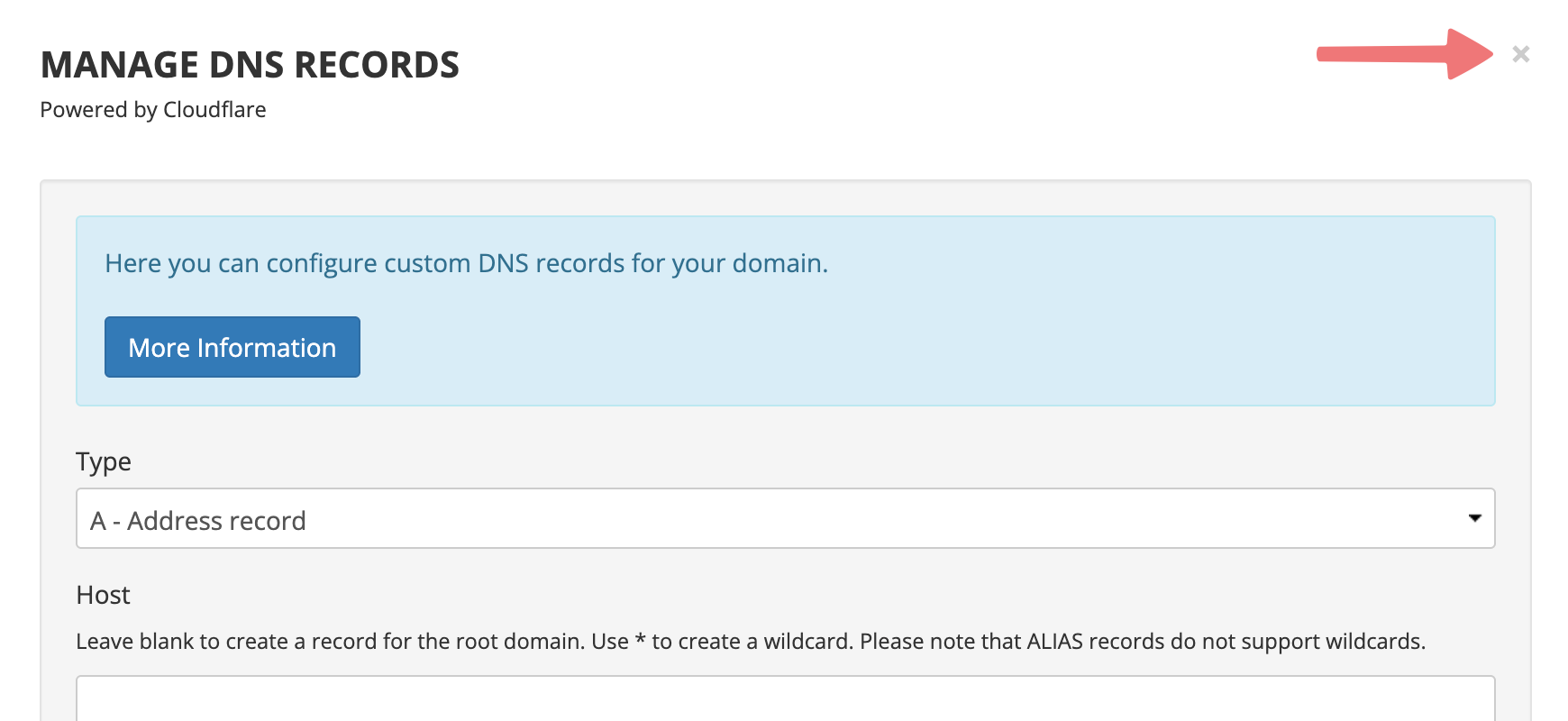How to connect your domain to Adobe Portfolio
Want to link your domain to your Adobe Portfolio? We can do that! Before we begin, be sure to get the IP addresses of your web server for your Adobe Portfolio. This guide from the Adobe Portfolio Knowledge base will show you how.
Adobe Portfolio offers two IP addresses, and you will need to use both. In total we will be adding four records.
Let's get started!
Setting up your domain's first IP Address A records
1
Log in. You should arrive at the Domain Management screen. If you're already logged in, click on ACCOUNT in the top-right corner and select Domain Management.
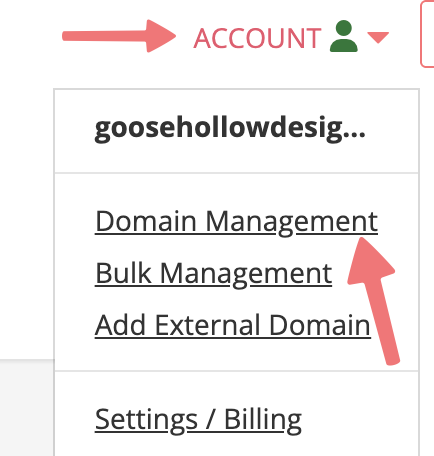
2
Click the Details drop-down button to the far right of your domain. Then click the edit icon next to "DNS Records".
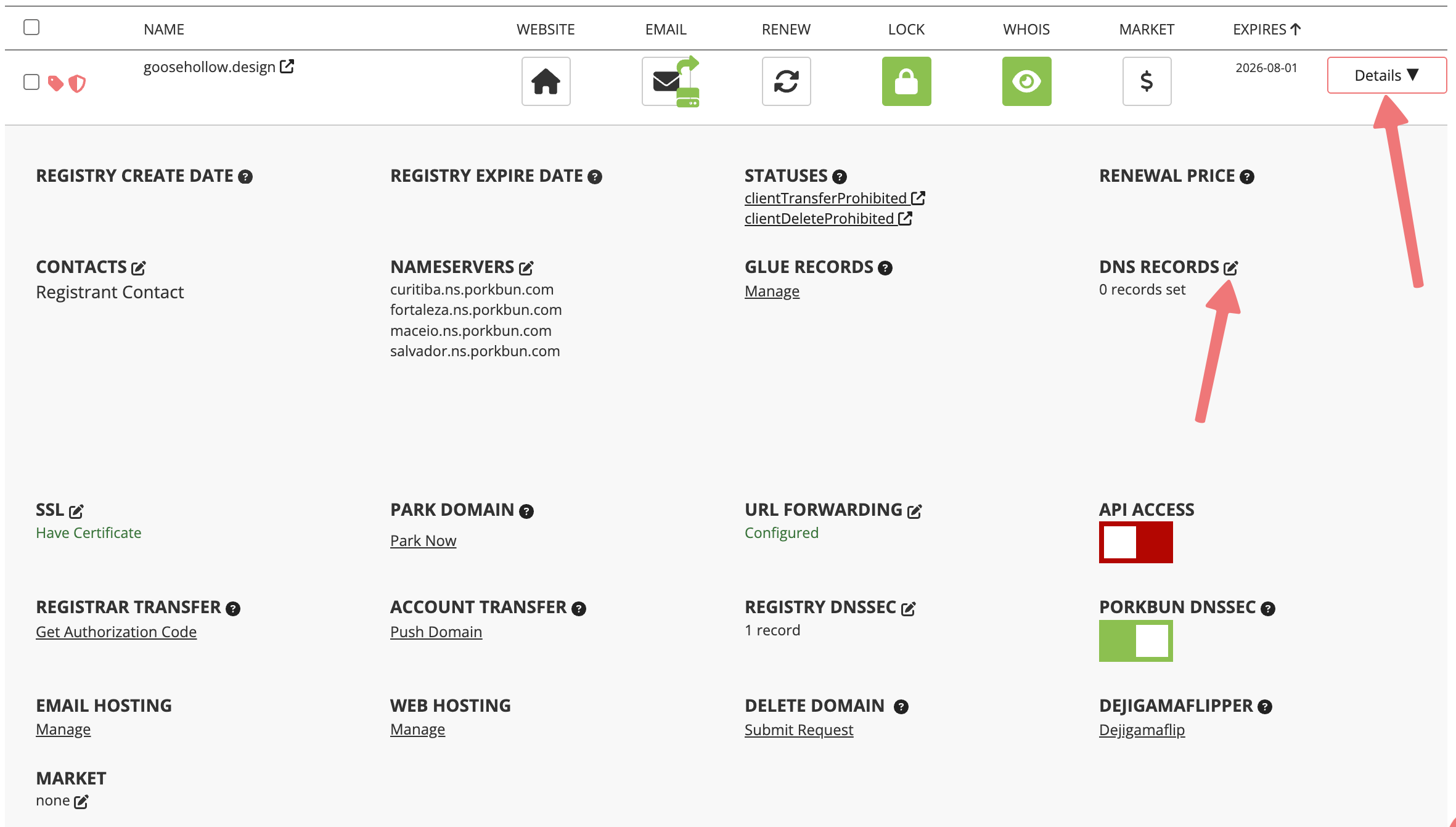
3
On the Manage DNS Records screen, scroll down and make sure you don't have any DNS records currently pointing to Porkbun's default parking page, or another web host that you used previously. If you see any records that will cause conflicts with connecting to Adobe Portfolio, click the trash can icon to delete them.
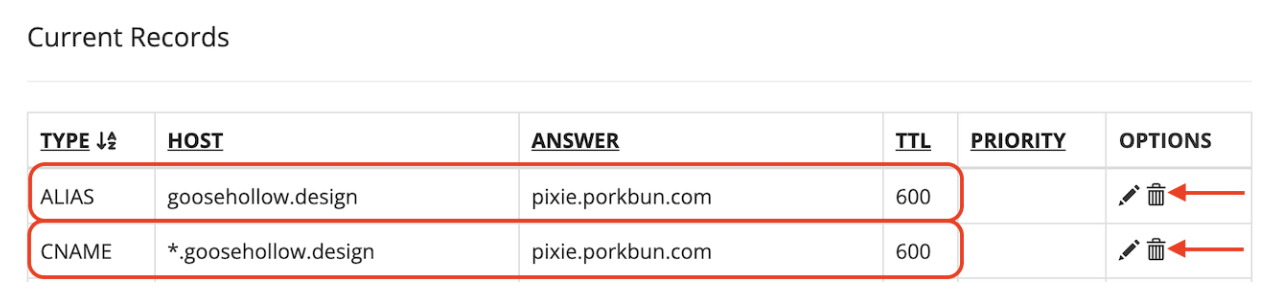
4
Scroll to the top of the Manage DNS Records screen, and enter the following information:
Type: set to "A - Address record"
Host: leave field blank
Here's an example:
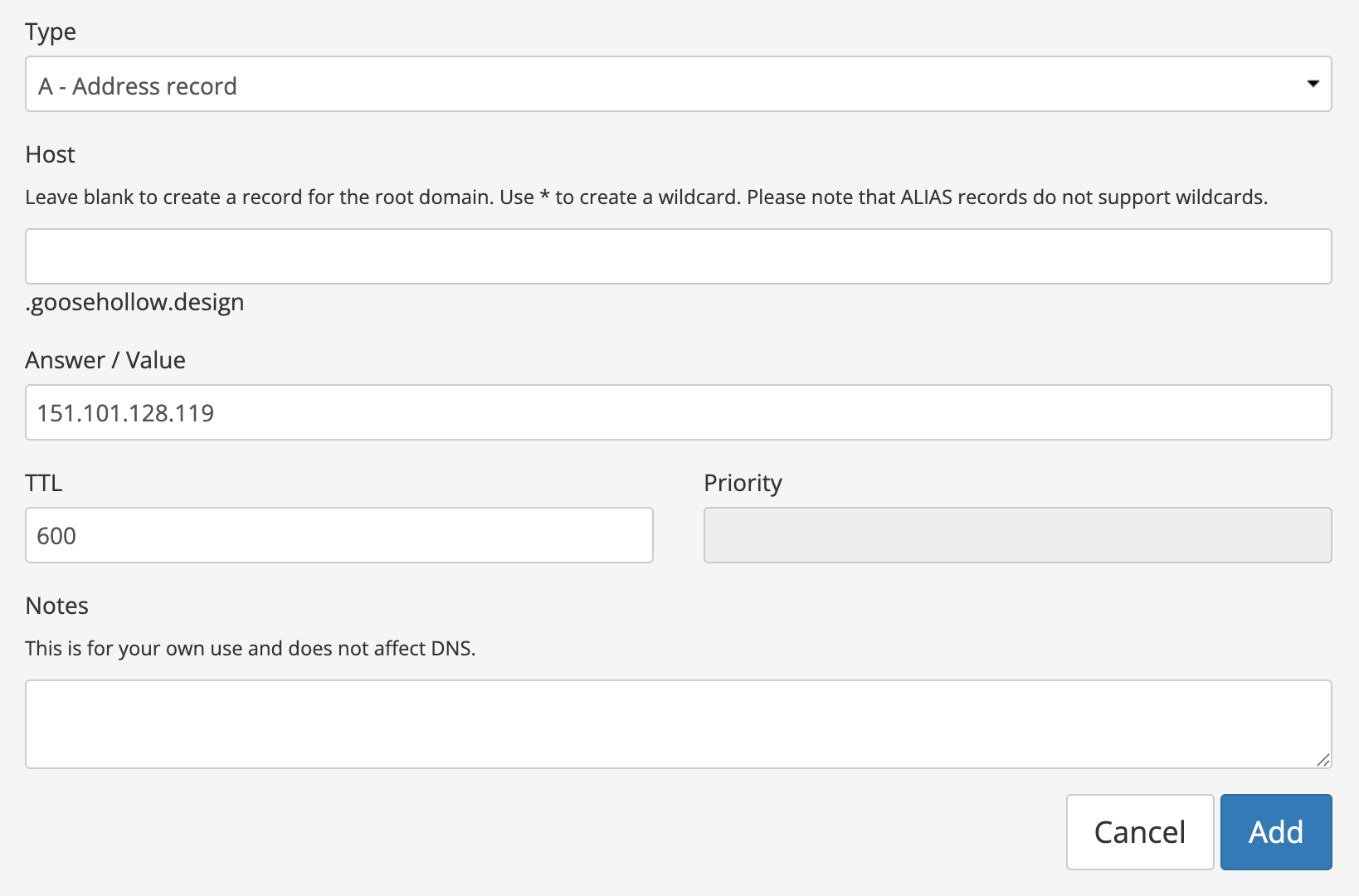
Click "Add" to create the record. After that, repeat the previous step, but with the following information:
Type: set to "A - Address record"
Host: set to "www" (without the quotes)
Answer/Value: the same first IP address listed in your Portfolio Settings on Adobe.
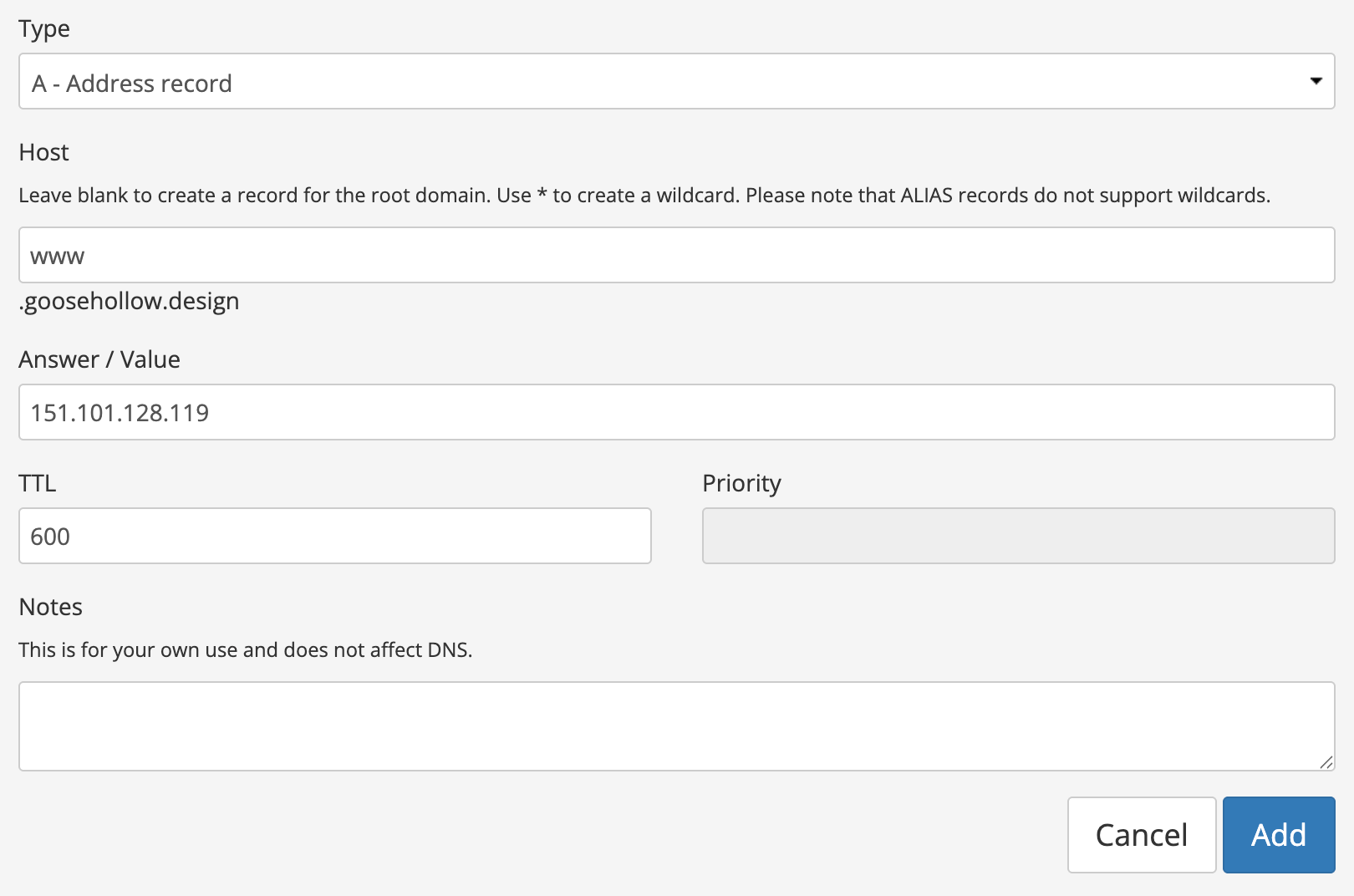
Setting up your domain's second set of A records
Next, we will want to add the second set of A records. Here's how:
1
Return to the Manage DNS Records screen. At the top, create the following records:
Type: set to "A - Address record"
Host: leave field blank
Answer/Value: the second IP address listed in your Portfolio Settings on Adobe.
Once those fields are entered, select Add.
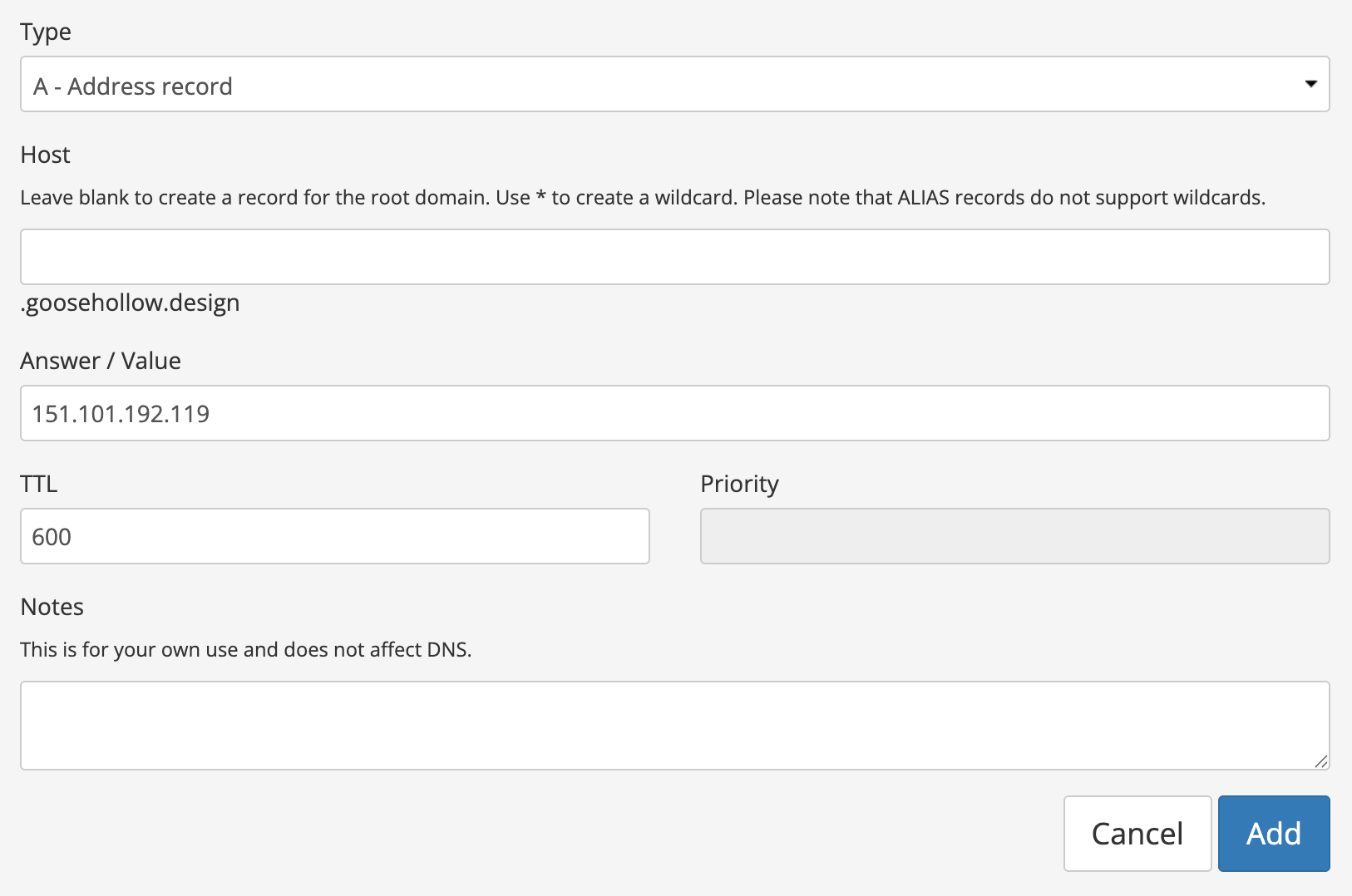
Repeat that step one more time, but with the following information:
Type: set to "A - Address record"
Host: set to "www" (without the quotes)
Answer/Value: the same second IP address listed in your Portfolio Settings on Adobe.
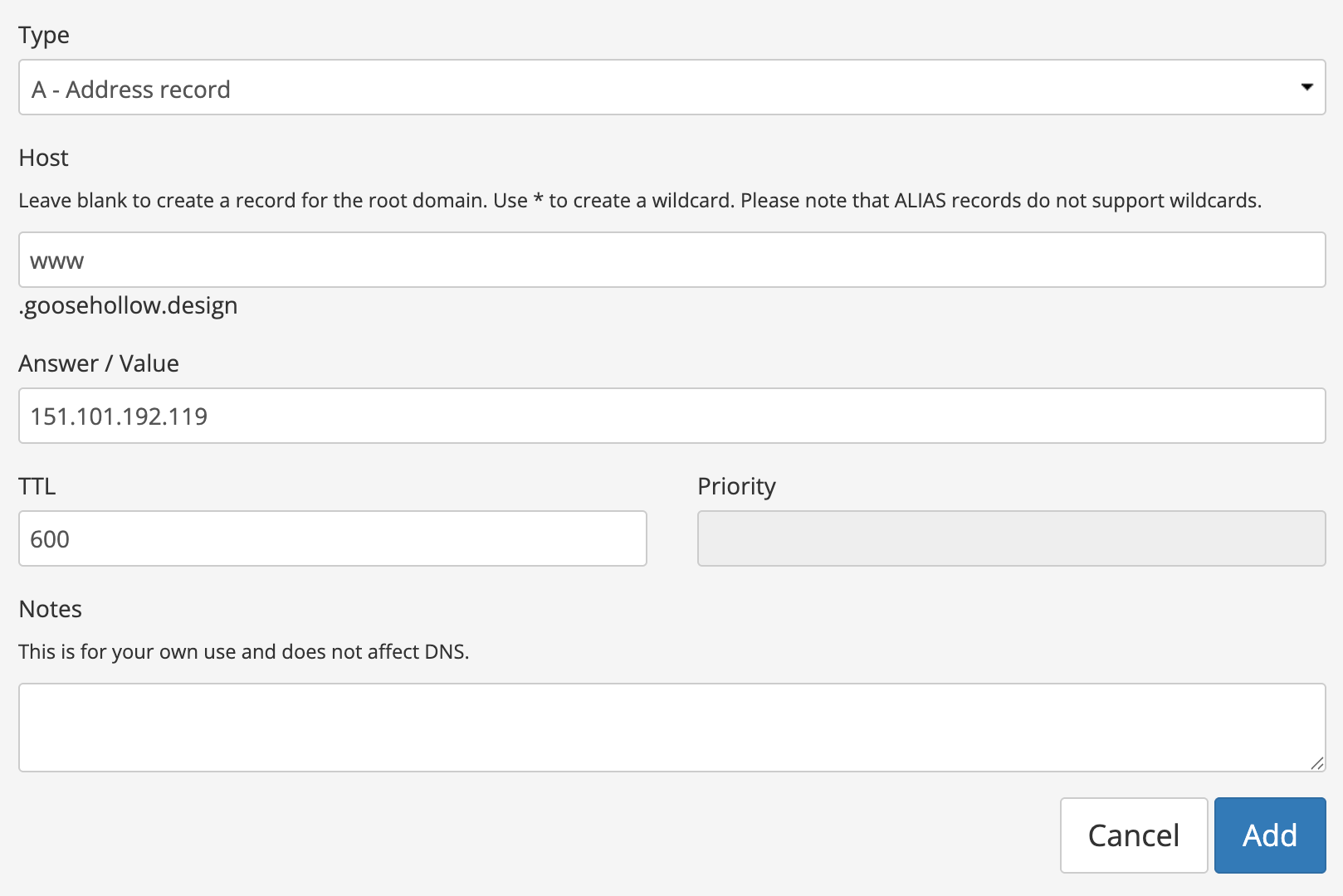
2
Click the X icon in the top right of the menu to close the "Manage DNS Records" window.
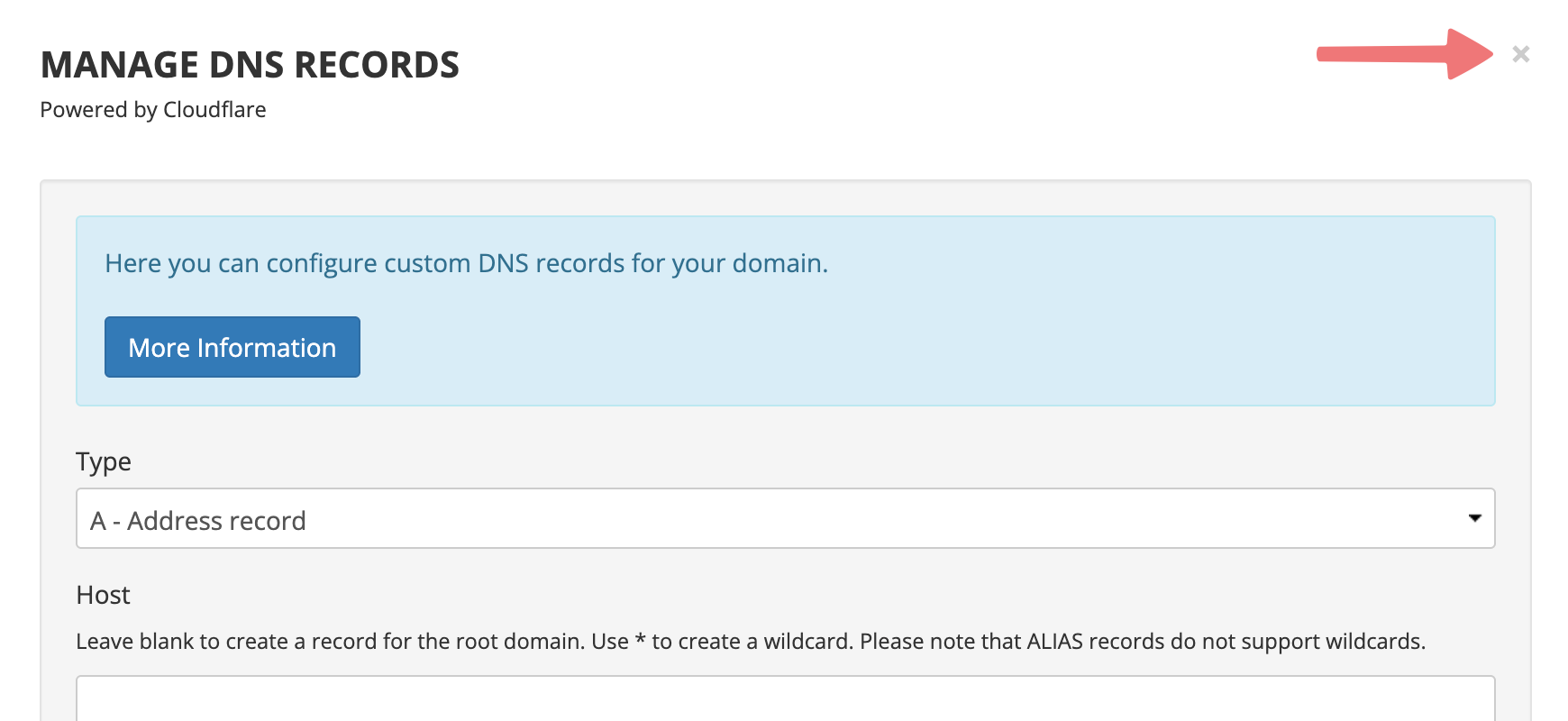
That's it! You have connected your domain to Adobe Portfolio via DNS records. It can take up to 48 hours for these changes to go through and for your site to start showing up online. You will also want to complete a few additional steps on Adobe Portfolio. From their Knowledgebase:
"Finally, enter your Custom Domain in the Portfolio editor, in Settings --> Domain Name. Enter your Custom Domain and click "Apply". *Please enter the root domain (without www in front)."