How to secure your account with a physical security key using Web Authentication (WebAuthn)
Porkbun supports using a physical security key as a 2FA option for logging into your account. WebAuthn is a new W3C global standard for secure authentication on the web, supported by all leading browsers and platforms.
Some examples of keys we support are:
Have your key ready? Let's get started!
Connecting your physical security key
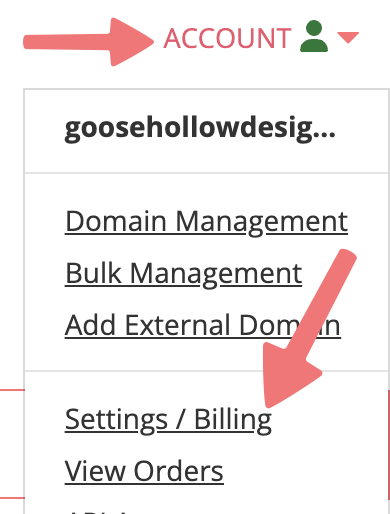






That's it! If you navigate back to the "Settings / Billing" page on your account, you'll see your newly added security key under "Current Keys". You can add additional keys as a backup if desired, or you can delete any of the keys you've added previously.

Congratulations! You have secured your account using a physical security key. You will now be prompted to insert the key whenever you log in to Porkbun.
Logging in to Porkbun with your security key
Now that you've paired a security key to your account, you will be required to use it whenever you log in to Porkbun. The login process is very similar to the pairing process.



That's it! You should now be logged in to Porkbun. You can use the same security key to log in to multiple accounts with different providers, making this a great way to secure your personal data. If you also want to enable "Passwordless Login" on your Porkbun account for even more security, check out our guide on how to set that up.
Feel free to get in touch with our support team if you need any further assistance.