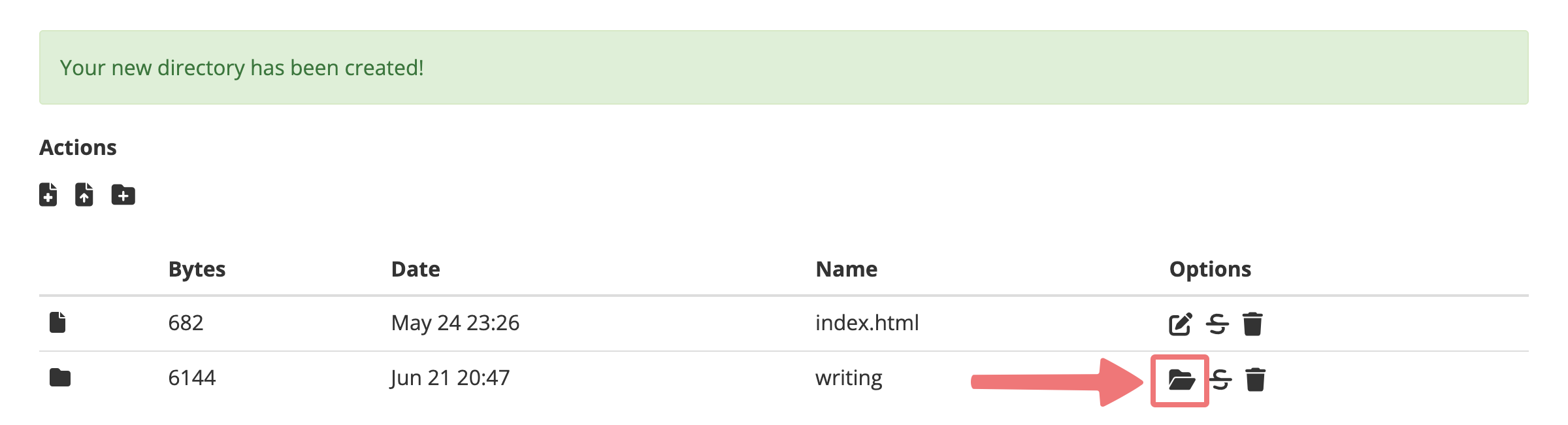How to set up subdomains in Static Hosting
You can setup up to 10 subdomains with our Static Hosting, allowing you to point subdomains to another hosted site on your domain or even to use it as a redirection to create a Vanity URL.
1
Log in. You should arrive at the Domain Management screen. If you're already logged in, click on ACCOUNT in the top-right corner and select Domain Management.

2
Locate the domain you're modifying. To the right of the domain name, click on the Static Hosting icon under the "WEBSITE" column.

3
You'll be taken to the Static Hosting hosting page. In the section under Subdomain, you can specify what subdomain you want to create, and what folder you want to resolve it to. In this example, we're going to create a subdomain "blog", pointed to a directory called "writing", that will resolve at blog.goosehollow.design.

After specifying your subdomain and directory path, click the plus icon to create the subdomain.


4
Now that you've created your subdomain, open up the Simple Editor on the same page, or use your FTP client to access and modify the hosting files.

5
Set up the same directory you specified earlier on your domain. Place the index.html file in that directory so it can resolve to your new subdomain.

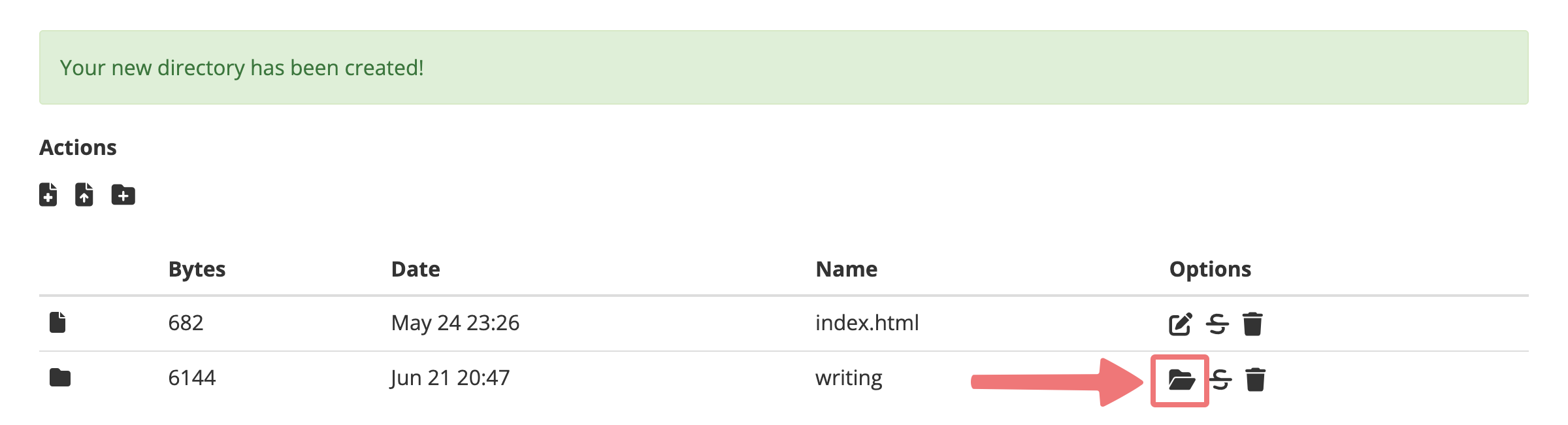


That's it! You now have a subdomain created for your domain, which resolves to the specific index.html page located in the directory you set up.