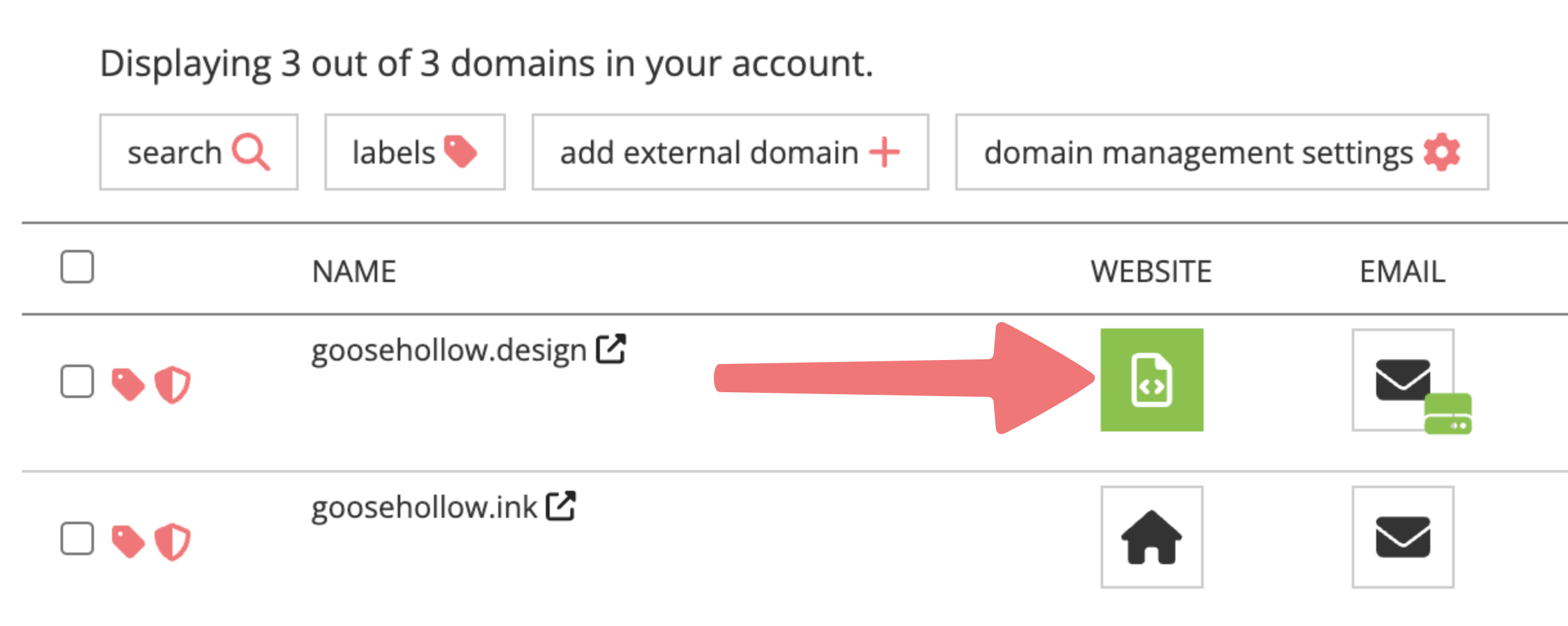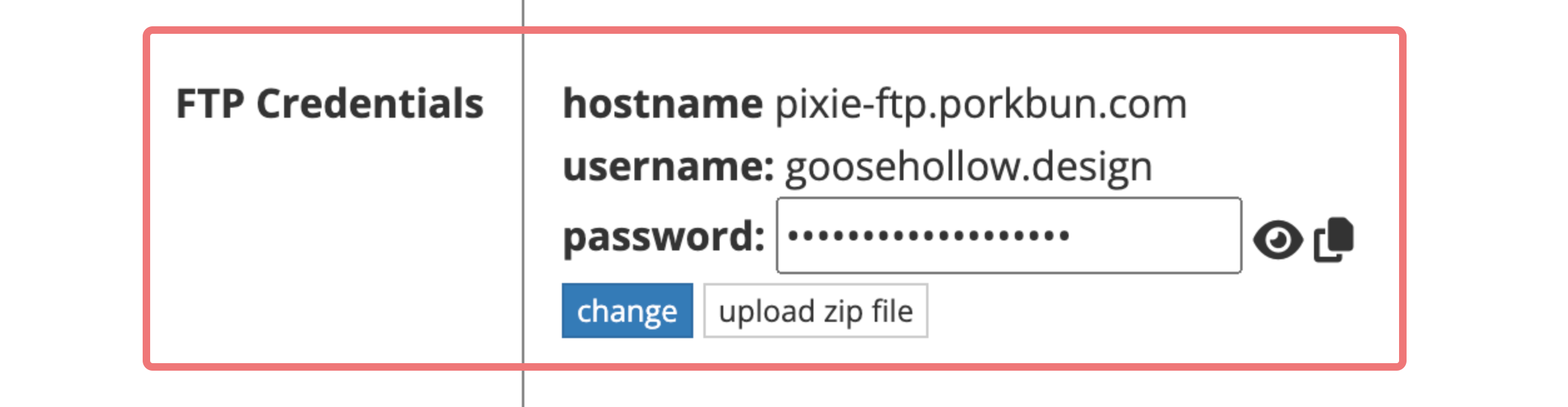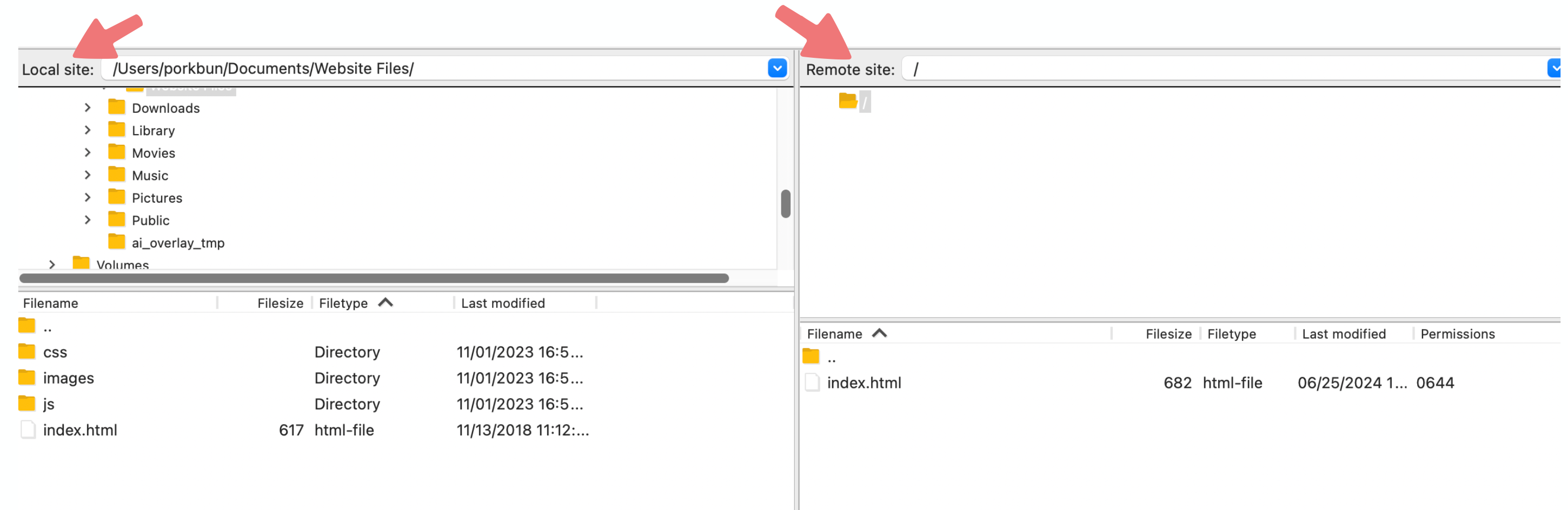How to Connect to Porkbun's Static Hosting with an FTP Client like FileZilla
Here at Porkbun, we like to keep it old school. If you've set your domain up with Static Hosting and are looking to upload your site files via FTP, this guide will show you how!
1
Log in. You should arrive at the Domain Management screen. If you're already logged in, click on ACCOUNT in the top-right corner and select Domain Management.

2
Locate the domain with the Static Hosting plan you're uploading to. To the right of the domain is a row of icons. Click the Static Hosting icon, under the "WEBSITE" column.
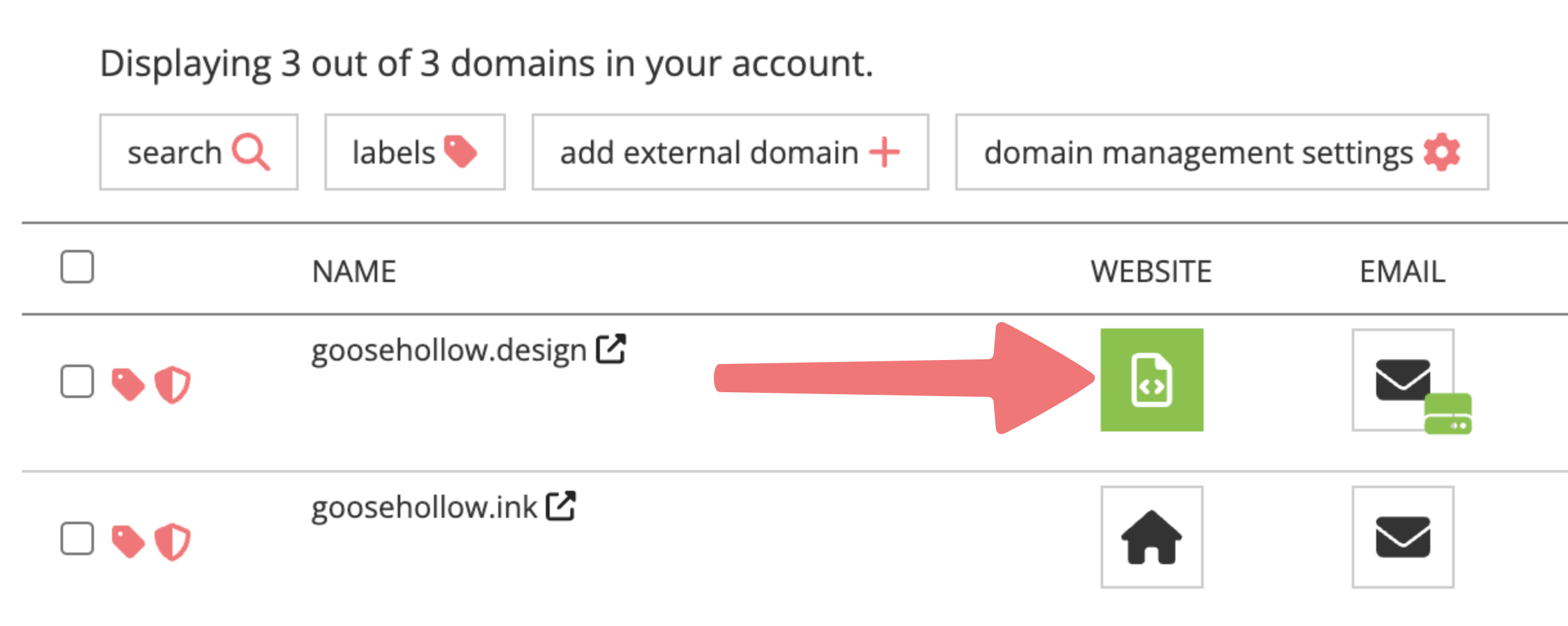
3
You'll be taken to the Static Hosting page for your domain. Scroll down to the "FTP Credentials" section. You'll need these credentials to connect to your FTP client.
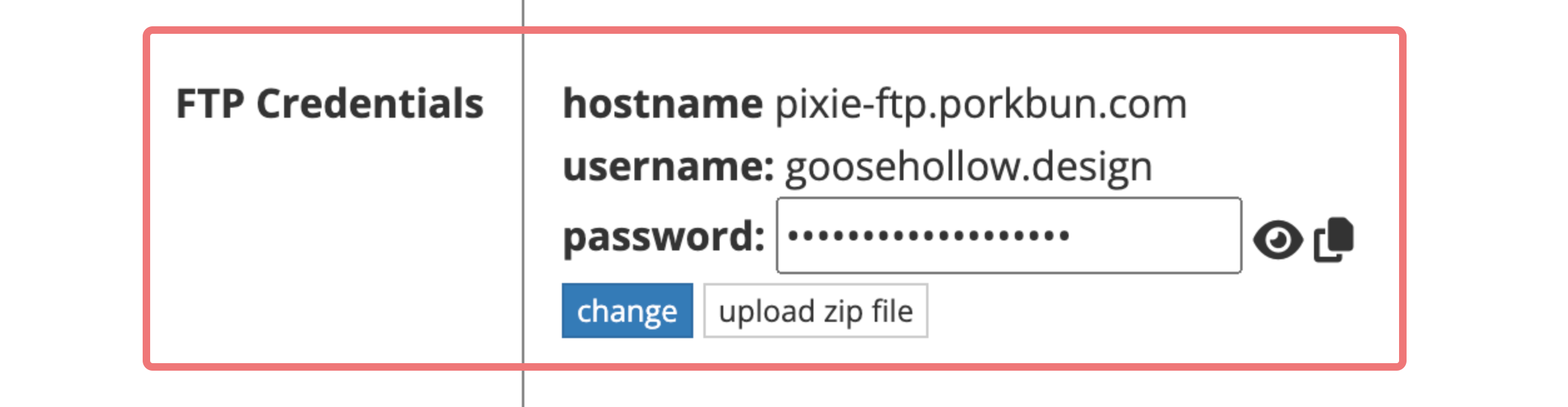
4
Now that you've found your credentials, open up your FTP client. In this example, we'll use FileZilla, but any FTP client should work. Once you've opened up your FTP client, locate the option that allows you to configure a new FTP connection. In FileZilla, you can find this on the "Quick Connect" section.
Enter the "Hostname", the "Username", and the "Password" you located in the previous step. If prompted for a port, use port number 21 as shown below. Confirm the FTP configuration and save your settings.

5
You should see the FTP client successfully connect to your domain and the specific directory from our hosting server. You can now copy your site's files from your computer to the Static Hosting server. On FileZilla, this is done by dragging your files from the "Local site" section to the "Remote site" section, which corresponds to our hosting server.

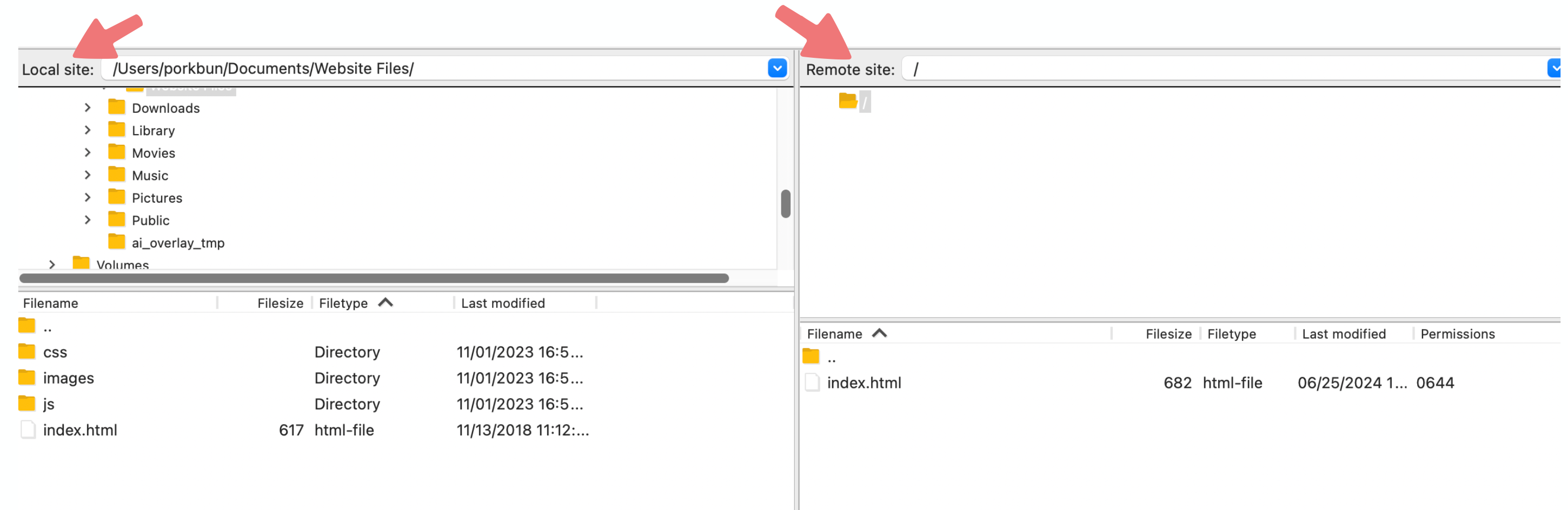
That's it! You've connected your FTP client to our Static Hosting server and your uploaded site files will reflect automatically on your live website. Feel free to get in touch with our support team if you run into any issues with this process.
The dream of the 90s is alive in Porkbun.