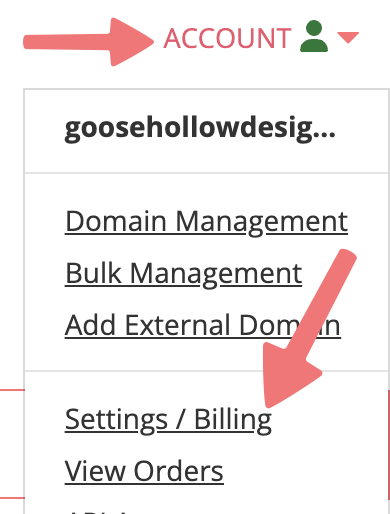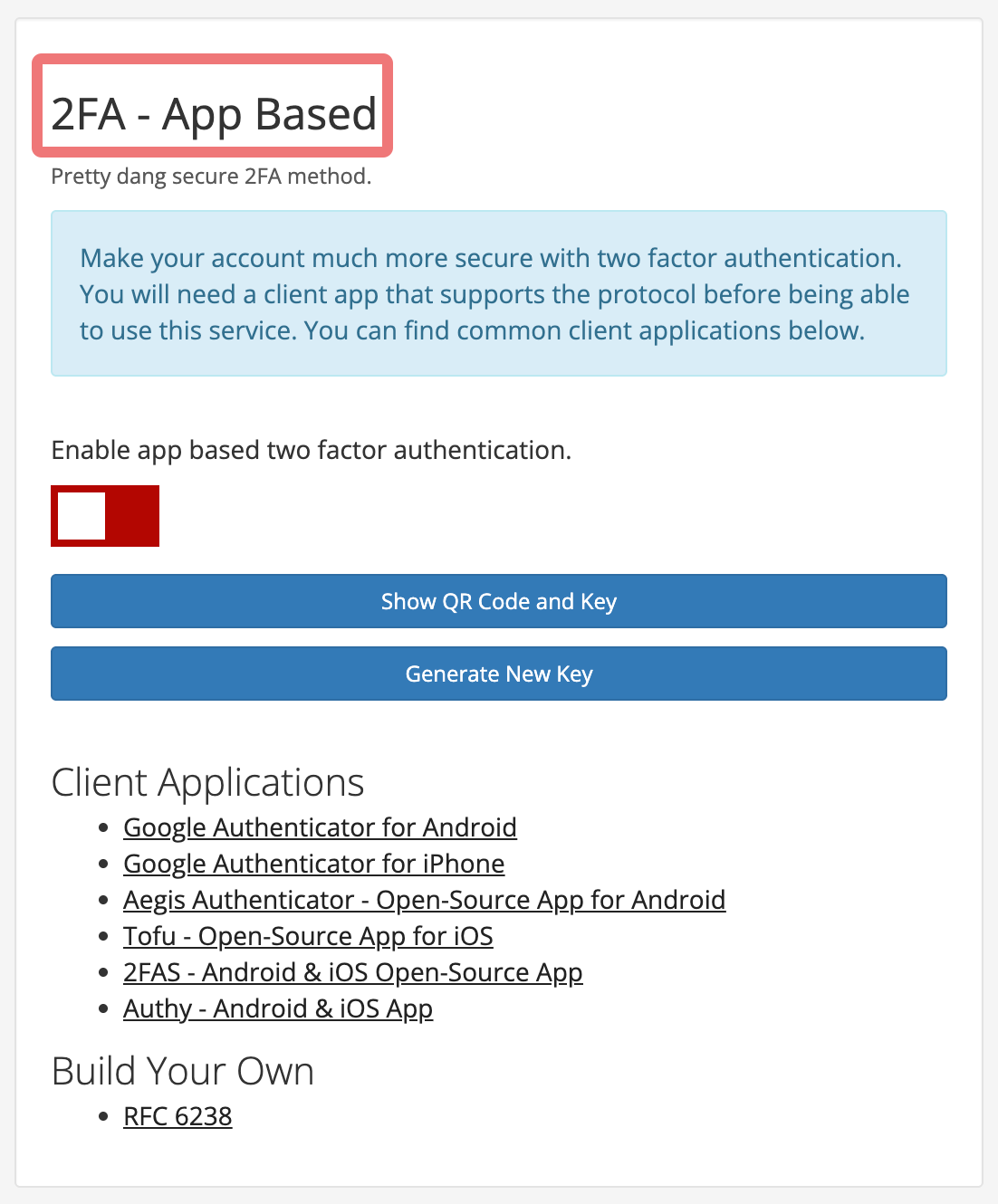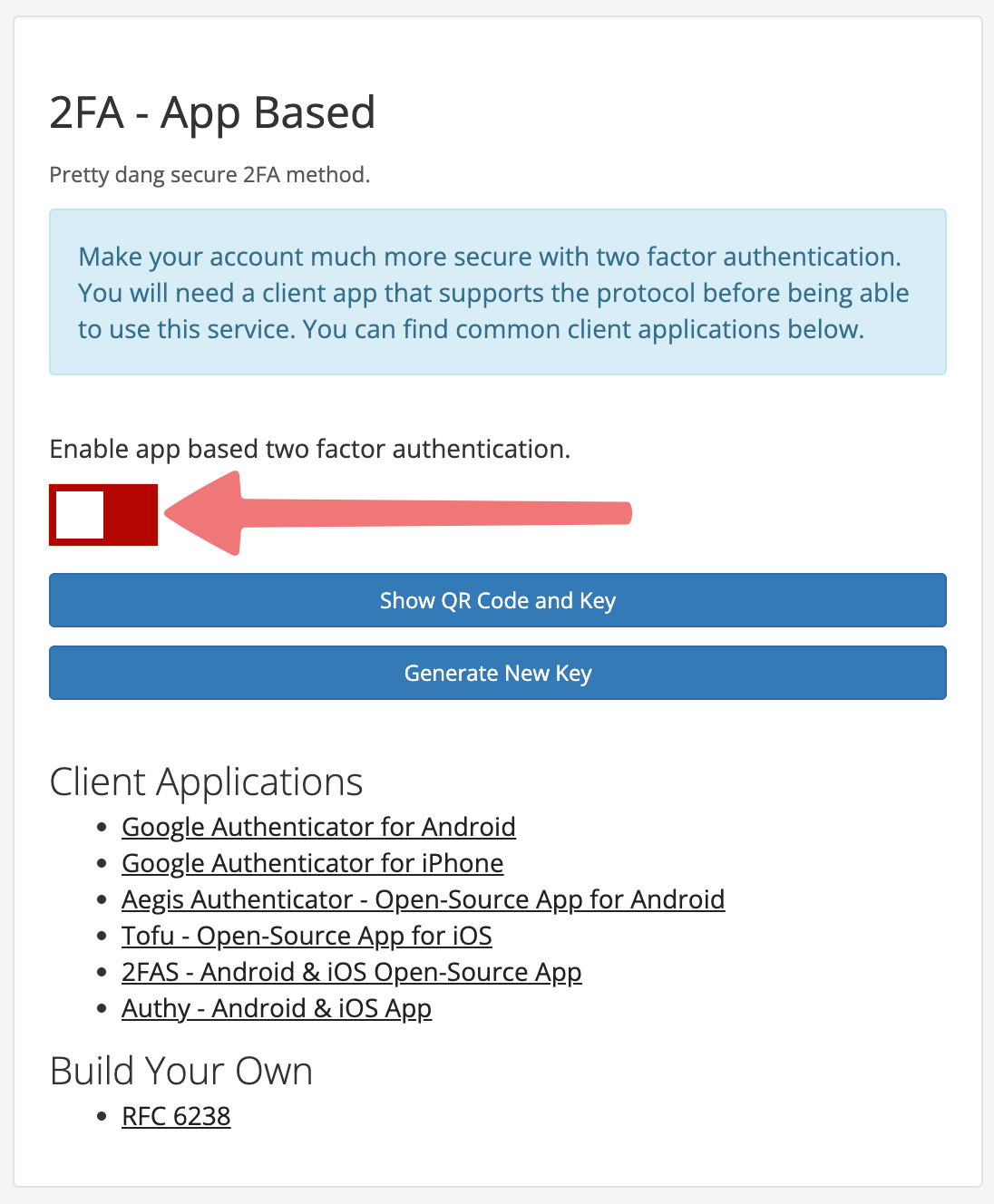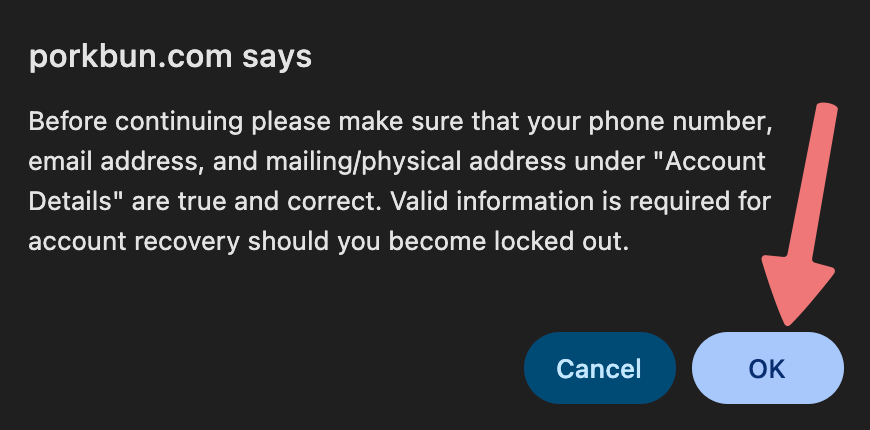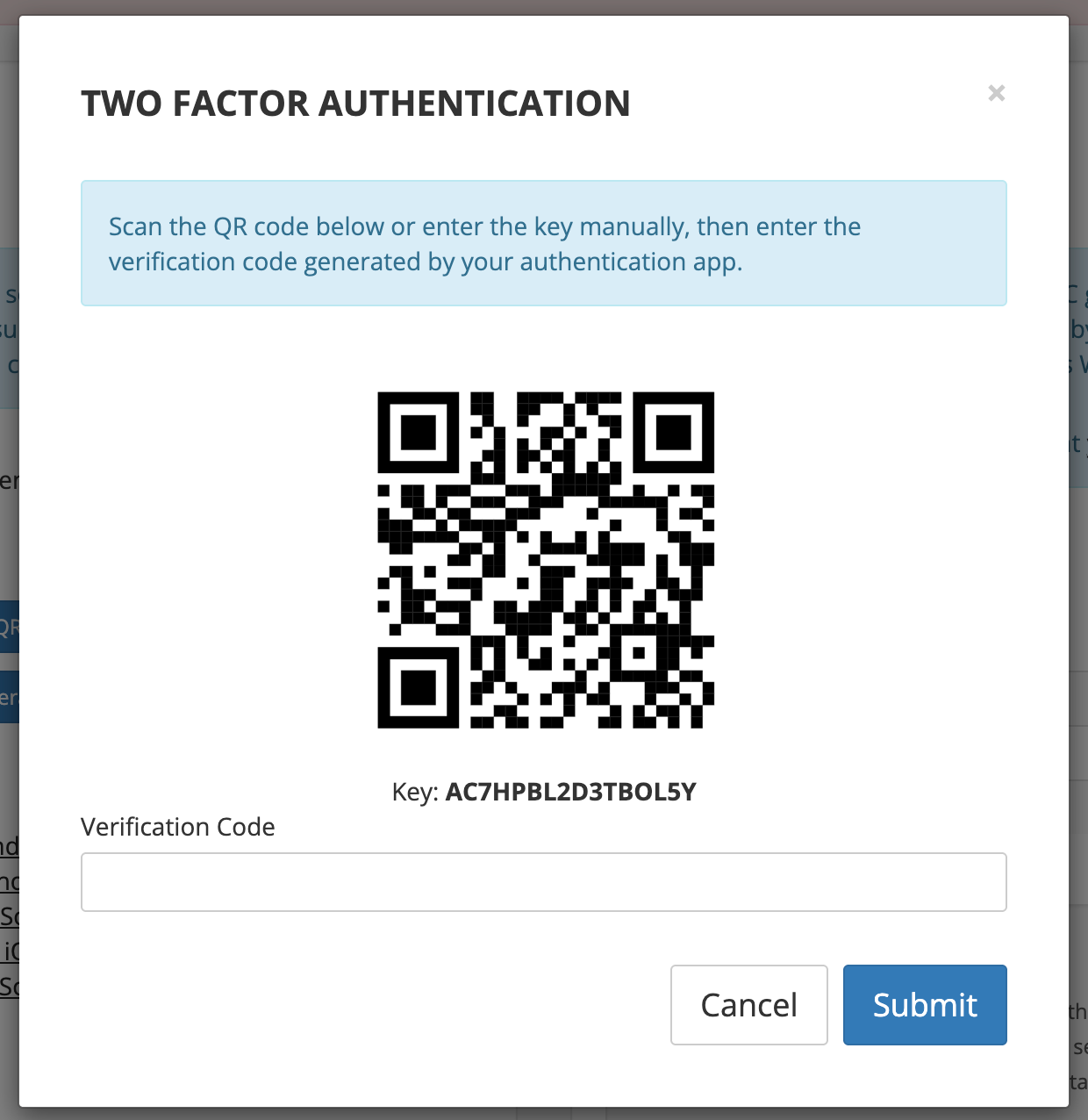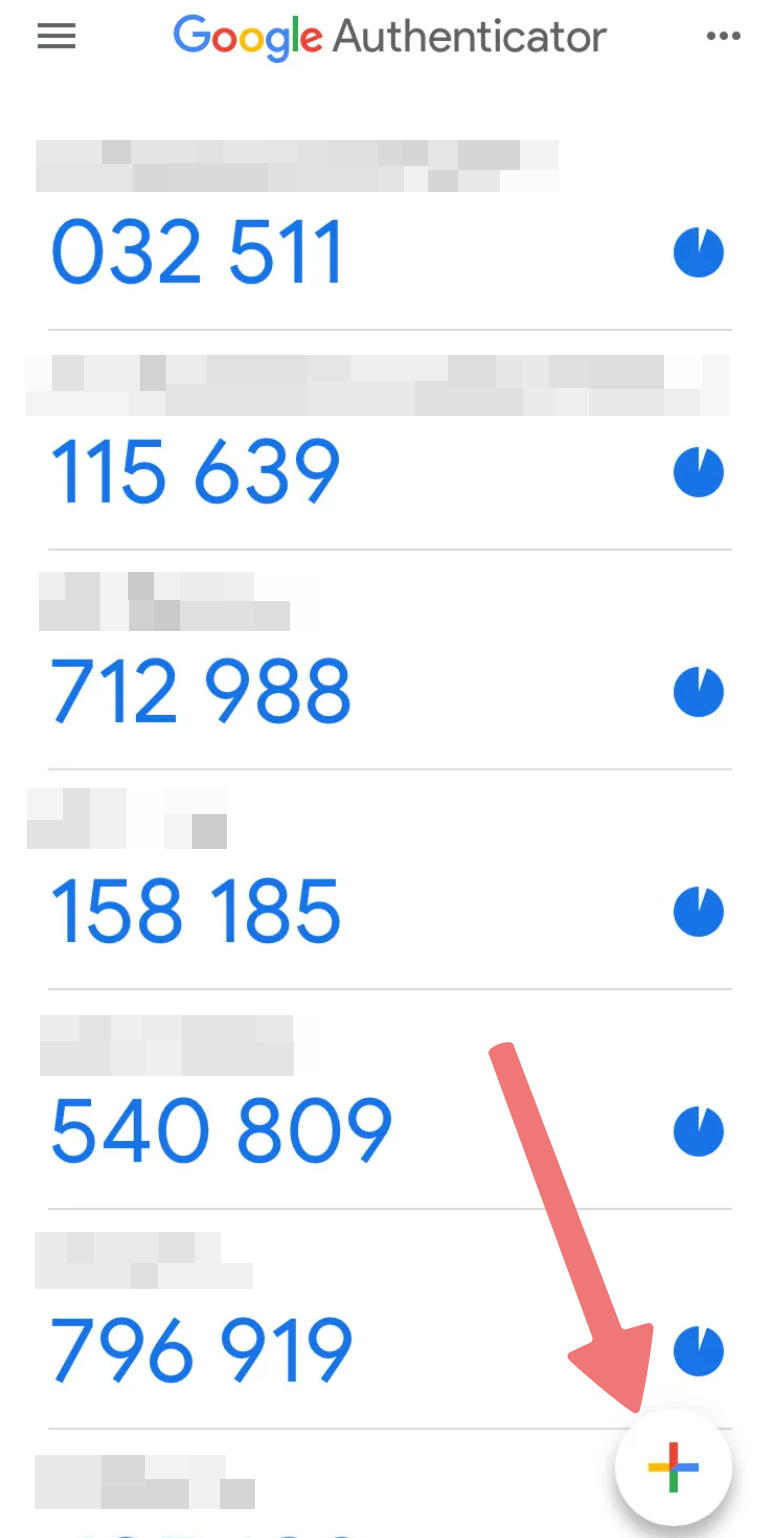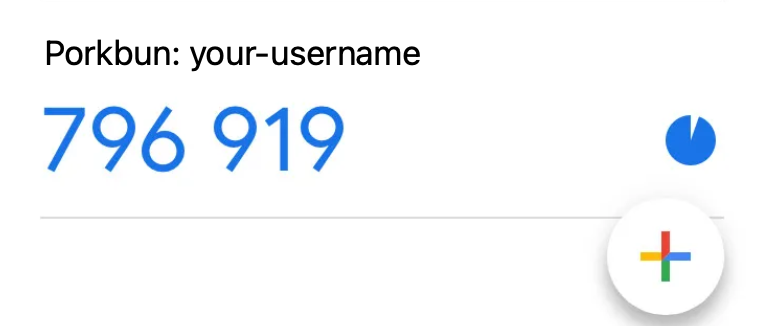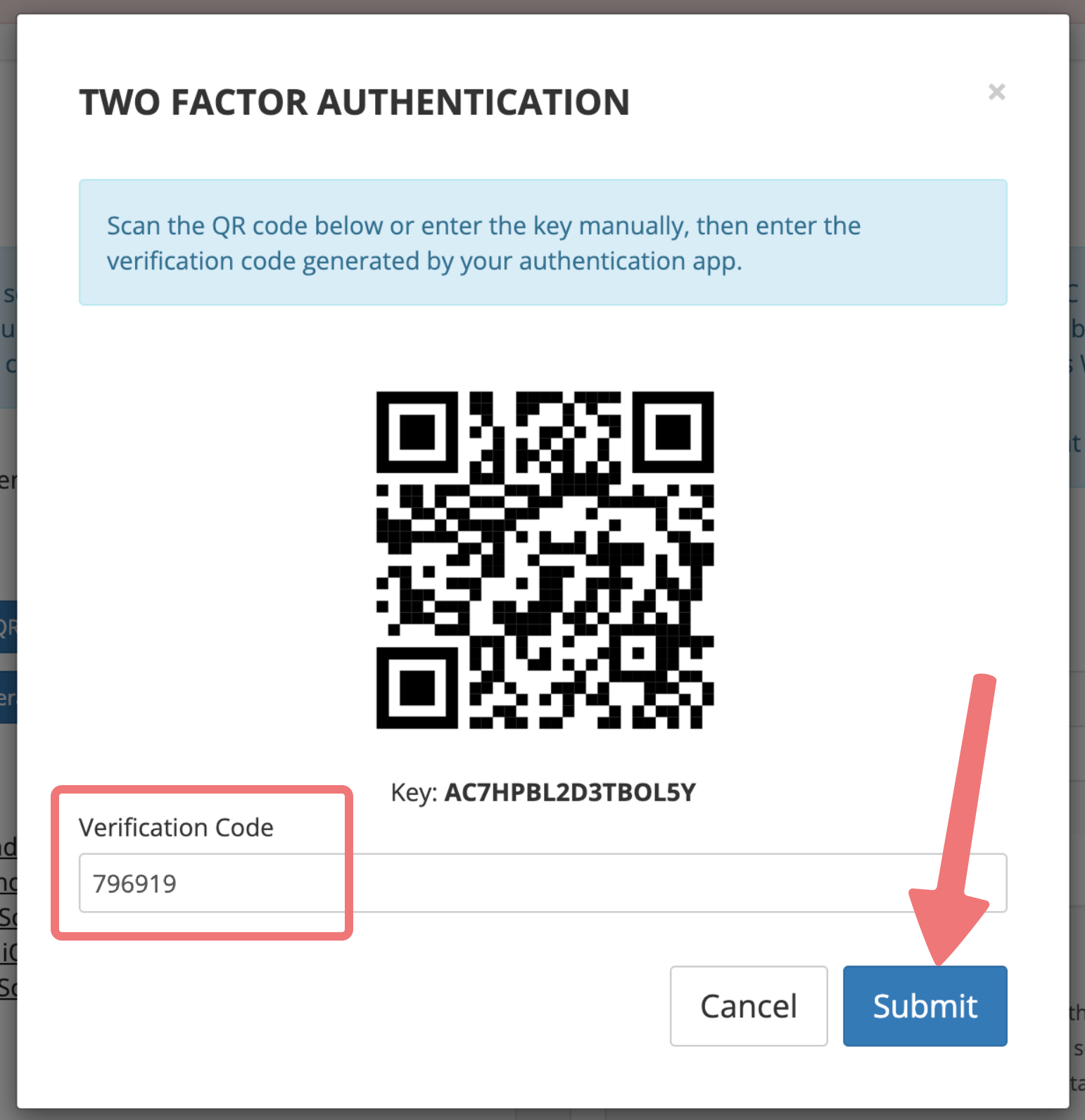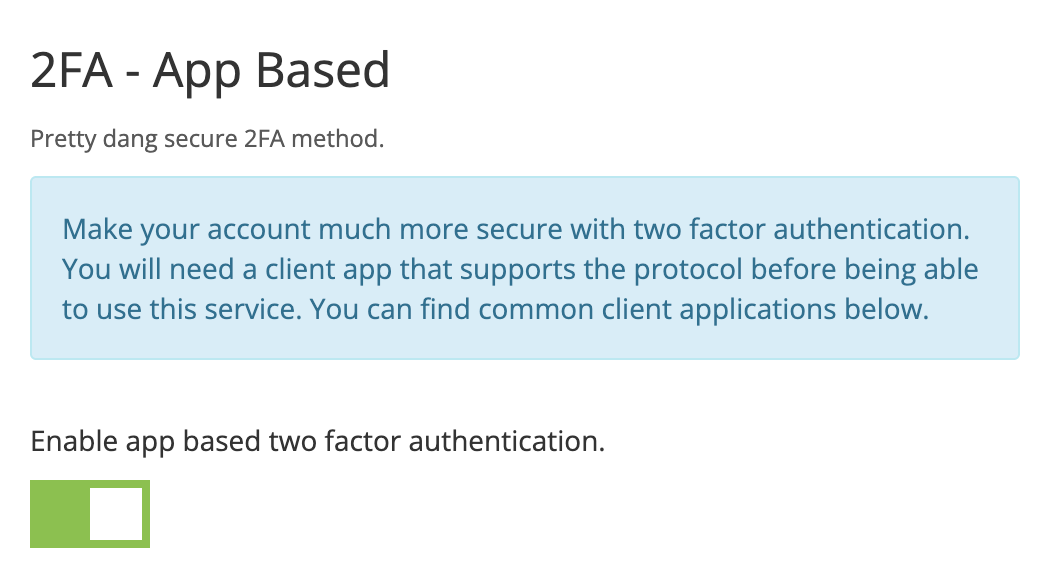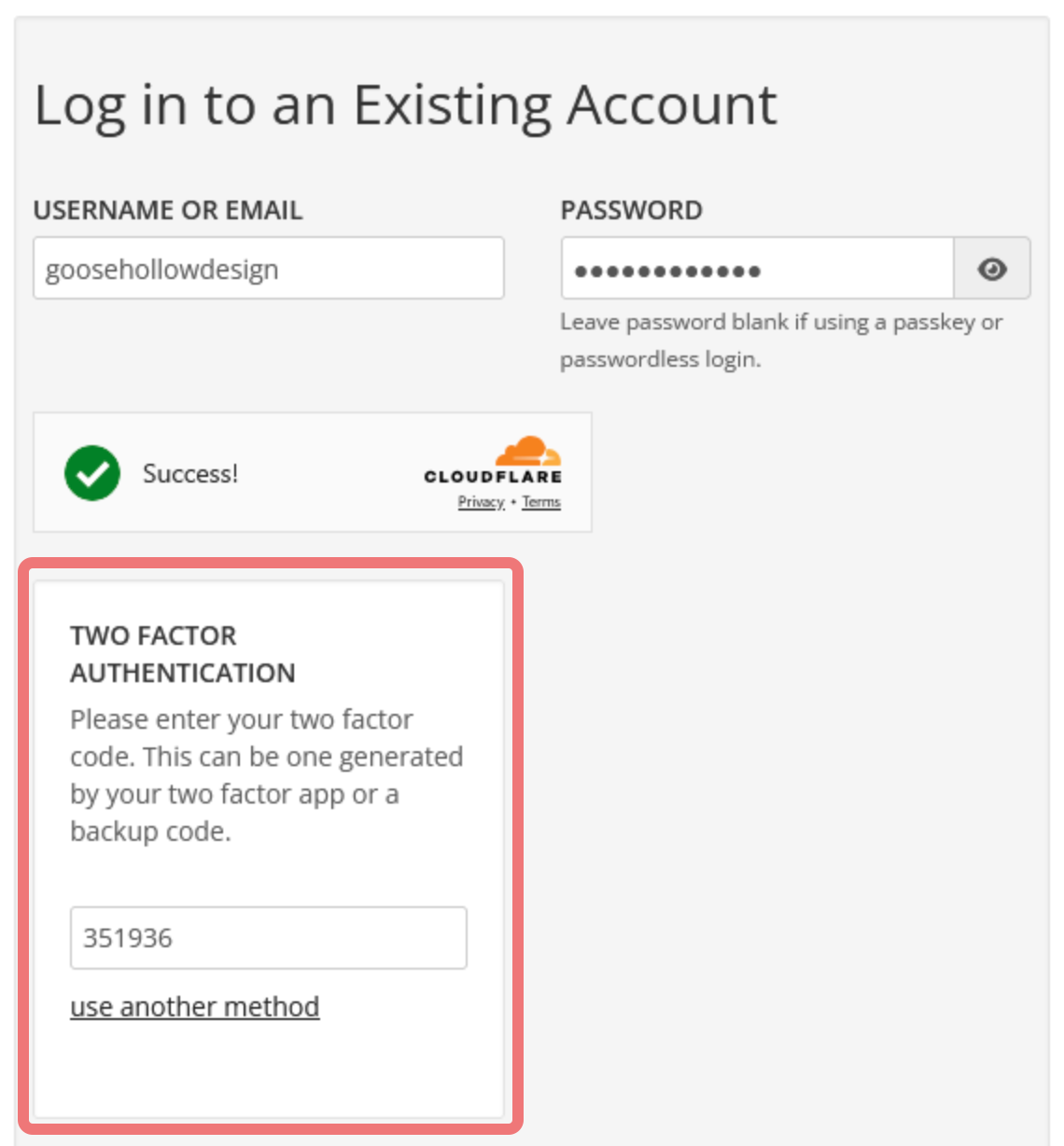How to enable App-Based two-factor authentication
Two-factor authentication adds security to your account by requiring an additional security code at login. This code is only accessible via an authentication application that you install on your mobile device or computer. If an attacker guesses the password to your account, they will be unable to log in without having physical access to your phone or computer. Here's how to set that up!
1
Install an authenticator app on your device. Any 2FA app should work, but here are our recommendations:
2
Log in to your Porkbun account. After logging in, click on ACCOUNT in the top-right corner and select "Settings / Billing" from the list.
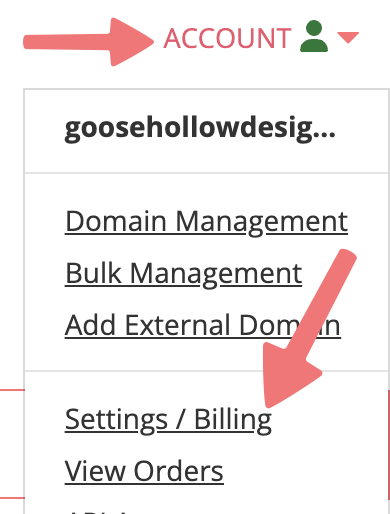
3
On the "Account Settings and Billing" page, scroll down until you find the "Account Security Settings" portion of the page. Locate the section labeled "2FA - App Based".
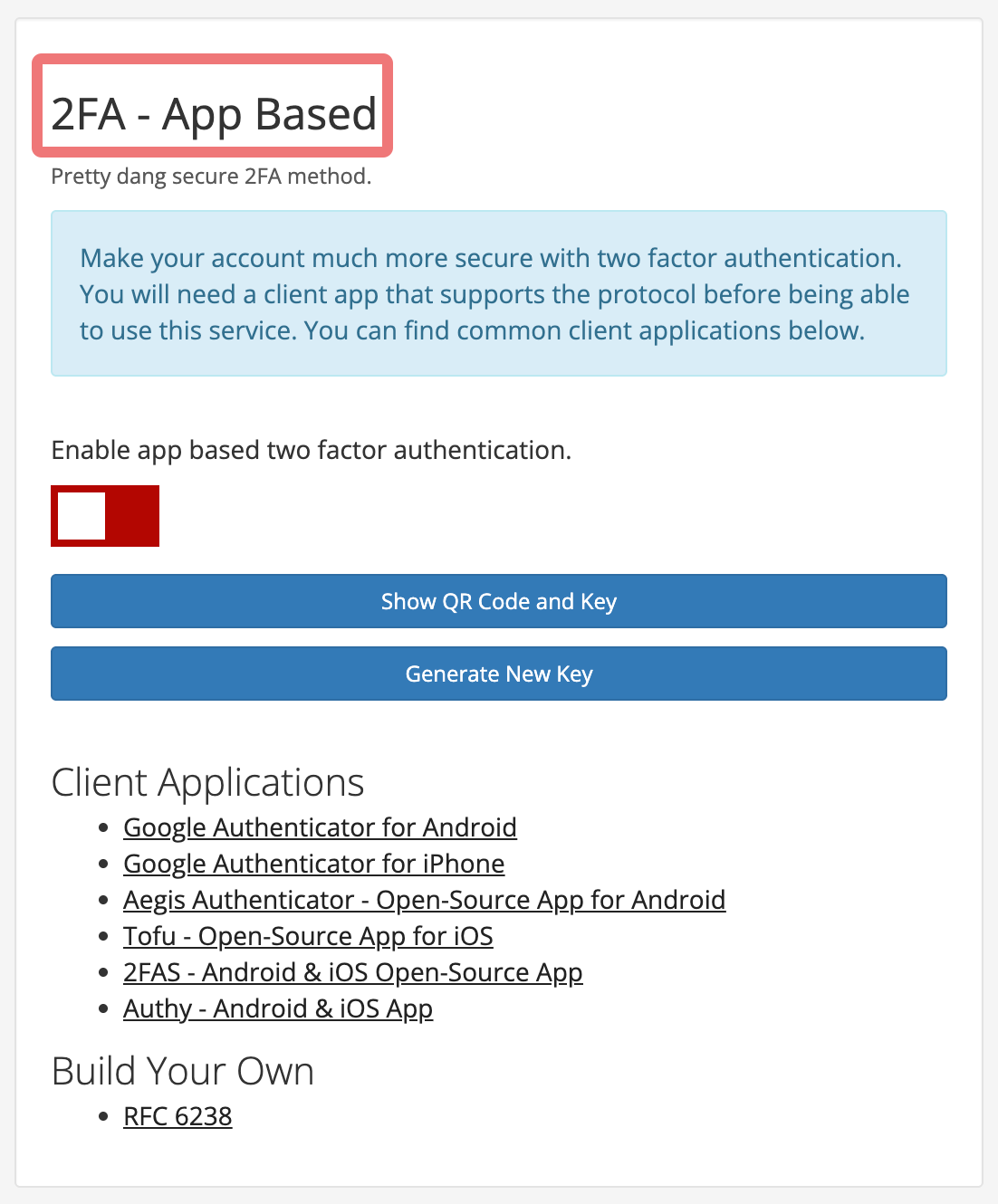
4
Click on the red toggle switch to enable app-based 2FA. You'll see a browser pop-up that asks you to confirm your account details are valid and up to date. If you'd like to proceed, click "OK" to continue.
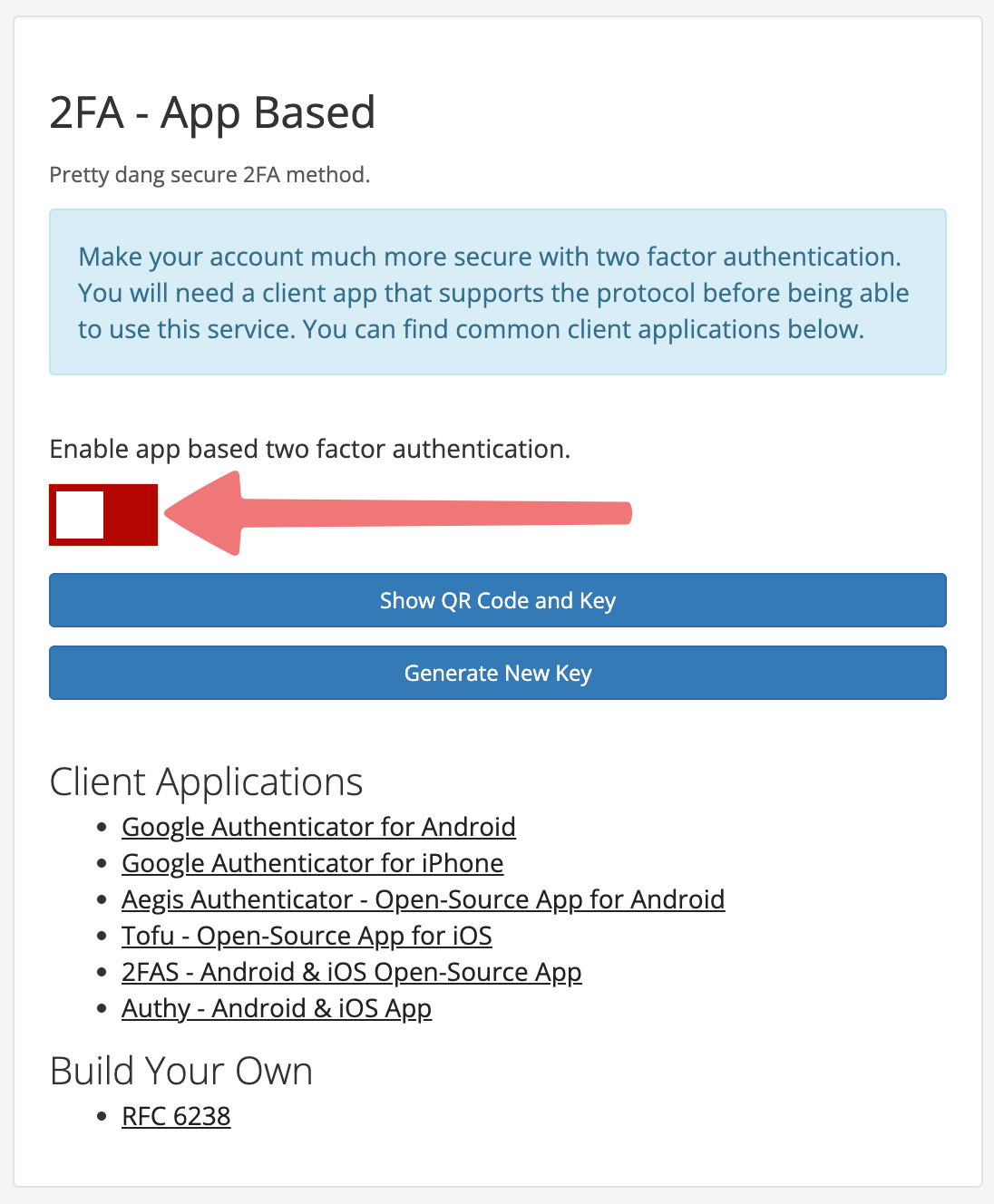
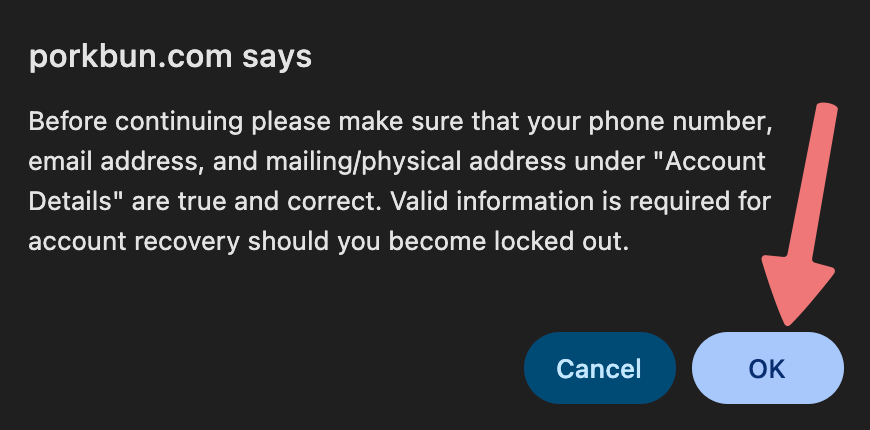
5
A window titled "TWO FACTOR AUTHENTICATION" will appear. A QR code will be displayed, as well as a text-based "key" under the QR code.
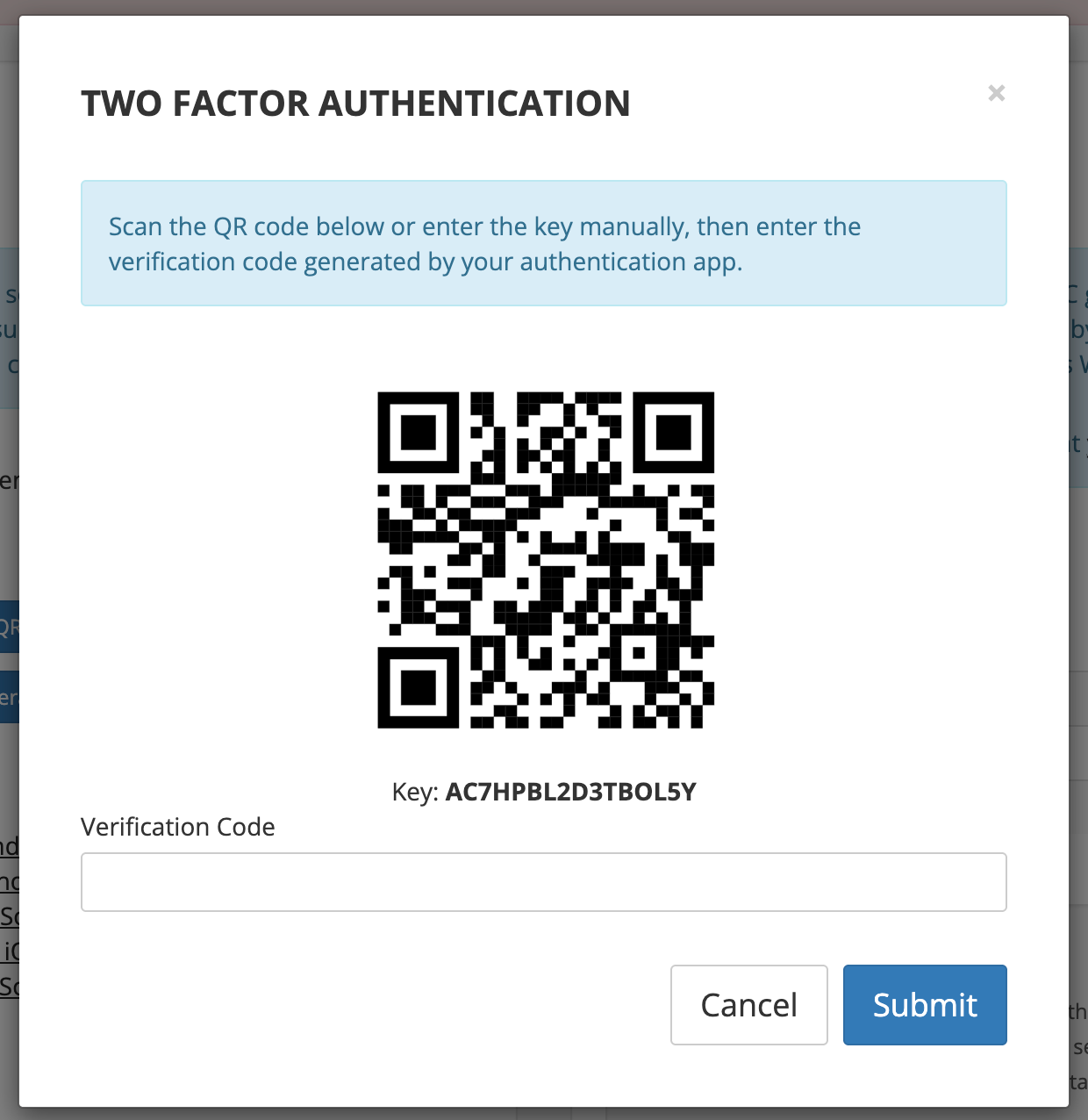
6
Open the 2FA authenticator app you downloaded to your device on step 1 of this guide. You will need to add a new profile or key to the app. In Google Authenticator, this is done by tapping the "+" icon and selecting "Scan a QR code".
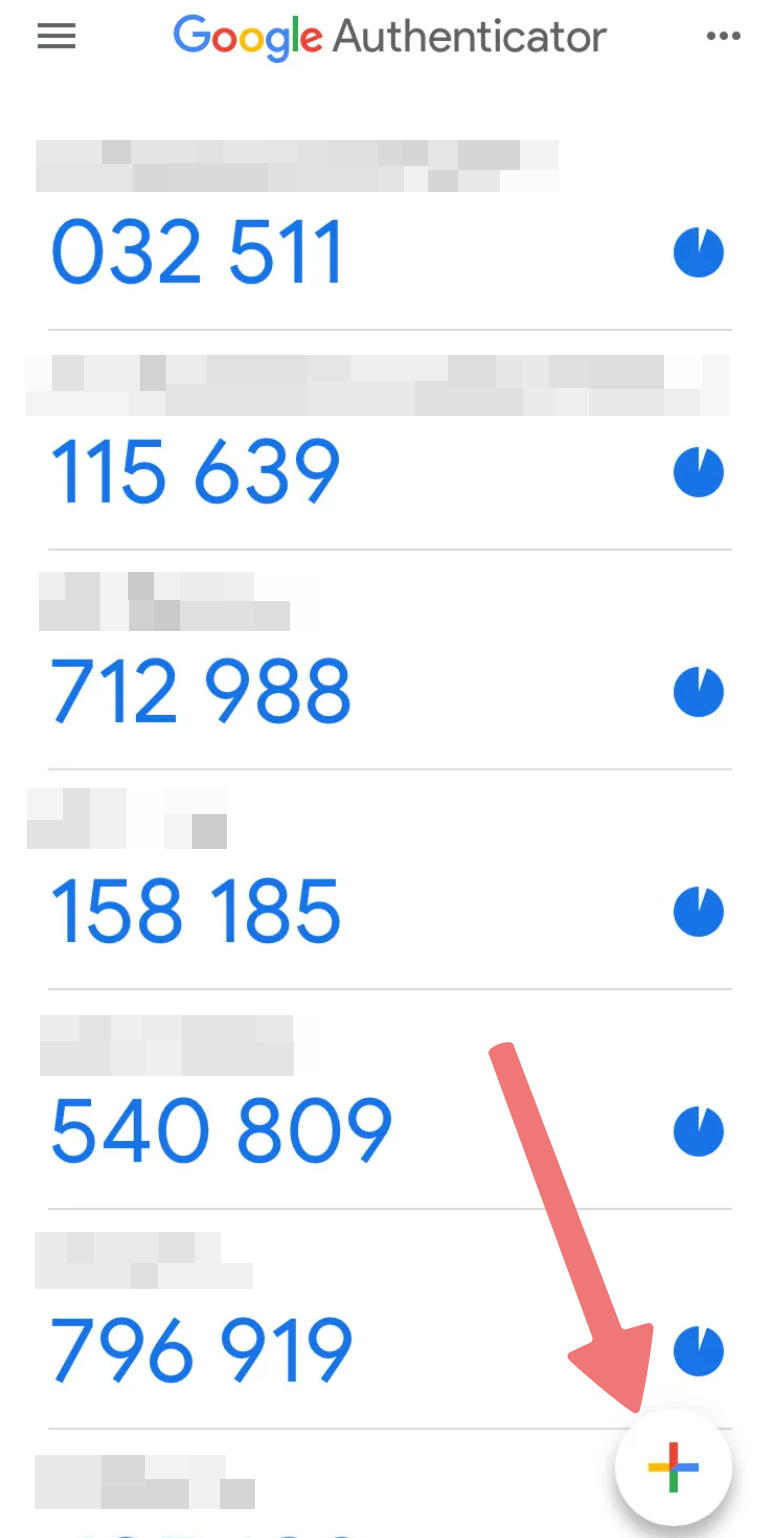
Your device's camera will turn on. Hold your device up, point the camera at your browser window with Porkbun's QR code displayed, and scan the QR code.
Hint
You can also choose the "Enter a setup key" option on your authenticator app instead of scanning the QR code. If you do that, you'll need to input the value from the "Key" displayed below the QR code on Porkbun.
7
Once you've scanned the QR code or entered the key, a new Porkbun profile will be added to your Authenticator app. You will see a six-digit authentication code, and a timer showing how much time you have before a new code is generated.
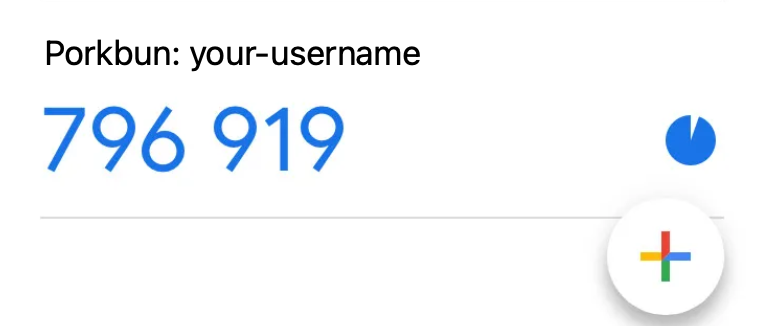
8
You should still have the "TWO FACTOR AUTHENTICATION" window open on Porkbun. Enter the current six-digit code shown on your authenticator app into the "Verification Code" field, then click Submit.
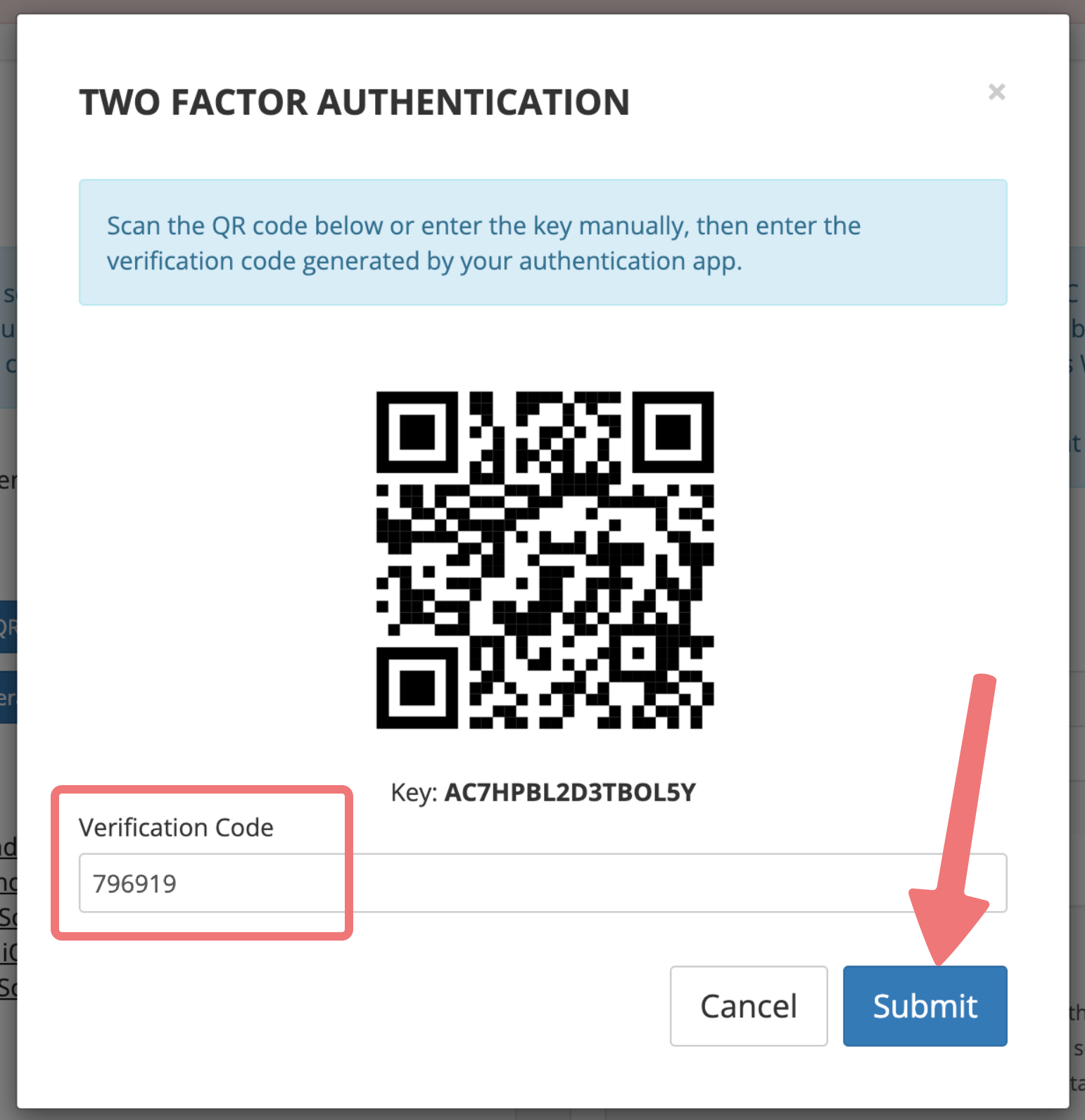
If that step was successful, you'll see another window showing you a list of backup 2FA codes. These are one-time codes that can be used in case you ever lose access to your authentication device. Store these codes in a safe place.

The "Enable app-based two-factor authentication" option will now be toggled ON (green), indicating you've successfully activated app-based 2FA!
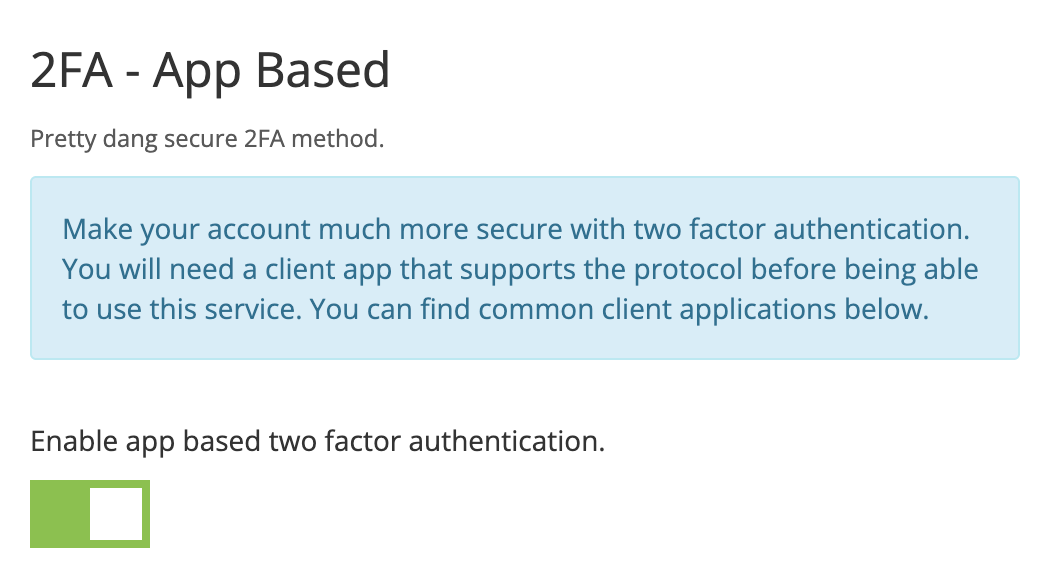
Our system may log you out of your account after this step. You can now log back in, and moving forward whenever you log in you will be prompted for a two-factor authentication code. Simply open your authenticator app and enter the currently displayed code in order to finish logging in.
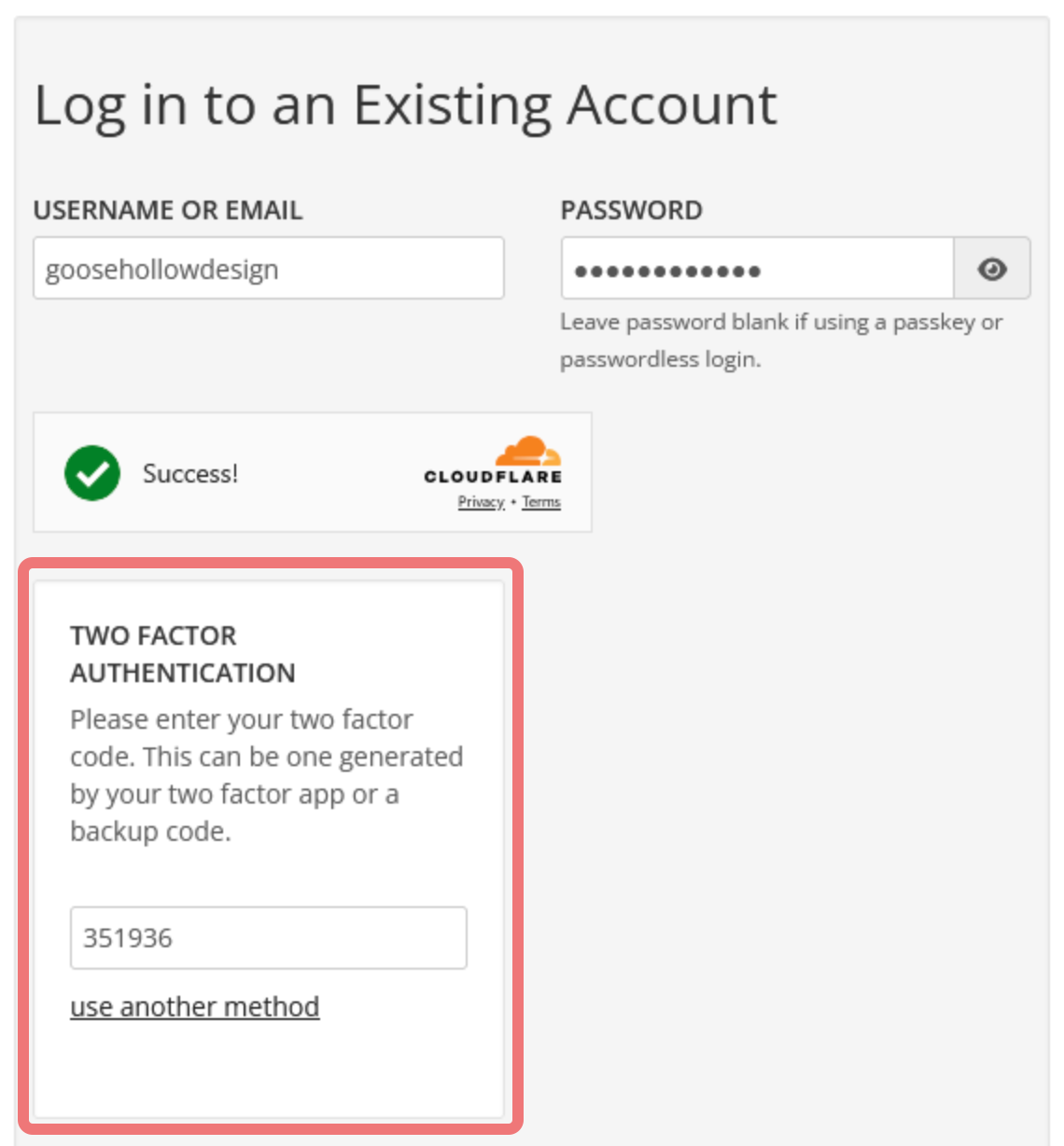
That's it! Your account is now secured with app-based 2FA. If you enabled 2FA so you could add an authorized user to your account, this guide will show you how to finish setting that up. Feel free to reach out to our support team if you need any assistance.