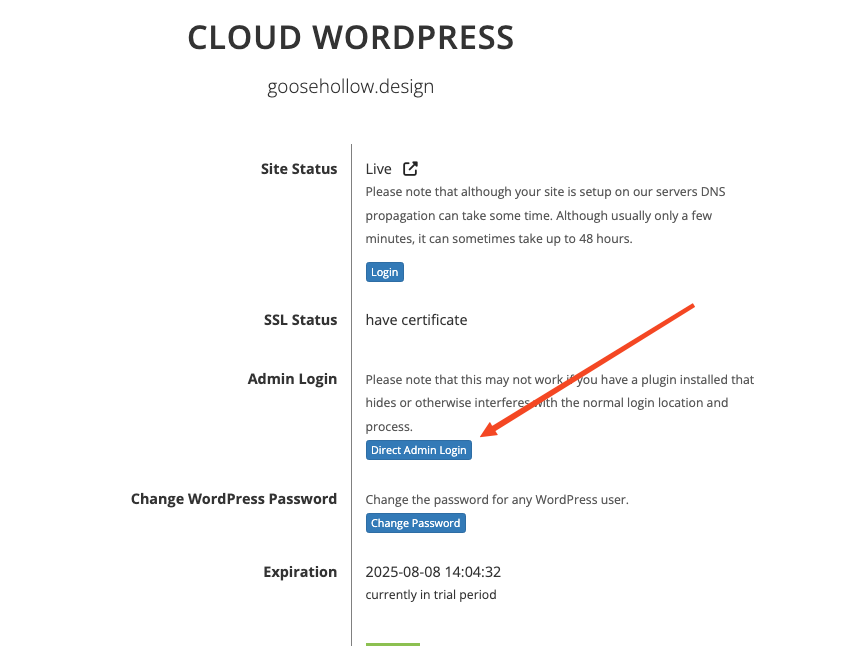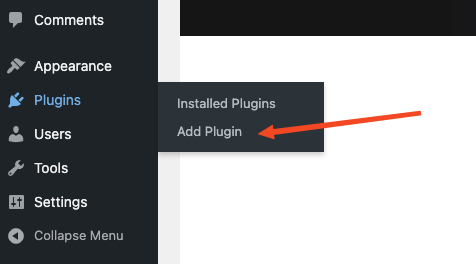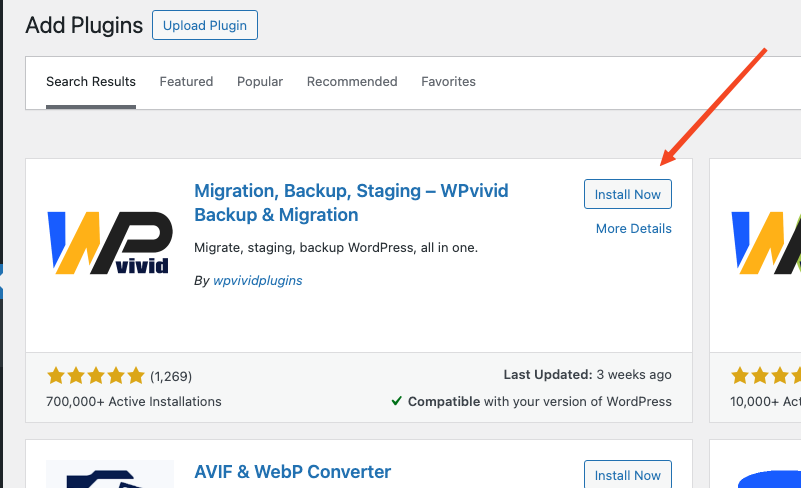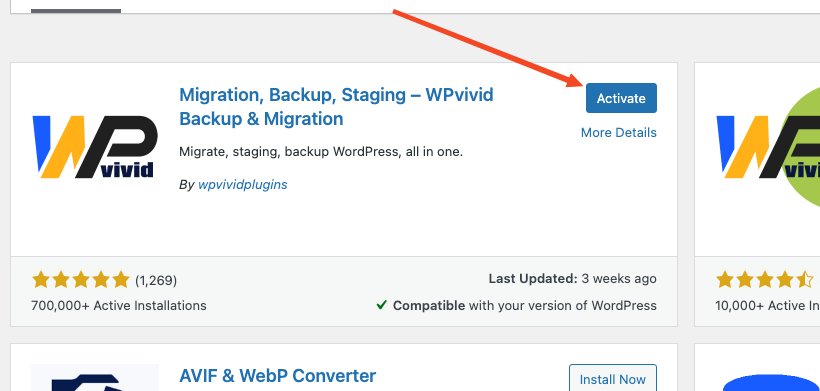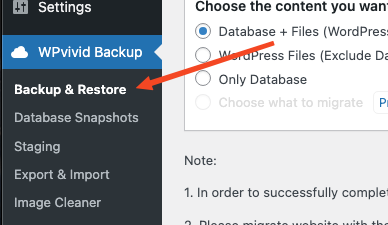How to migrate your WordPress site in Porkbun's Cloud WordPress
Porkbun’s Cloud WordPress has all your hosting needs covered. Simplify and streamline your site with easy-to-install plugins — blazing speed and trusted security are always prioritized. If you are going to host WordPress on the ’Bun, Cloud WordPress is the obvious choice.
If you want to move your current WordPress website to Porkbun's Cloud WordPress, we provide a simple solution with the help of the WPVivid WordPress plugin.
- 1
- You will want to export your current WordPress site from your old WordPress web hosting. We recommend installing the WPVivid plugin and following their steps to export the website from your old web host either through the automatic or manual process.
- 2
- Next, go to porkbun.com and log into your Porkbun account. You should arrive at the Domain Management screen. If you're already logged in, click on ACCOUNT in the top-right corner and select Domain Management.
- 3
-
On your Domain Management screen, select the green icon that shows the Cloud WordPress logo. If you haven't set up your Cloud Wordpress hosting yet, please do so by following this guide.
- 4
-
Log into your Cloud Wordpress account with Porkbun via the Cloud Wordpress login page or the blue "Direct Admin Login" button.

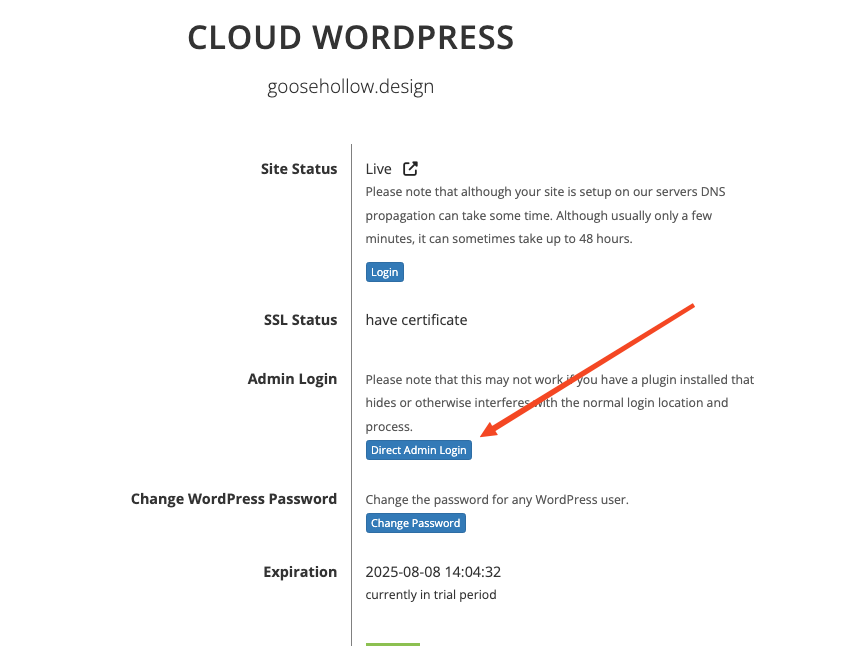
- 5
- Once you are at the Cloud Wordpress admin console for your domain, you will want to install the WPVivid plugin.
-
You can do this by going to Plugins in the side console, select Add Plugin, then search "WPVivid" in the plugins search bar. When you see the WPVivid plugin, select the "Install Now" button and the blue "Activate" button once it has been installed.
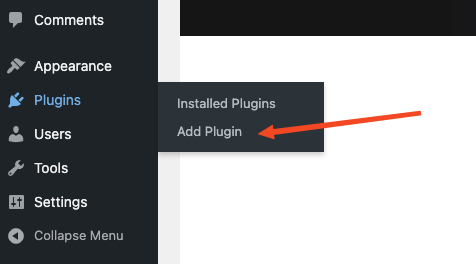
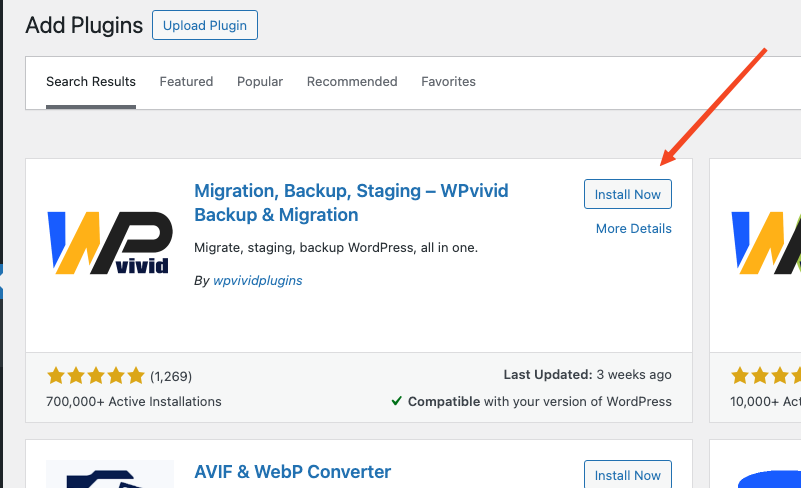
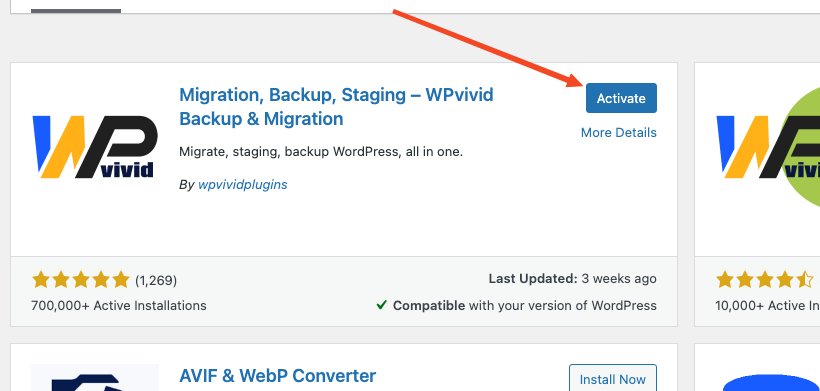
- 6
-
Now that both plugins are activated, you are ready to import your WordPress website into Porkbun's Cloud Wordpress. Go to the WPVivid page, which you should be able to locate on the sidebar of your Wordpress admin console.
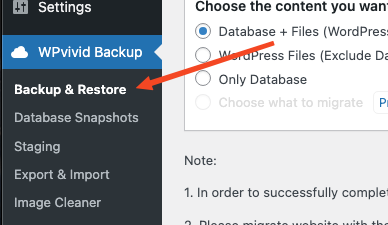
In the sub-menu, select Backup & Restore.
- 7
- From here, the steps to import depend on whether this will be migrated via their automatic process (using a key), or the manual process with the backup. We recommend following their steps for the automated process via key first as this is the easier option between the two, though if you face any issues with this the manual process is available to follow
Once that content has been ported over, that's it! You have now migrated your WordPress site over to Porkbun Cloud WordPress.