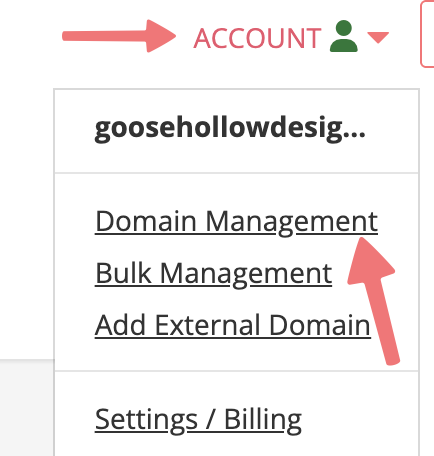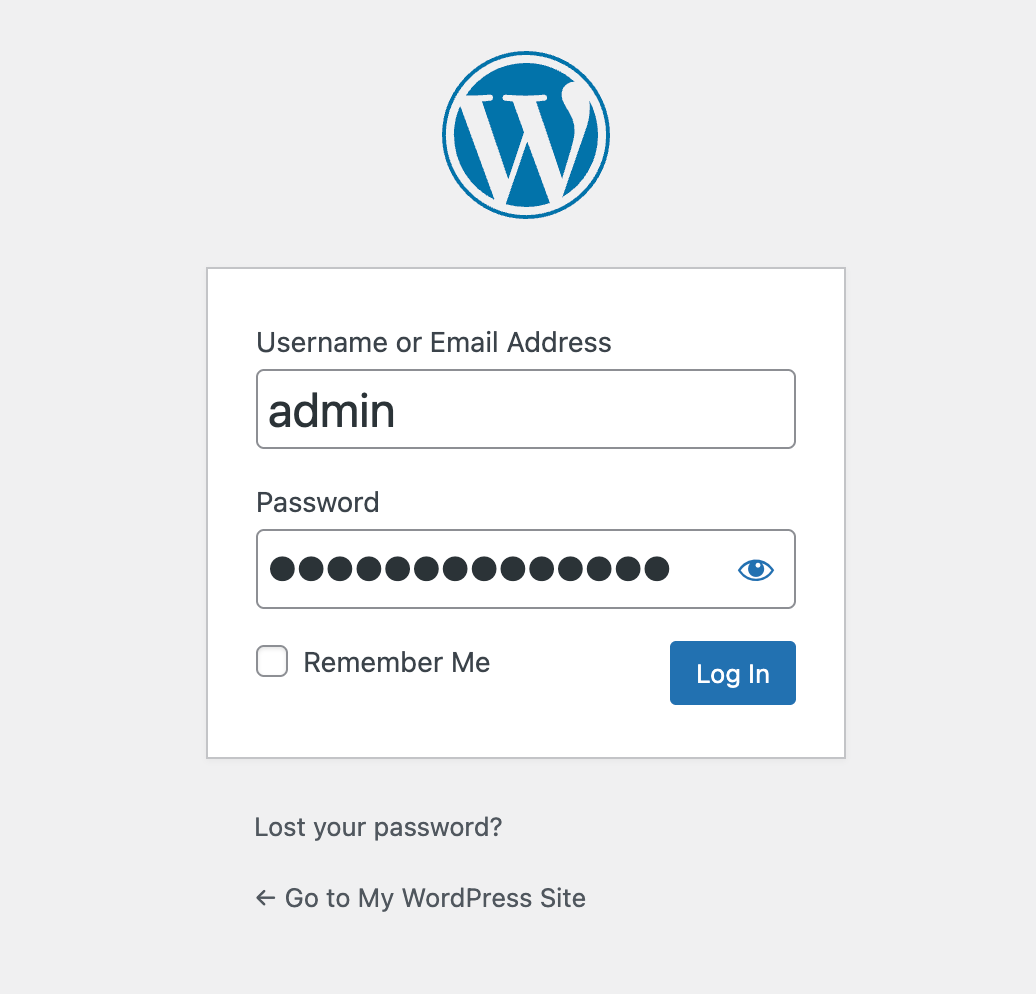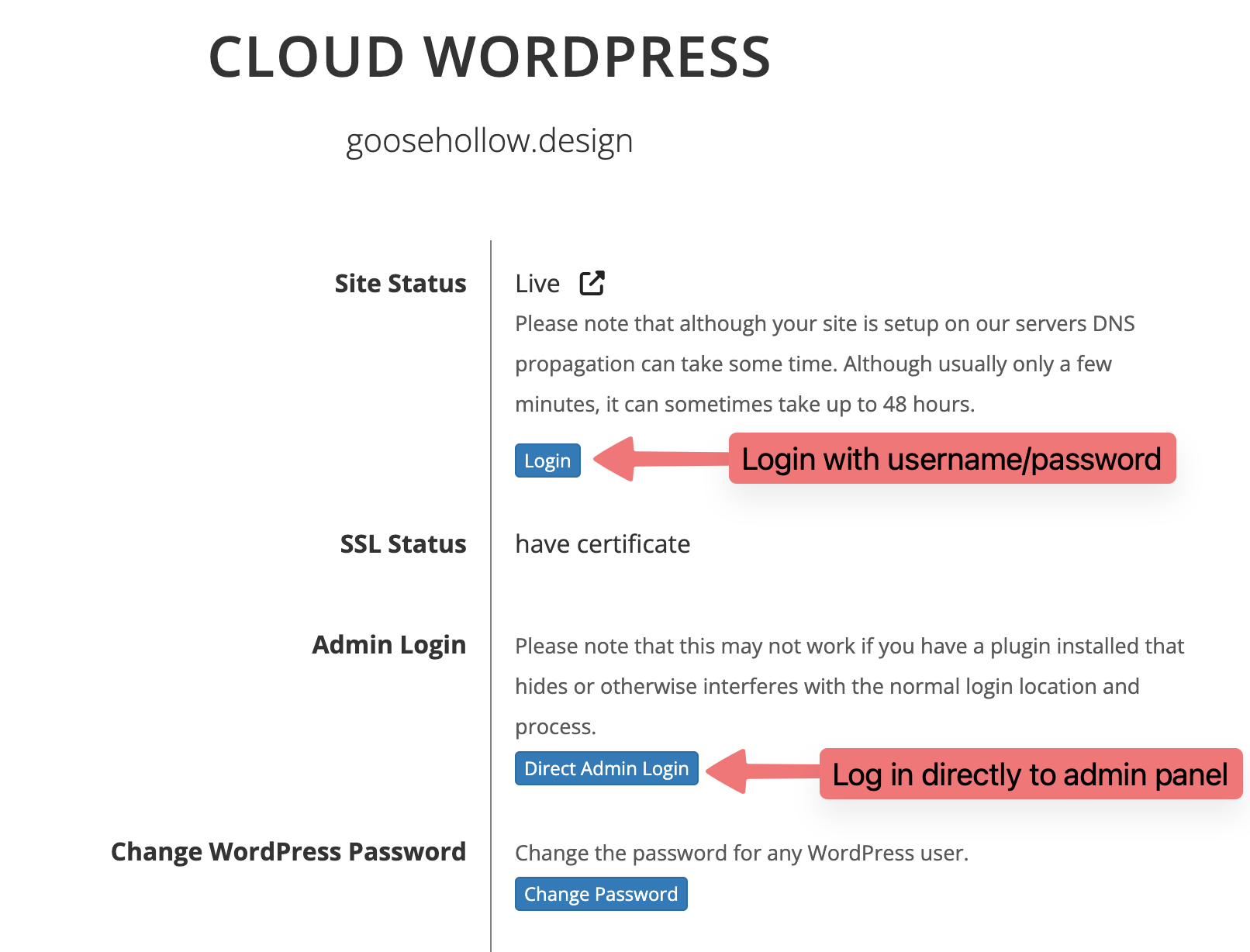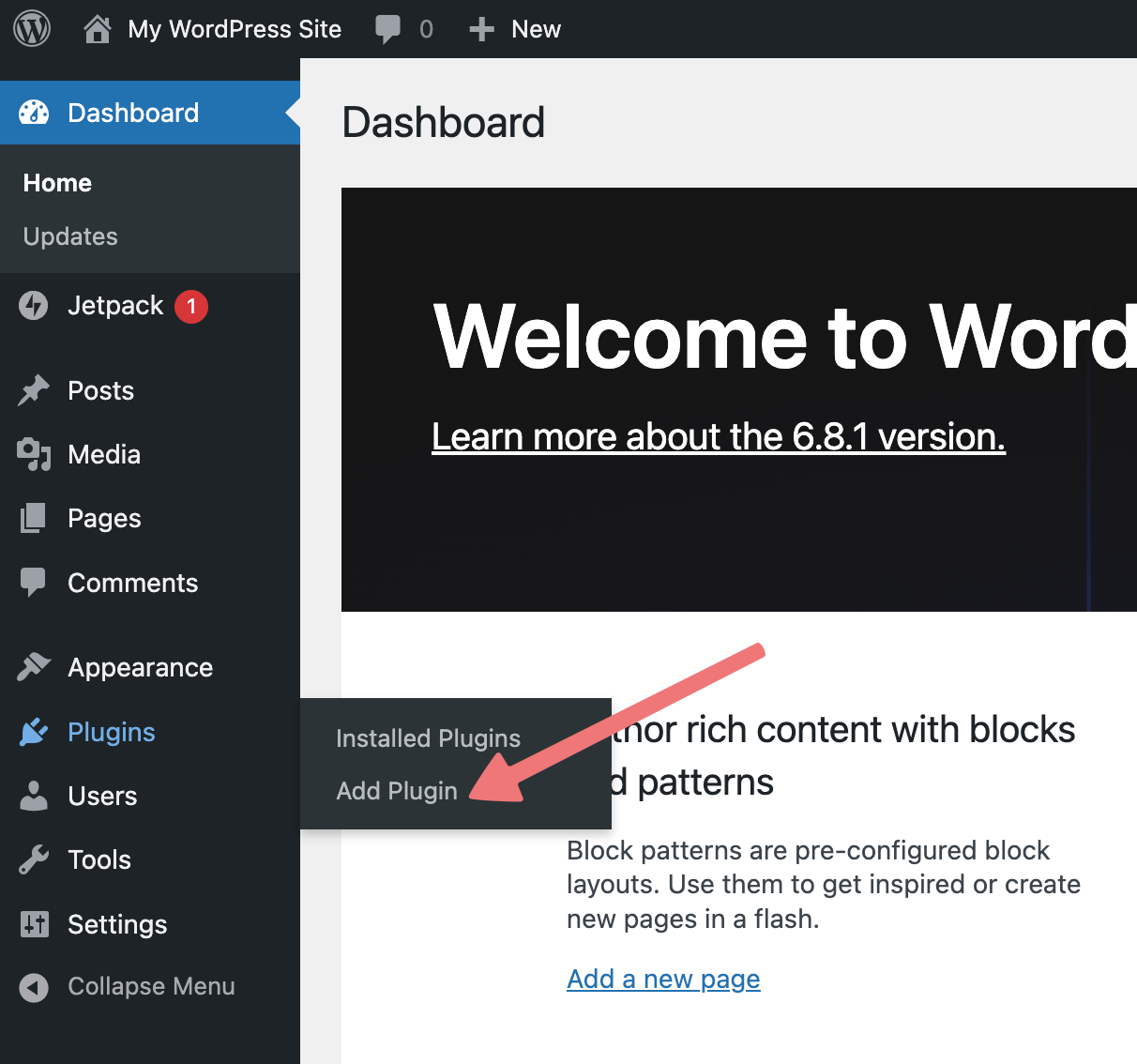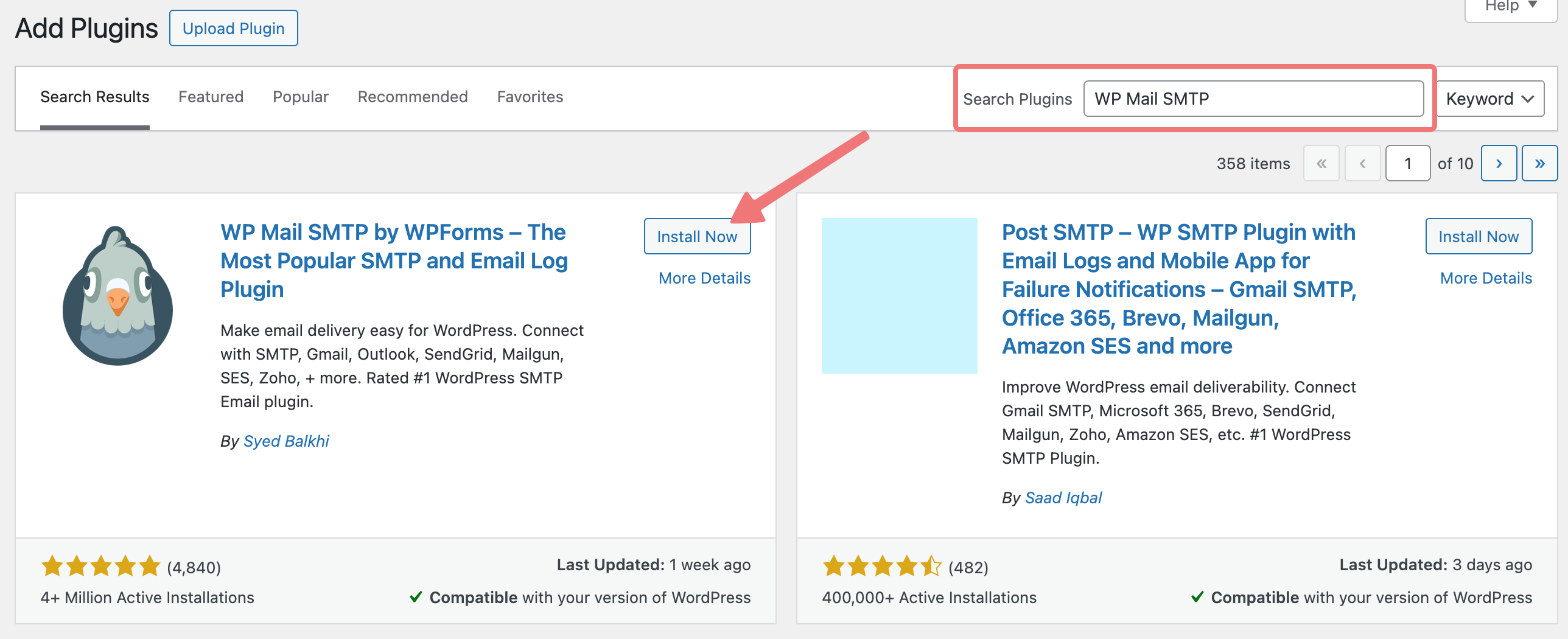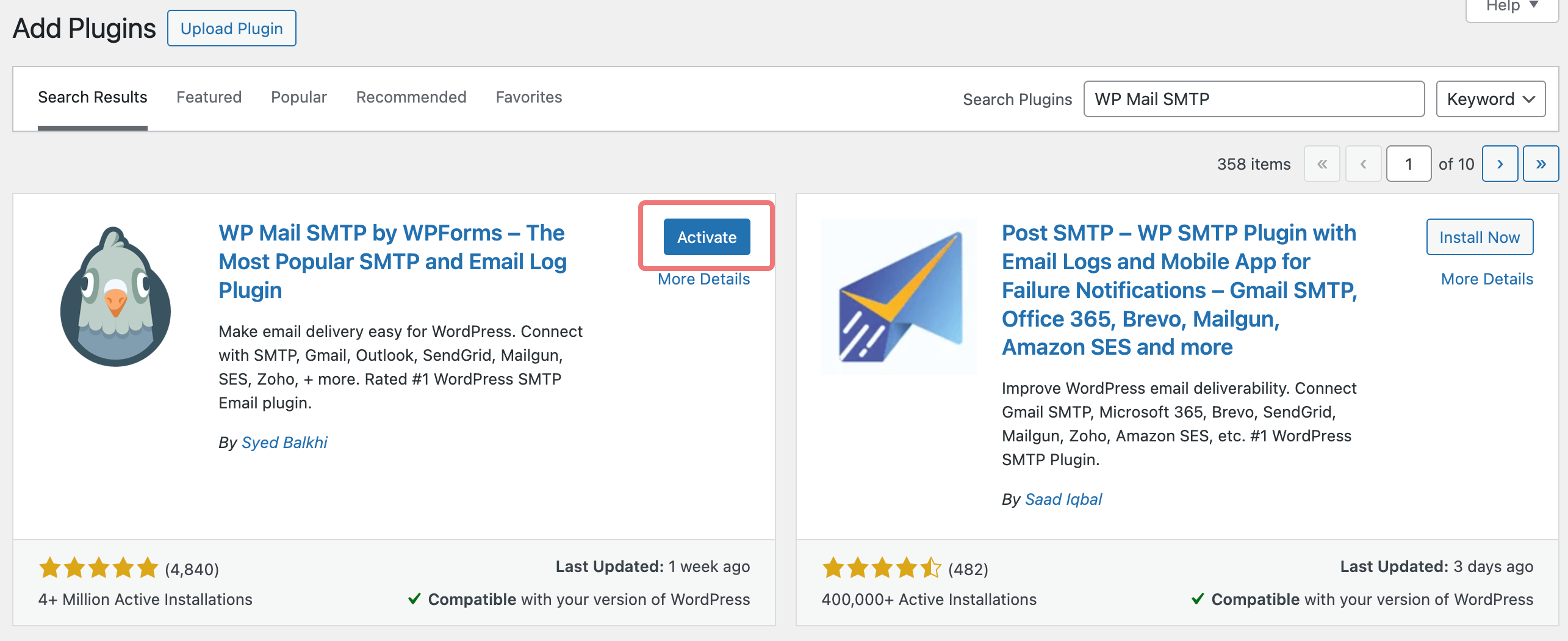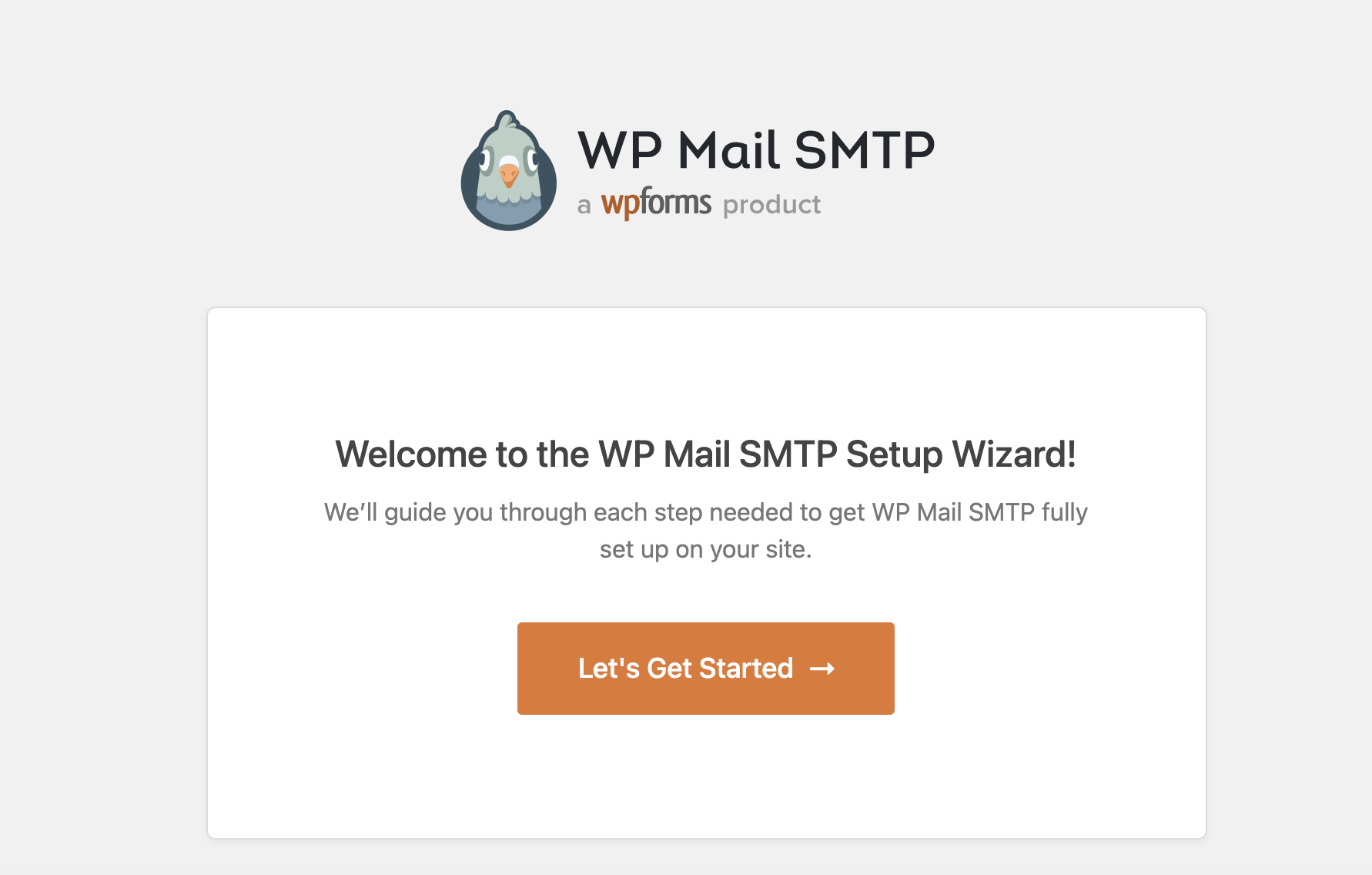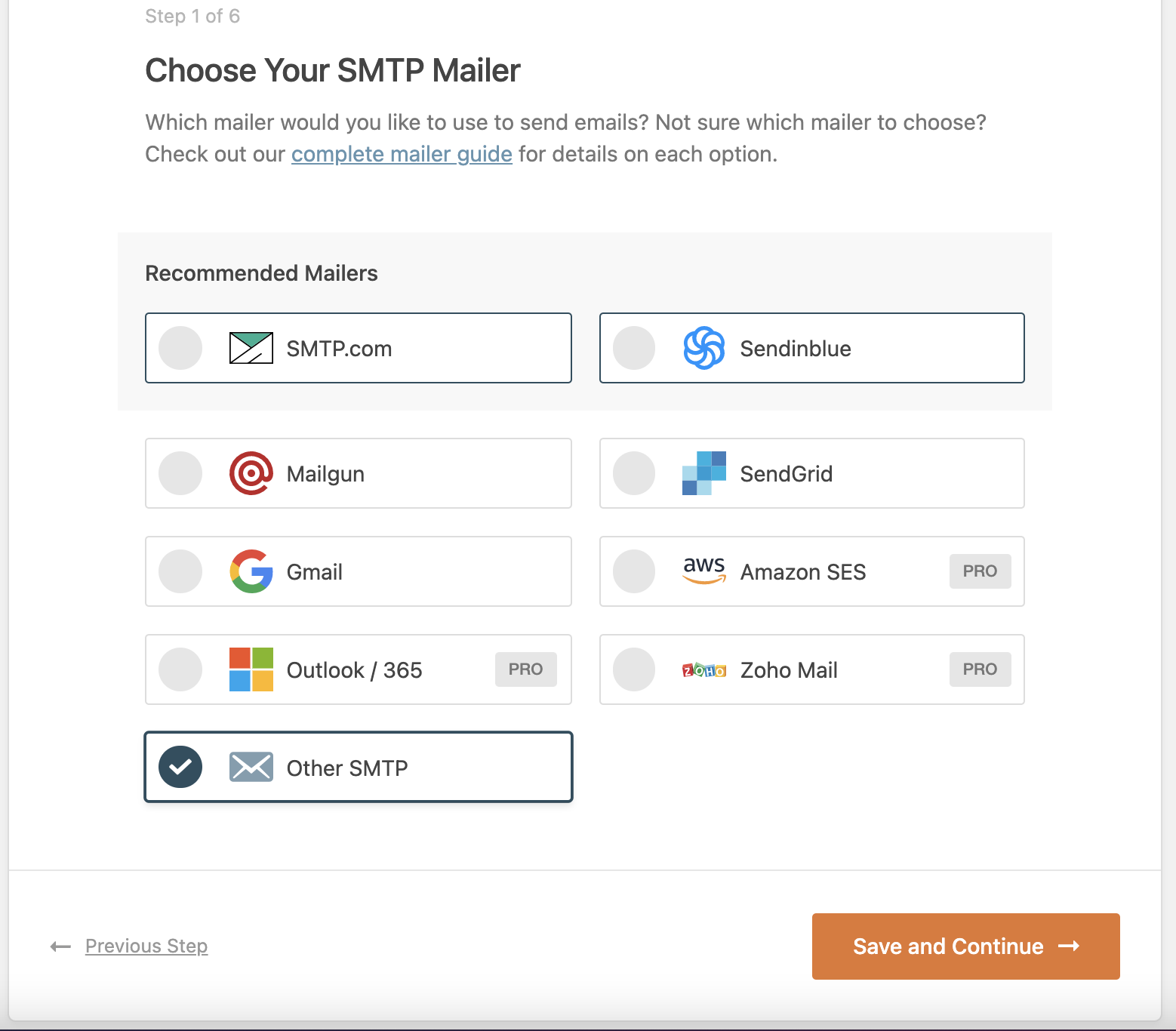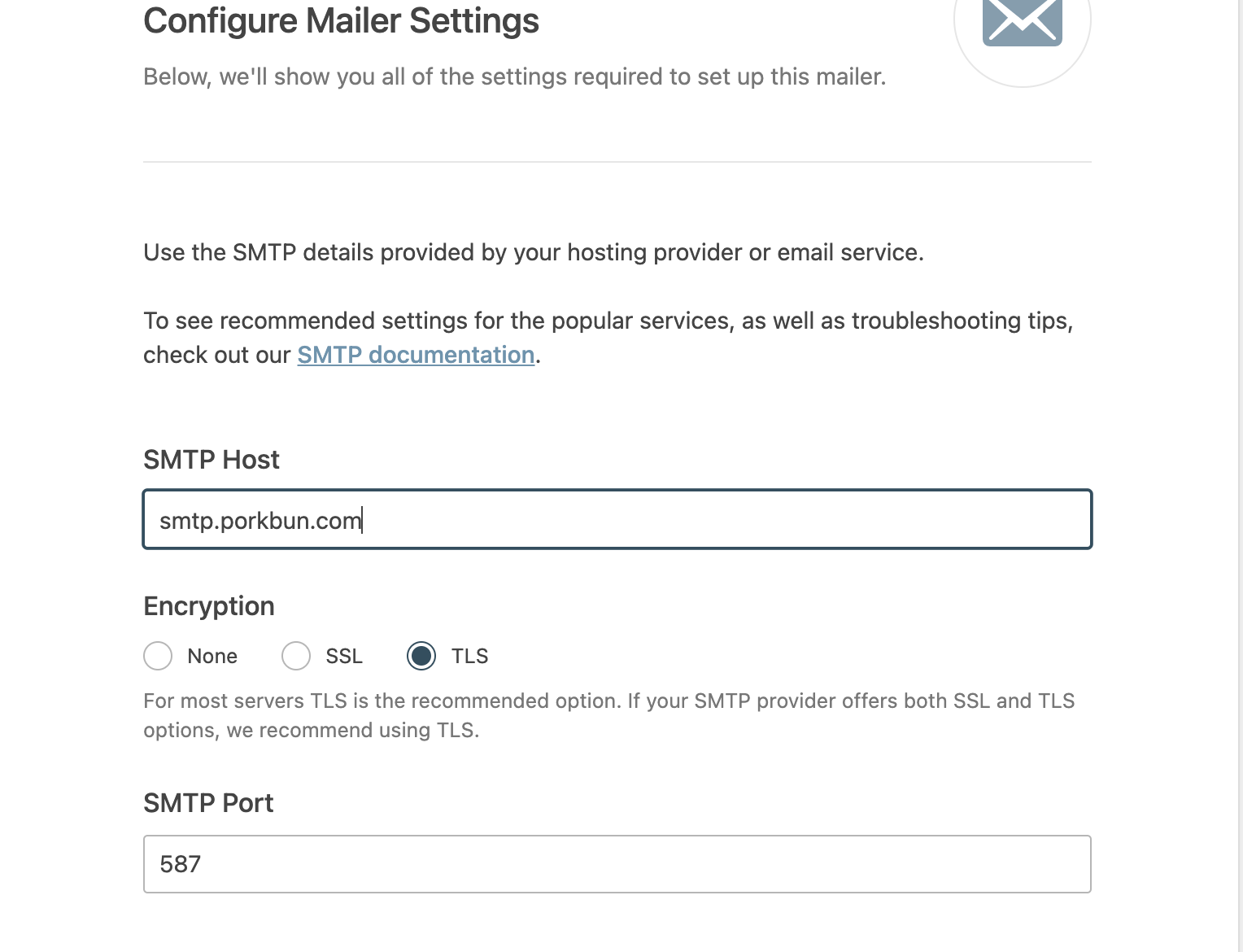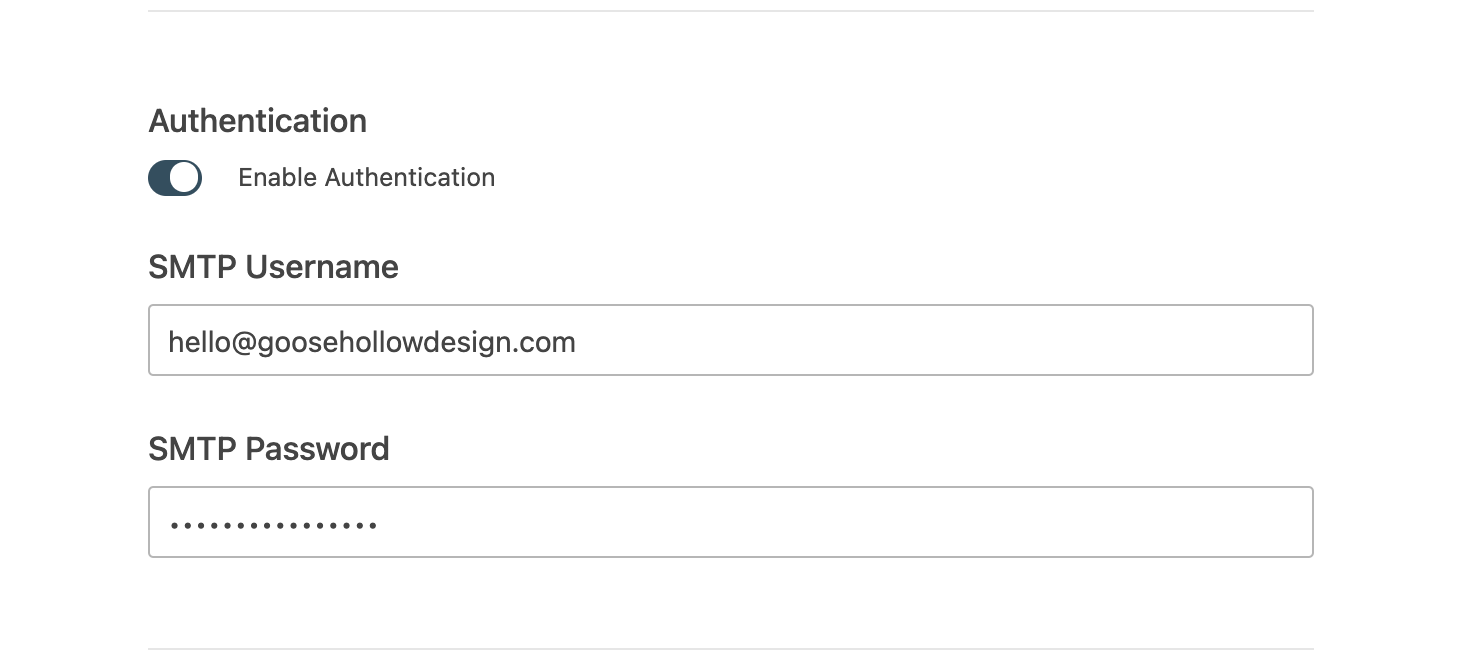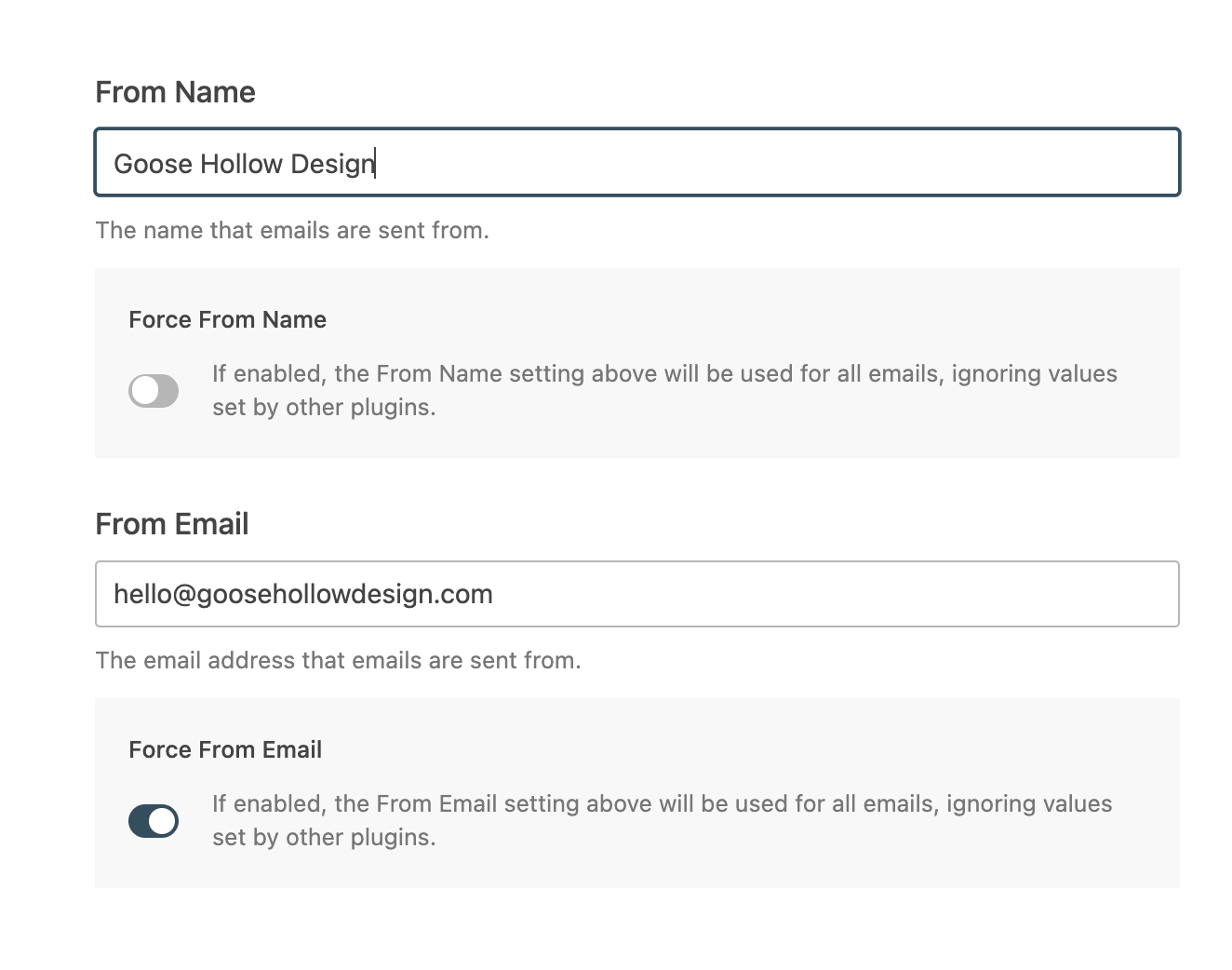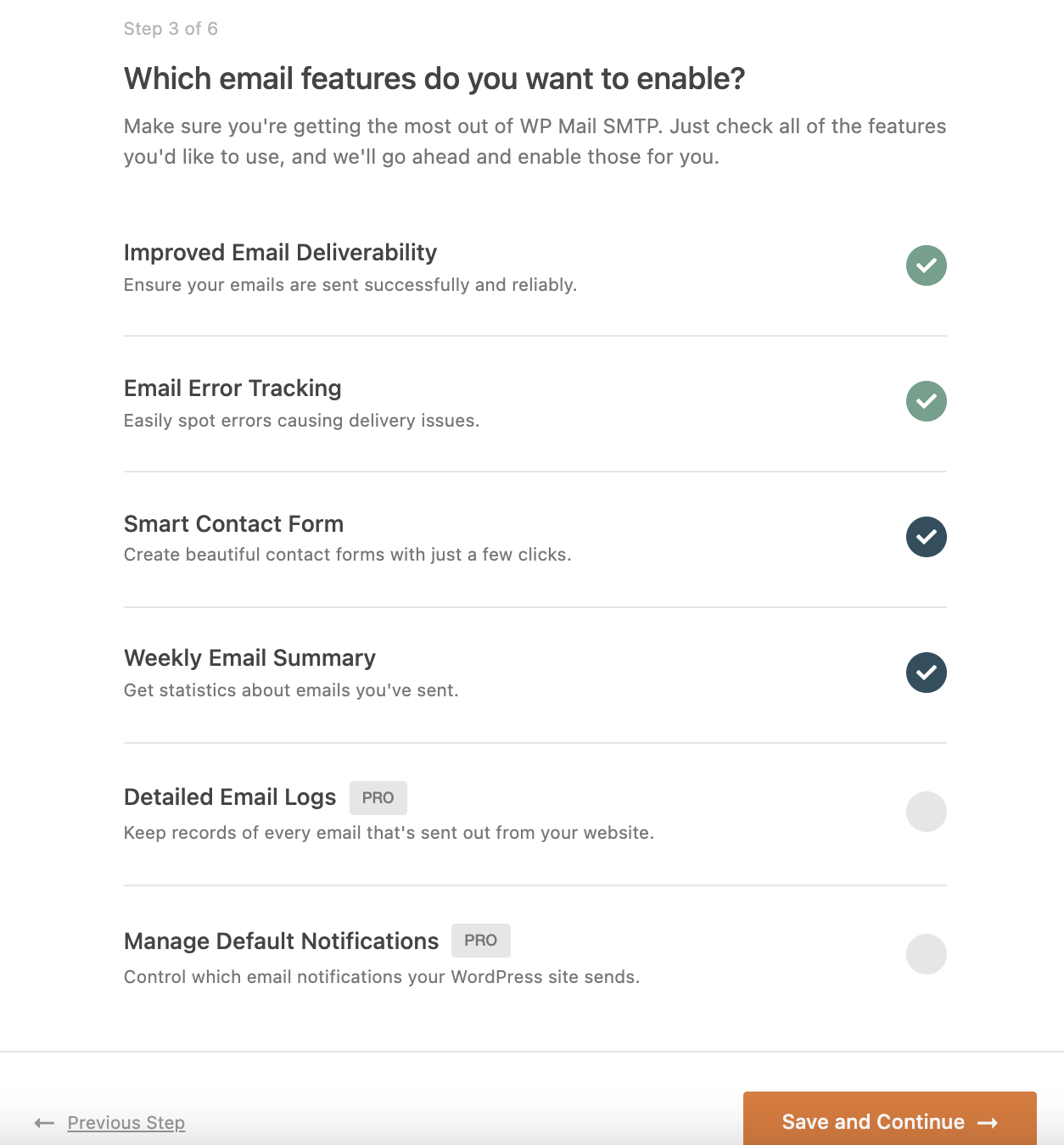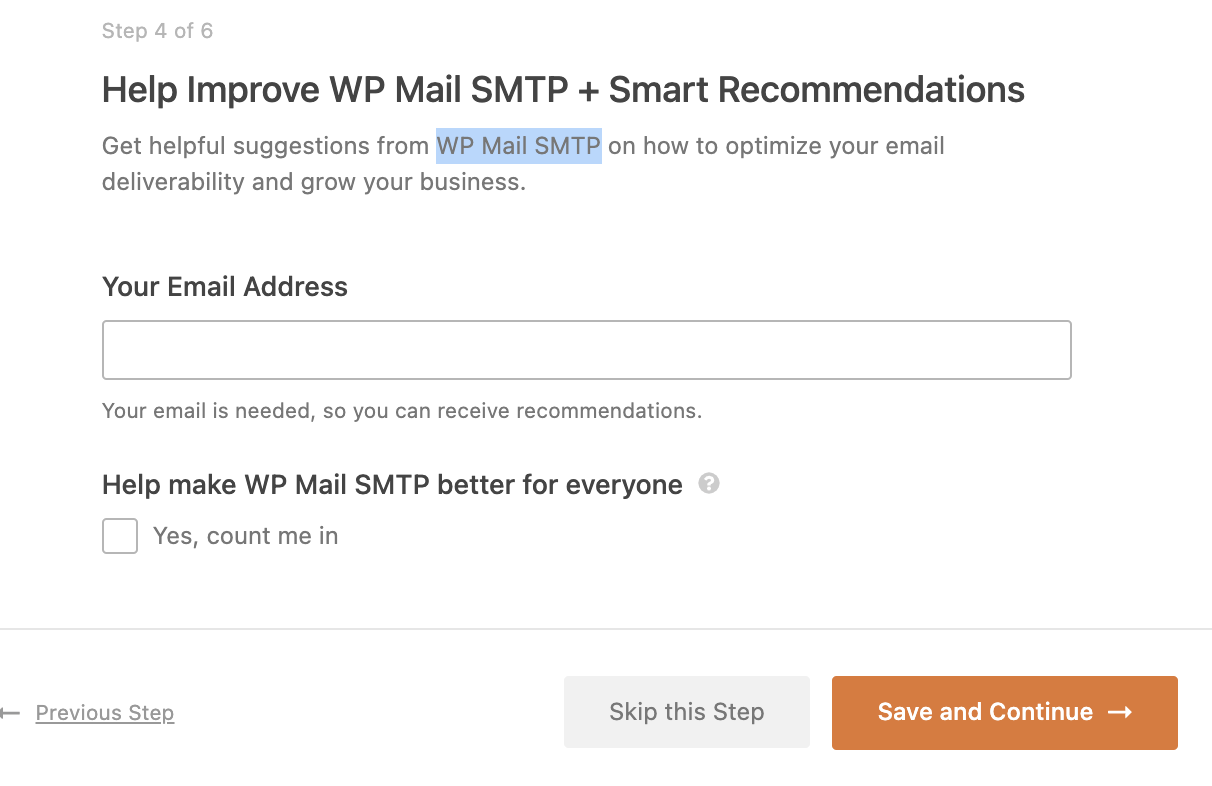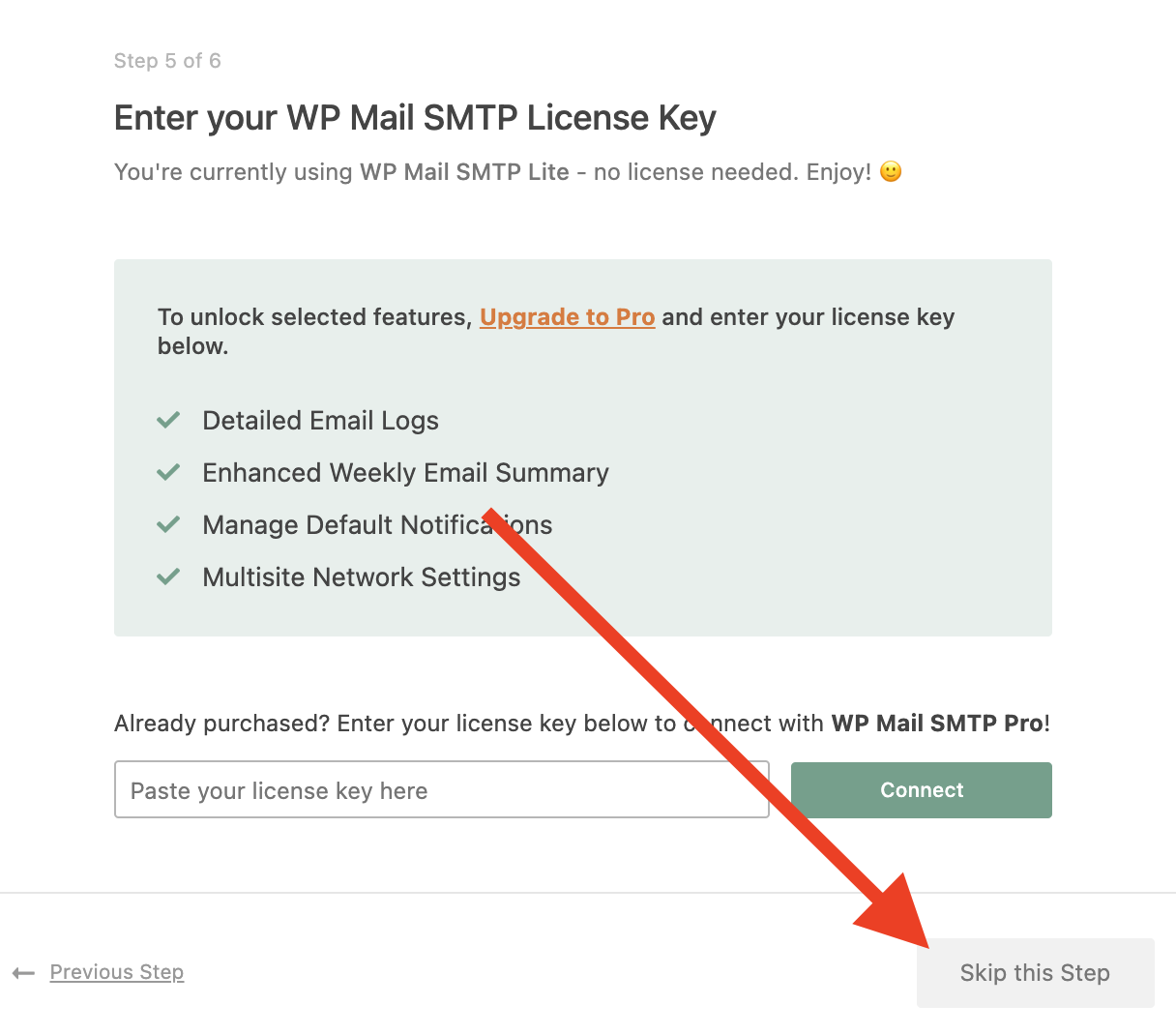How to use WP SMTP plugin with your Porkbun hosted email address
If you're using our Cloud WordPress hosting, you may want a contact form on your website, or you may wish to receive system emails from your WordPress instance. In the good ol’ days, these messages could be sent directly from the web server on which your WordPress site was hosted.
However, as the world has become decreasingly tolerant of spam, it’s now necessary to route all WordPress emails via an established email account to ensure delivery. In this guide, we will be setting up the WP SMTP plugin in Cloud WordPress and configuring it to send WordPress emails through a Porkbun-hosted email address.
1
Log in. This should take you to the Domain Management screen. If you're already logged in, click on ACCOUNT in the top right, and select Domain Management.
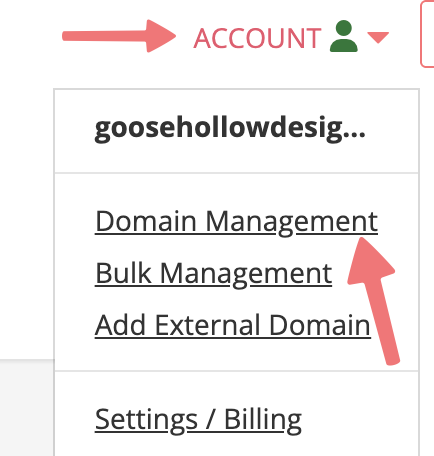
2
In the block of icons next to your domain, click the leftmost icon for your Cloud WordPress. This should bring you to the Cloud WordPress page.

3
Log in to you WordPress account with Porkbun via the Cloud WordPress login page or the "Direct Admin Login" button.
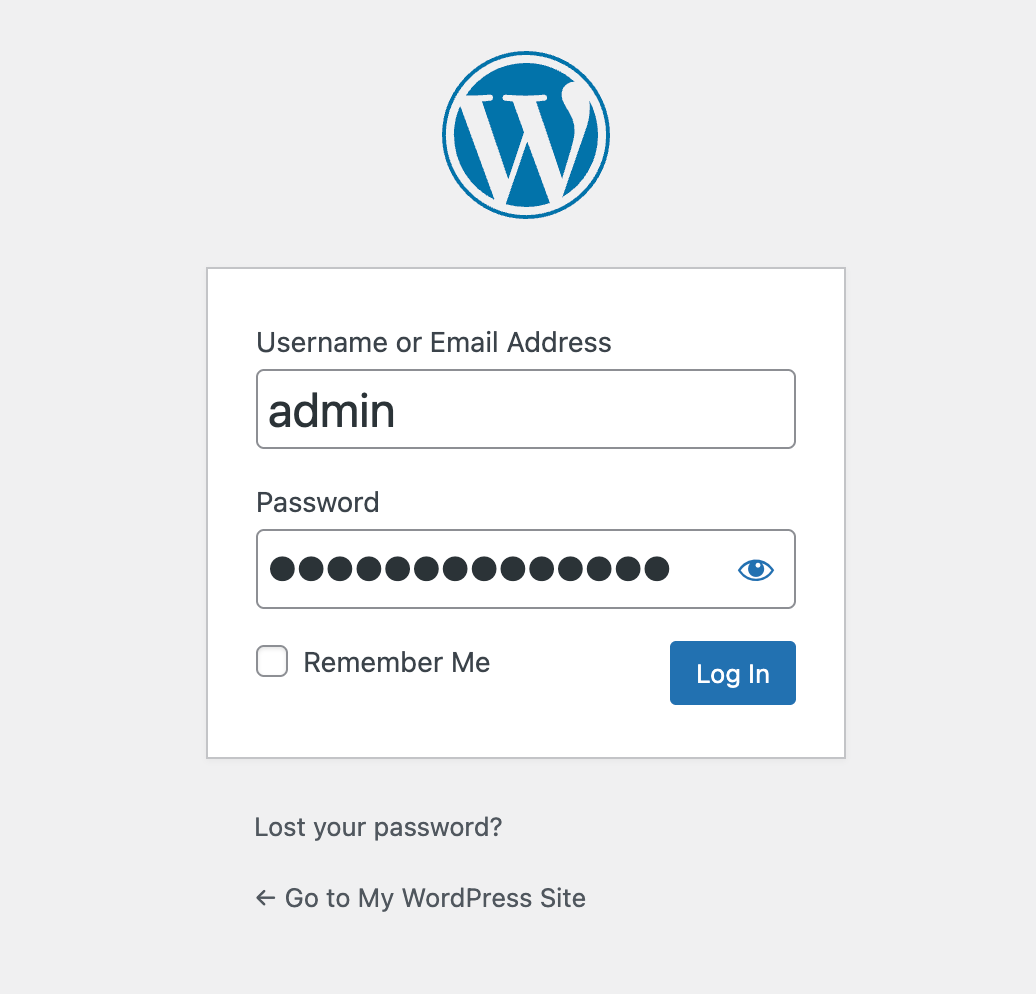
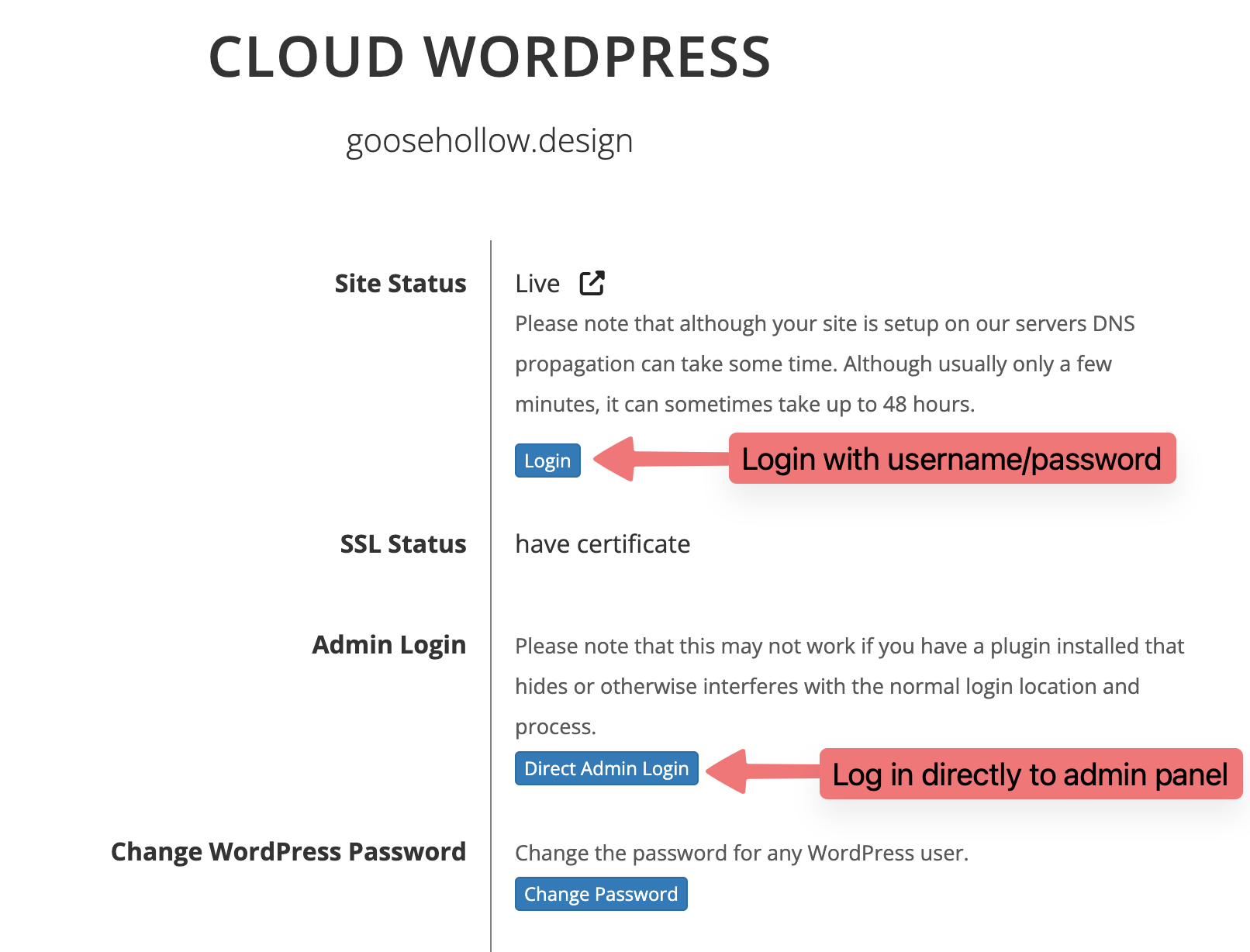
4
Once you are at the WordPress admin console for your domain, you will want to install the WP Mail SMTP plugin.
You can do this by hovering over Plugins in the admin panel and then selecting "Add Plugin".
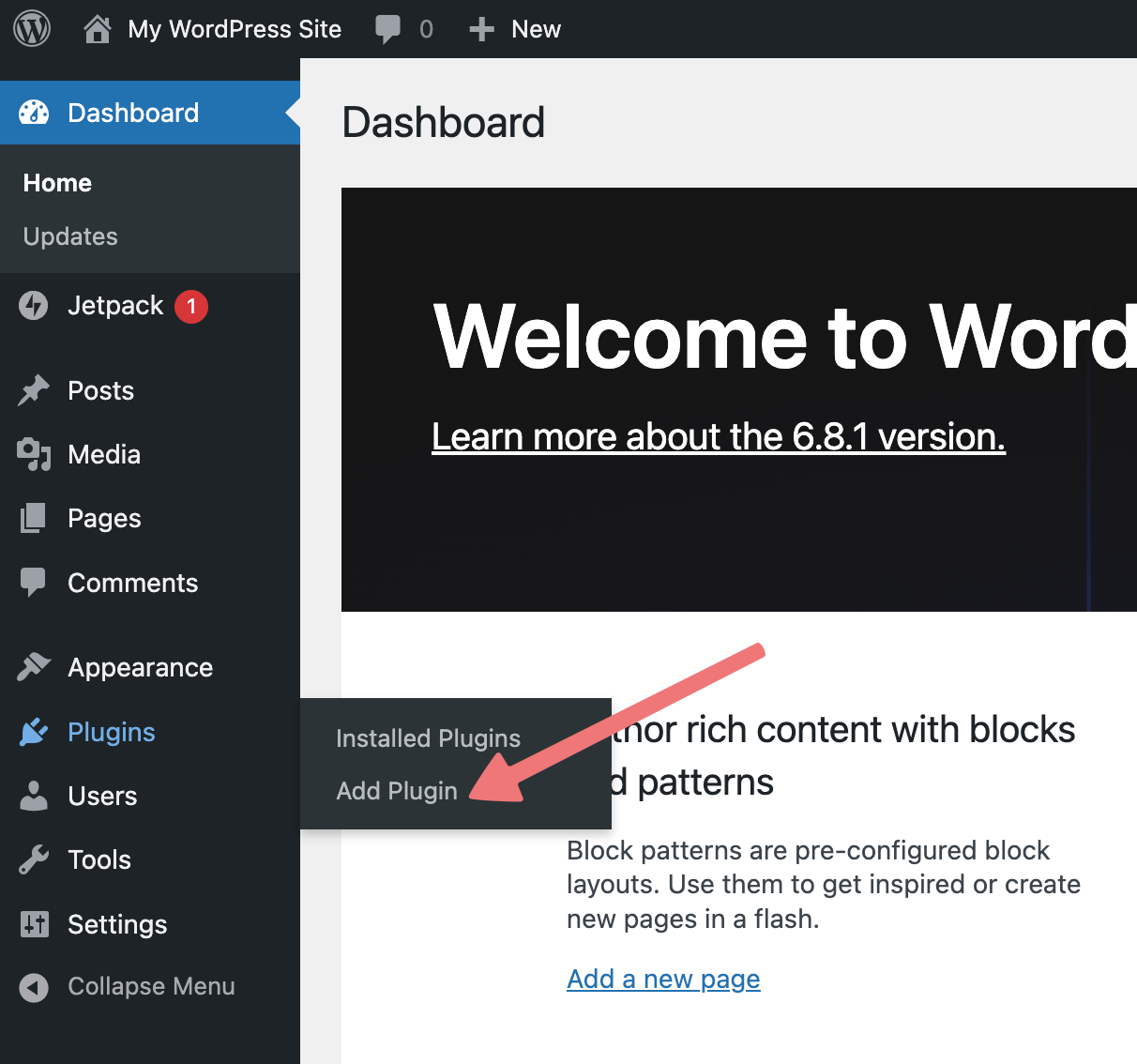
5
Search for "WP Mail SMTP" in the plugins search bar. When you see the WP Mail SMTP plugin, select the "Install Now" button and then the "Activate" button once it has been installed.
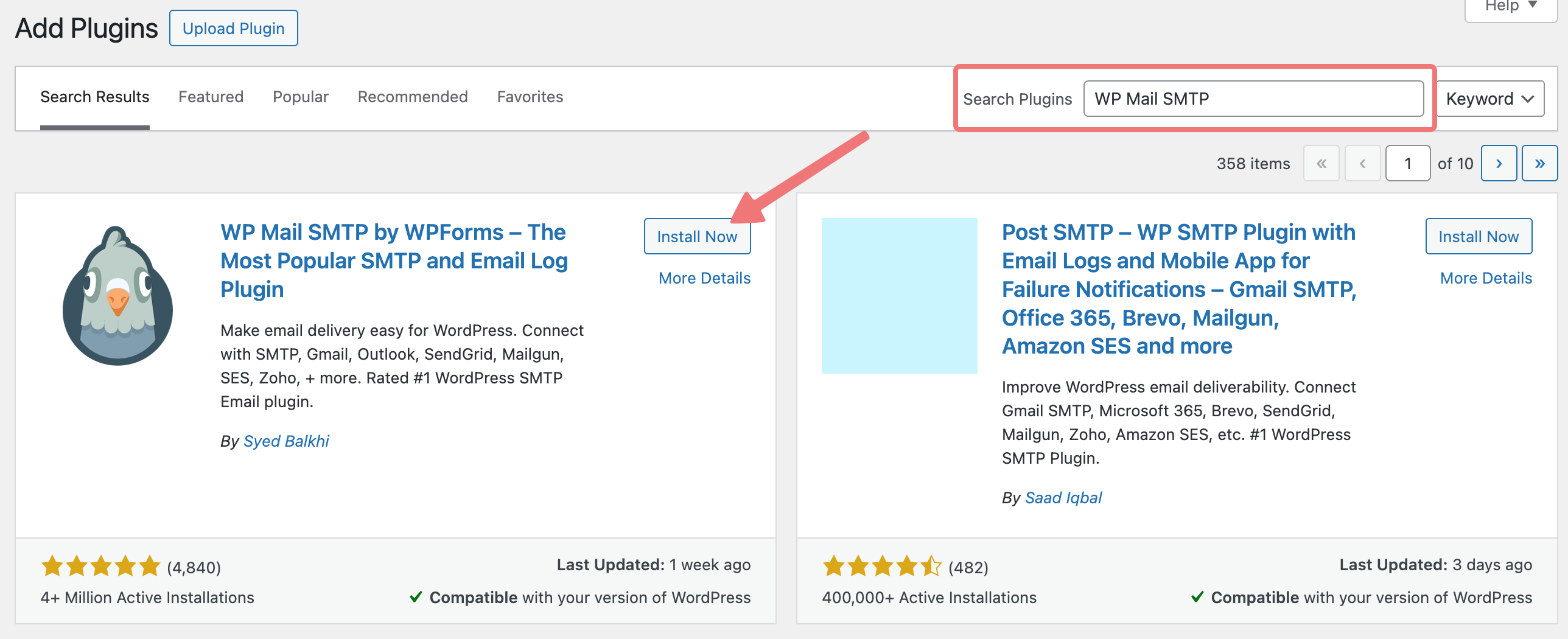
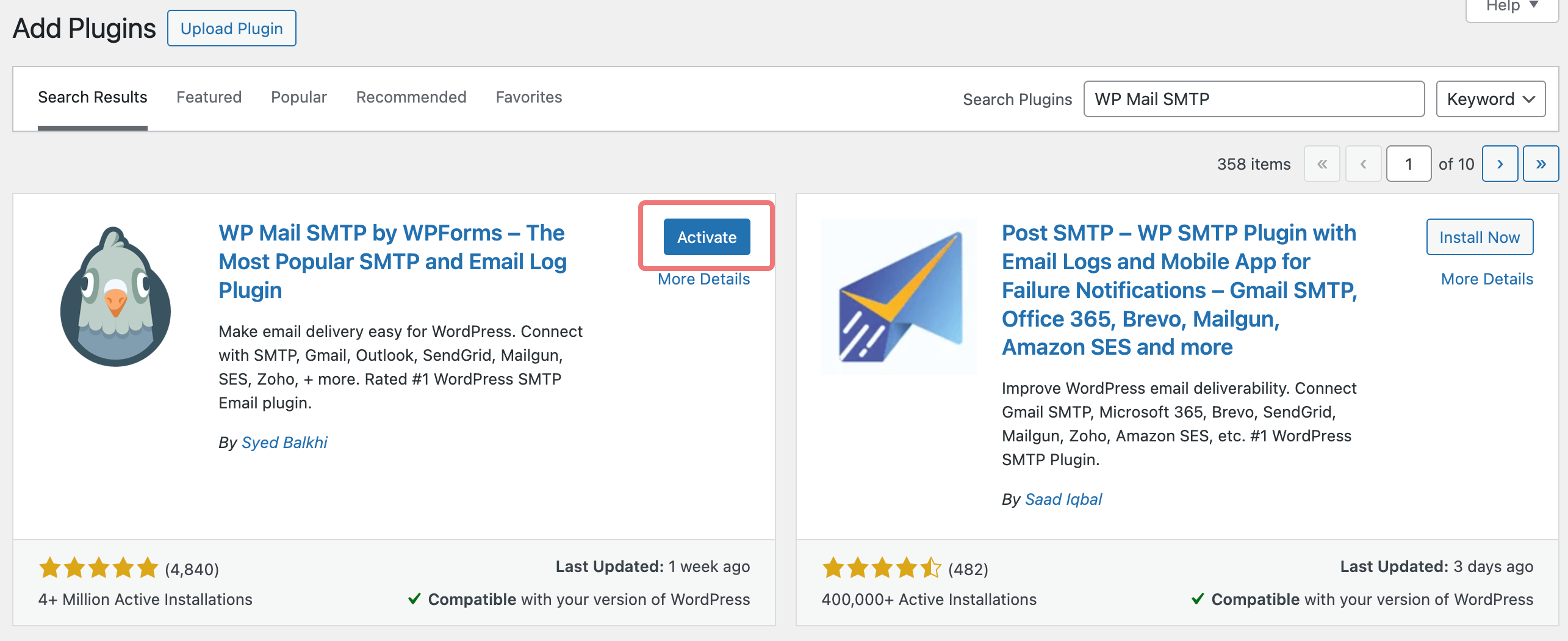
6
Activating the plugin will redirect you to the WP Mail SMTP landing page. Select the 'Let's Get Started' button.
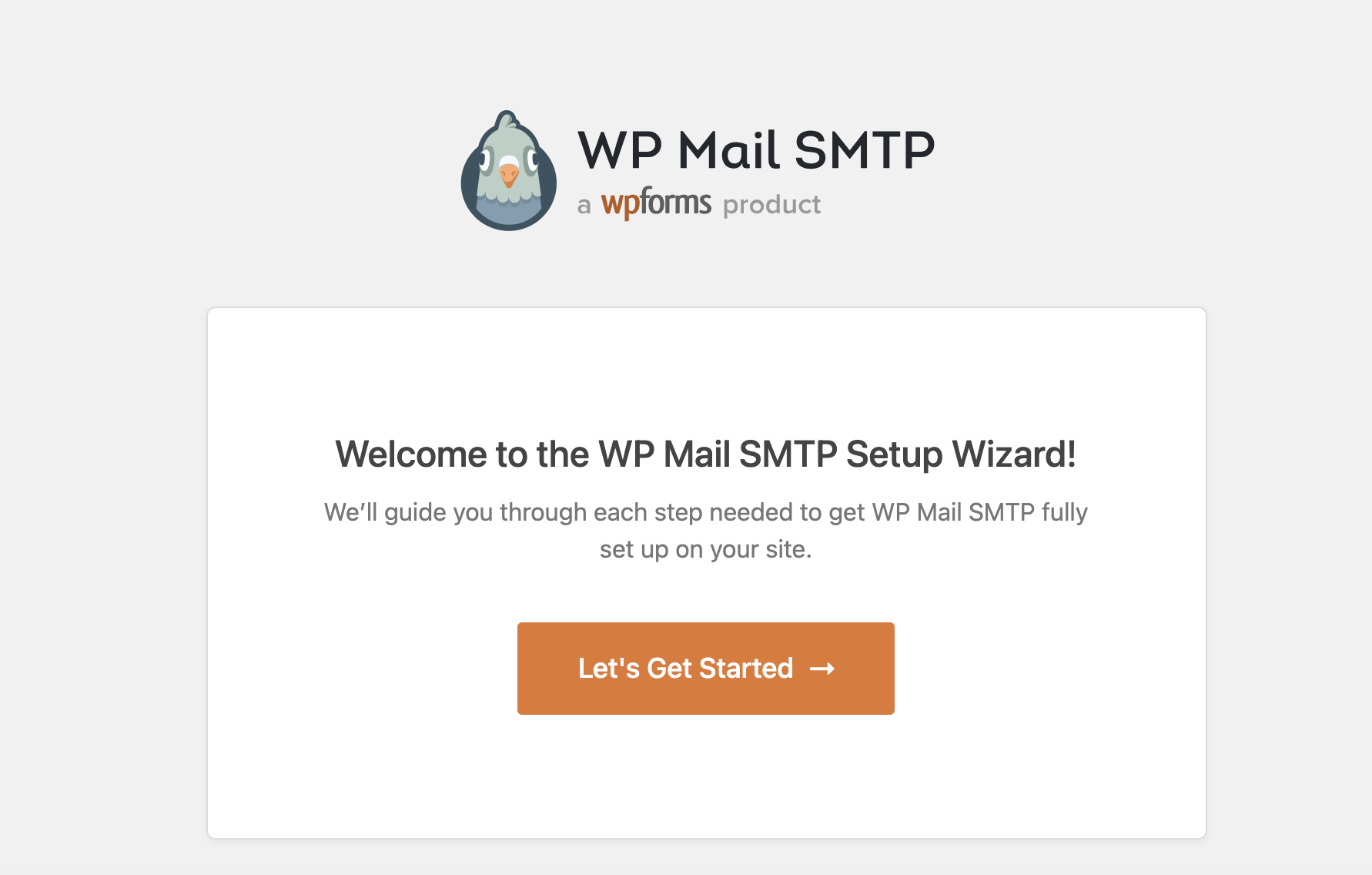
7
For your SMTP Mailer provider, select 'Other SMTP' and select the "Save and Continue" button.
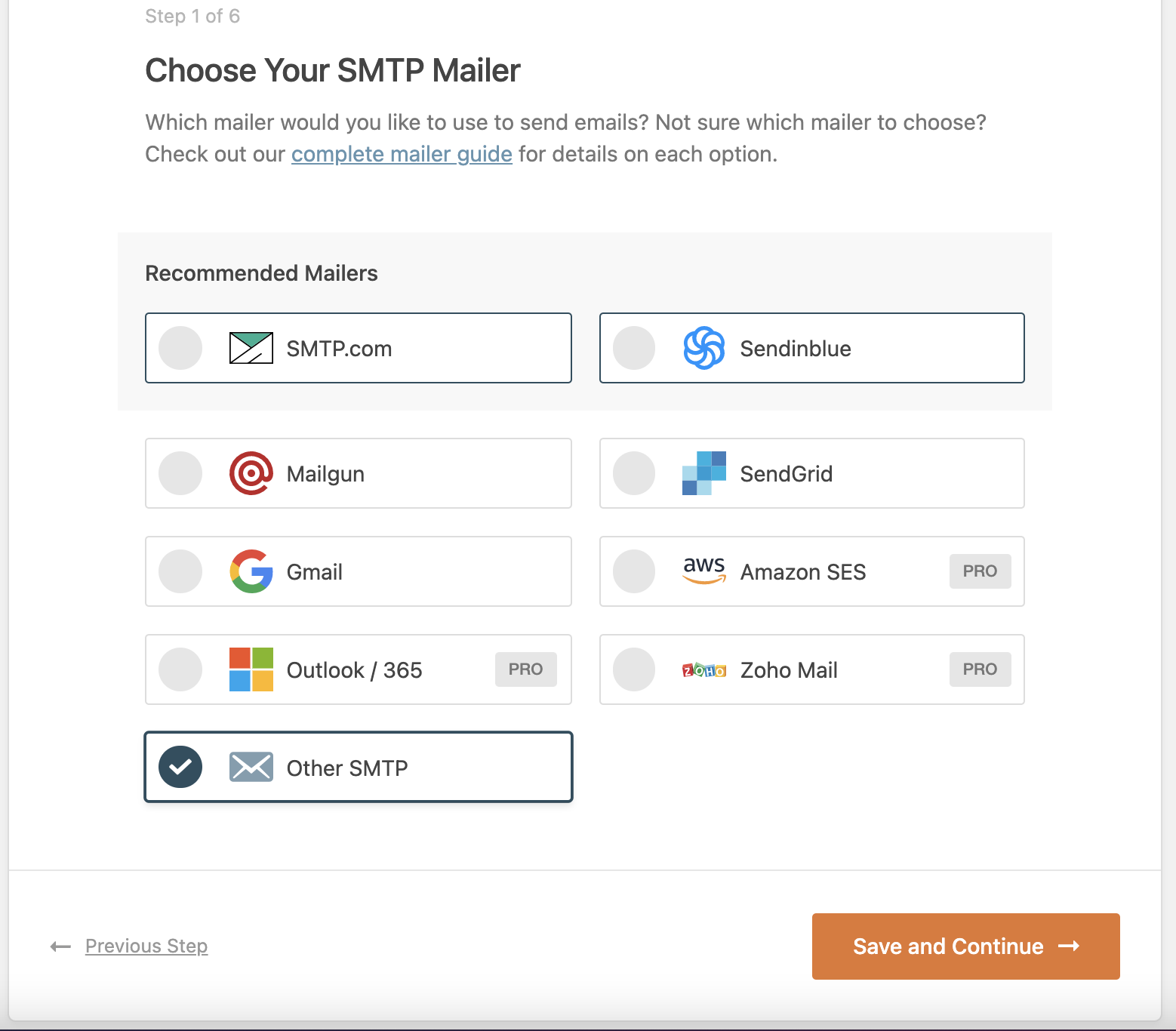
8
Next, you will want to configure your SMTP Mailer settings. For Porkbun hosted email, here are the email client settings:
- SMTP Host: smtp.porkbun.com
- Encryption: TLS
- SMTP Port: 587
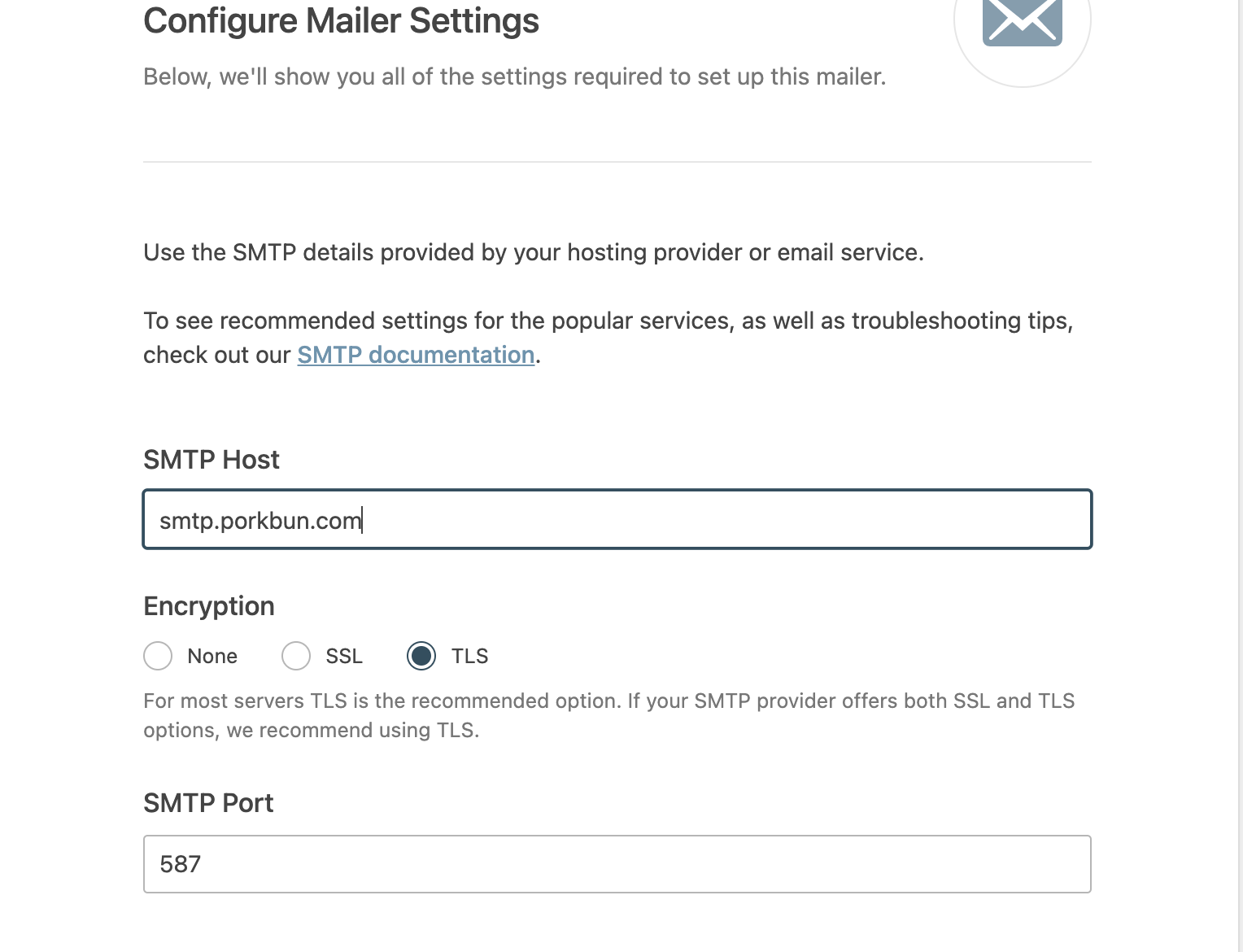
In the next section, you'll want to enable Authentication. This is where you will put your Porkbun hosted email address, as well as the password you set up when you created your email address.
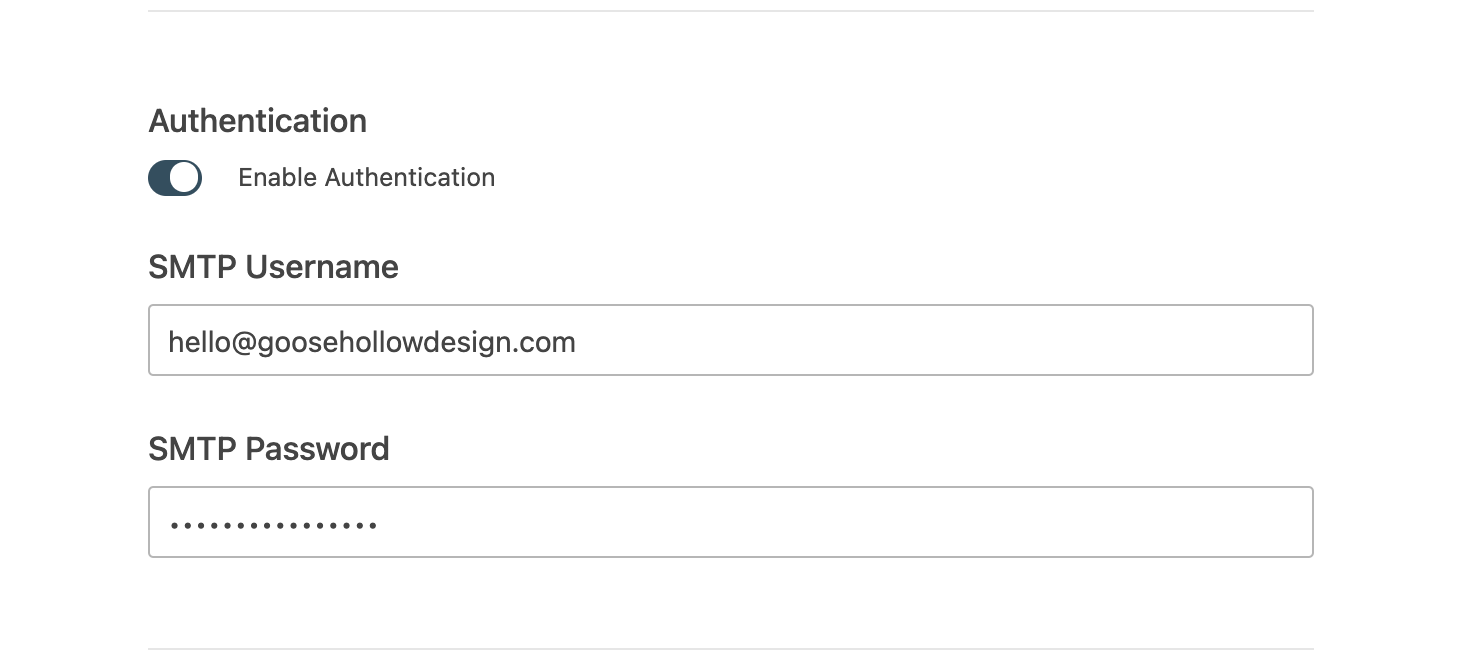
Finally, change the "From Name" to whatever name you want to display when emails are sent via the plugin, as well as the "From Email" that will be sending the contact forms, i.e. your Porkbun hosted email address.
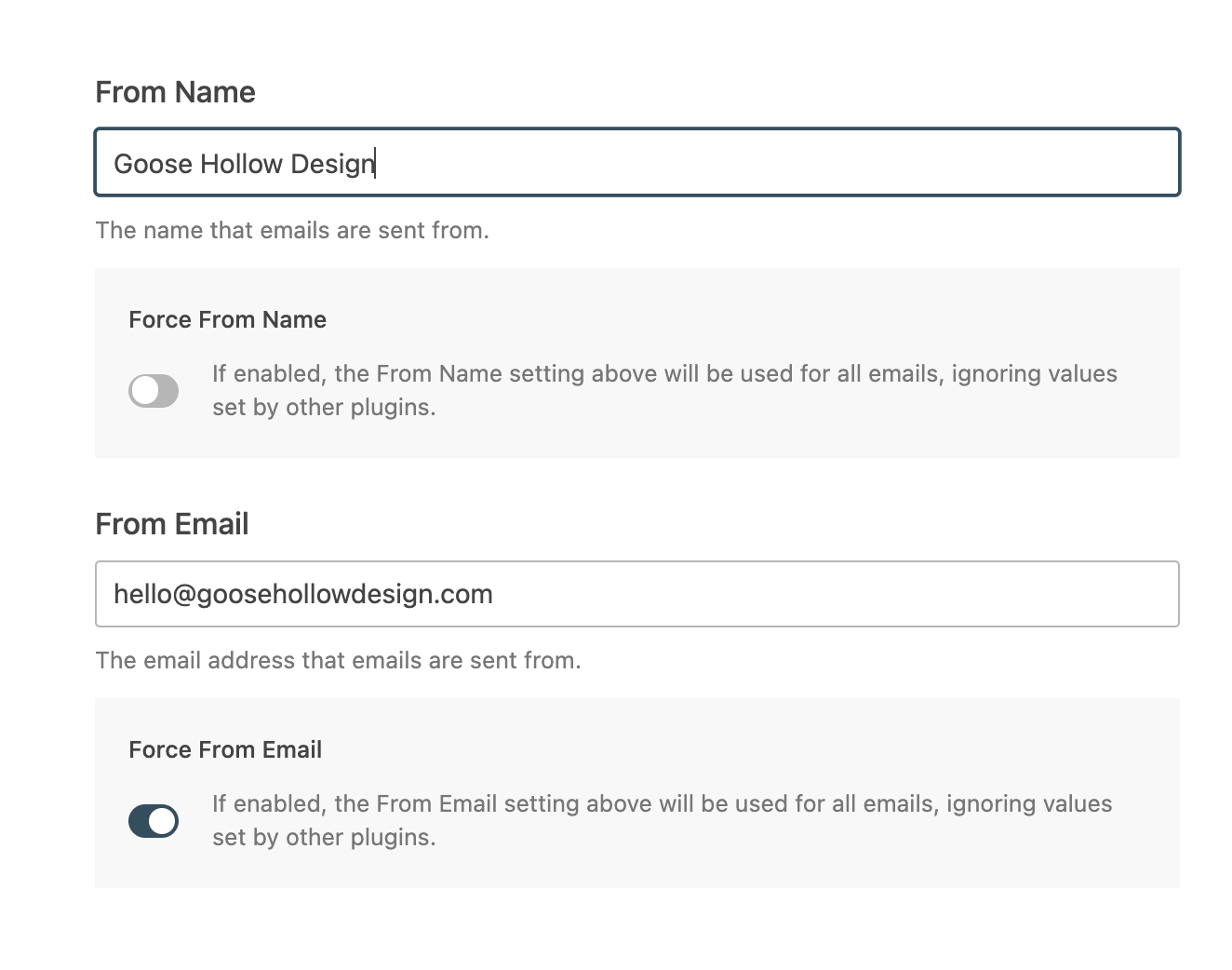
Select the "Save and Continue" button.
9
The next couple pages will ask you about Email Features, opting into WP Mail SMTP Recommendations, and entering a License Key.
You'll be prompted to select which Email Features you want out of the plugin. Select what you want to enable and click the "Save and Continue" button.
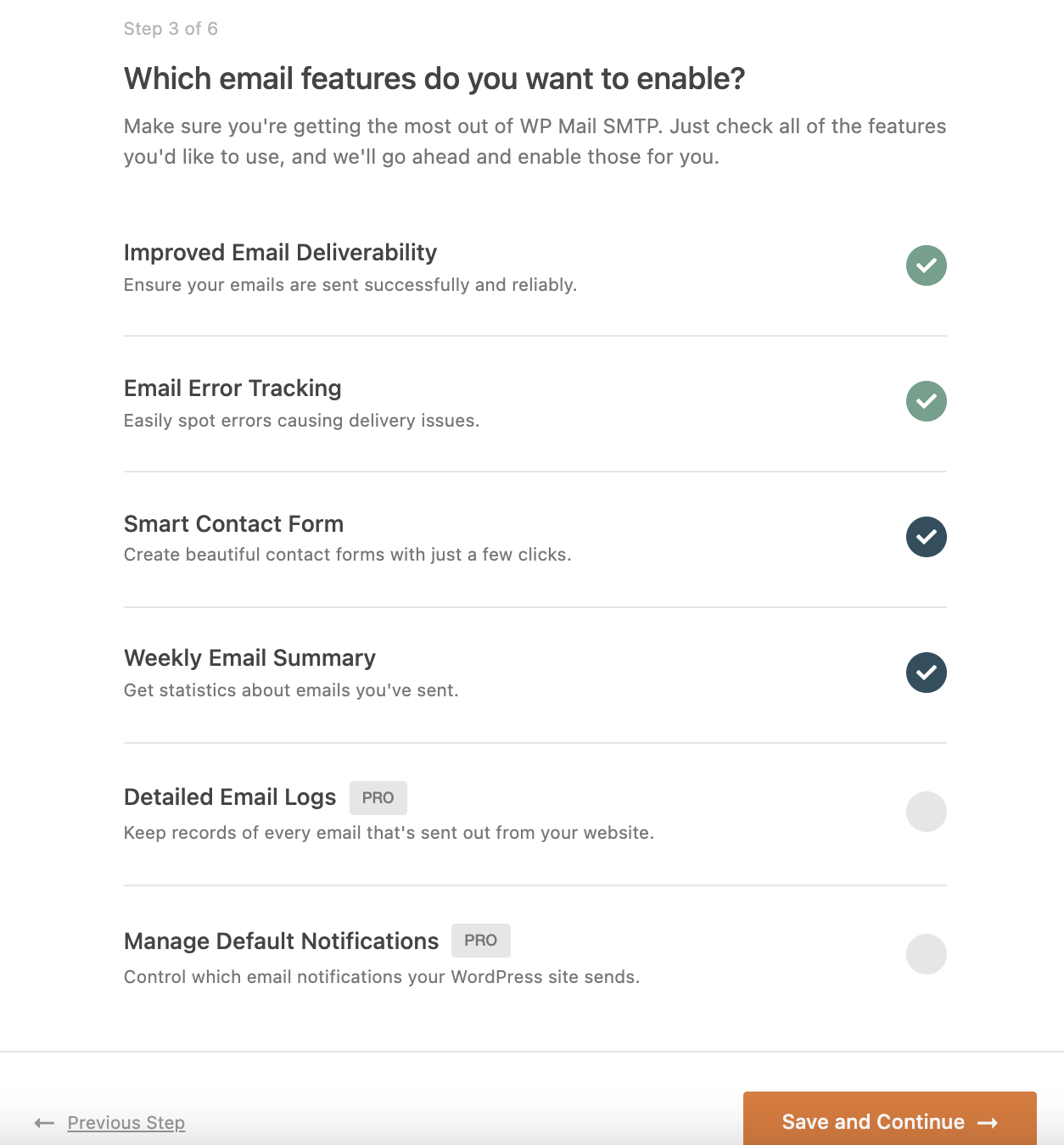
On the next page, you can opt into WP Mail SMTP Recommendations or select 'Skip this Step'.
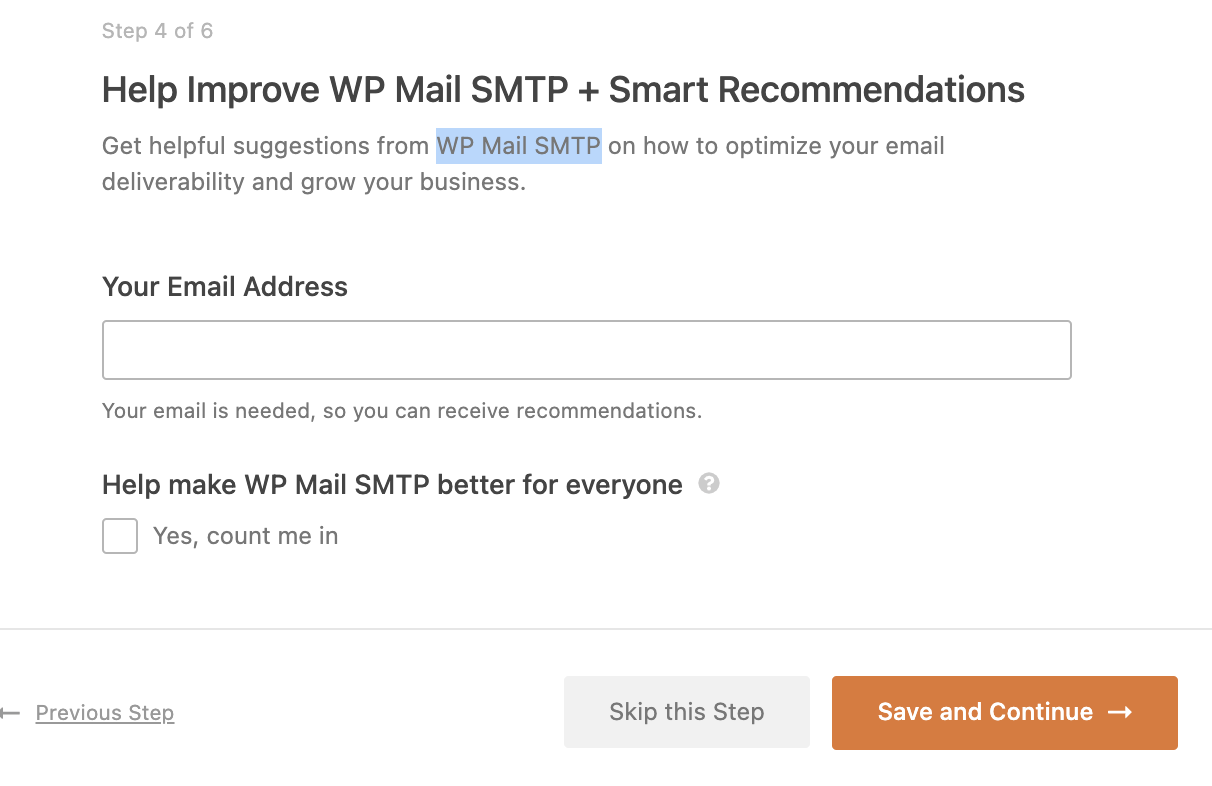
On the 'Enter your WP Mail SMTP License Key' page, select the Skip this Step button. WP Mail SMTP Pro is not required to use this plugin.
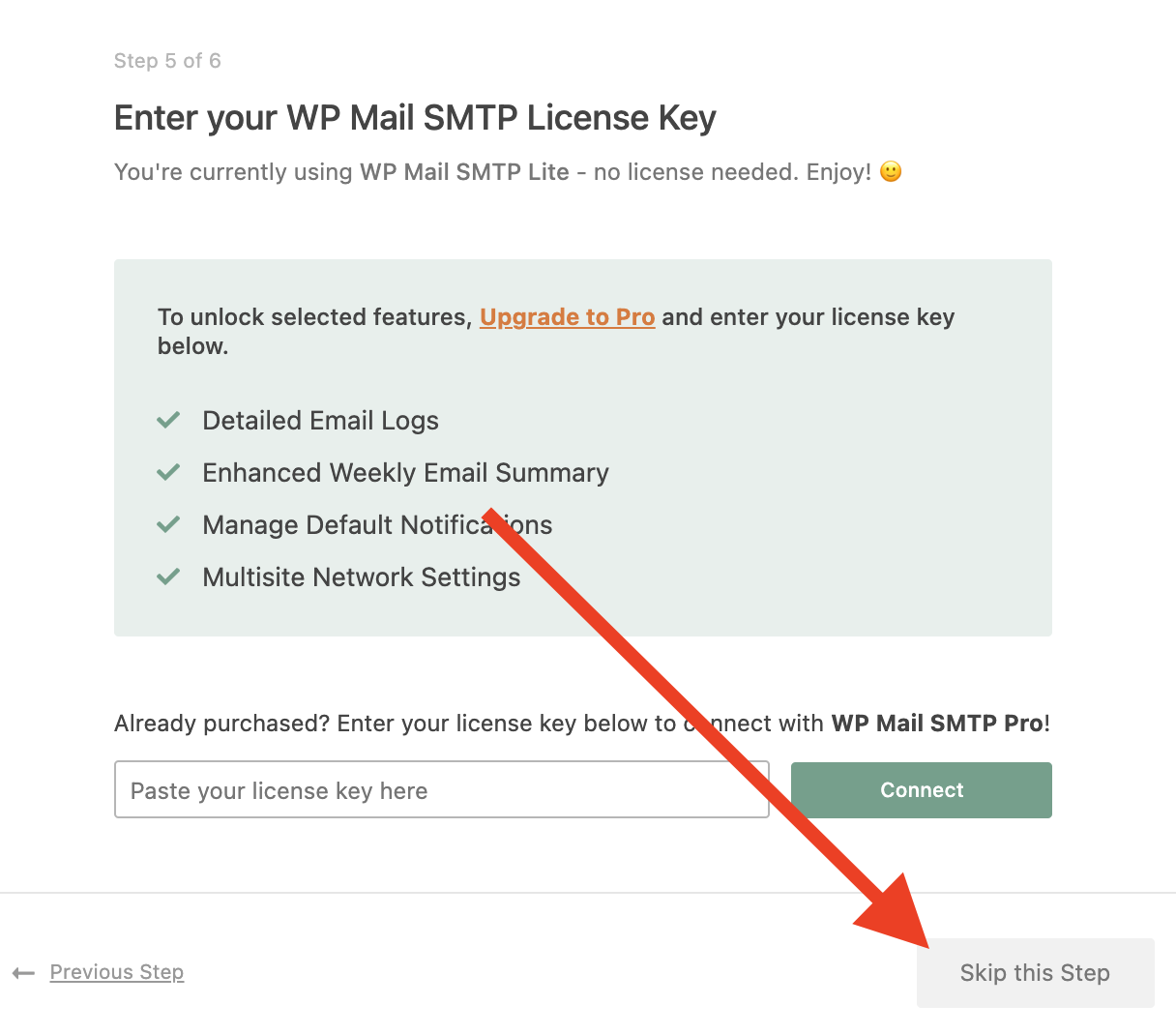
10
A test email will be delivered to make sure the hosted email address is working. WP Mail SMTP prefers that you have DKIM configured for your hosted email, which you can enable by following this guide.
That's it! Your Porkbun hosted email address should now be configured for your Cloud WordPress contact form.