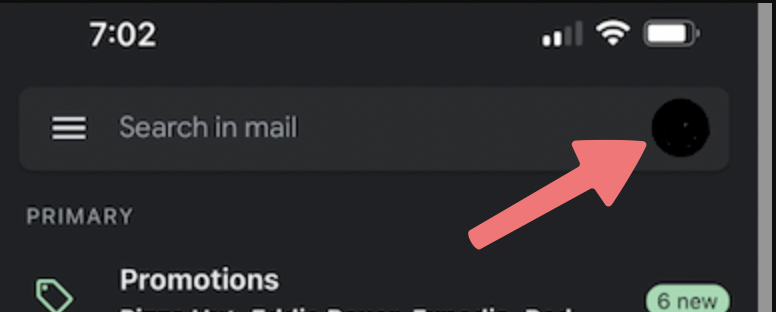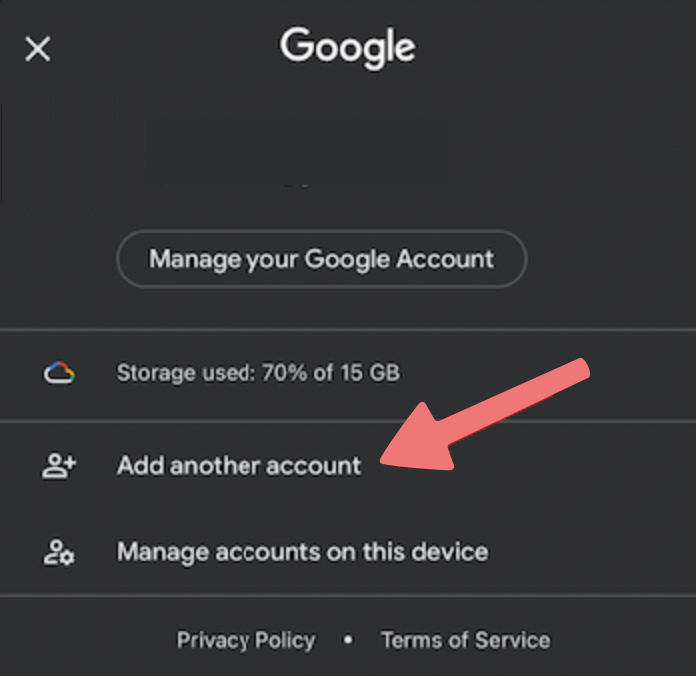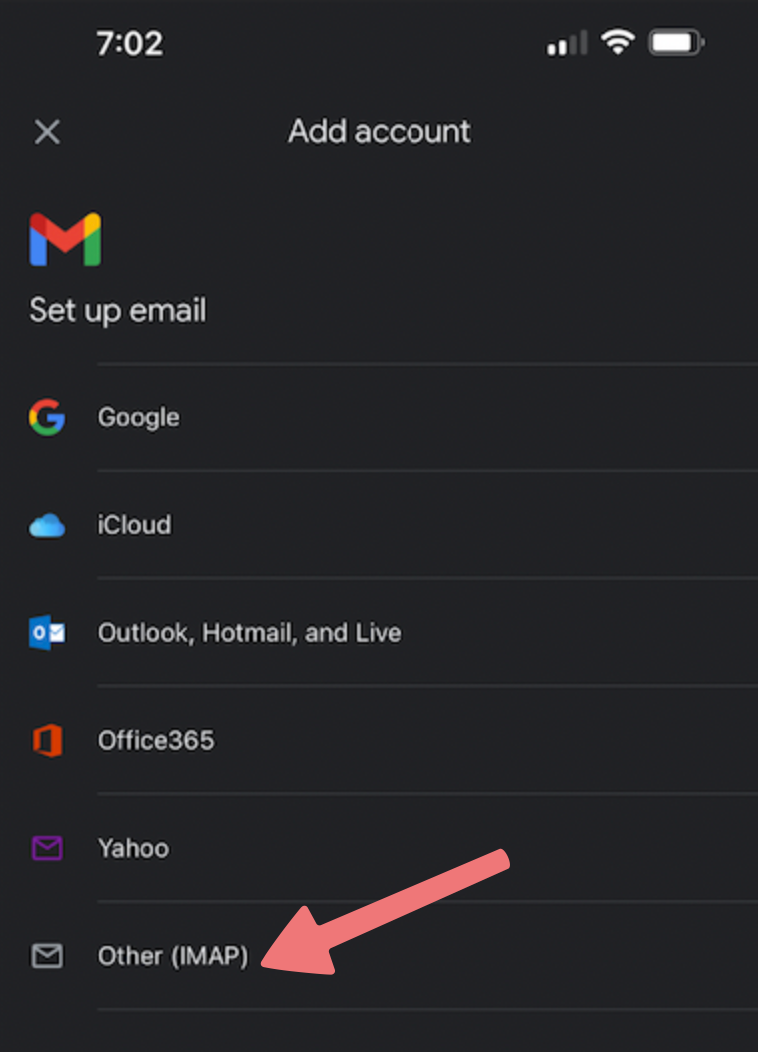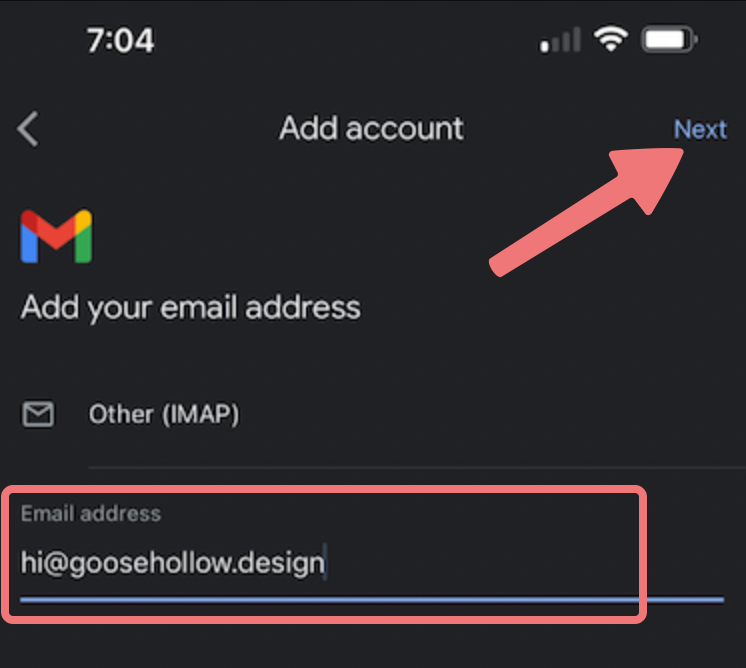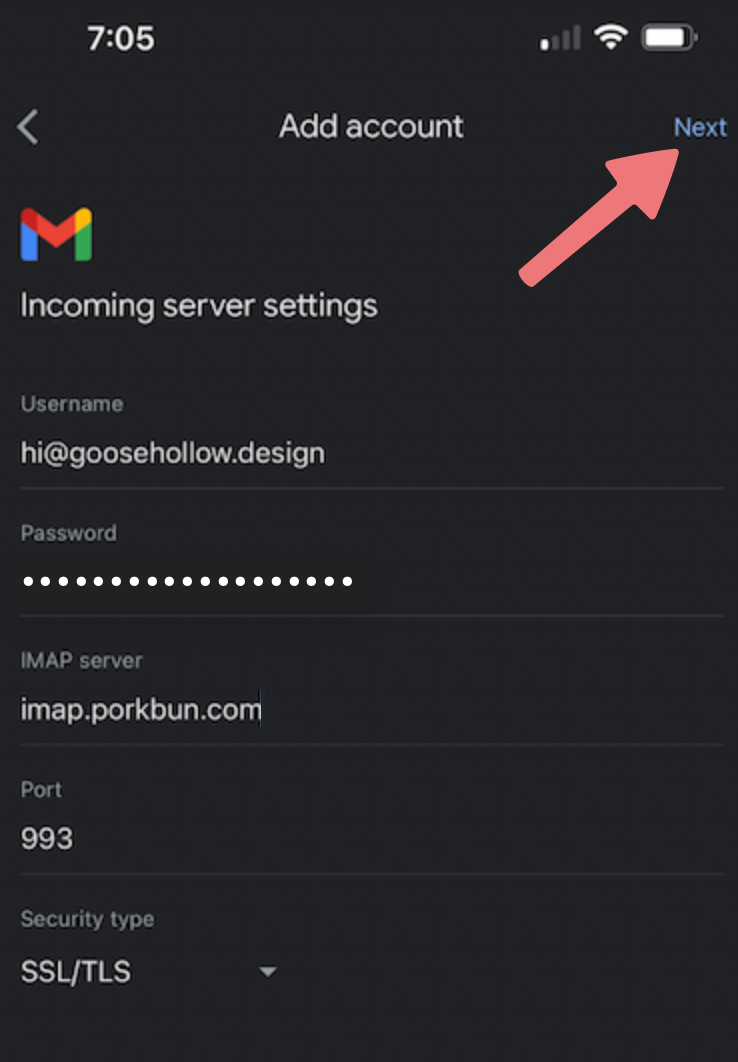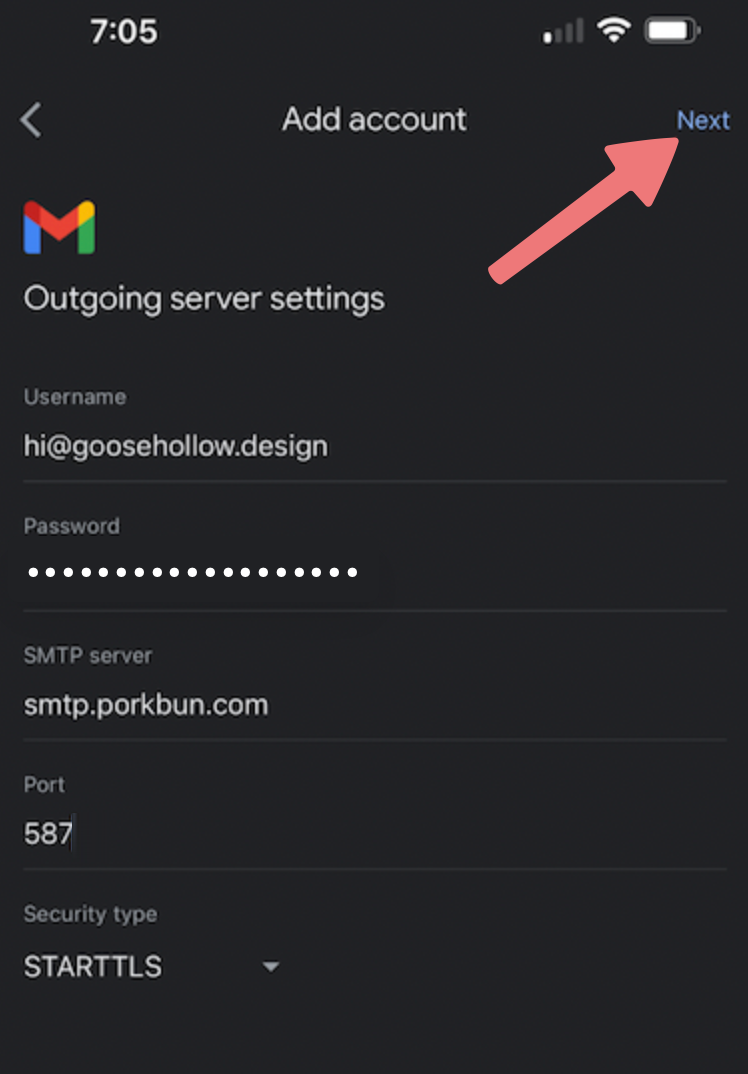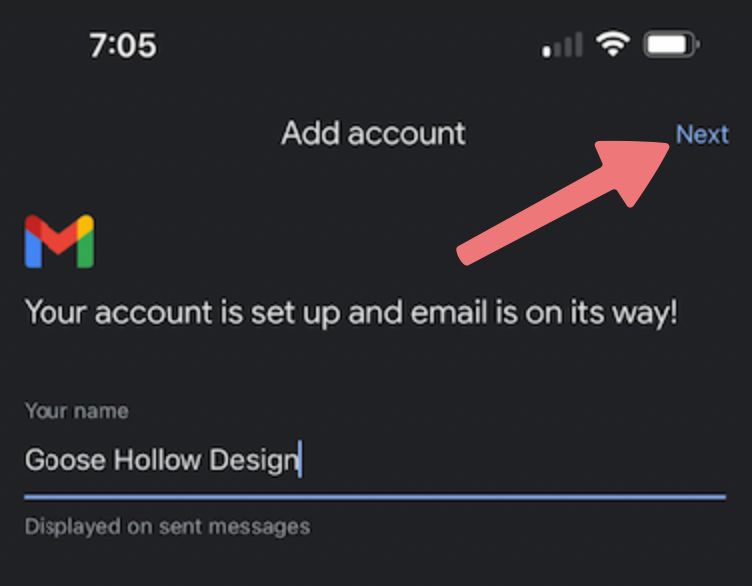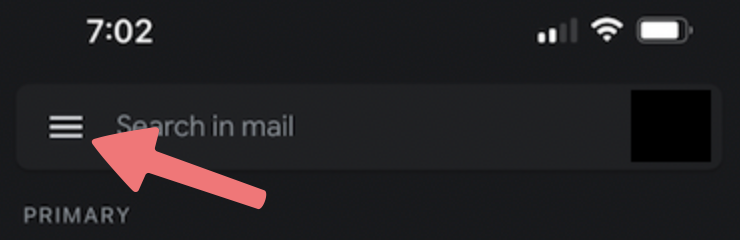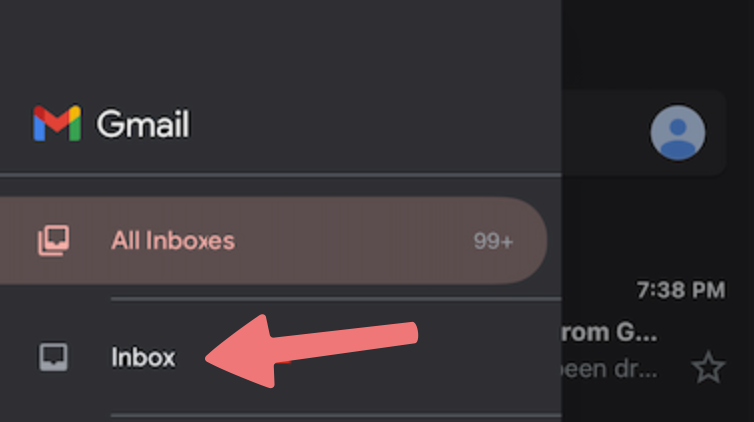How to set up your email address in the Gmail app for iPhone
We understand the convenience of being able to access all of your email accounts in one app. The following guide walks through how you can use your Porkbun hosted email address in the Gmail app for iPhone.
1
Open the Gmail app on your phone. Tap on your profile picture icon in the upper right corner, within the search bar.
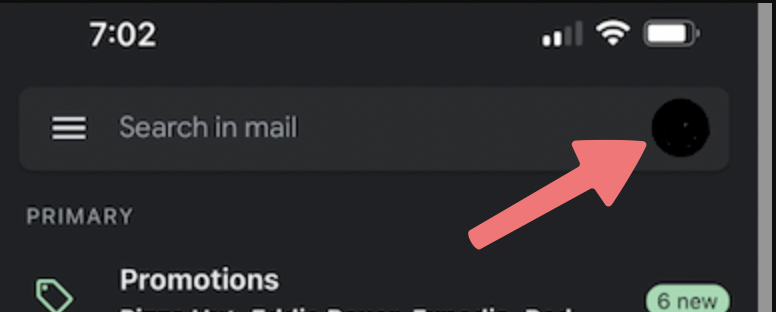
2
In the menu that opens up, select the "Add another account" option.
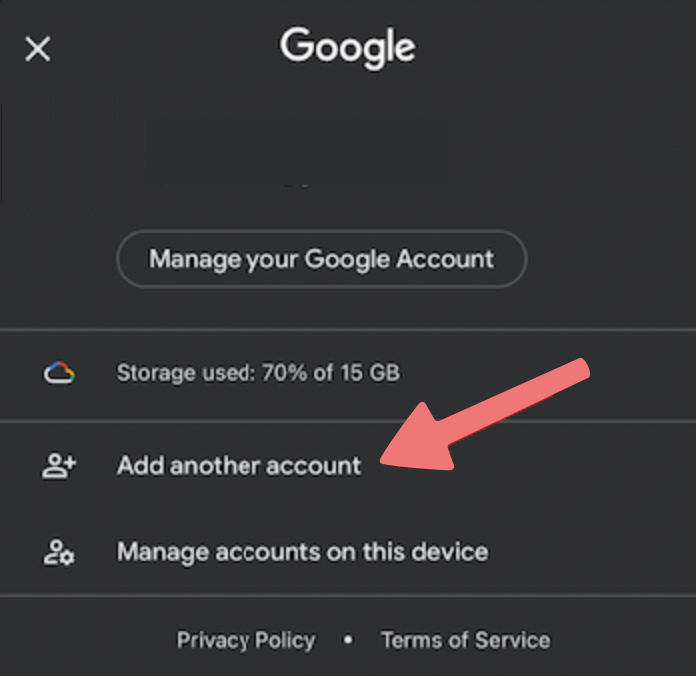
3
The "Add account" menu will appear, showing a list of email providers. Select the "Other (IMAP)" option.
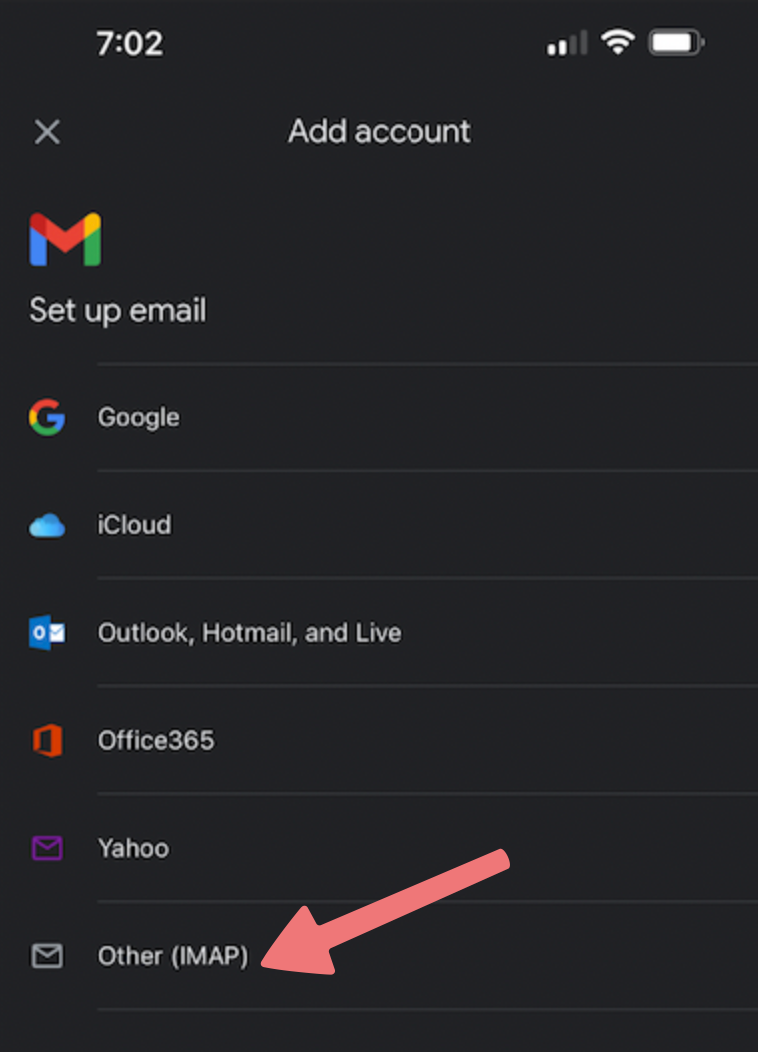
4
On the next page, enter your full email address. We're using "hi@goosehollow.design" as an example here, so be sure to replace that with your own Porkbun hosted email address. After entering the email, tap the Next button on the upper right.
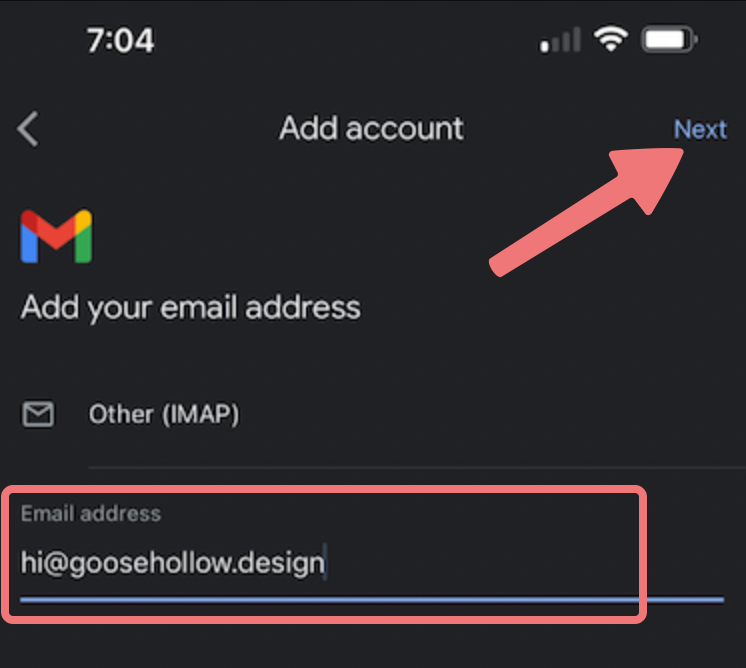
5
The next page will ask for some "Incoming server settings" that we'll need to fill out. Input the following settings:
- Username: (your full hosted email address)
- Password: The password you created for the hosted email address. If you're unsure, you can always reset it.
- IMAP server: imap.porkbun.com
- Port: 993
- Security type: SSL/TLS
Once you've entered everything correctly, tap on "Next" on the upper right corner.
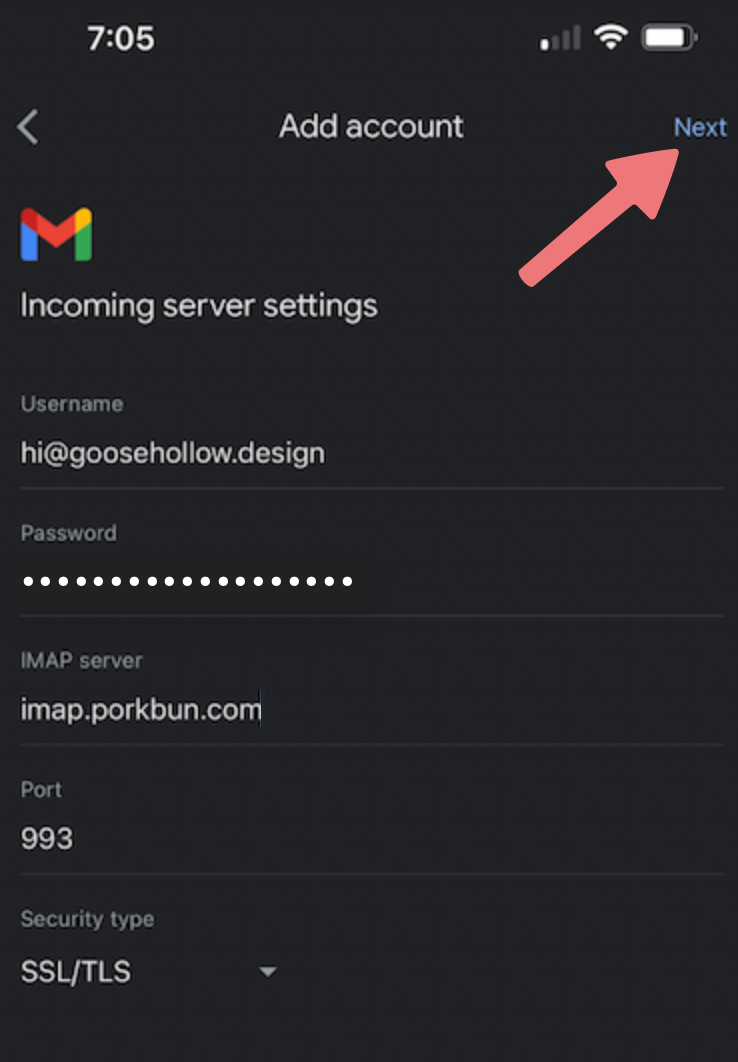
6
You'll be taken to the "Outgoing server settings" screen. Enter the following settings:
- Username: (your full hosted email address)
- Password: The password you created for the hosted email address
- SMTP server: smtp.porkbun.com
- Port: 587
- Security type: STARTTLS
Once you've entered everything correctly, tap on "Next" on the upper right corner.
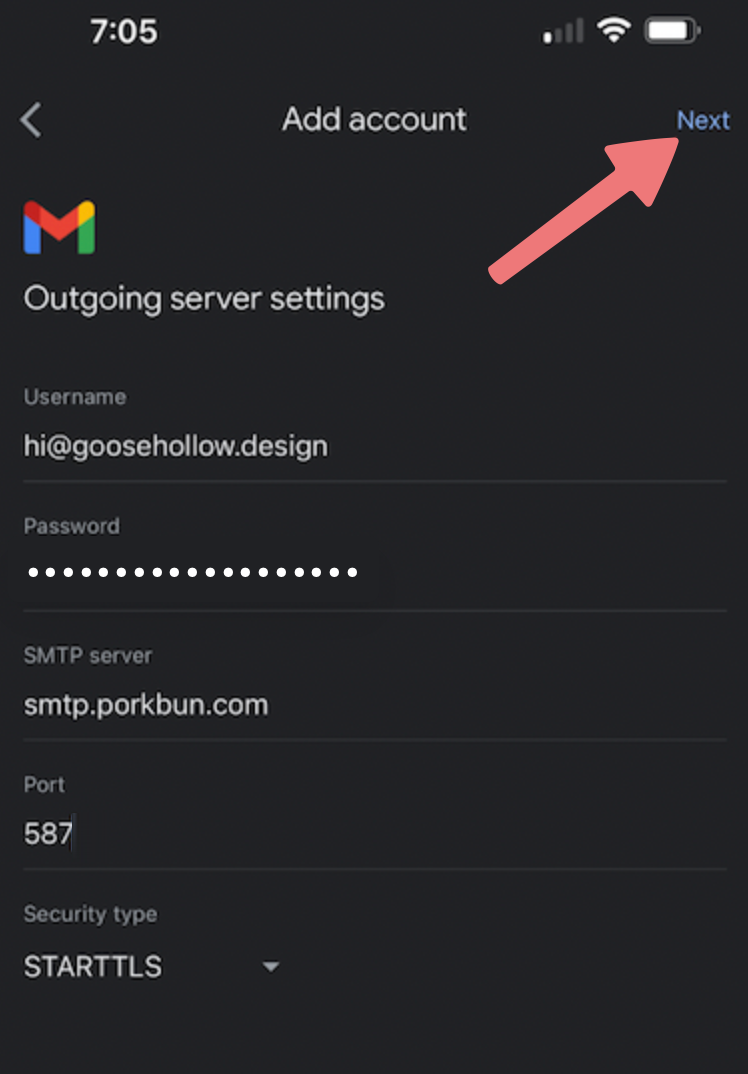
7
Finally, enter the display name you want recipients to see when you send messages with this account. This can be whatever you want. After you've entered it, tap on the "Next" button one more time.
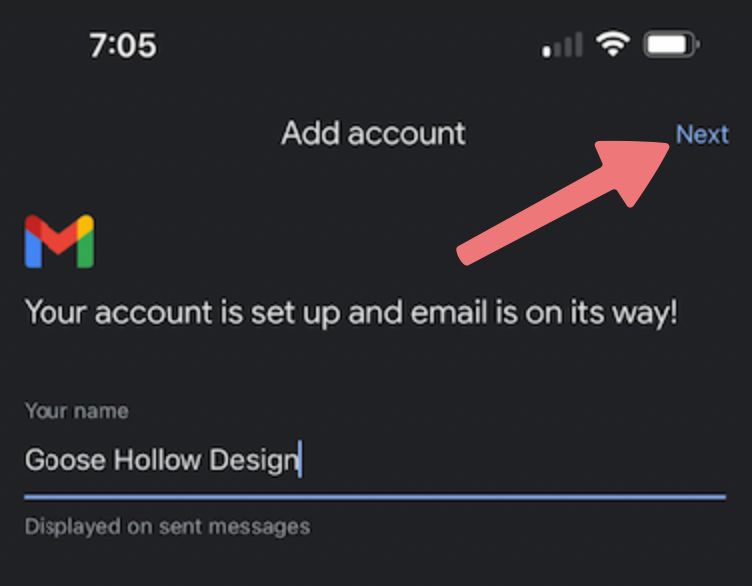
8
That's it! Now that the account has been added, messages will appear when viewing "All Inboxes", and you can also access the new account's normal inbox separately.
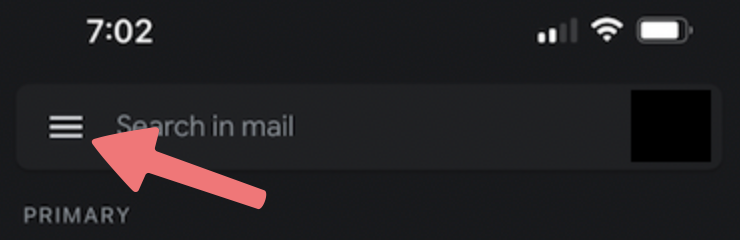
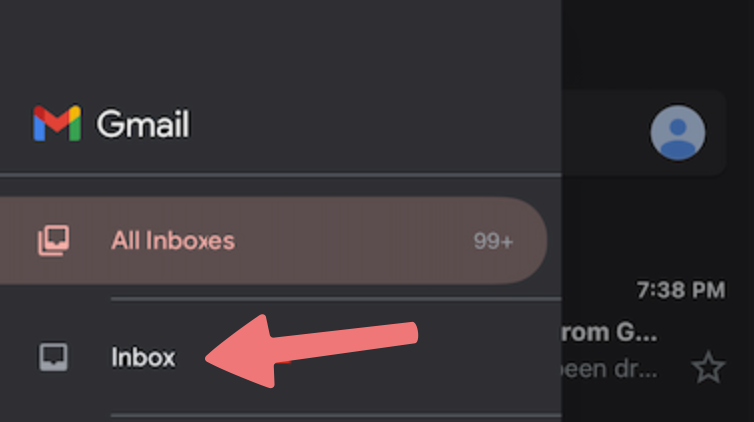
Feel free to reach out to our support team if you need any further assistance.