How to set up Static Hosting
If you need to host static content such as HTML, CSS, JS, etc; our blazing-fast Static Hosting service is here for you. Static Hosting is great for simple websites, content that changes infrequently, or custom-built HTML sites. Here's how to purchase and upload a static site!
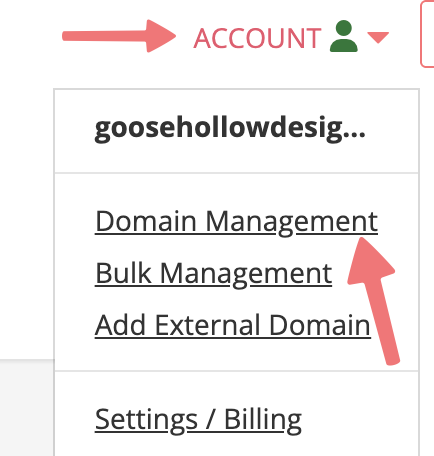

Note
If you already have a different Porkbun hosting plan applied to your domain, the house icon will be replaced by a different icon. You'll need to cancel your existing hosting plan before you can set up Static Hosting.



Please Note:
The file size upload limit for our static hosting is limited to 40MB.
That's it! Your Static Hosting account is now active. If you have any questions about how the Static Hosting plan works, feel free to contact us via the Help bubble or email support@porkbun.com.