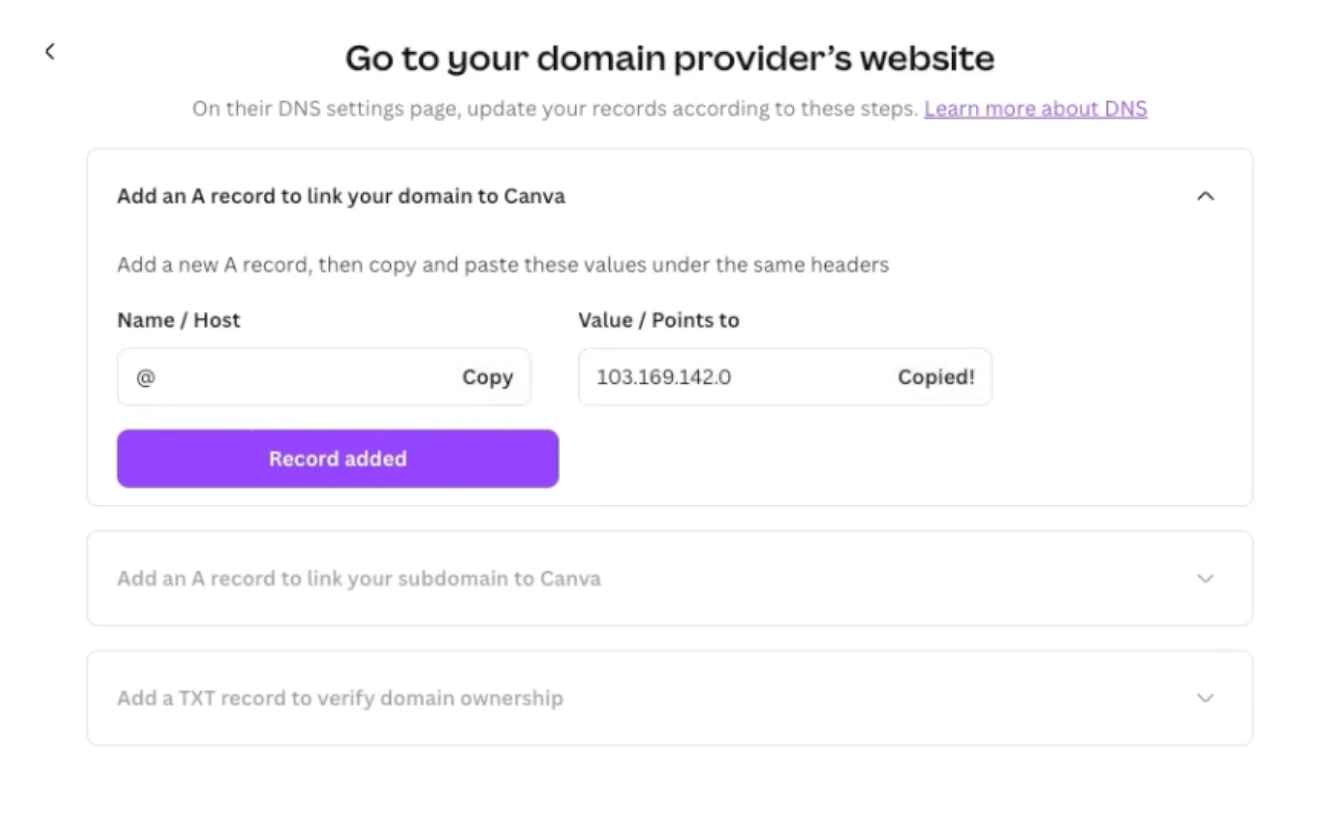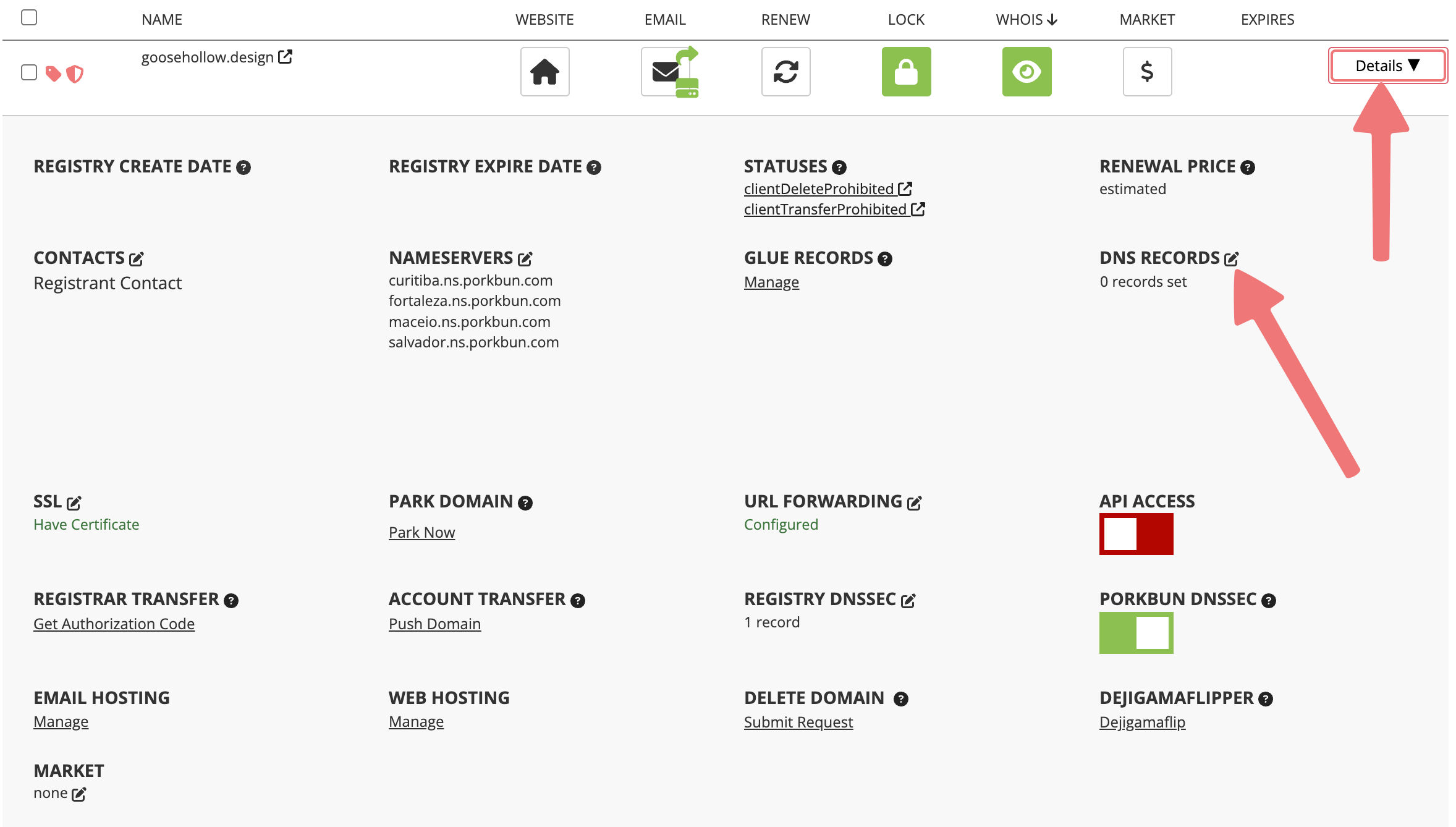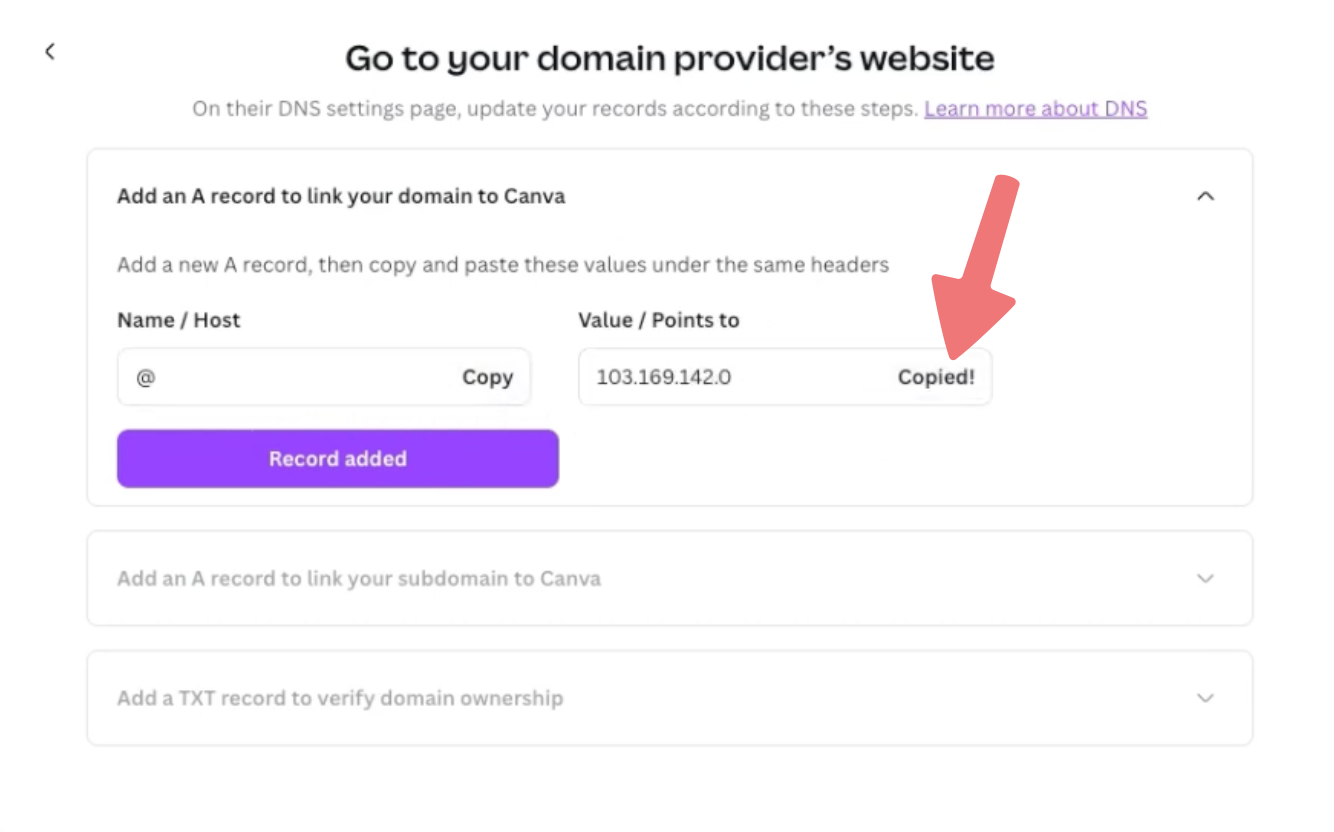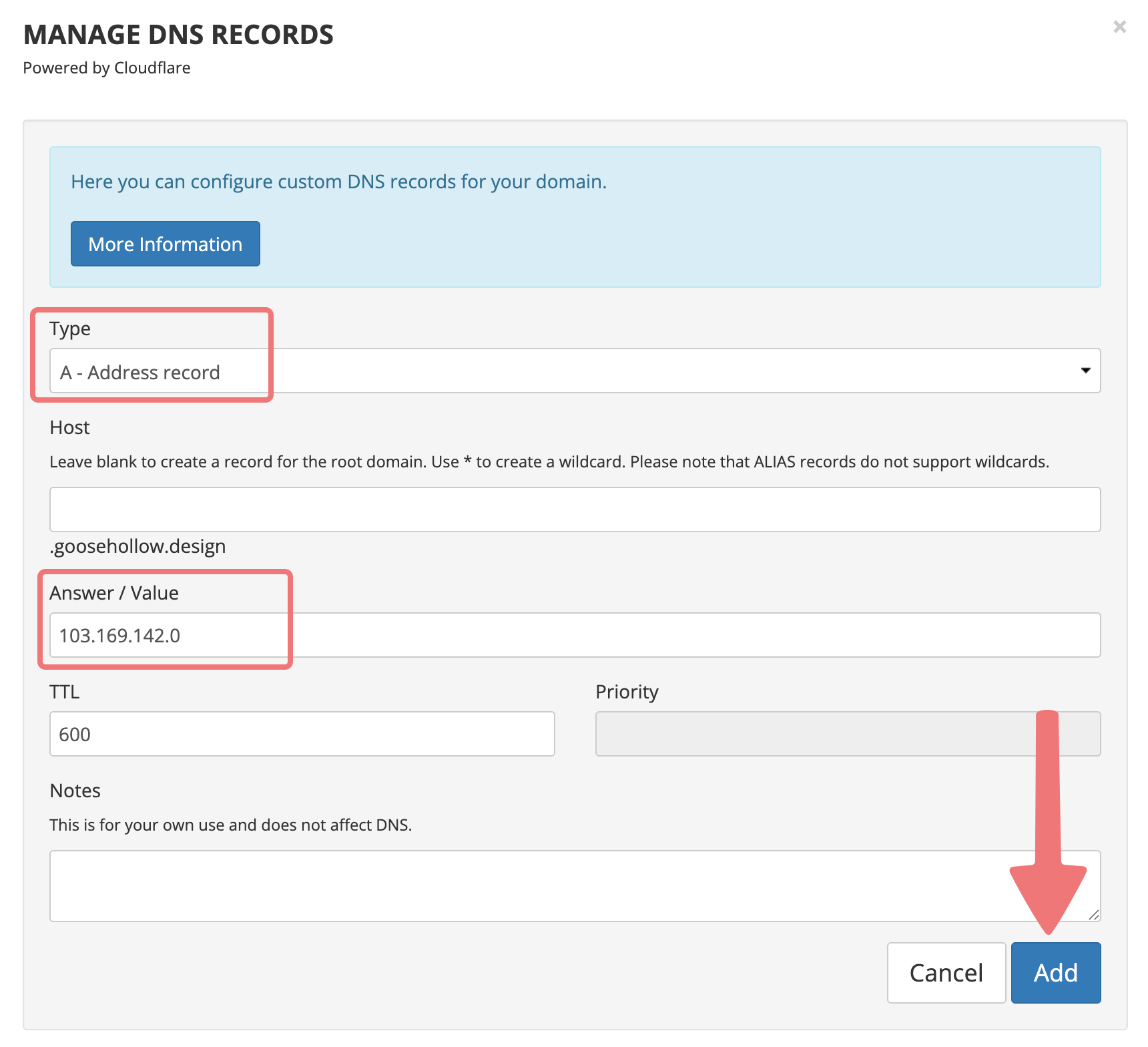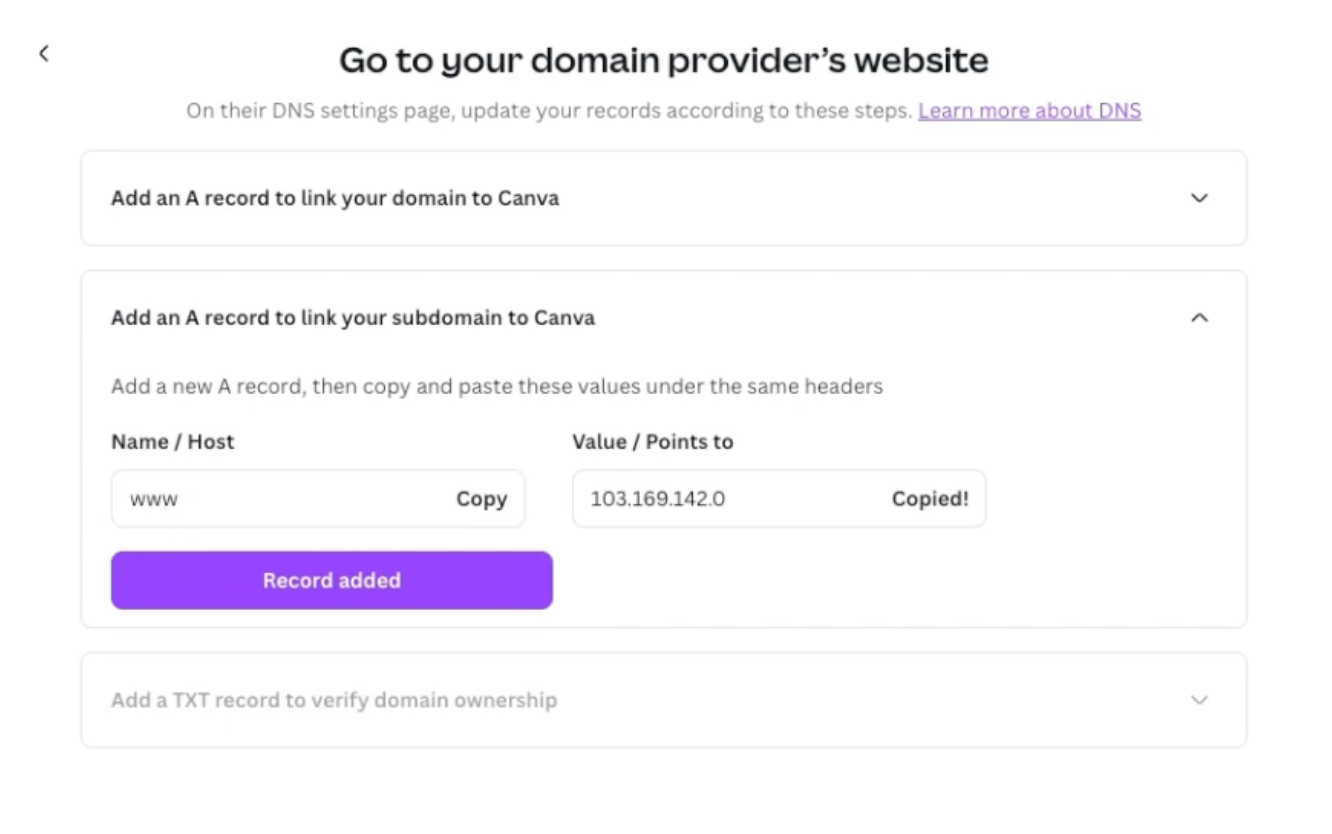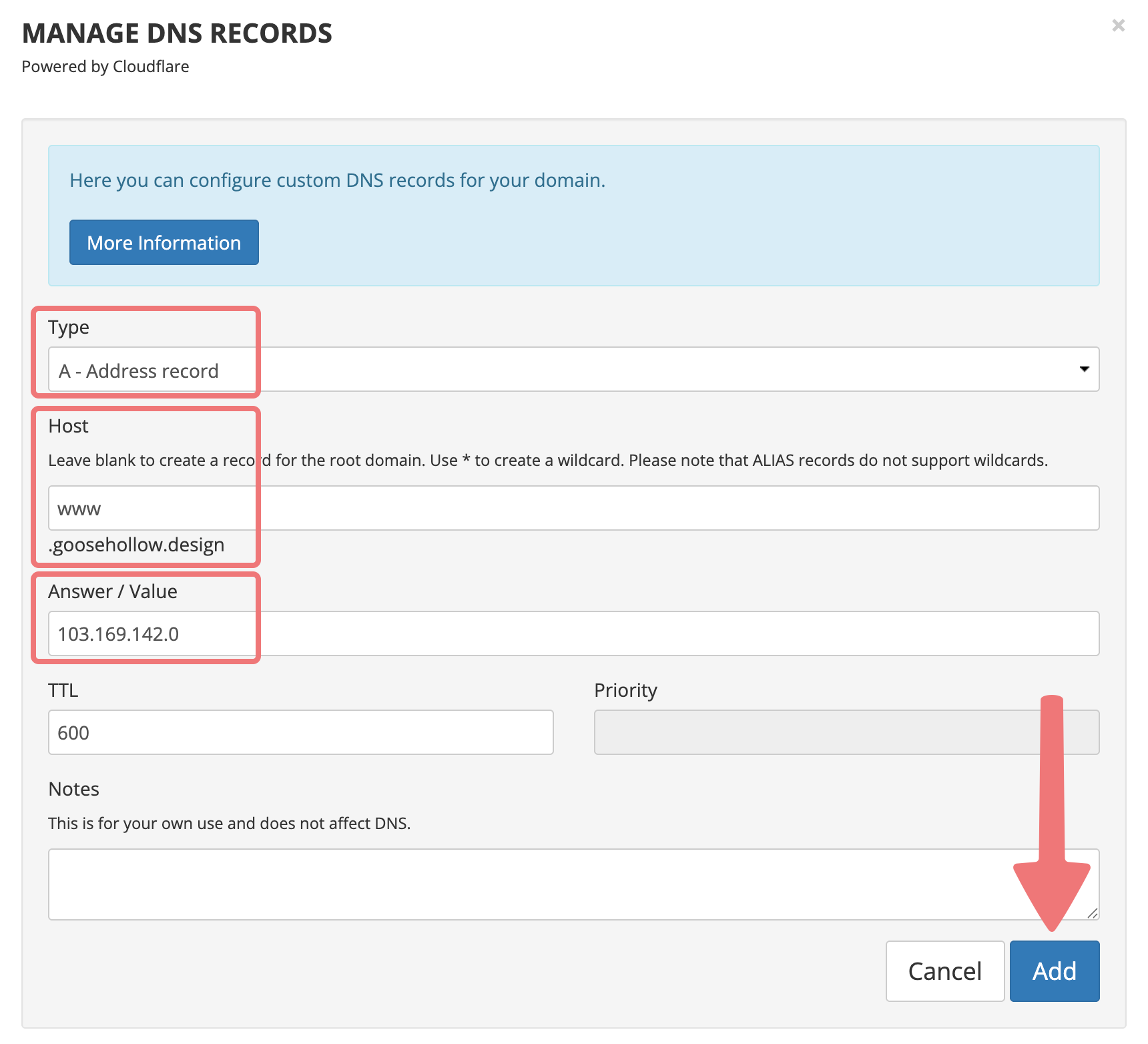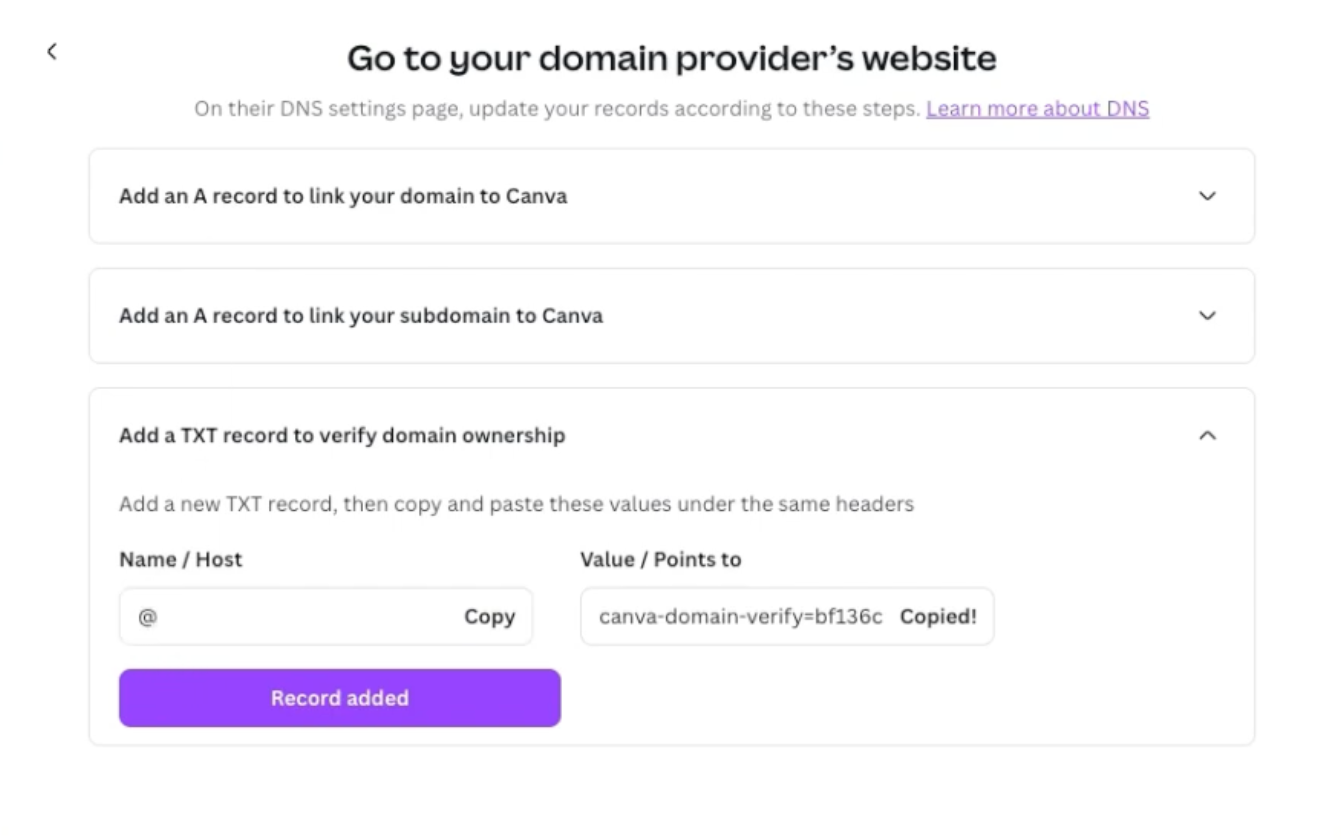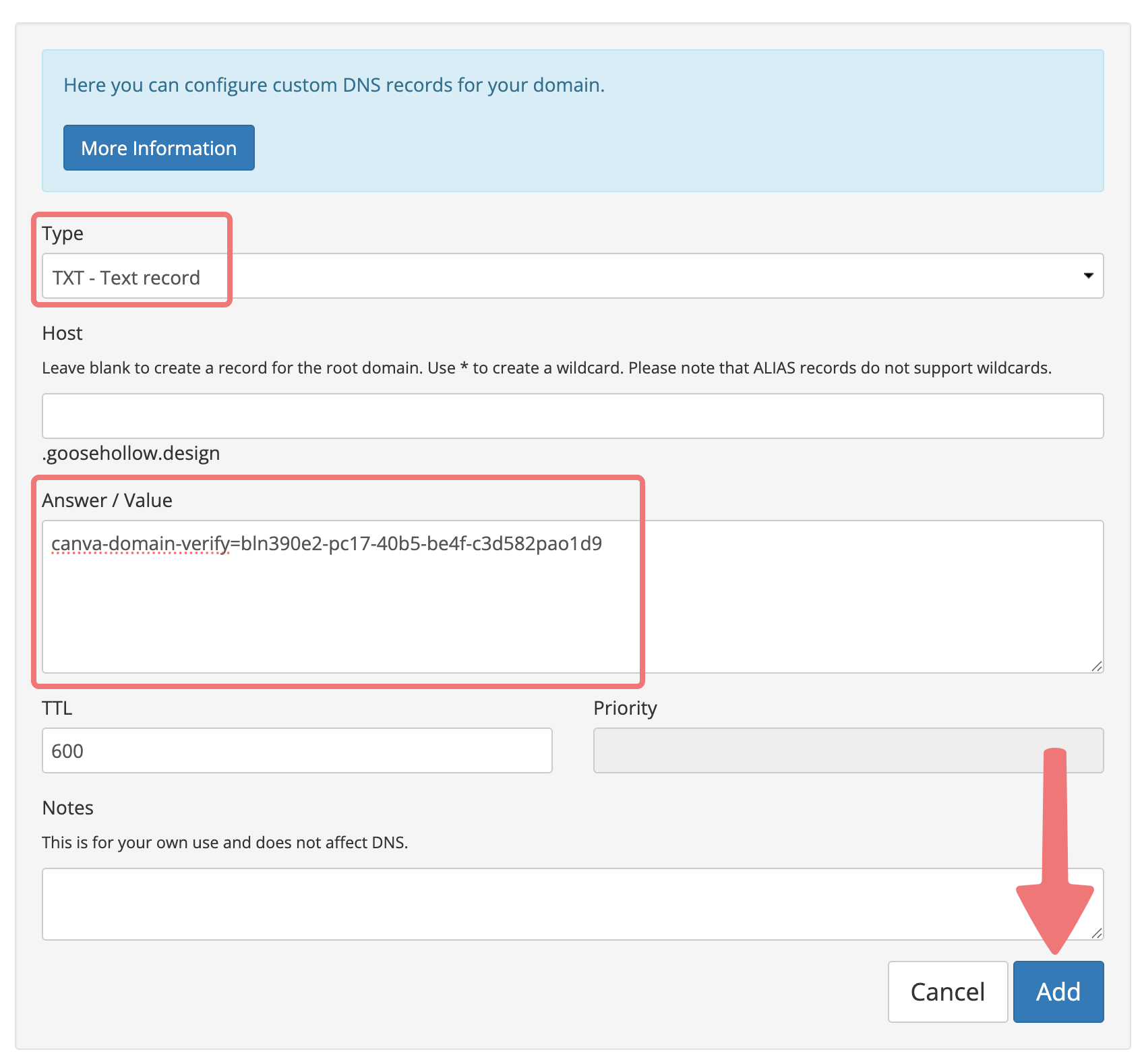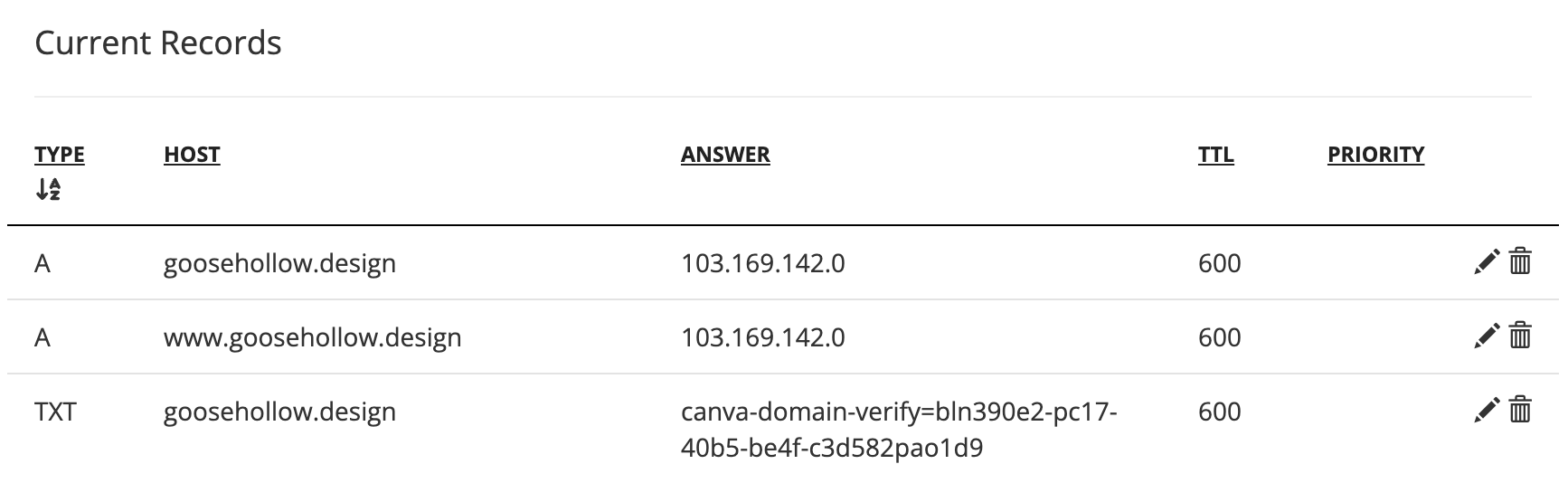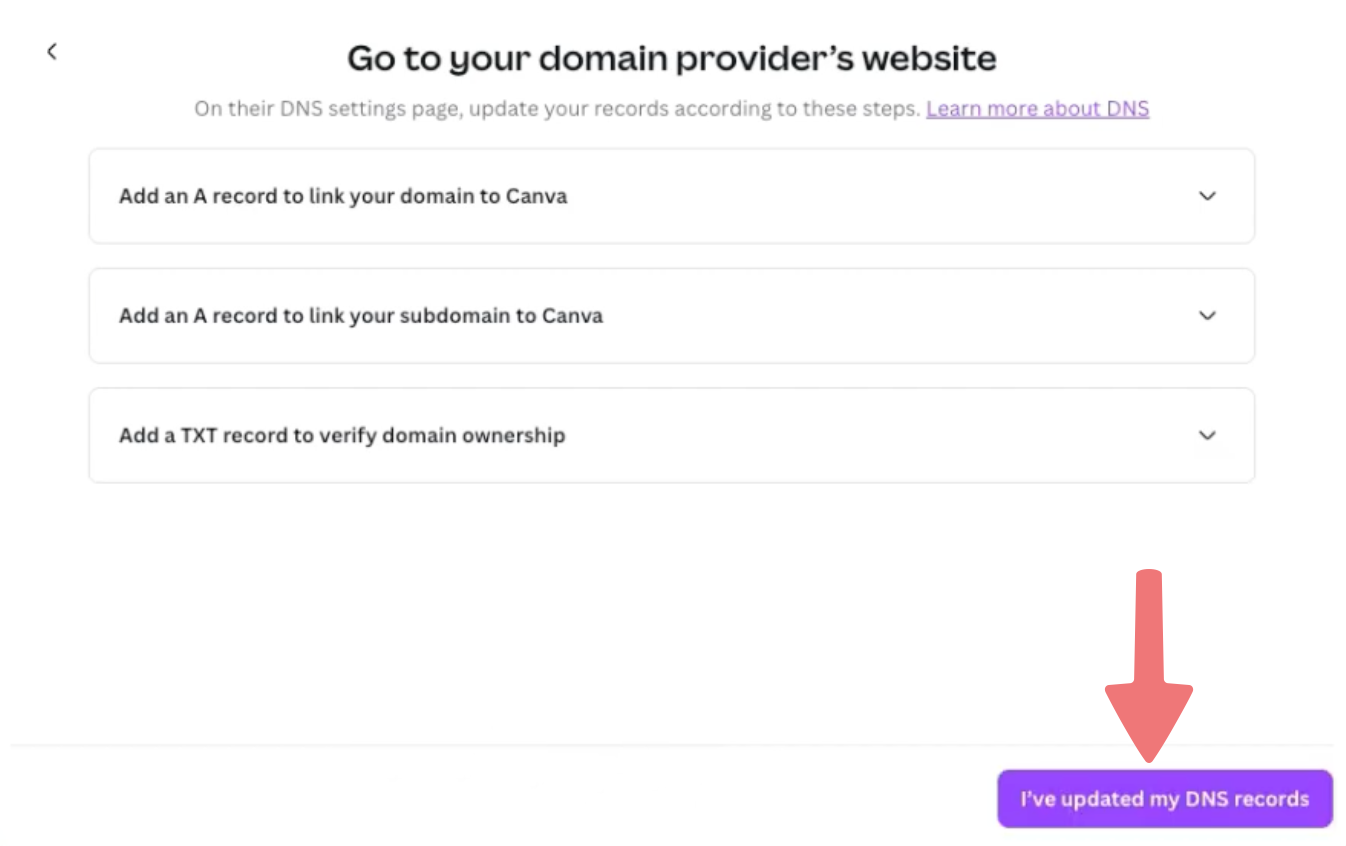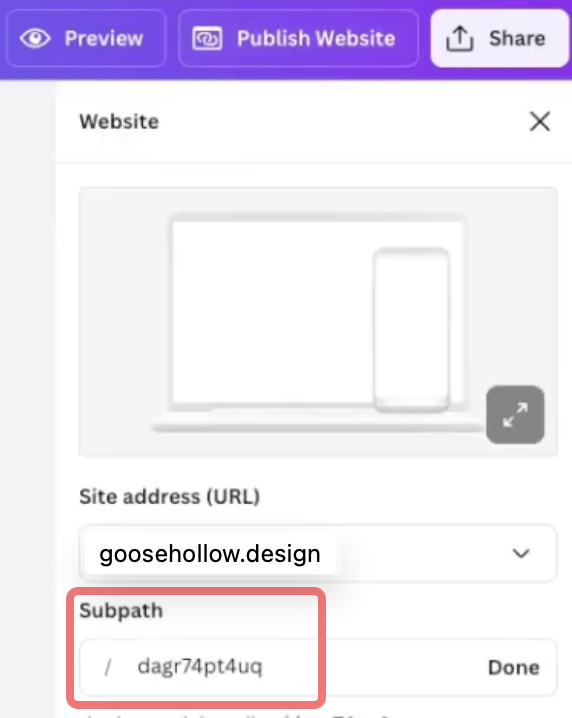How to connect your domain to Canva
Looking to connect your domain on Porkbun to a website you built on Canva? Look no further! Here's how it's done.
2
After entering your domain name on Canva, you'll be prompted to connect your domain manually. You will then be provided some steps that include DNS records which will need to be added to your domain on Porkbun. Leave this page open for now.
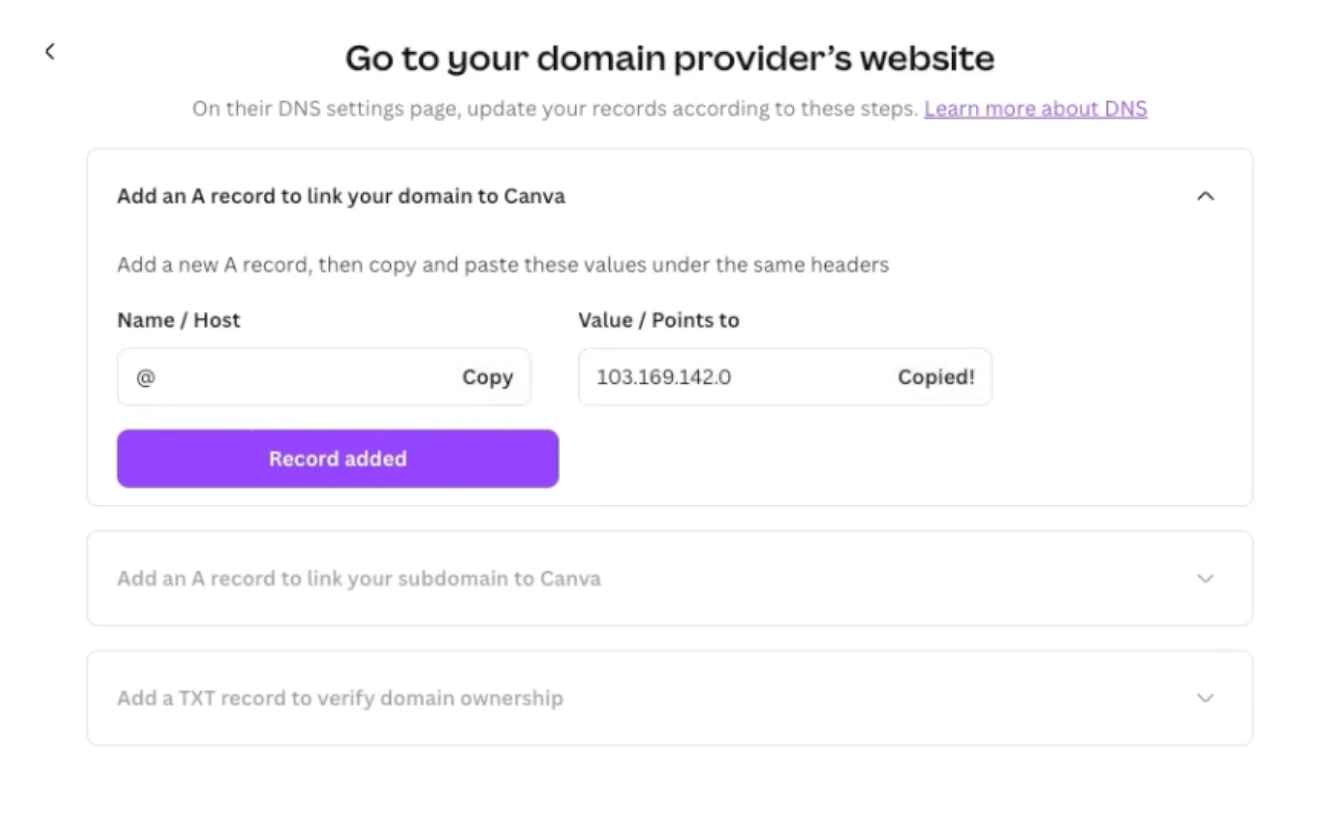
3
Open up another tab/window and log in to Porkbun. You should arrive at the Domain Management screen. If you're already logged in, click on ACCOUNT in the top-right corner and select "Domain Management" from the list.

4
On the Domain Management page, locate the domain you're connecting to Canva. Click on the "Details" button all the way to the right of the domain. In the details dropdown menu that appears, locate the "DNS Records" option and click on the edit icon.
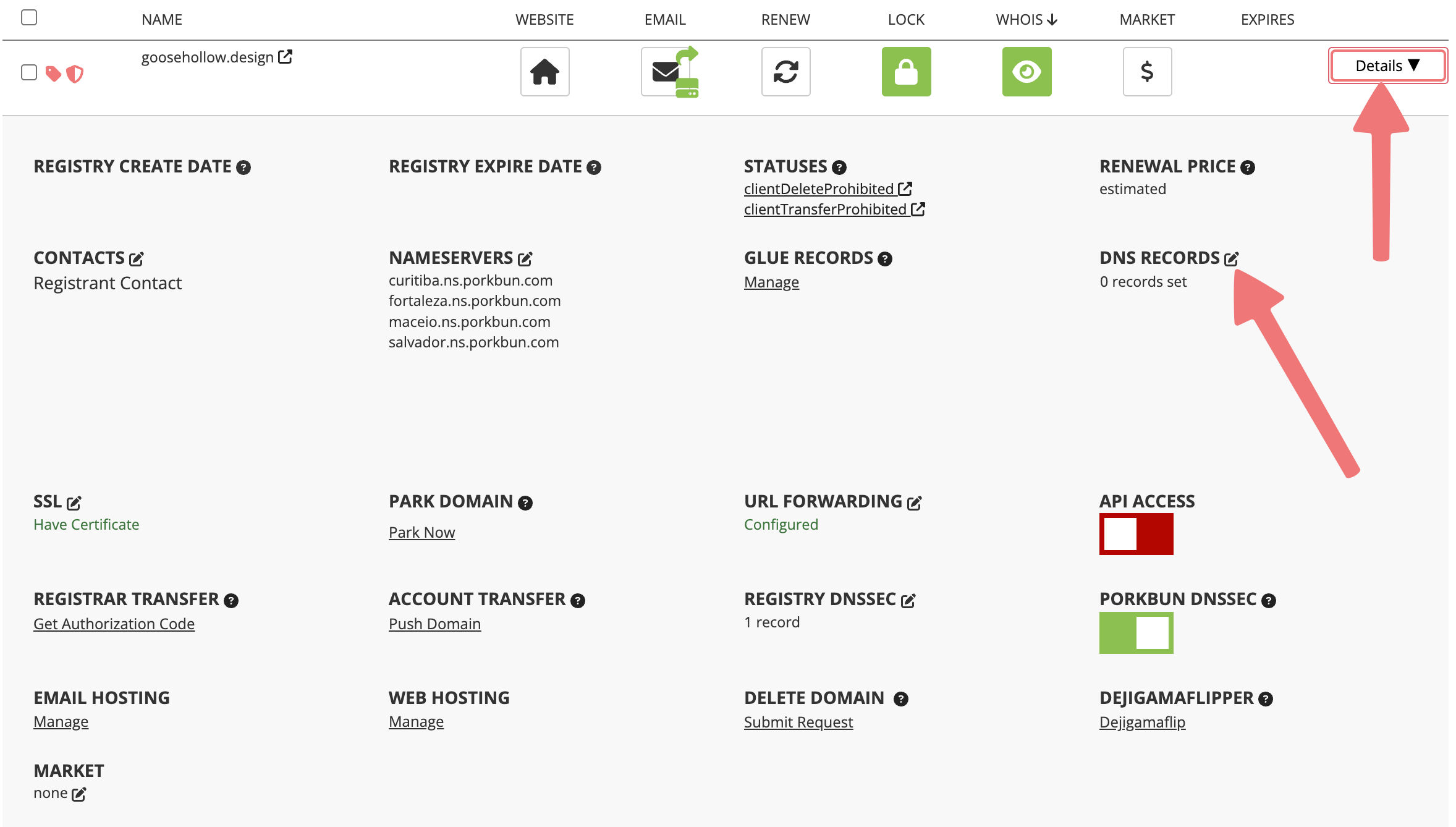
5
The "Manage DNS Records" menu will appear. This is where we will add the records that connect your domain to Canva.
Switch back to your other tab/window with Canva open. You should still be on the screen showing the first DNS record that needs to be added. In the "Value / Points to" field, click on the "Copy" button to copy the value to your clipboard.
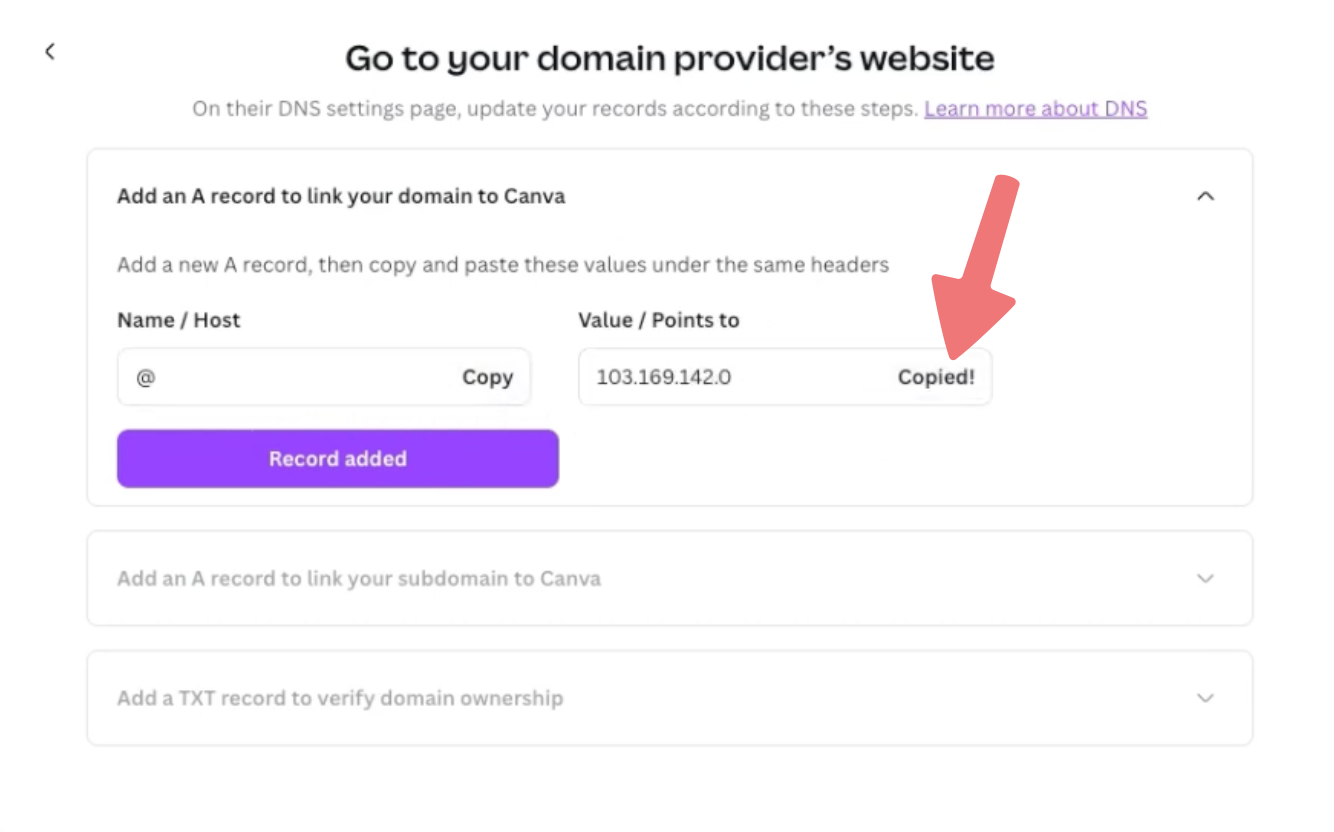
6
Switch back to your Porkbun account. Select "A - Address record" as the record type. Leave the "Host" field blank (unless you're connecting a subdomain) and in the "Answer / Value" field, paste the value you copied over from Canva. The record should end up looking like this:
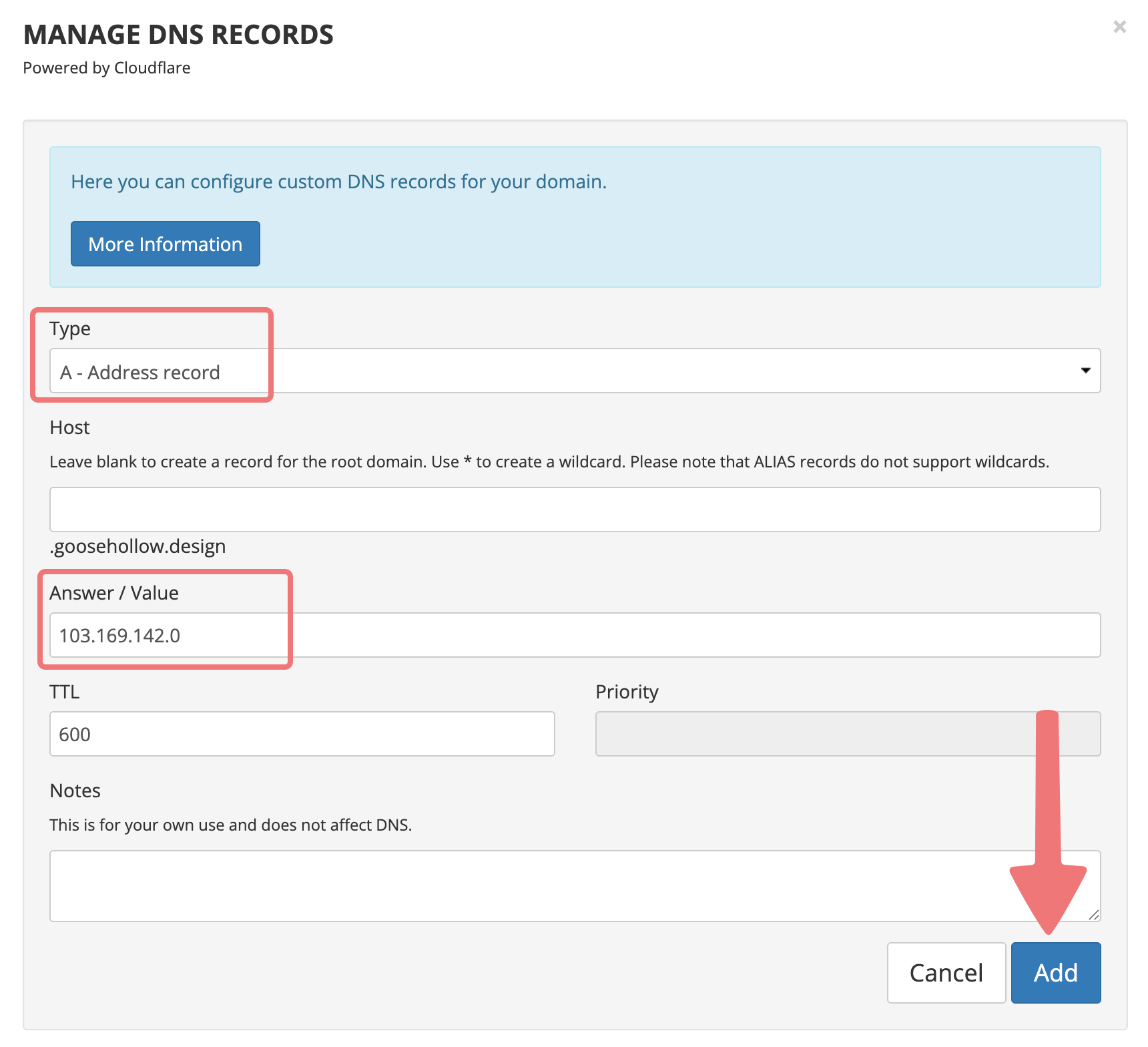
Click on "Add" to finish adding the record to your domain.
Note
If you see an error message when you add your record that states "A CNAME or ALIAS record with that host already exists", you can follow this quick guide to resolve that issue.
7
Switch back to Canva again, and click on the "Record added" button to continue to the next step. You'll see another DNS record with a host name of "www" and the same value you copied previously.
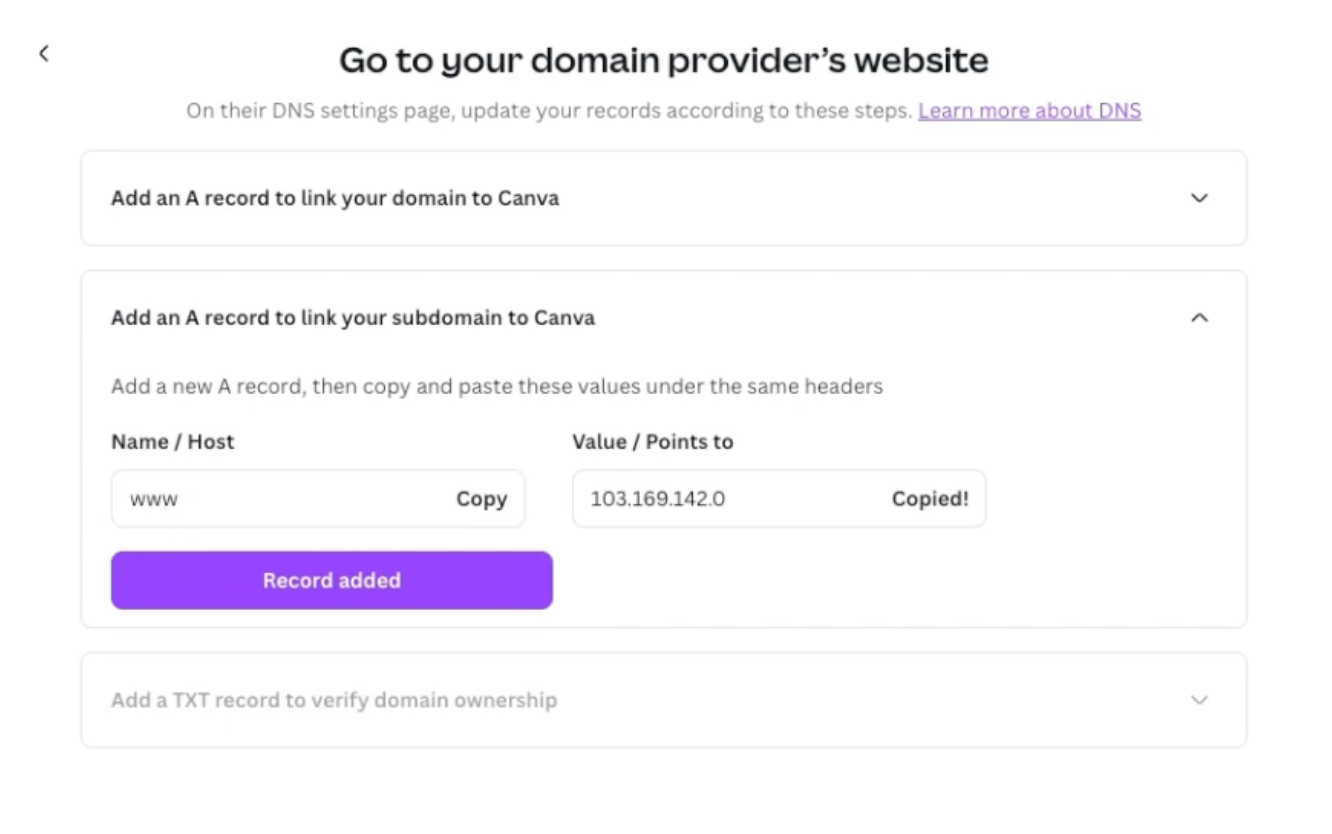
Back over on Porkbun, add another "A" record that matches what Canva is asking for:
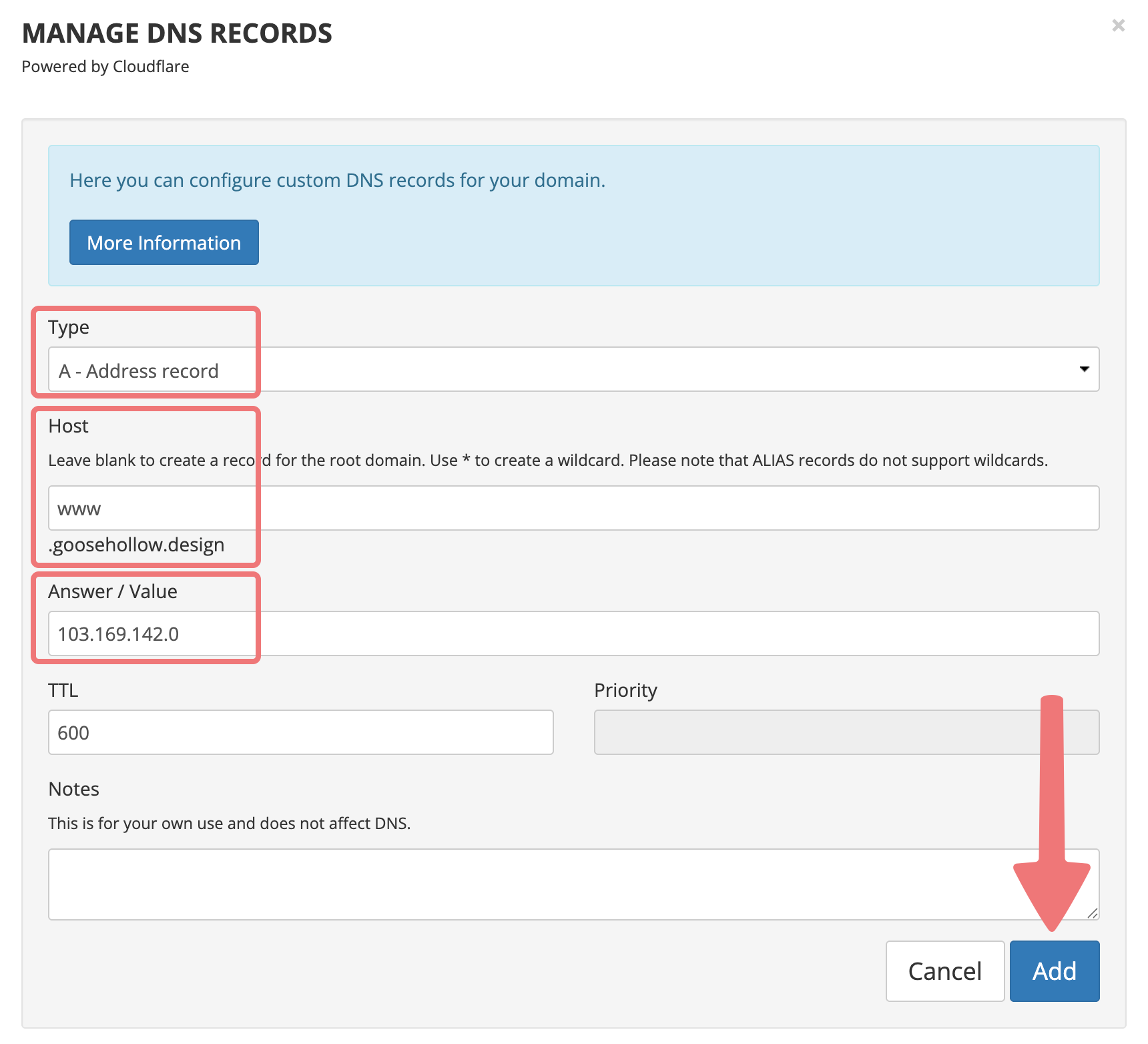
8
Almost done! Switch back to Canva one more time and click the "Record added" button again. You'll be provided one more record. This time, it will be a "TXT" record, and you'll be given a value that's specific to your domain.
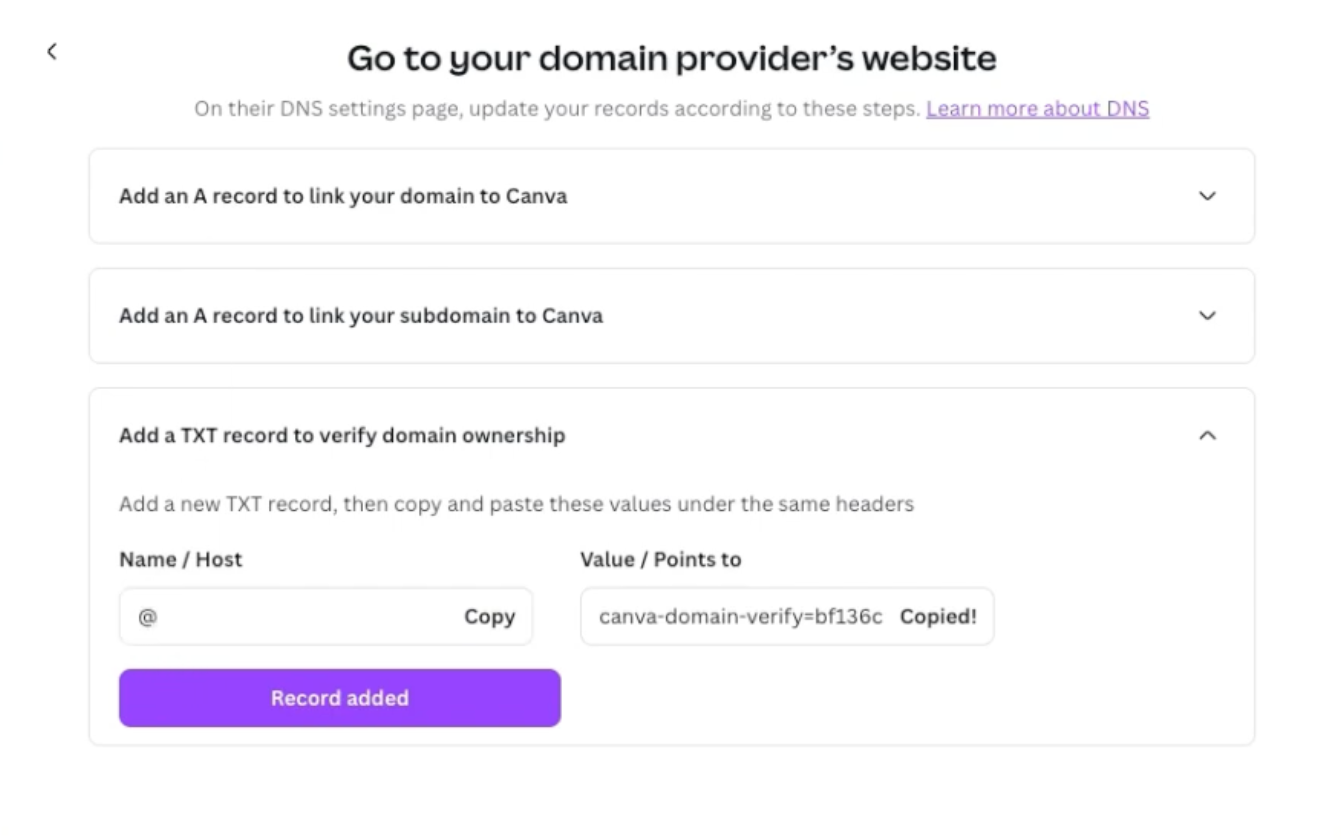
Copy that value, switch back to Porkbun, and add the last record. It should end up being formatted like this:
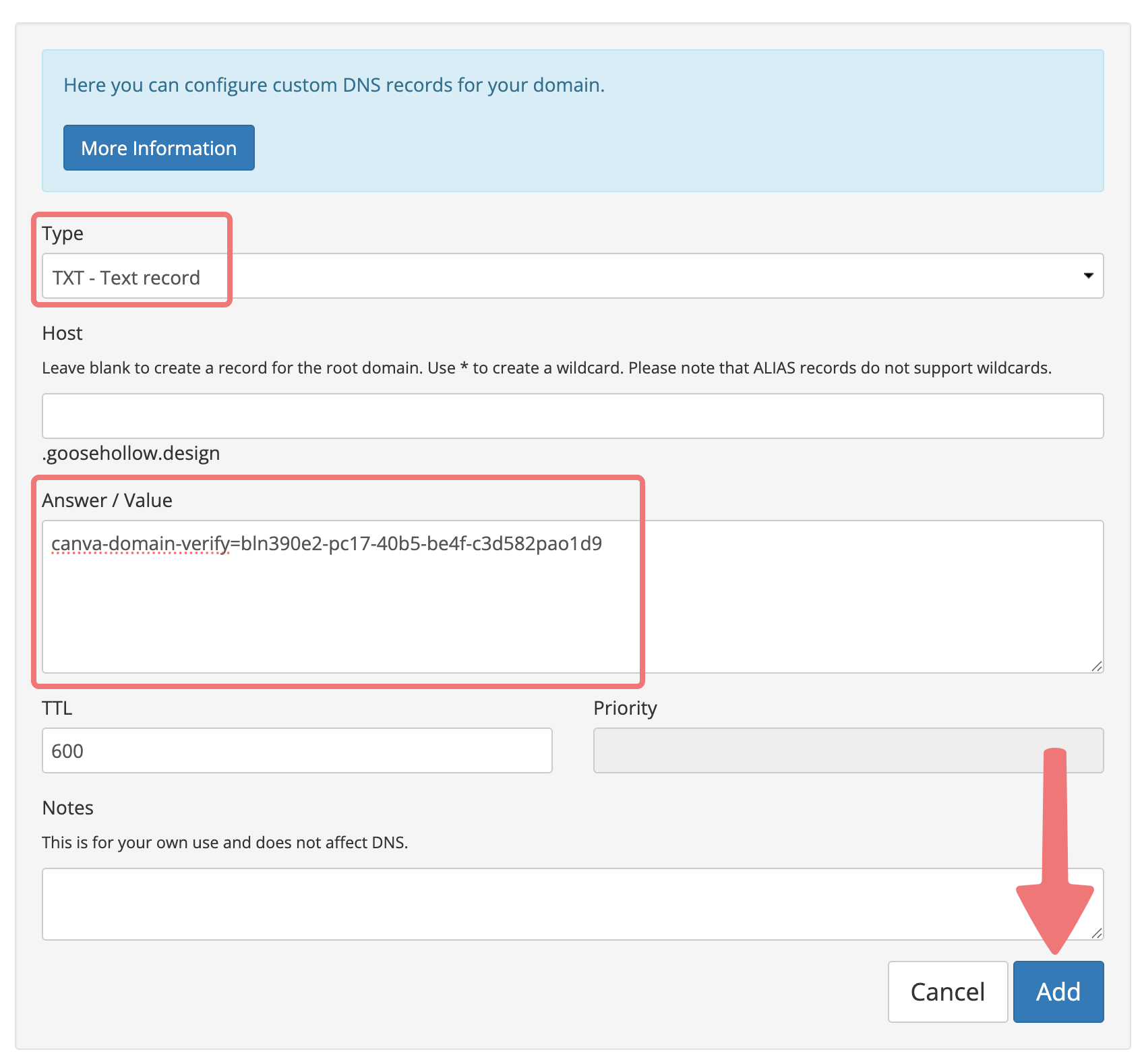
After adding the last record, scroll down to the "Current Records" section in the same menu, and you'll see the three records you added to the domain.
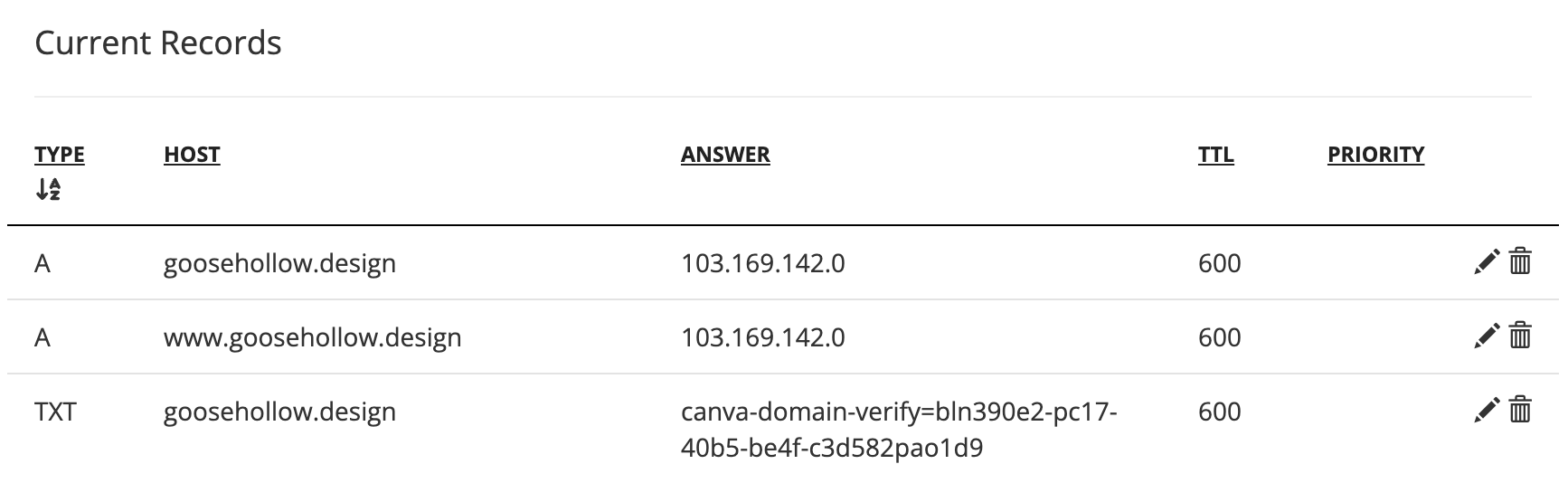
9
Change back to your tab/window with Canva one final time. Click on "Record added" again, and then click the button labeled "I've updated my DNS records".
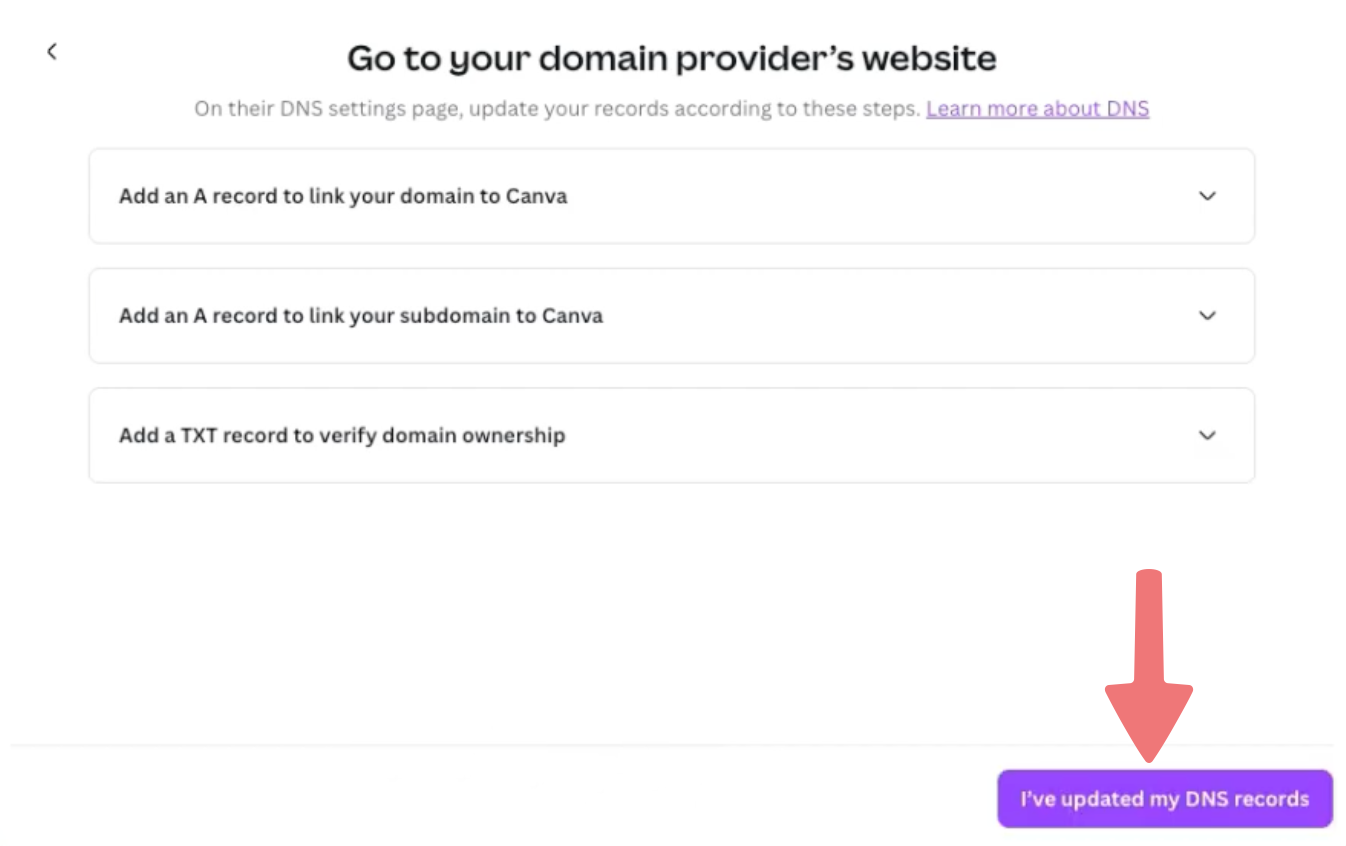
10
That's it! You'll see a message saying your domain is in the process of being connected. Just to be safe, publish your site one more time, and make sure that Canva shows your domain name as the "Site address (URL)" being published to.
If you see anything in the "Subpath" field, erase that and leave the field blank before publishing.
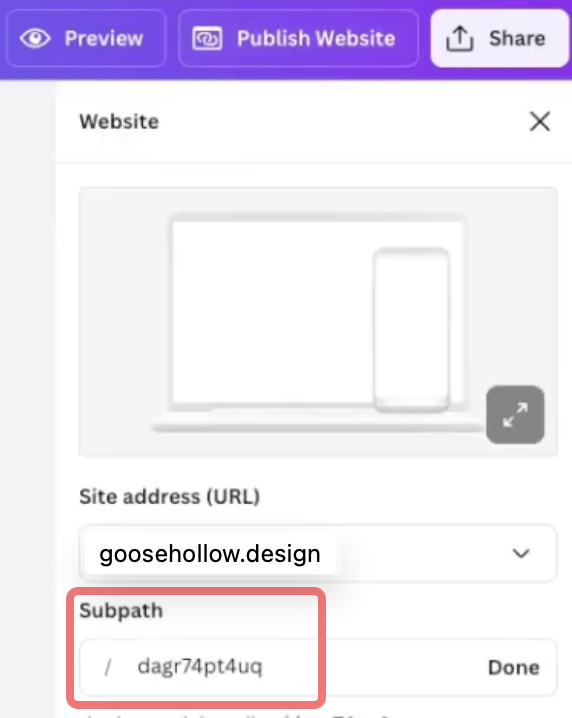
Congratulations! You've successfully connected your domain to Canva via DNS records. Your site should come online within 24 hours, and you can always check the status of your domain's connection in Canva directly. Feel free to reach out to our support team if you run into any issues getting your domain connected to Canva.