Pointing Your Domain to Hosting With A Records
There are two common methods for connecting a domain to a third-party web host. The first is assigning your web host's DNS nameservers which puts your web host in charge of the DNS for your domain. The second method is pointing your domain to hosting with A records, which keeps DNS management at Porkbun.
In this guide, we will show you how to "point" your domain at your web hosting provider using A records. Let's get started!
Tip
This guide contains general information for pointing your domain to third-party hosts, but we also have dedicated guides for many common hosting providers. Check out our "Connect Domains" articles to find a guide specific to your web host.
How to point your domain to third-party hosting
For pointing your domain to hosting with A records, you'll need to first obtain the IP address or addresses of your web server from your web hosting company. Once you have this information, you must remove your existing A records then add A records to your DNS configuration that point directly at your web server's IP address.
It might sound complicated, but we'll show you how it's done!
- 1
-
Log in. You should arrive at the Domain Management screen. If you're already logged in, click on ACCOUNT in the top-right corner and select Domain Management.

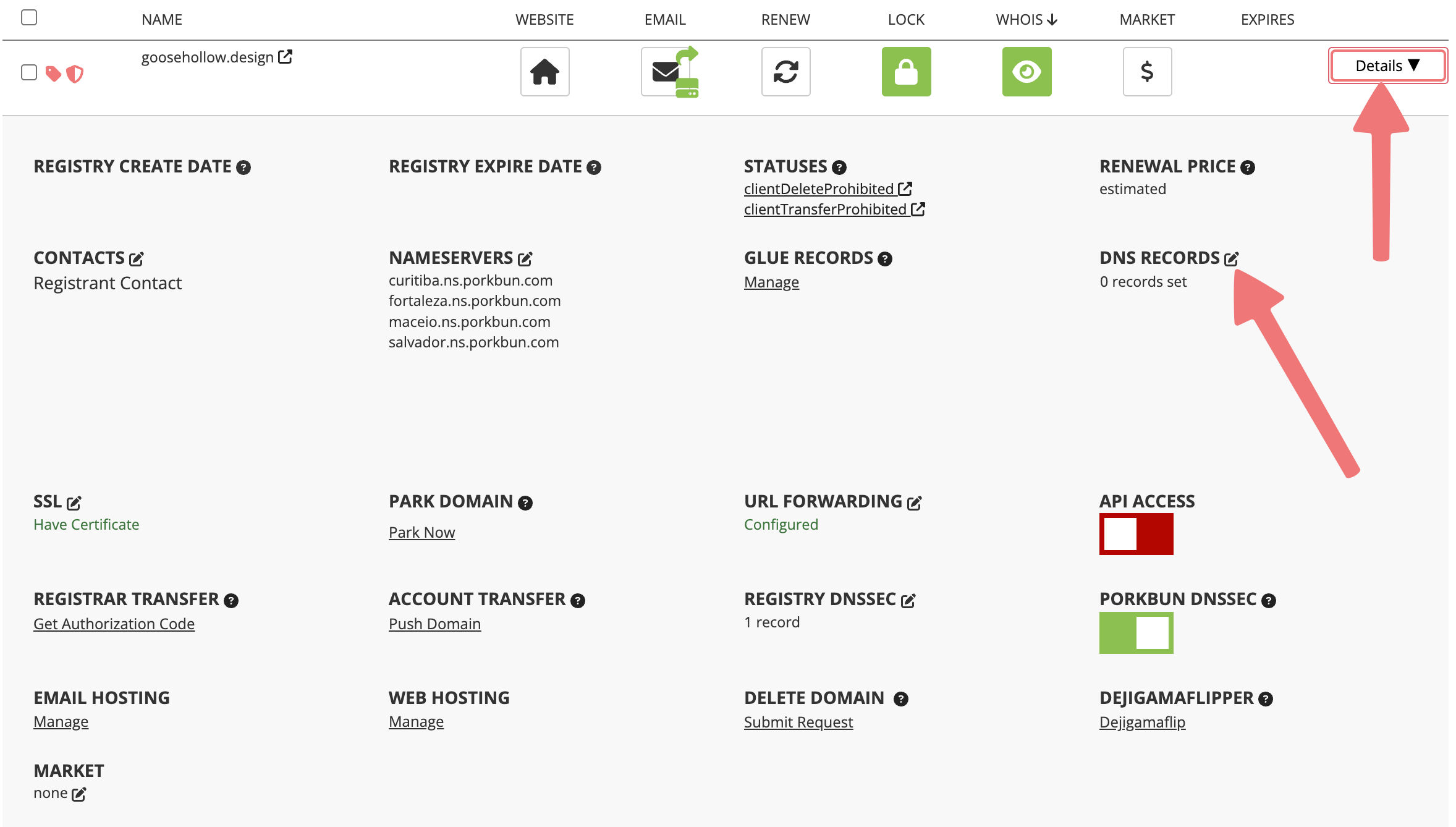



Note
Depending on your hosting provider, they may give you a CNAME record to add to your domain, rather than two separate A records. Just make sure to input the exact information given to you by your hosting provider.
Changing A records may take a few minutes to go into effect. After about five minutes, web browser requests for your domain will begin routing directly to your web server. Congratulations!