How to Set Up cPanel Web Hosting
Porkbun offers cPanel web hosting plans billed monthly or yearly. You can also choose a cPanel plan that allows you to manage multiple domains under one subscription. Utilizing the cPanel interface, you can update your site via FTP or use Softaculous to easily install common web applications such as WordPress. Here's how to get started:
Setting up cPanel Web Hosting at Porkbun
- 1
- Log in. You should arrive at the Domain Management screen. If you're already logged in, click on ACCOUNT in the top-right corner and select Domain Management.
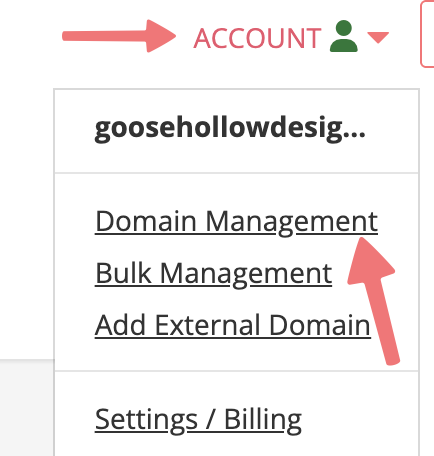
- 2
- Locate the domain you're adding cPanel hosting to. To the right of that domain name, click on the house icon under the "Website" column.

- 3
- Look for the "cPanel Hosting" plan and click on "Select A Plan":

- 4
- On the next screen, choose how you would like to be billed for cPanel web hosting. You'll save some money if you choose annual billing. This is also where you can choose a plan that allows for multiple domains under one hosting subscription.

- 5
- Your cPanel web hosting selection will be added to your cart. Click the button labeled "Continue to Billing" to continue:

- 6
- Once you've purchased the hosting, next to your domain on your Domain Management page the house icon will be replaced by a green "cPanel" icon as seen below:

Click on that cPanel icon to view your cPanel hosting control panel. From there, you can adjust your hosting plan as needed, and you can click the "Launch cPanel" button to open up cPanel directly. If you want to install WordPress via the Softaculous installer on your site, you can do so by following this guide. You can also update your sites in cPanel via FTP by following this handy guide.
How to add additional domains to your cPanel plan
If you purchased a plan that allows for multiple domains, you can add your other domains to the hosting at no extra cost. Navigate to your domain's cPanel hosting page again. From there, you'll see the "Sites" section of the page where you can choose which domains you want to add to cPanel:

Once you select a domain and click that "+" icon, the domain will be added to cPanel. You can confirm this by going back to your Domain Management page and seeing that the icon for your chosen addon domain has changed to a green plus icon:

You can manage your new domain directly from the cPanel File Manager!
If you have any questions about how the cPanel hosting plan works, feel free to contact us via the Help bubble, or send an email to support@porkbun.com.