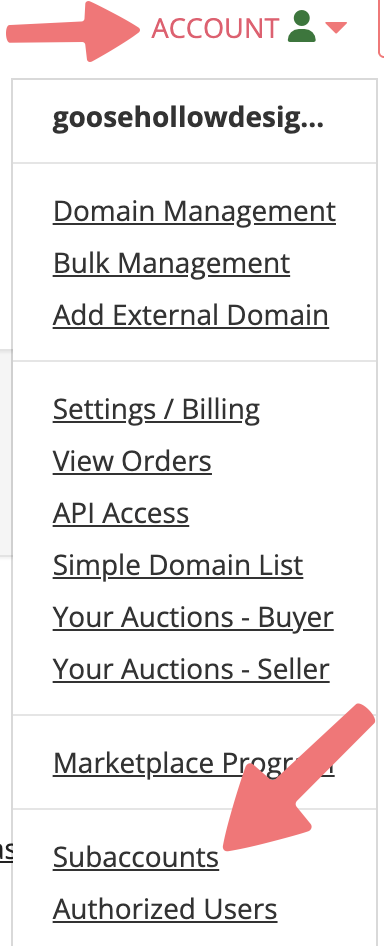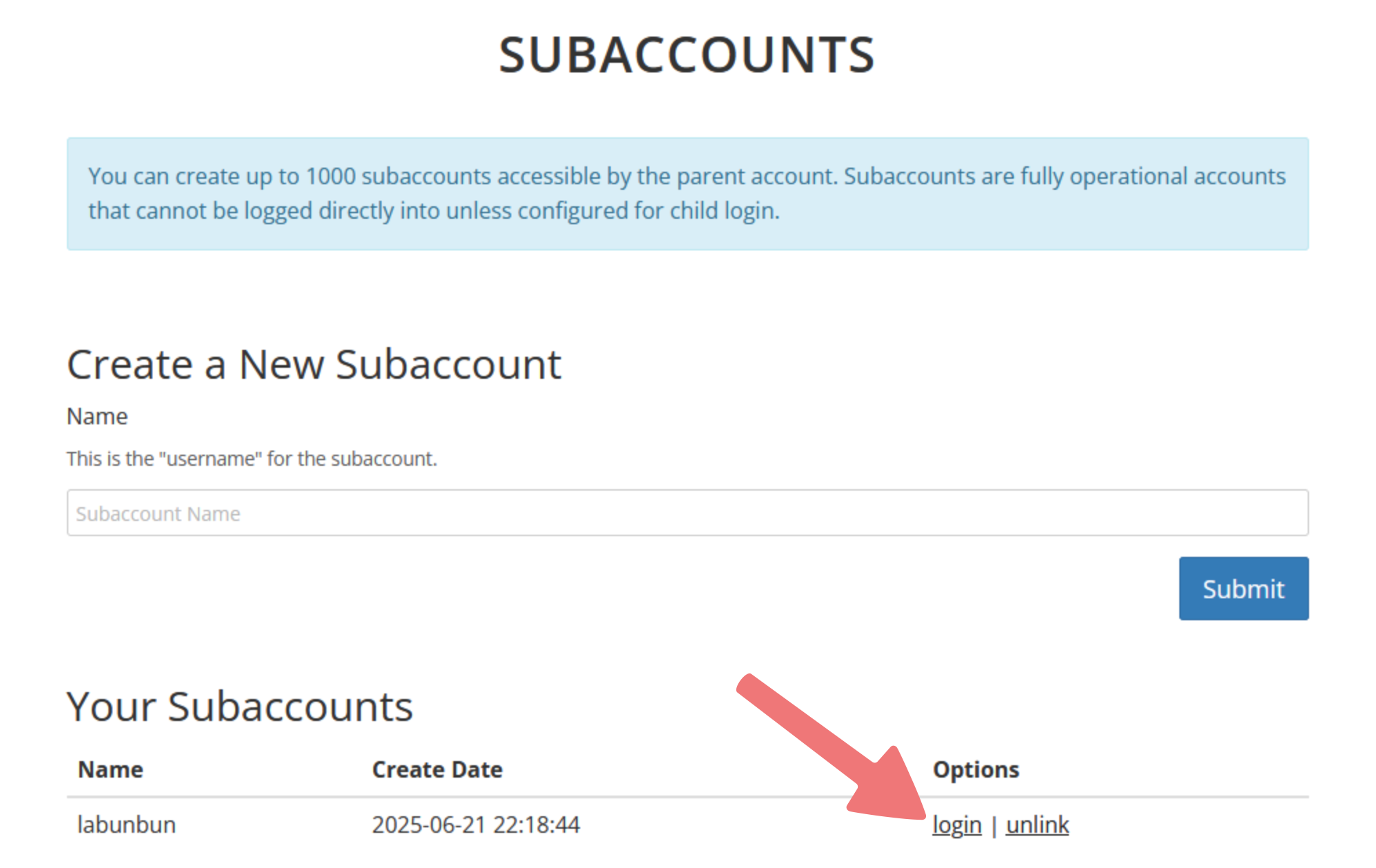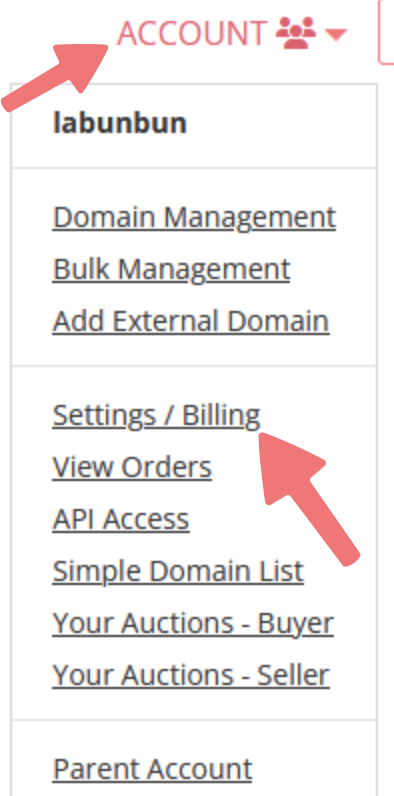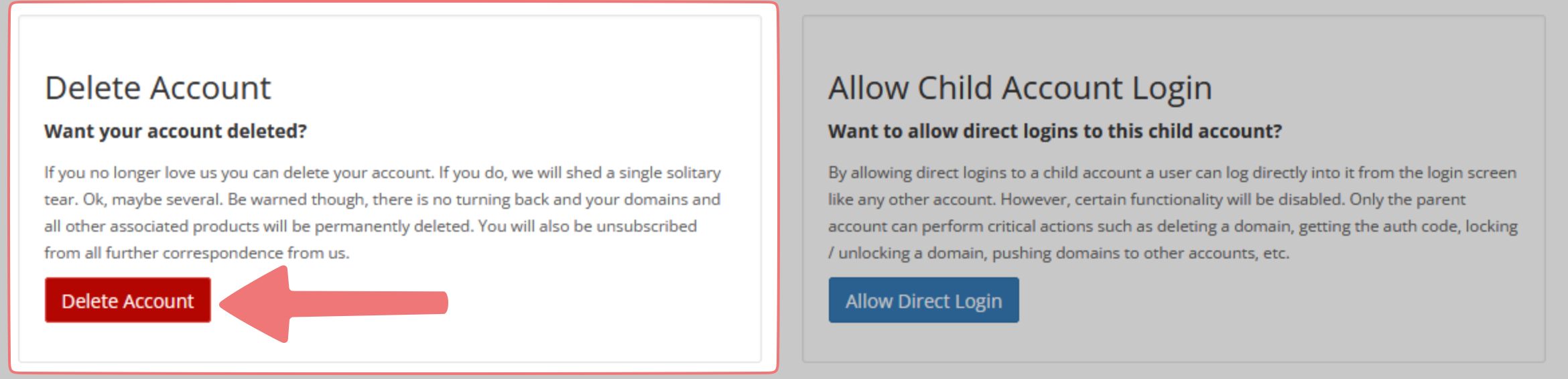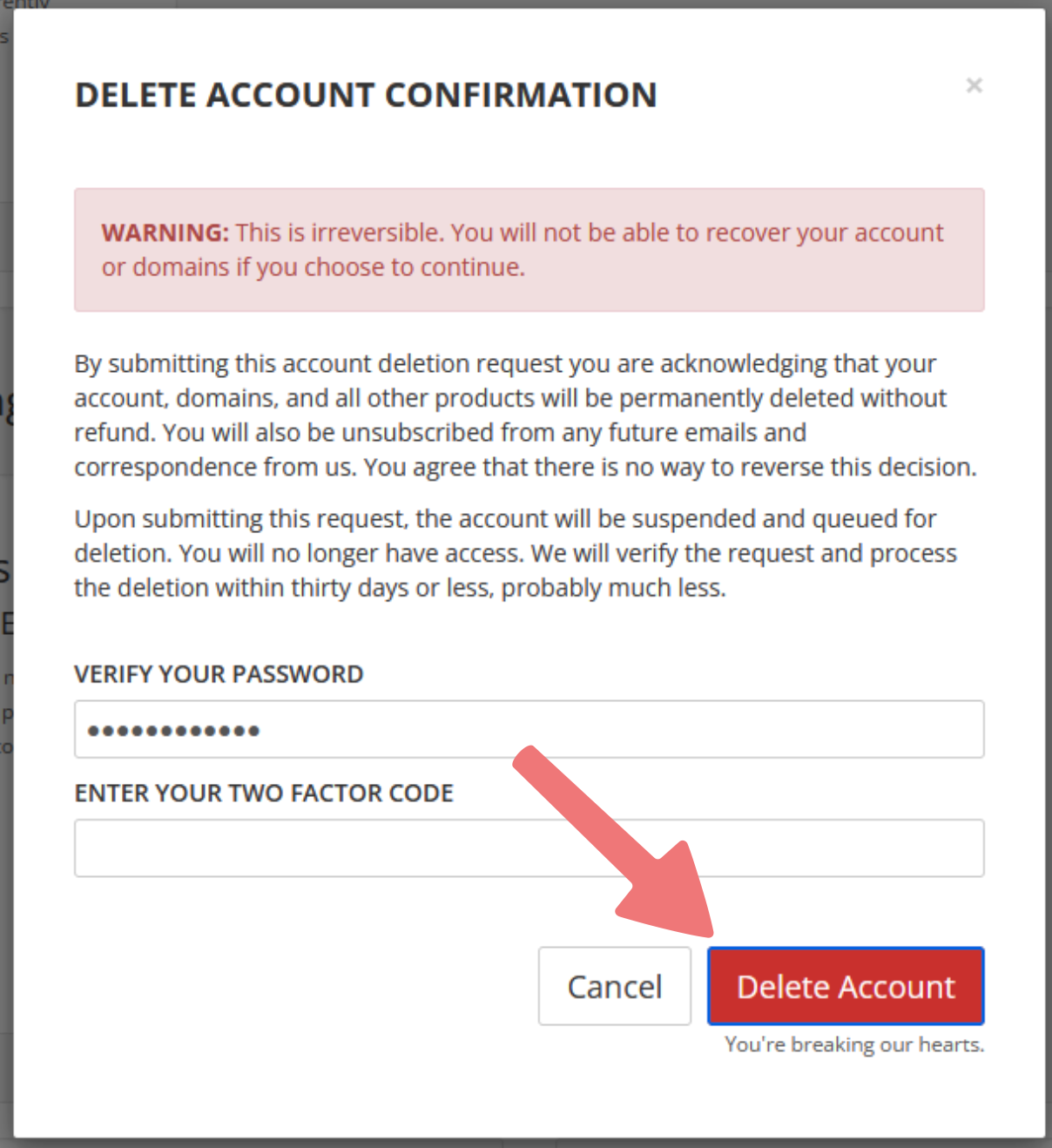How to delete a subaccount
If you previously set up a subaccount and you no longer need it, this guide will show you how to delete your subaccount. Let's get started!
1
Log in to your parent account. While logged in, click on ACCOUNT in the top-right corner and select "Subaccounts" from the list.
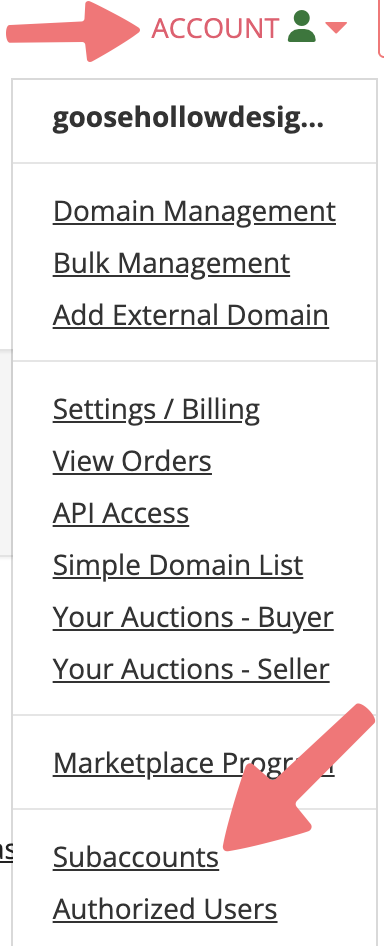
2
On the Subaccounts page, scroll down and locate the subaccount you wish to delete. Click on the "login" link to the right of the subaccount's name.
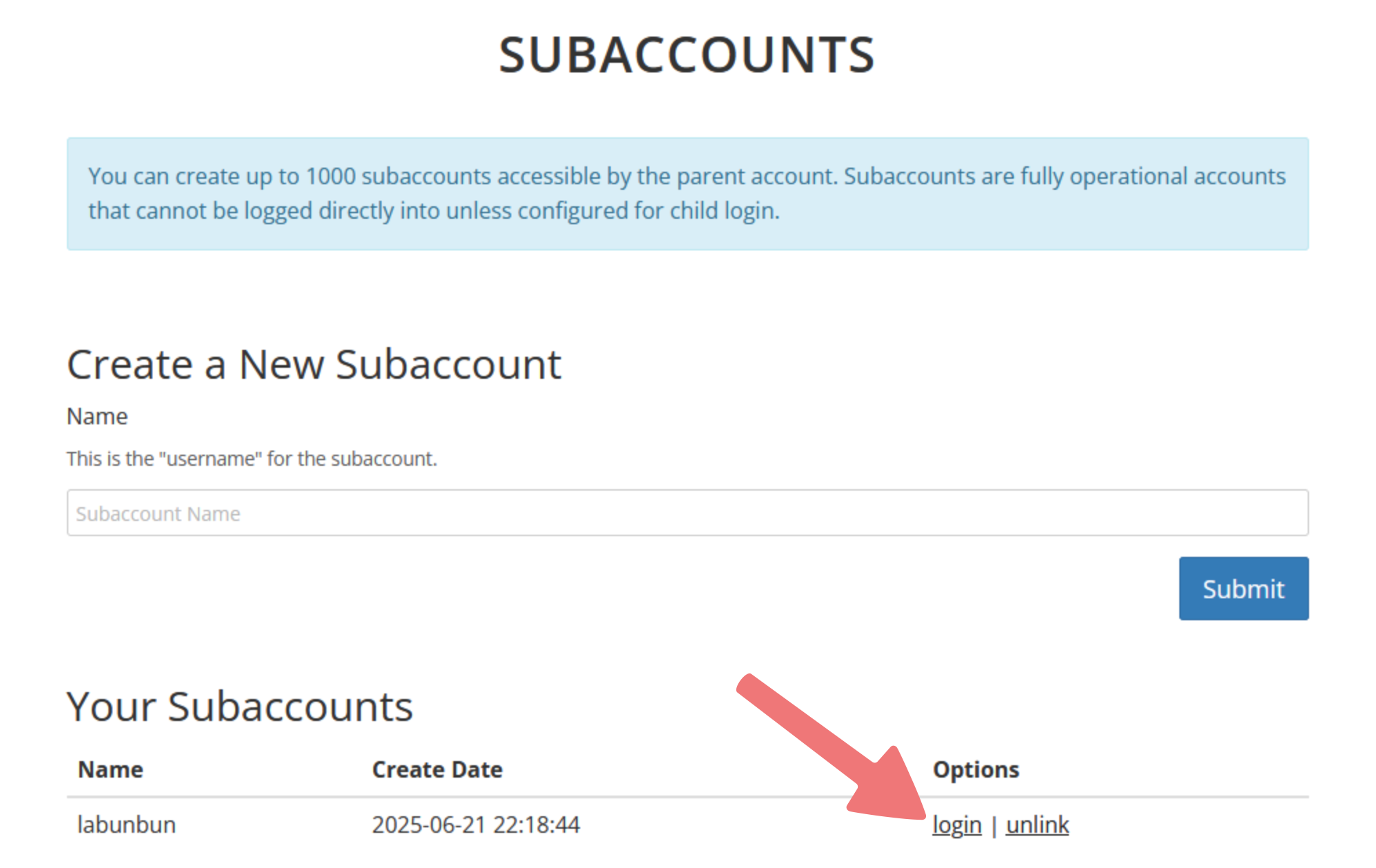
3
You'll be logged directly in to your subaccount. Click on ACCOUNT in the top-right corner and select "Settings / Billing" from the list.
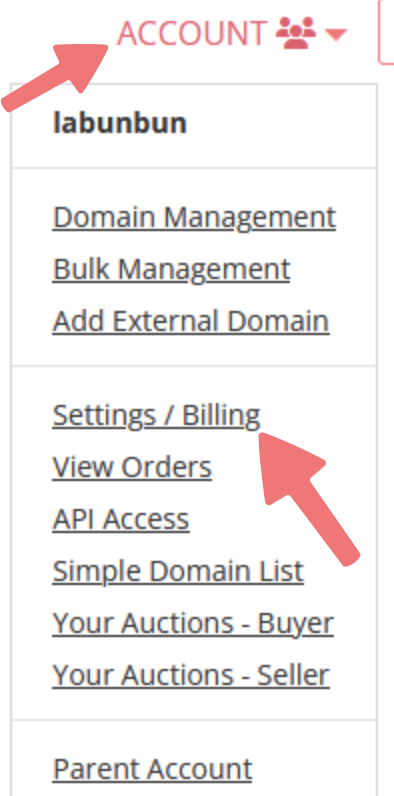
4
You'll be taken to the subaccount's settings page. Scroll all the way down towards the bottom of the page and locate the "Delete Account" section. Click on the "Delete Account" button.
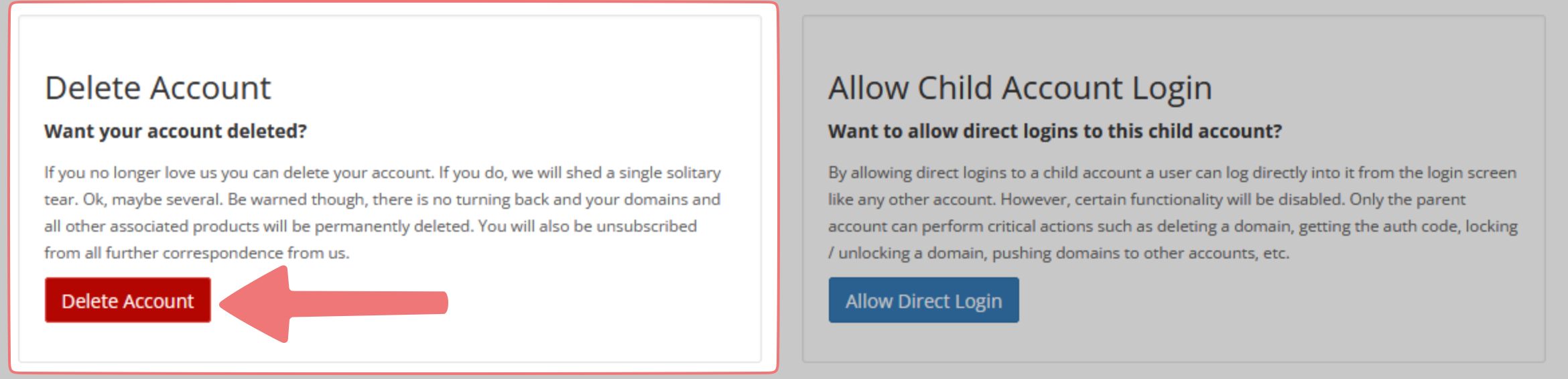
5
Review the information displayed on the "Delete Account Confirmation" menu. Again, if you have any domains in your subaccount, be sure to push them to your parent account before continuing.
Once you're sure that you want to continue, type in the password for your parent account and click the "Delete Account" button.
If you have 2FA set up on your account, you will be prompted to enter your current 2FA code in order to confirm the deletion. Enter your 2FA code, then click on "Delete Account" again.
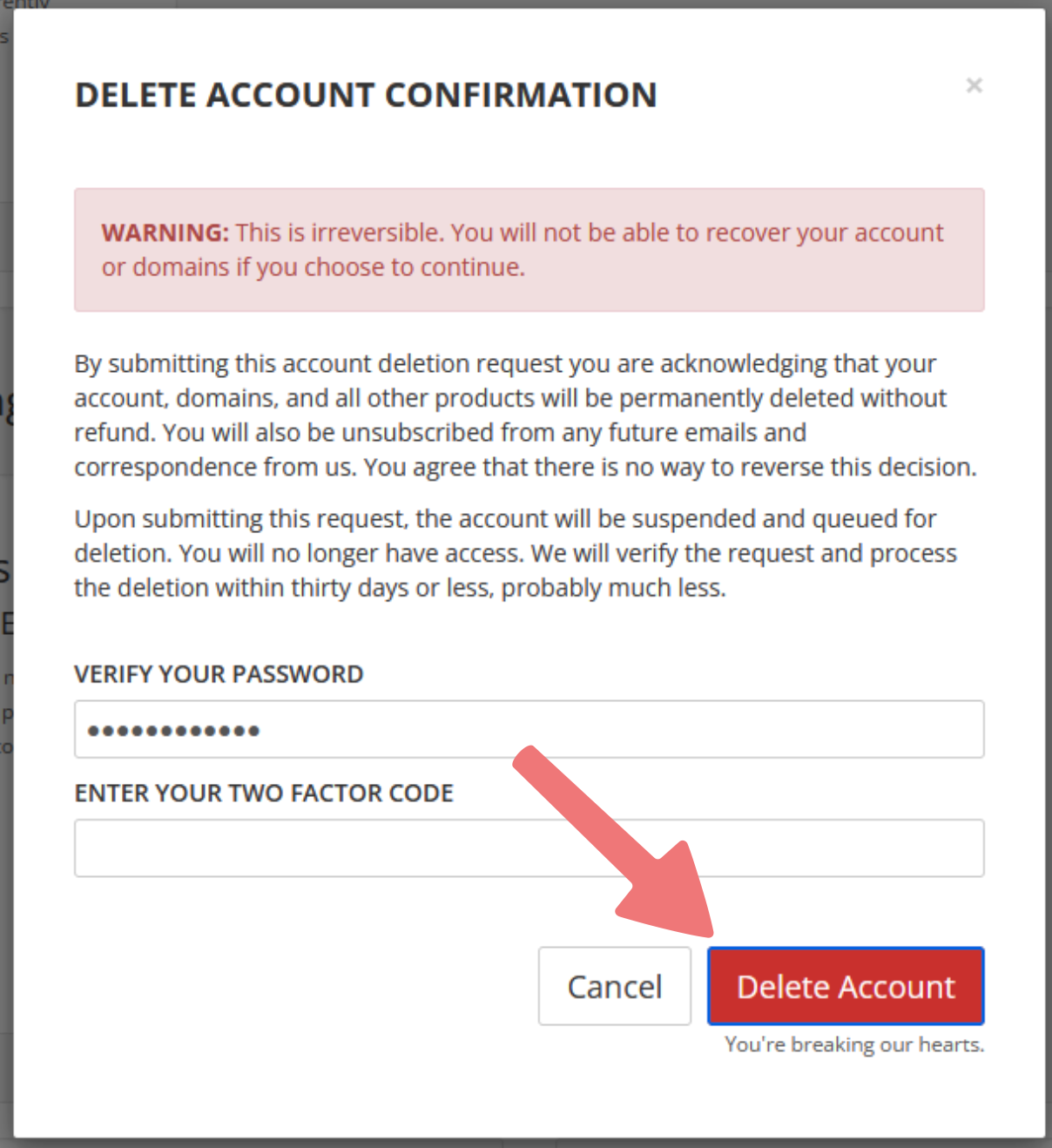
6
Your subaccount will be deleted and you will be logged out. You can now log back in to your parent account and confirm on the "Subaccounts" page that your old subaccount is no longer listed.
That's it! Your subaccount has been deleted successfully. You can always set up a new one if needed, or use our Authorized User feature instead. Feel free to reach out to our support team if you run into any issues managing your subaccounts.